How To Use(and Turn Off) Do Not Disturb While Driving Mode on the iPhone
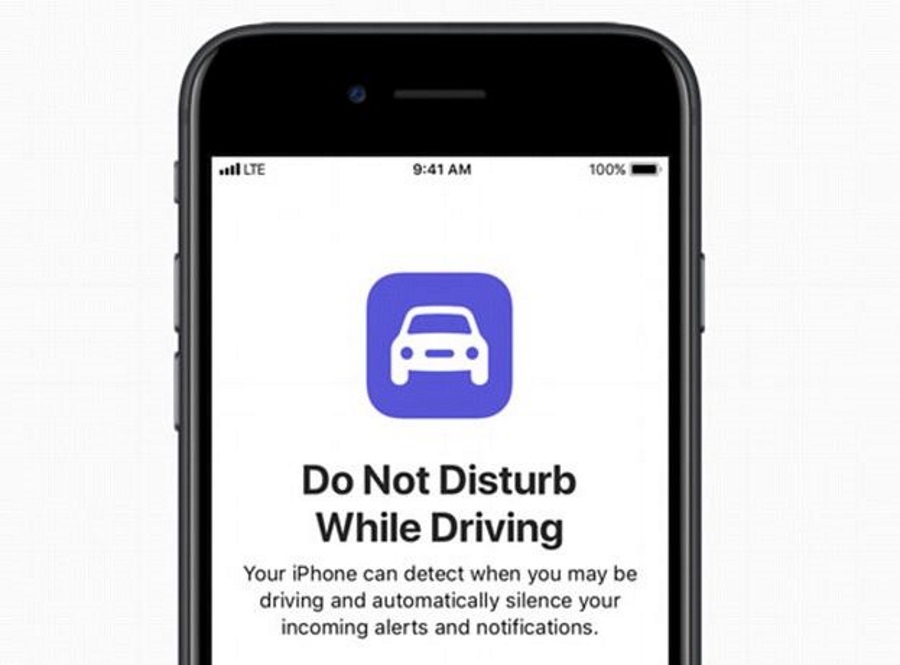
Apple introduced Do Not Disturb While Driving mode for the iPhone in iOS 11 in September 2017. It is a new feature that aims to lower the risk of incidents involving distracted driving. Here is a brief rundown on what it does and how to use it.
Distracted driving is an issue across the world. According to the CDC Motor Vehicle Safety Center, one thousand incidents and nine deaths per day are attributed to distracted driving in the US alone. Multiple that by the number of countries in the world and you begin to see why distracted driving is such a hot topic.
With cars becoming more like technological bubbles with WiFi, navigation, LCD screens and lots of sound insulation, it is now easier than ever to feel isolated from the world around you. When your phone goes or a social media update appears, it is all too tempting to check it out.
That is what Apple are trying to prevent.
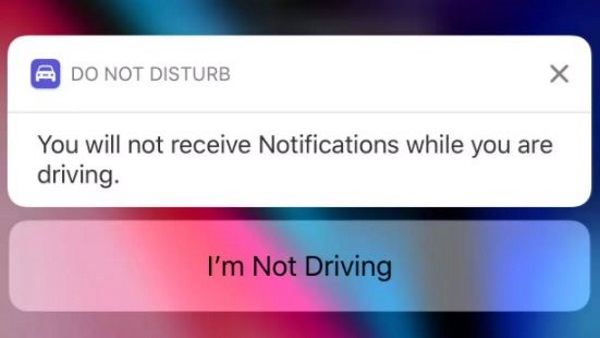
How does Do Not Disturb While Driving mode work?
Do Not Disturb While Driving mode does a few things. It silences the phone in a similar way to airplane mode but with a couple of differences. The iPhone will not flash or ping when you receive a message or update. Anyone sending you an SMS will receive a message telling them you’re driving.
Incoming calls are treated the same as if you were using Do Not Disturb. You can allow calls from favorites or allow a repeat caller but all other calls will be sent to voicemail.
You can set up exclusions. If someone types ‘urgent’ into an SMS, the iPhone will accept and alert as normal. You can then ask Siri to read it to you. Emergency alerts, alarms and timers will also still appear. If you connect your iPhone to your car’s Bluetooth, calls will still be delivered as normal. Navigation will still work too.
Apparently, Do Not Disturb While Driving mode uses the accelerometer within the iPhone to detect whether you’re in a car or not. If you try to use the phone, you have to manually select ‘I’m not driving’ to use the phone.

How to use Do Not Disturb While Driving mode
The good thing about Do Not Disturb While Driving mode is that once it is set up, it activates automatically. This may be a pain at first while Apple and your phone learns your habits but will pay dividends in the long run.
To set up Do Not Disturb While Driving mode:
- Navigate to Settings and Control Center.
- Select Customize Controls.
- Select Do Not Disturb While Driving
- Select Activate and choose a mode.
Automatic mode uses the accelerometer, GPS and network connections to detect whether you’re on the move or not. When Connected to Car Bluetooth is for those that use the feature in their car and Manually is self-explanatory. Manual mode requires you to use Control Center to manually engage Do Not Disturb While Driving mode.
If you are a parent of a young driver, you can enforce Do Not Disturb While Driving mode.
- Navigate to Settings and General.
- Select Restrictions and enter your PIN code.
- Select Allow Changes and select Do Not Disturb While Driving.
- Select Don’t Allow Changes.
This enforces the selected Do Not Disturb While Driving mode and does not allow your child to change it without knowing your PIN code.
Turn Do Not Disturb While Driving mode on or off
Once set up, you can turn Do Not Disturb While Driving mode on or off using Control Center.
- Swipe up from the Home screen.
- Select the car icon to turn Do Not Disturb While Driving mode on or off.
You will see a notification at the top of the screen telling you the current status of the mode.
If you don’t see the car icon in Control Center, you need to add it.
- Navigate to Settings and Control Center.
- Select Customize Controls.
- Select the green plus icon next to Do Not Disturb While Driving.
The icon should now appear in Control Center when you swipe to engage and disengage as you see fit.
Do Not Disturb While Driving mode is a great idea that is going to need refining before it is truly excellent. Some iPhone users have complained about it triggering while they were on the bus or subway but seeing as all it does is prompt you, it isn’t exactly a showstopper. The potential for saving all those incidents is too good to ignore I think.
What are your opinions on the iPhone Do Not Disturb While Driving mode? Tried it? Like it? Tell us about your experiences below!

















7 thoughts on “How To Use(and Turn Off) Do Not Disturb While Driving Mode on the iPhone”