How To Add Earrings to your Bitmoji
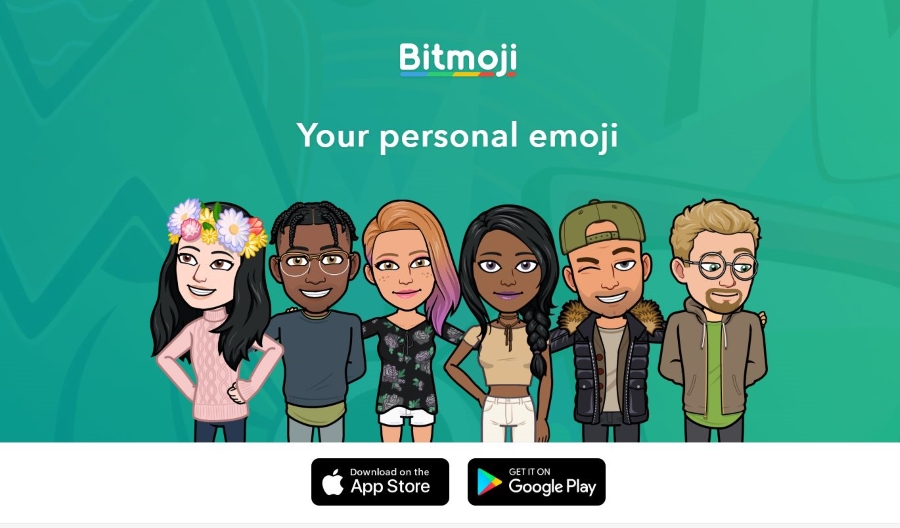
We all know and love emoji and use them all the time. Little graphics that can convey in a tiny image what would take several words or even sentences to do otherwise. But what about Bitmoji? Have you used them? Do you know how to customize them? This tutorial will show you how to use, add earrings, and generally customize your Bitmoji.
Bitmoji‘s were invented by a small company that was quickly bought by Snap Inc., the people behind Snapchat. The intent was to allow users to create small graphical avatars that combined emoji with cartoons and allow you to express yourself in a different way.
You create your own Bitmoji through the dedicated app. You can then link it to your social media accounts at Snapchat, Facebook, Facebook Messenger, WhatsApp, Gmail, Slack, and iMessage among others. You can also copy and paste it into those platforms that don’t play nicely with Bitmoji.
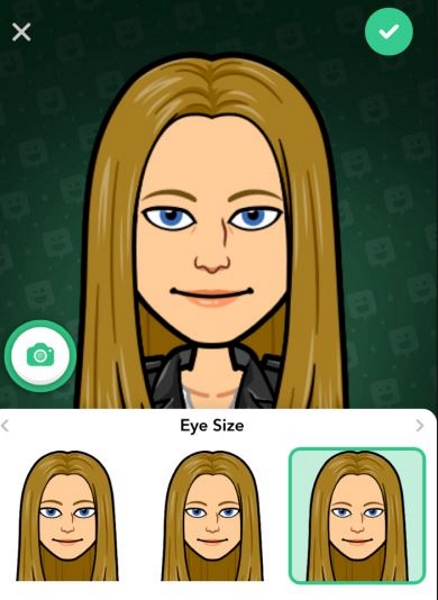
Creating your Bitmoji
To build your own Bitmoji, you will first need to create an account. Once done, you gain access to all the tools necessary to create your cartoon avatar. Setting up takes seconds. You can create a new account or login using your Snapchat account. Either way, you will then see a plain screen with a female and male character. Select the one you want to identify as to begin creating your Bitmoji.
You have the option to either upload a selfie and turn it into a Bitmoji or create one from scratch. If you create your own, you can use the default Bitmoji style or a Bitstrips style. The latter is slightly more lifelike and offers more customization features than standard Bitmoji but you can use whichever one you prefer.
The Bitmoji creation process goes something like this:
- Select a male or female avatar.

- Select a face shape and hairstyle from the options.

- Now scroll the bottom to the left and pick an Outfit.

- Select an outfit from the range.

- Select Save in the top right once you’re happy.

Once complete, you can link Bitmoji with your favorite social media app and use it with chat. You will need to enable the Bitmoji keyboard for those apps that aren’t fully compatible though.
On iPhone:
- Select Settings, General, Keyboard, and Keyboards.

- Select Add New Keyboard and select Bitmoji.

- Select the Bitmoji keyboard and toggle Allow Full Access to on.

On Android:
- Select Settings and Language & Input.

- Select Current Keyboards and Keyboards.

- Enable the Bitmoji keyboard and Gboard if it isn’t already enabled.

- Select Gboard as the default.

Customizing your Bitmoji
Once created, as long as you selected Bitstrips instead of default Bitmoji, you can customize your avatar after you have created it. You can change your gender and other aspects of your cartoon character. We use the Avatar Designer to make any changes.
Add An Earring to Bitmoji
One popular customization is adding an earring to a Bitmoji. It’s a little thing but if you have earrings, it’s a logical customization to make.
- Open the Bitmoji app and select your avatar at the bottom. (Make sure you’re Bitmoji is in Bitstrips style)

- Slide the item slider at the bottom to select earrings.

- Select the earrings you want to wear.
- Save your changes.
You can customize Bitmoji avatars but you need to convert them to Bitstrips or Bitmoji Deluxe in order to do it.
- Select the settings cog menu icon in the Bitmoji app, it is located in the upper right-hand corner.

- Select Change Avatar Style.

- Swipe to the left and select Bitstrips.
- Make any changes you require and save.
Changing Your Clothes
Now that you have a brand new set of earrings it may be time to add a new outfit too! You can change your outfit on Snapchat or from the Bitmoji application.
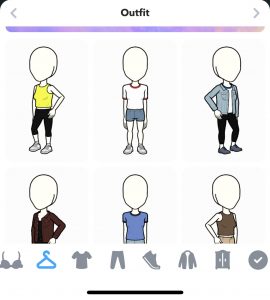
The Snapchat links to the Bitmoji app so if you have both installed it’s slightly easier to access your options using the social media platform.
Snapchat
- Open Snapchat and tap your profile icon in the upper left-hand corner

- Scroll down and choose ‘Change Outfit’

- Select the one you like and tap ‘Save’ in the upper right-hand corner
Bitmoji App
- Open the Bitmoji App on your phone
- Tap ‘Avatar’ in the lower left-hand corner

- Scroll along the bottom until you see the outfits option – It looks like a hanger

- Tap on the outfit you’d like to show
- Tap ‘Save’ in the upper right-hand corner

More customizations for Bitmoji
You can change many aspects of your Bitmoji using the same steps as above. That item slider you used to add earrings to your avatar will also select all editable elements of your Bitmoji.
- Open the Bitmoji app and select your avatar.

- Slide the item slider at the bottom to select an item to change.

- Make your changes and then save.
Get More Options with Bitmoji Deluxe
If you’d like even more options (especially hair treatments like Balayage) you can enable the Bitmoji Deluxe option. You won’t lose your previous avatars but you can get more clothes, hairstyles, and accessories.
- Open Bitmoji and tap the settings cog in the upper right-hand corner

- Tap ‘Change Avatar Style’

- Tap ‘Use This Style’ under the Deluxe option

Use a selfie to create your Bitmoji
I mentioned earlier that you can use a selfie or create your Bitmoji from scratch. So far we have created one ourselves. Now I’ll show you how to use a selfie. We will need to use Bitmoji Deluxe for this but it is just as easy.
- Open Bitmoji and select Bitmoji Deluxe.

- Set a gender and then select Start with a Selfie.

- Select Continue and take your selfie. Make sure your face is within the white circle as it uses this for the avatar.
- Customize the look of your Bitmoji using your selfie in the center as a reference.

- Select Save Avatar once this is done.

You can also update your avatar’s selfie from inside of Snapchat.
- Tap on your Bitmoji in the upper left-hand corner

- Tap on ‘Select Selfie’

- Choose the one you’d like to showcase and confirm
There are a lot of options for perfecting a cartoon character that is true to your personality, current activities, or even your current mood. Appearing in Snap Maps, this avatar is entertaining and enlightening.
Bitmoji is a bit of fun and adds a little more personality to social networking. It works seamlessly with most networks otherwise you can use the Bitmoji keyboard to add it to others.




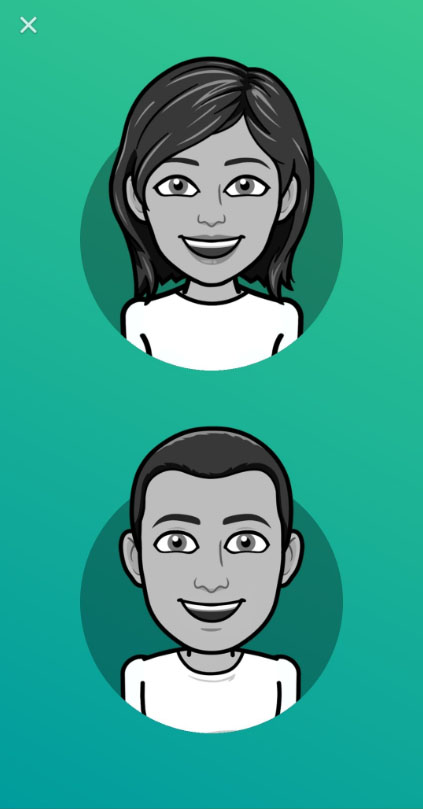
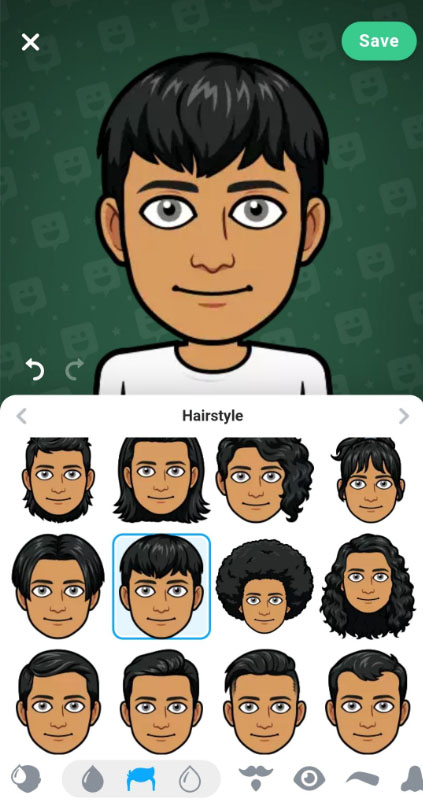
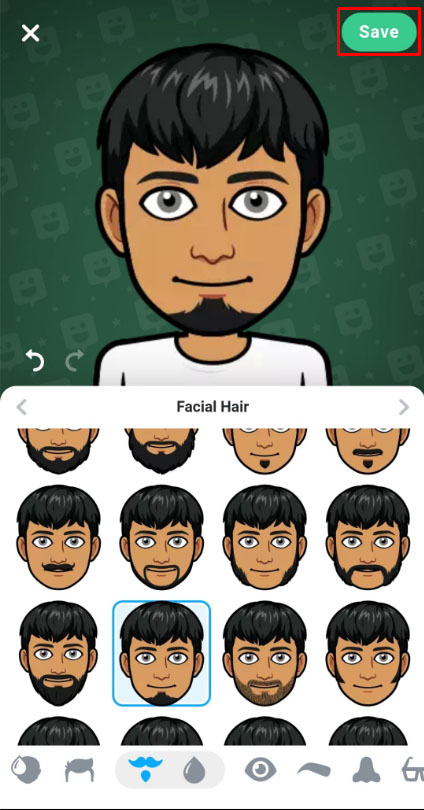
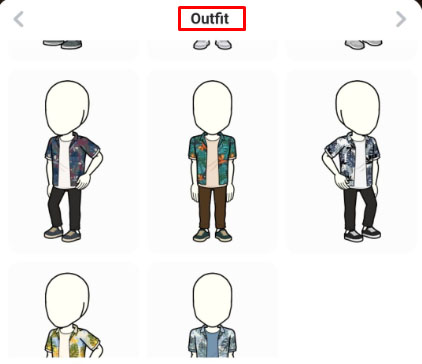

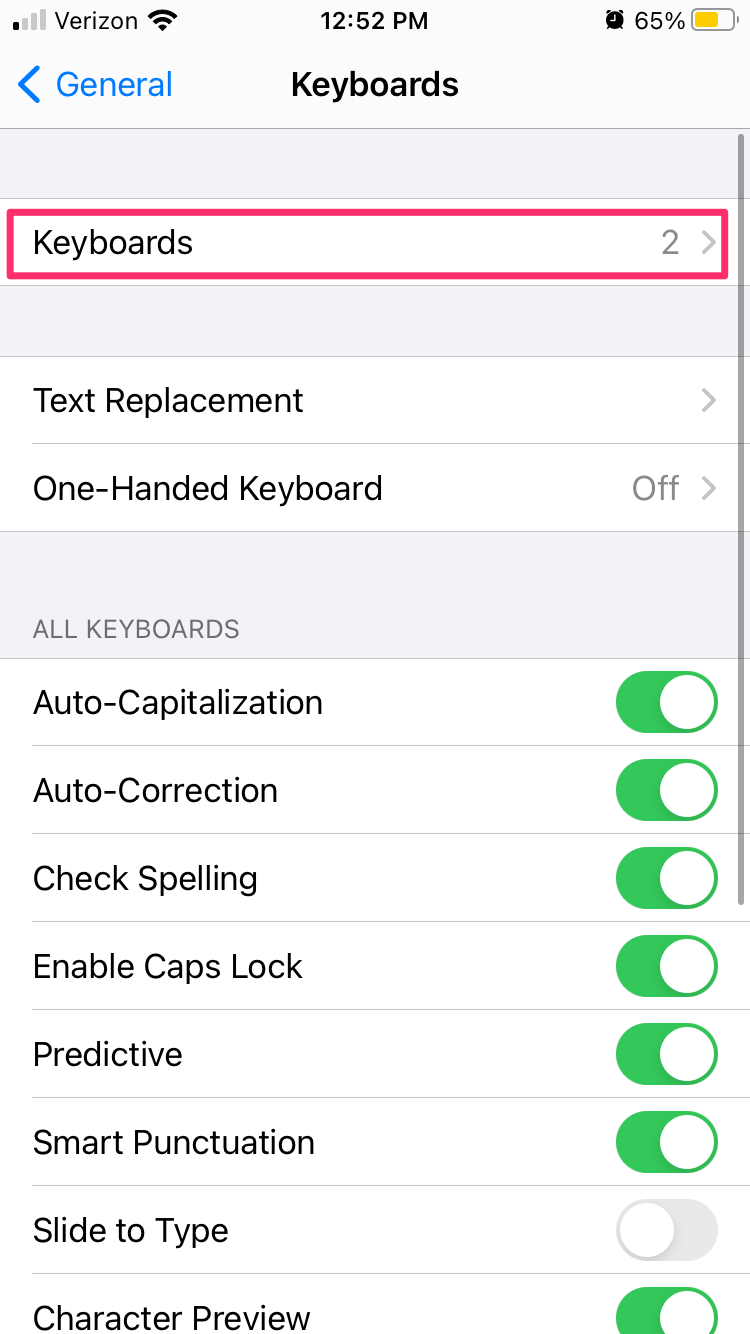
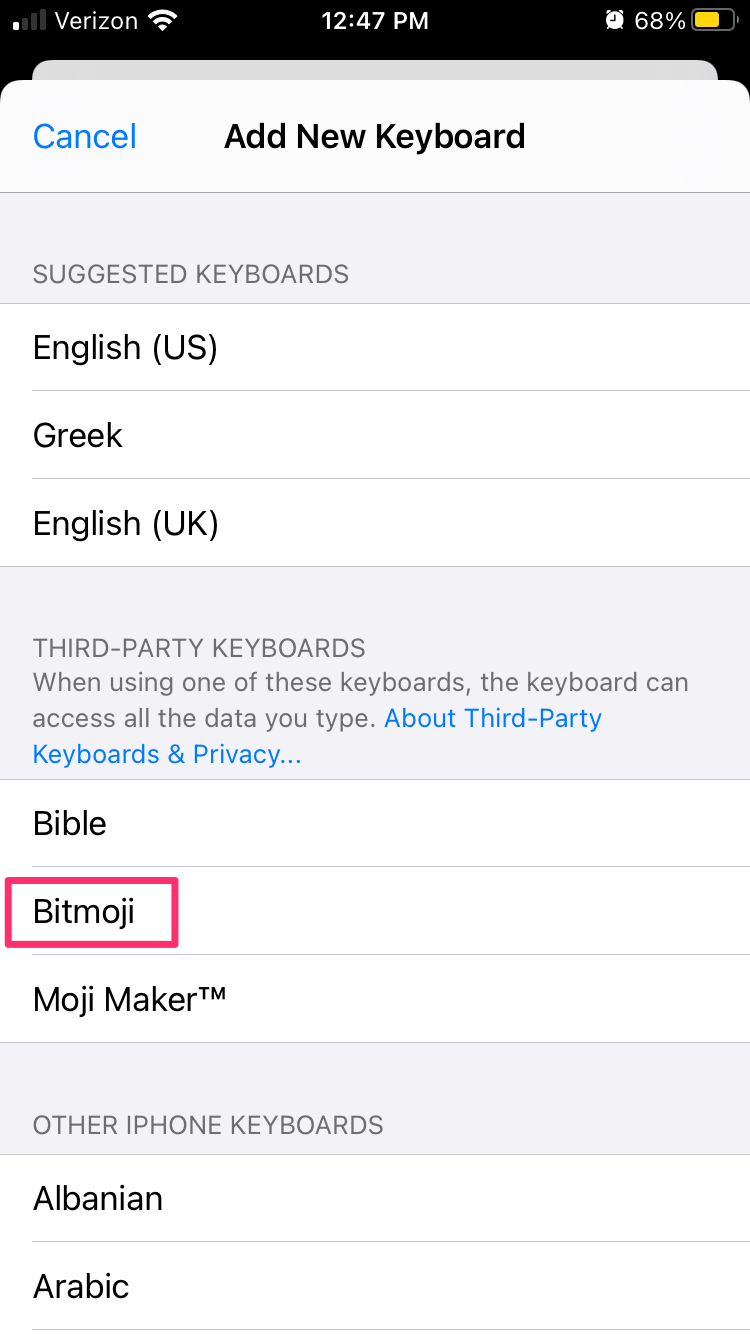
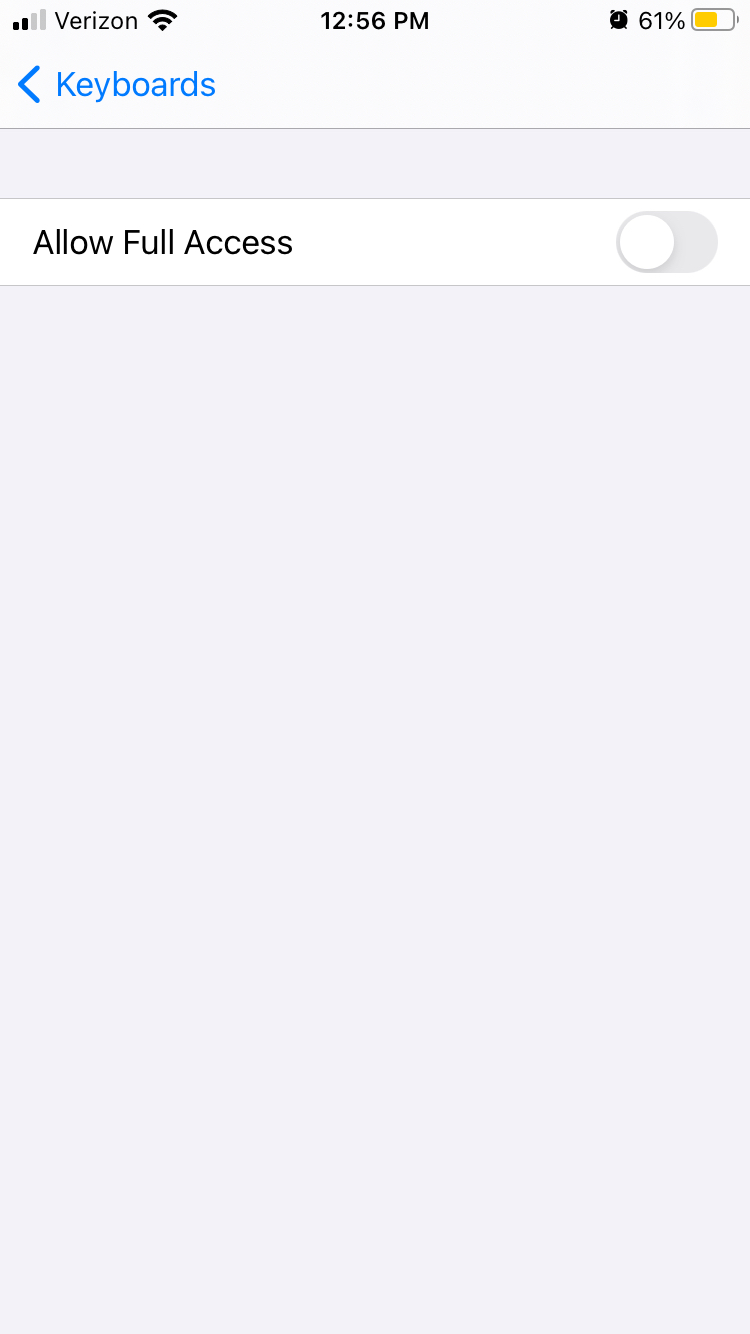
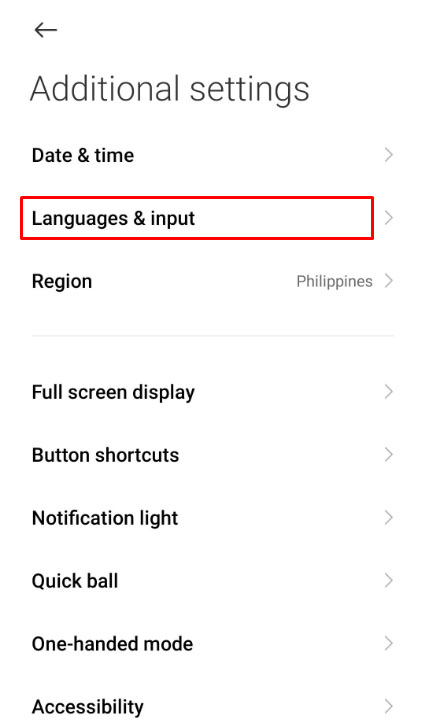
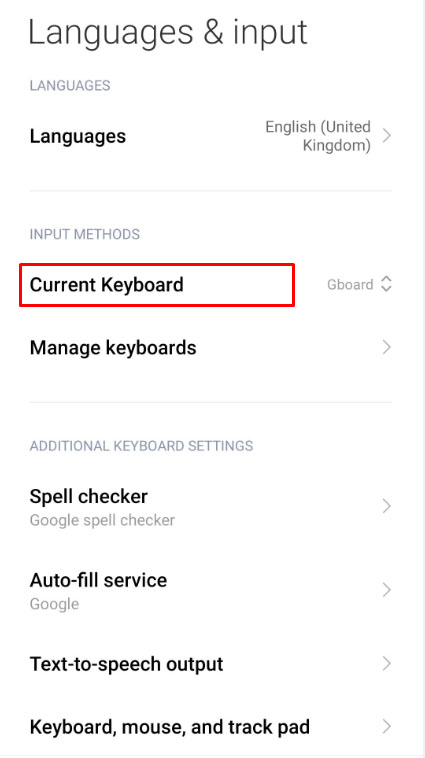
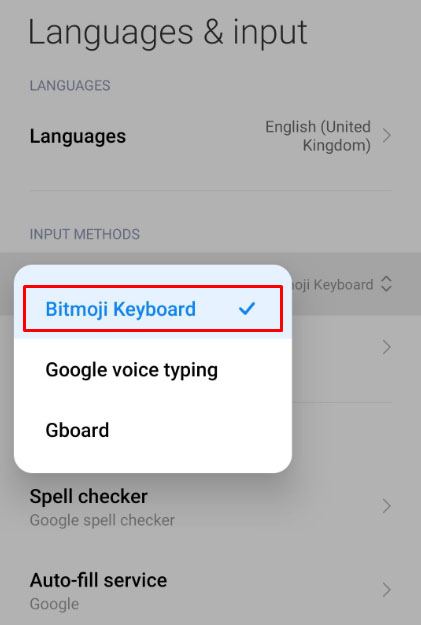
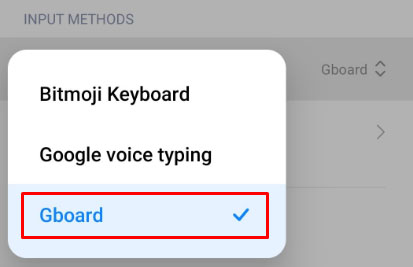
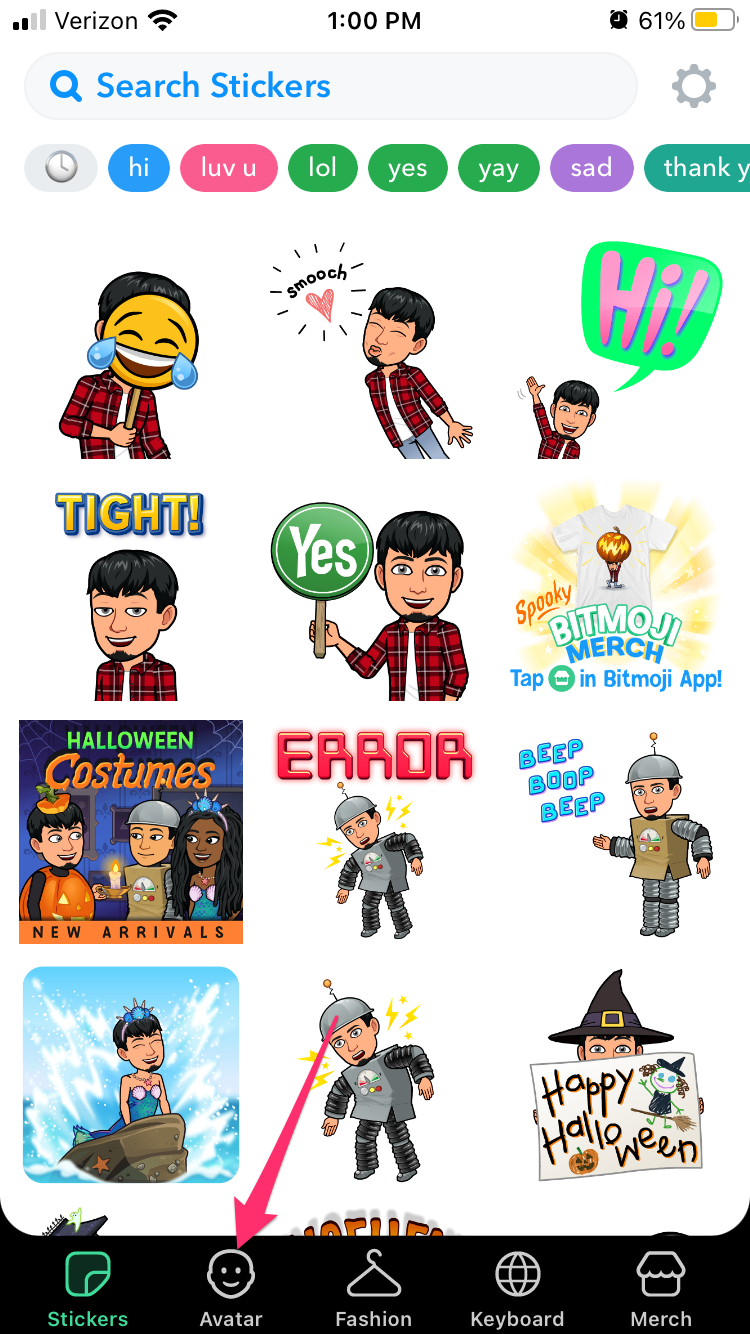
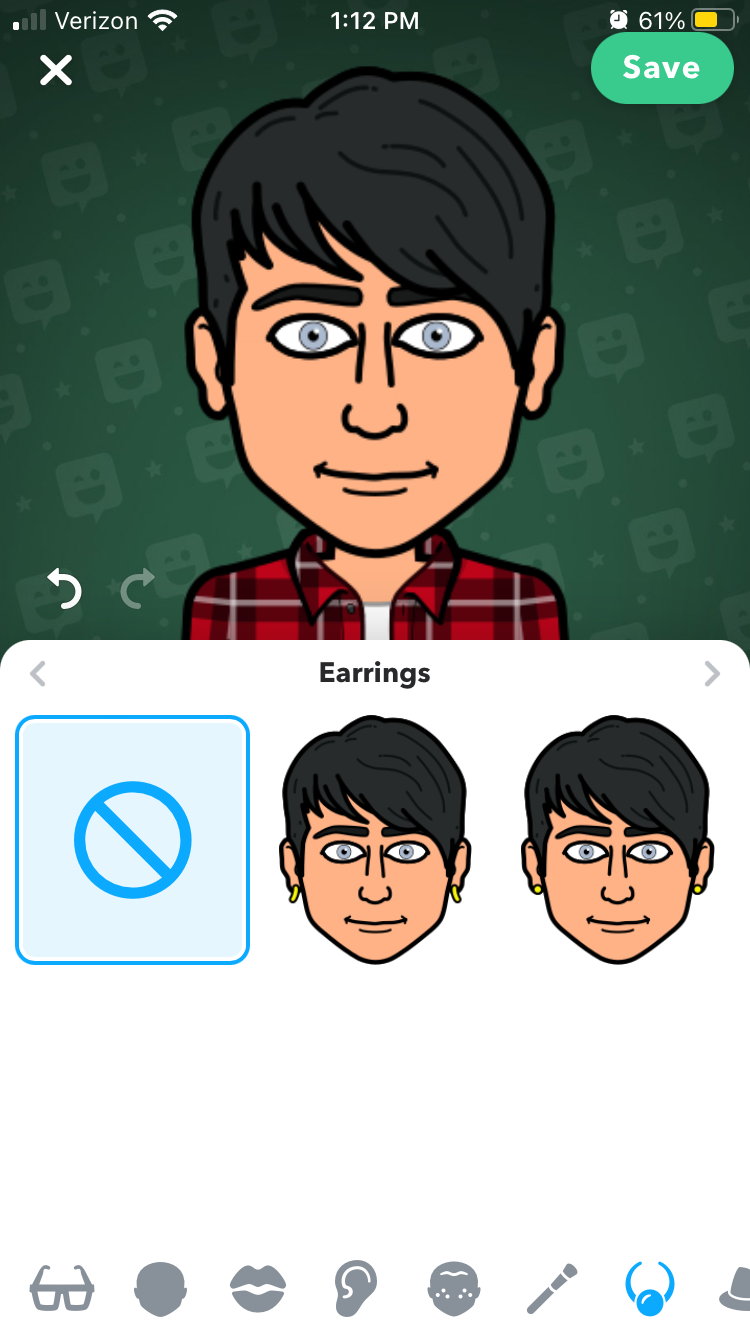
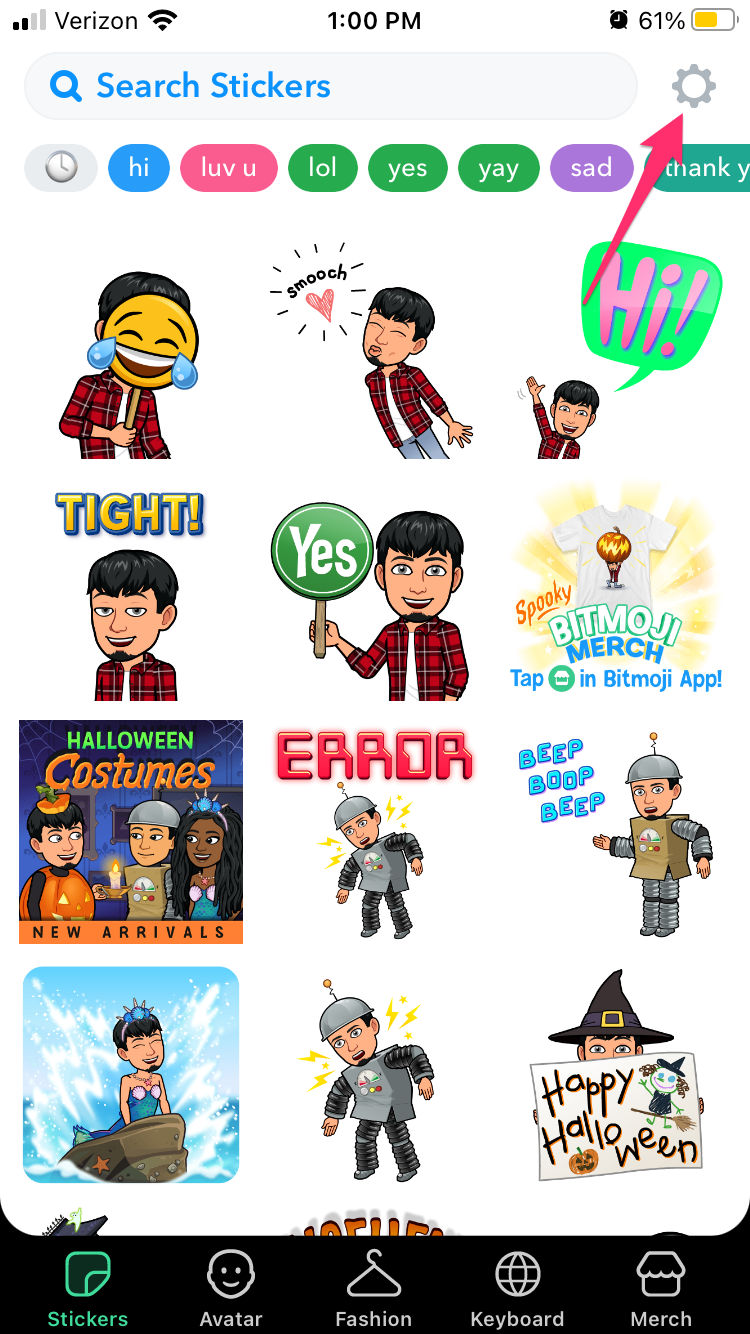
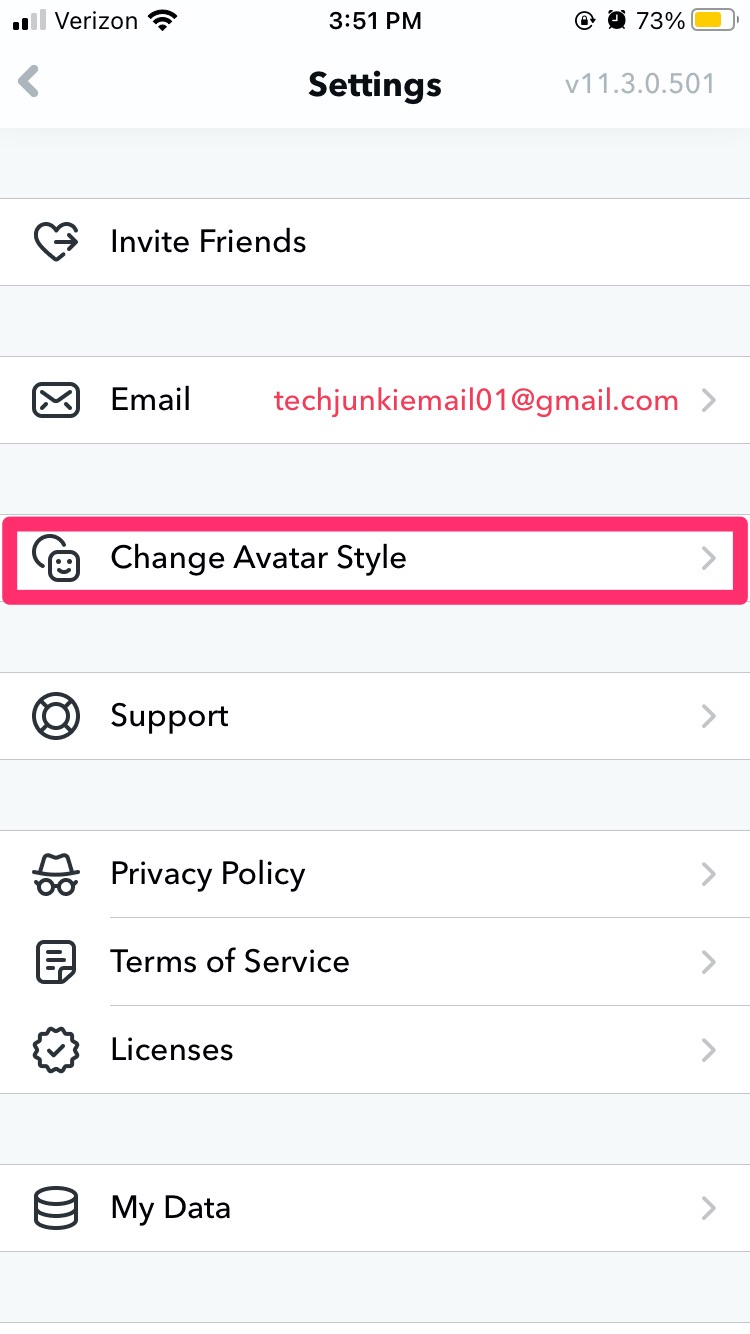
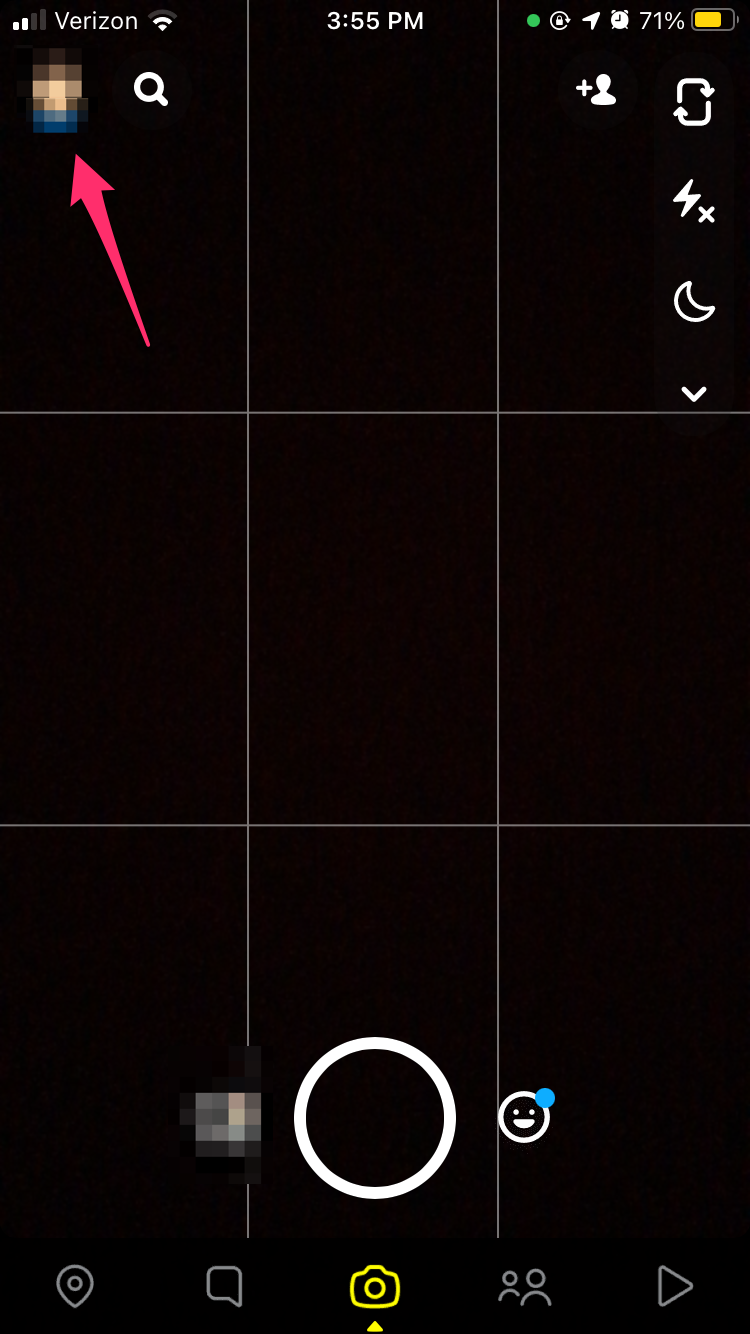

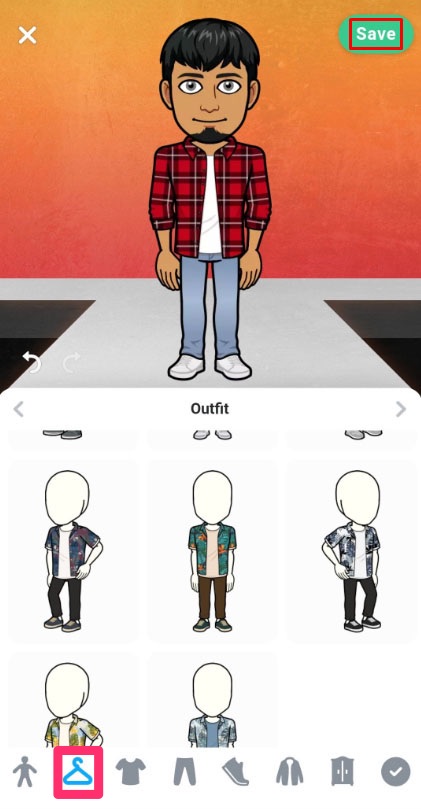
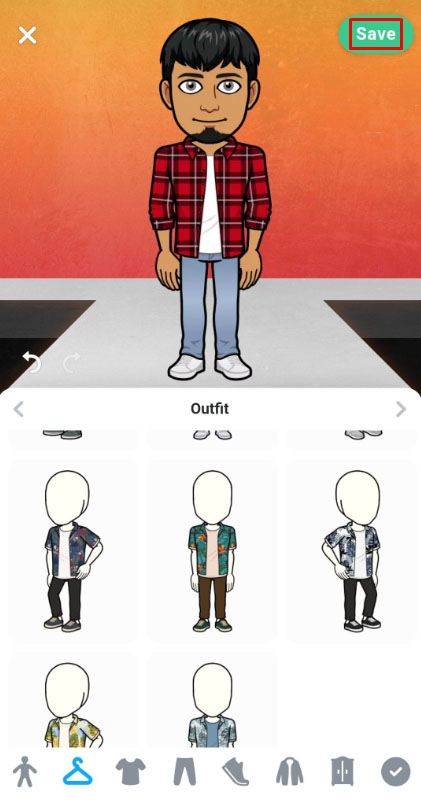
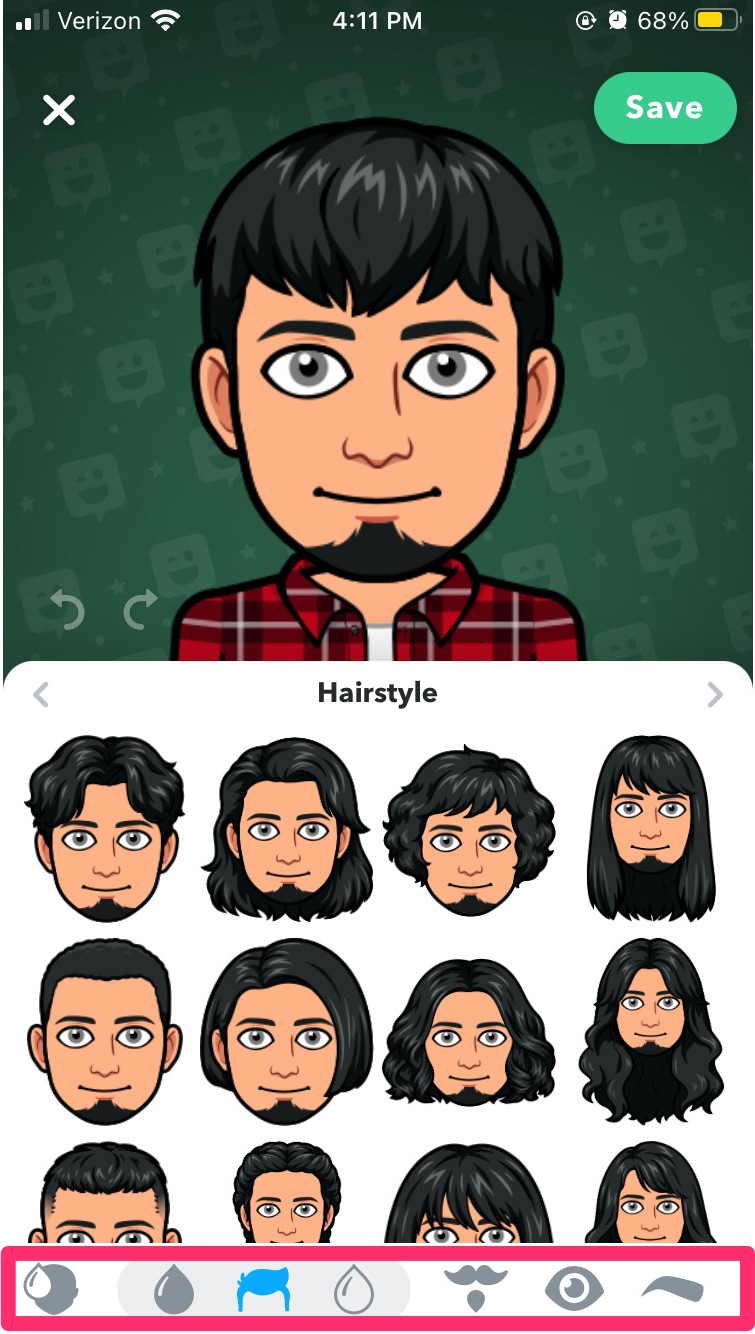
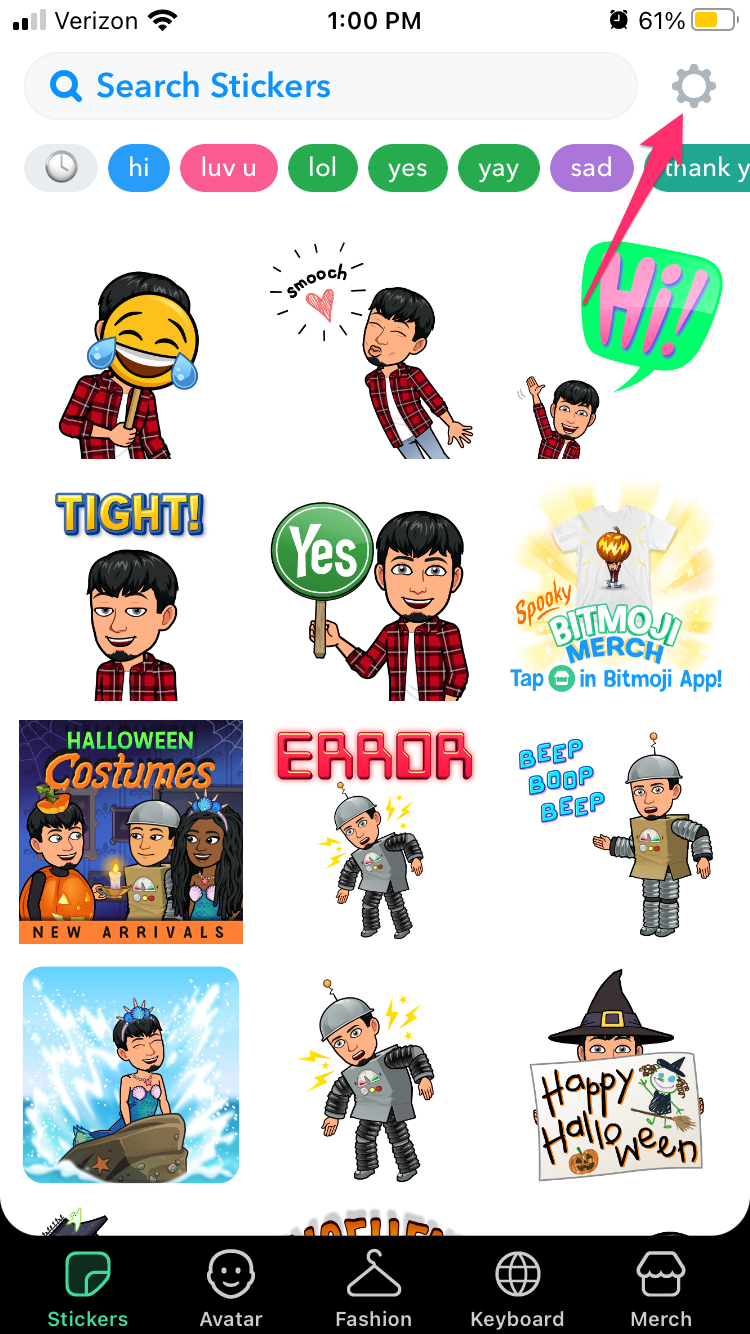
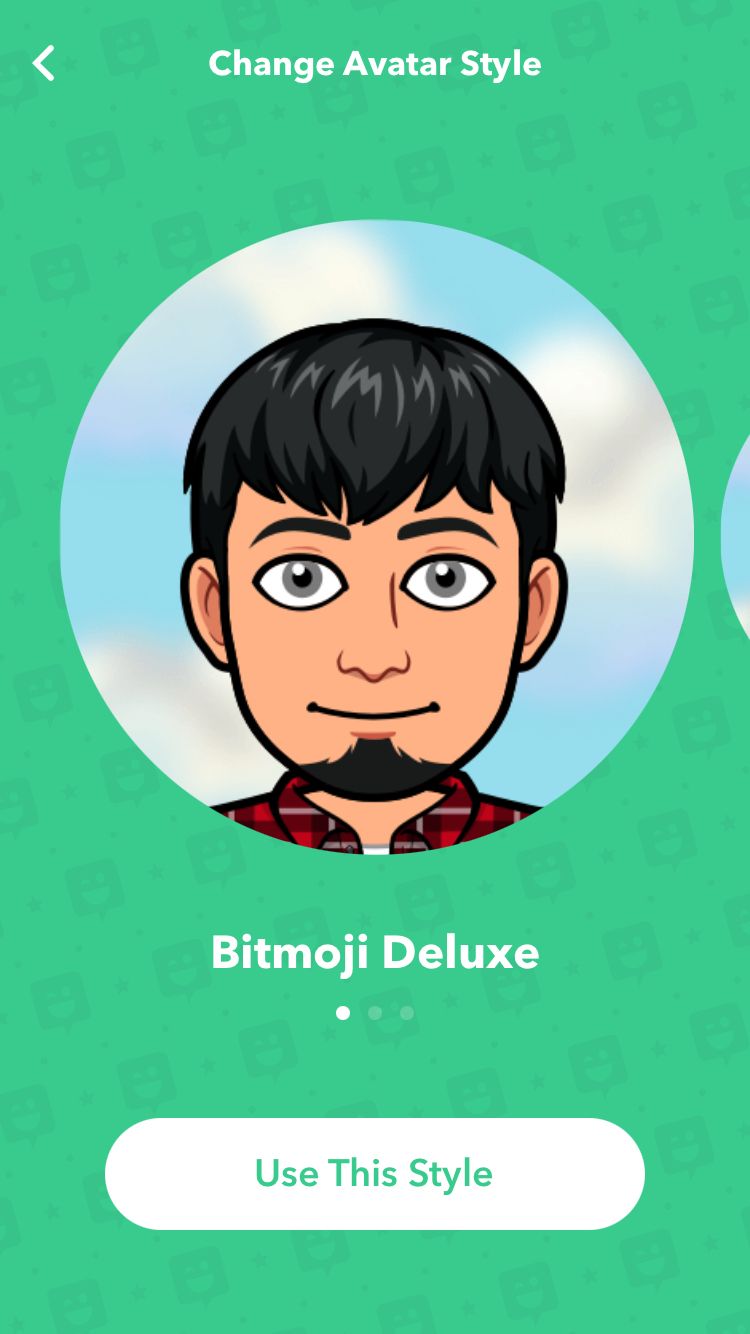
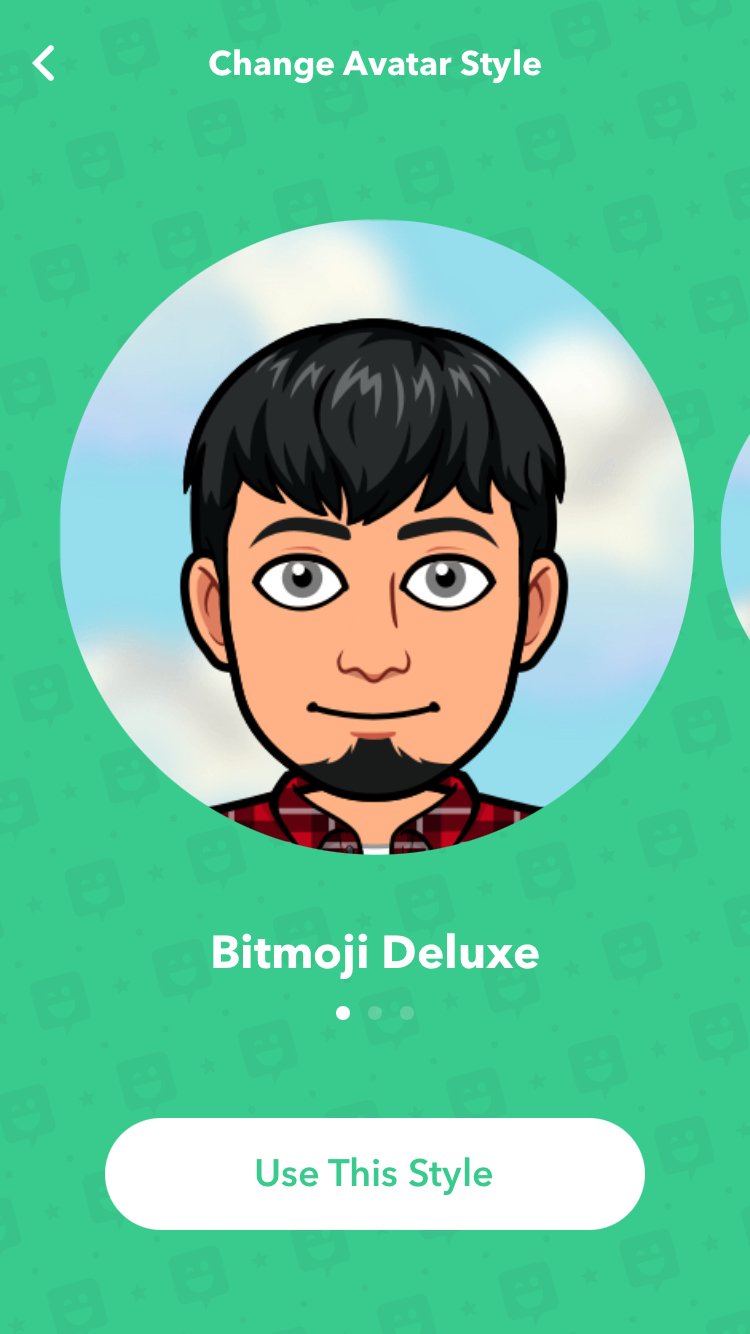
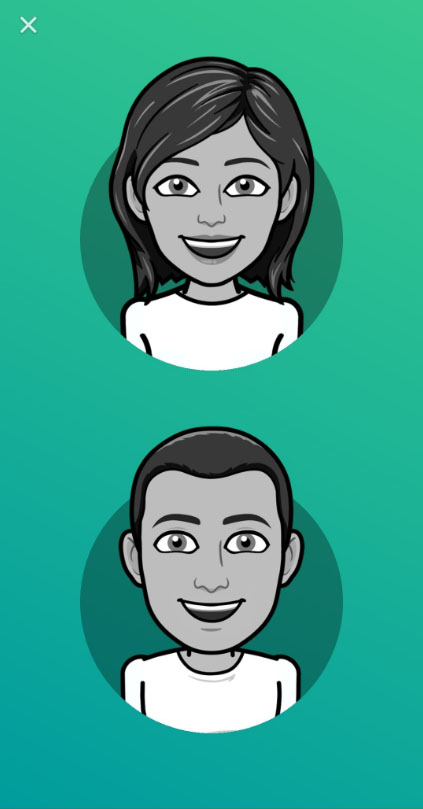
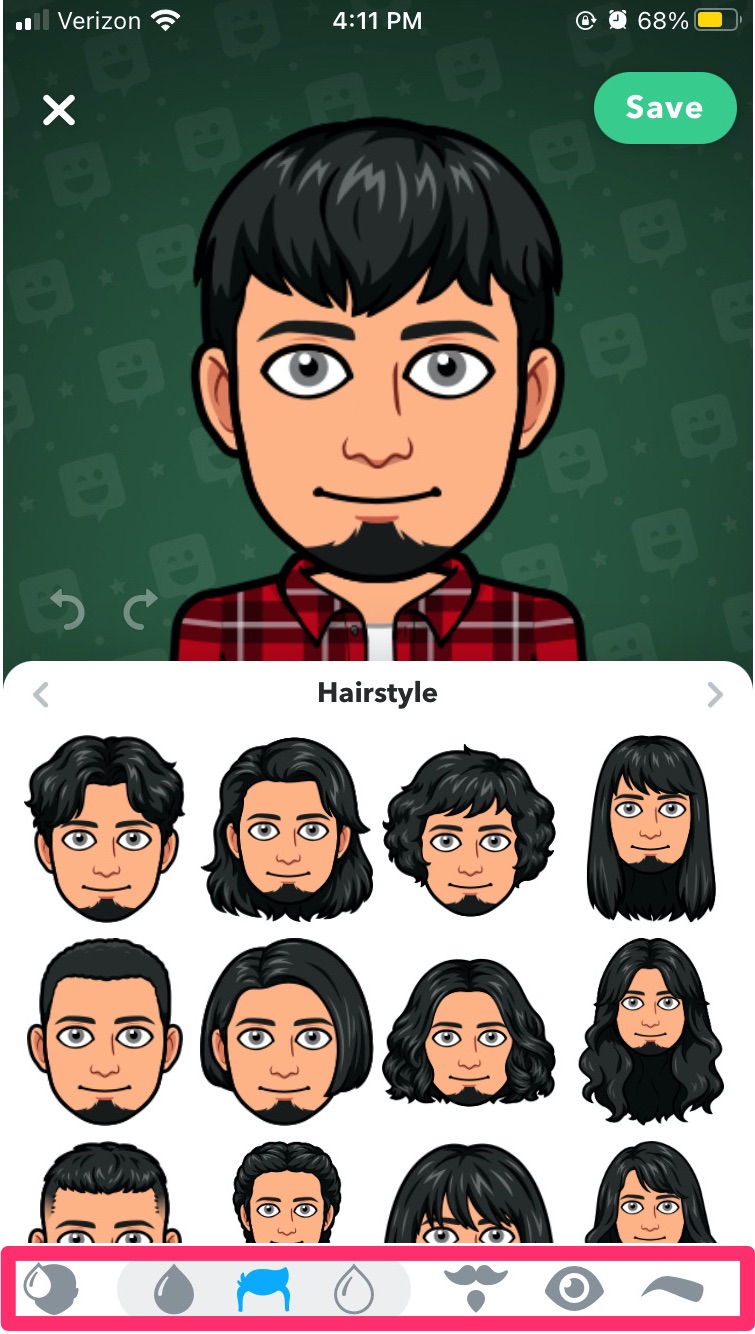
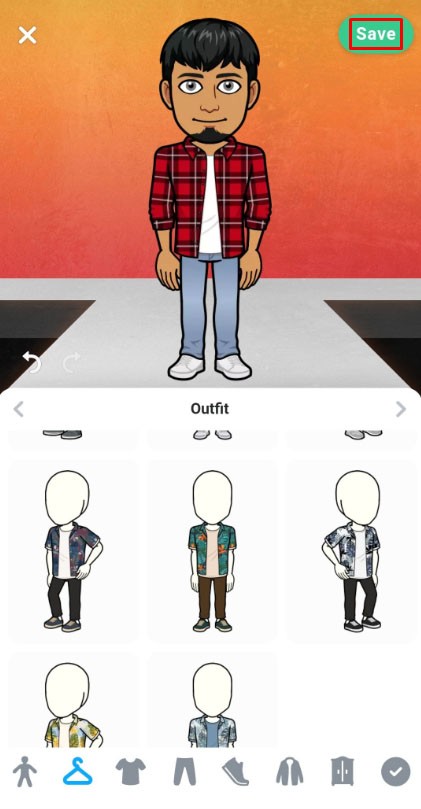
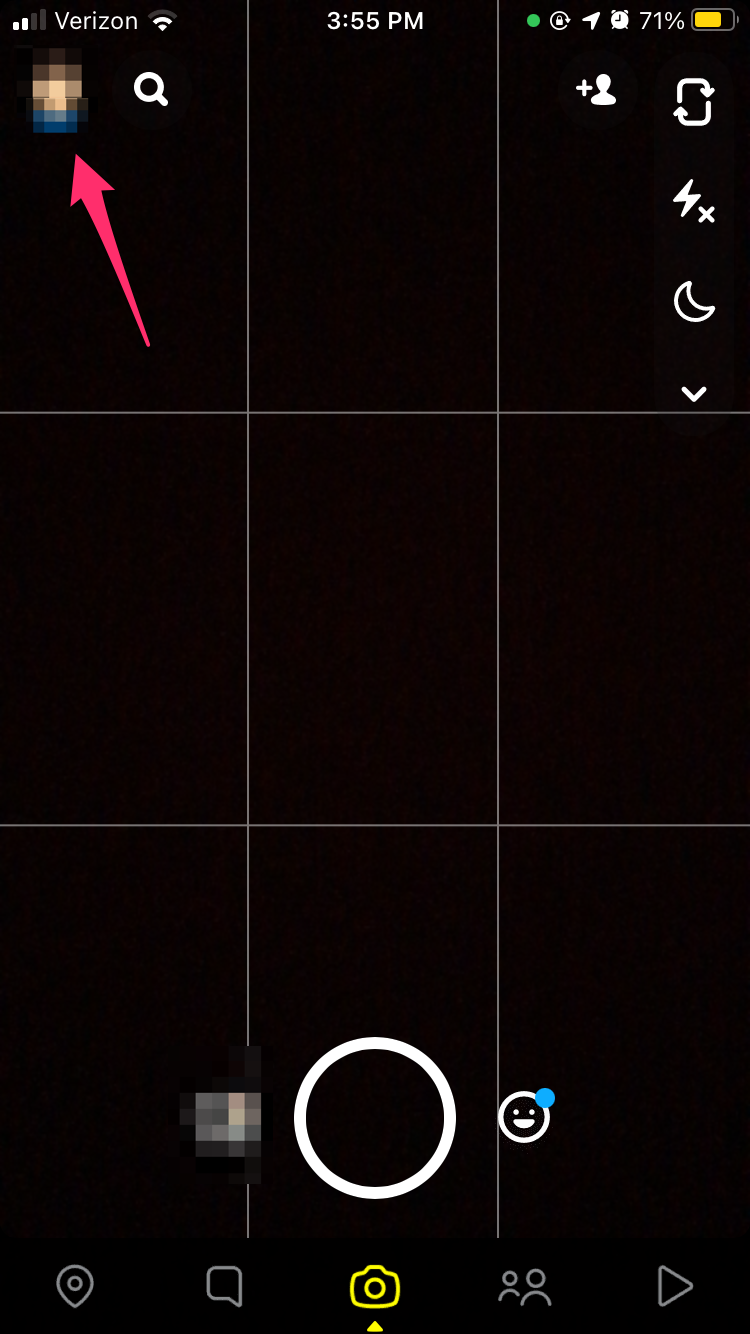
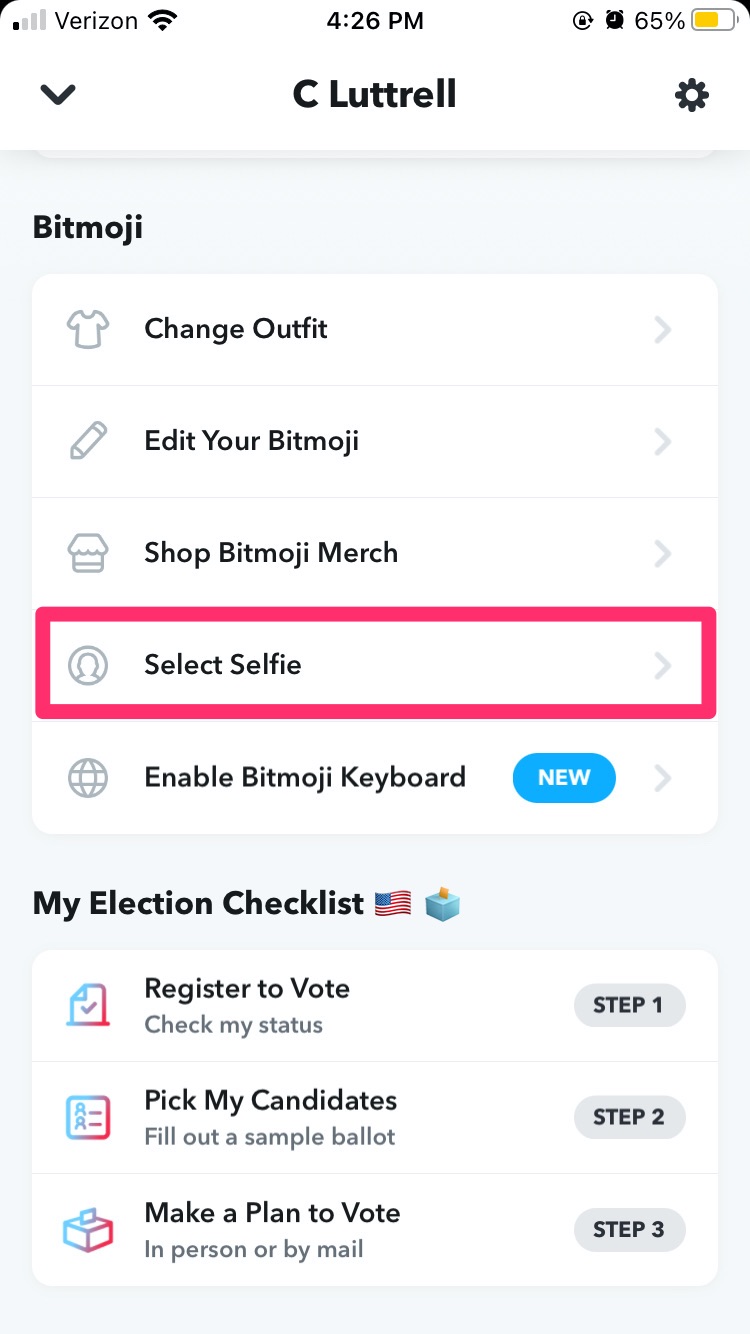













2 thoughts on “How To Add Earrings to your Bitmoji”