How to Add Emojis with the Chrome Browser

When you don’t feel like using words to express yourself, the next best thing is an emoji. There are so many different emojis to use for self-expression, yet sometimes it’s not so easy to use them while you’re on the Web. Well, we’ve found two very popular emoji extensions you can add to your Chrome browser that are perfect for doing just that.
Emoji Input
Emojistuff.com makes the Emoji Input Chrome Extension. You can use it on any website and also replace Twitter and Gmail emoji with this extension. 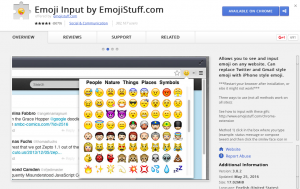
Want to give it a try?
- Go to the Google Chrome Web store.
- Type “Emoji Input” in the Chrome store search box.
Under extensions, Emoji Input is first on the list. It has over 6,000 ratings and is rated four and a half stars, so it must be good.
Once you’ve downloaded the Emoji Input extension, it’s added to your Chrome browser extensions to the right of the address bar. ![]()
To use Emoji Input on Twitter, open a box to tweet (write something if you want). Click on the emoji icon in the upper right-hand corner of your Chrome browser and select an emoji to add to your tweet. That’s it. 
Oddly enough, it’s more work to use Emoji Input on G+. Click on the emoji icon, select your emoji, right click to cut, and then go to “What’s New with You” on G+ and paste the emoji in the box within your status update. Please note that the same process applies to add emojis from Emoji Input on Facebook as well.
Emoji Input for the Chrome browser is a neat way to add iPhone-like emojis when you don’t have the option otherwise. So when you want to express yourself using emojis, this is a good choice.
Emoji Keyboard (2016)
Emoji Keyboard 2016 by EmojiOne is another excellent way to add emojis from your Chrome browser. This extension has a four-star rating, but not as many people have rated it as Emoji Input. This is an excellent, slightly more robust extension, with cooler emojis to use.
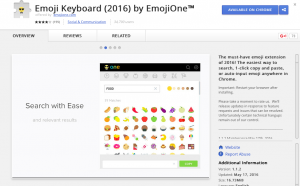
Follow the same steps as above to download and install the Emoji Keyboard (2016) to your Chrome browser extensions. It’s also added to the right of your address bar with your other extensions.
![]()
Navigate to a website such as Facebook, Twitter, or G+. Once you type your update, status, or tweet, click on the emoji keyboard (2016) icon up by your Chrome address bar and select the emojis you want to add.
This extension copies and pastes your selected emojis to a clipboard within the extension and automatically pastes it into your update, status, or tweet box. Emoji Keyboard (2016) is a tad easier to use and offers more variety and popular emojis to select.
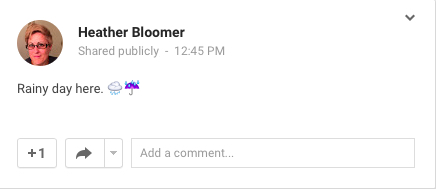
Both of these Chrome extensions are perfect additions to your browser. If you’re an emoji lover, then you’ll seriously enjoy using and love our two recommendations. Adding emojis to the Web is easier than ever.

















One thought on “How to Add Emojis with the Chrome Browser”