Why You May Want to Disable Wi-Fi Assist in iOS 9

How to Disable Wi-Fi Assist in iOS 9
To disable Wi-Fi Assist in iOS 9, head to Settings > Cellular. The contents of this menu will depend on your carrier and the number of apps installed on your iPhone, but scroll all the way down to the bottom of the page and you’ll see an entry for Wi-Fi Assist. Tap the toggle switch to set it to Off (white).
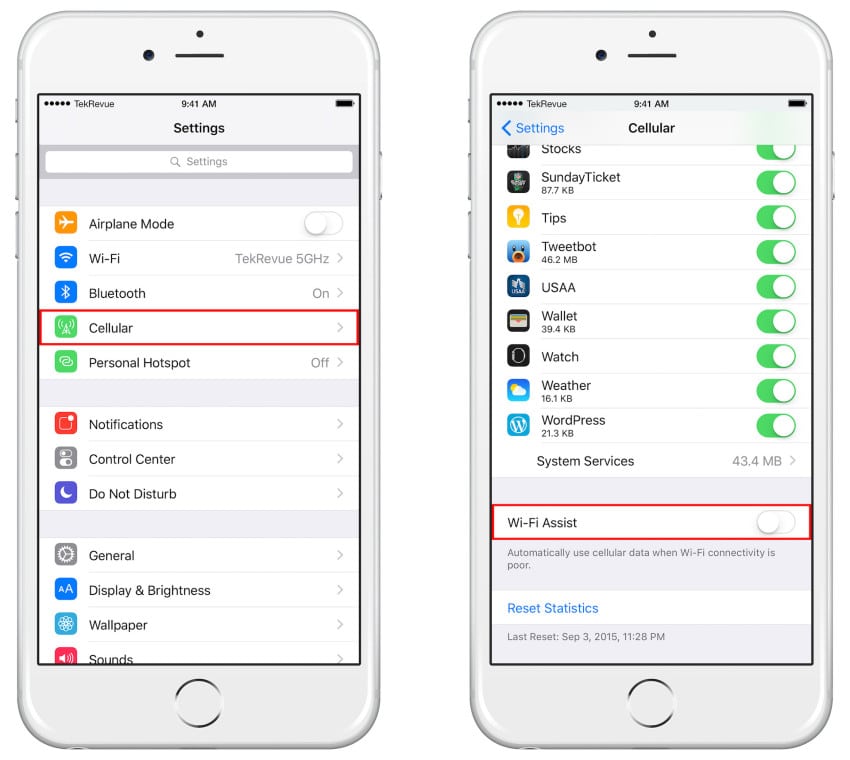
That’s it; there’s no need to restart your iPhone or change any other setting. Your device will simply behave as it did prior to the iOS 9 upgrade and will only switch to a cellular data connection when it completely loses its Wi-Fi signal. If you ever want to turn Wi-Fi Assist back on, just return to Settings > Cellular and toggle the switch back to its default On (green) position.

















5 thoughts on “Why You May Want to Disable Wi-Fi Assist in iOS 9”
But now on iOS9 it is constantly dropping WiFi on the ground floor, because apparently it’s not good enough for iOS… Funnily enough the cellular reception there is crap and MUCH slower than the wifi, let alone I don’t have an unlimited data plan.
I know for sure that it’s not the router because a) it’s been working fine for the past year and more and I’ve been chaning absolutely nothing except upgrading my iPhone to iOS9 and b) my SO’s iPhone 4S still on iOS8 works perfectly on the wifi, so there you go… crap feature. At least right now, maybe they’ll update it to make it work better.