How to Factory Reset Essential PH1
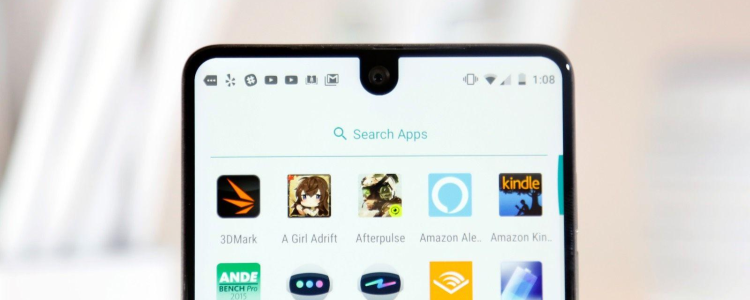
Sometimes, even with the newest top-of-the-line phones, we run into problems. Some of those problems defy any other solution. If you’re experiencing such a problem on the Essential PH1, it might be time for a factory reset. Resetting the Essential PH1 to factory settings will fix almost any problem not caused by hardware issues. A factory reset erases ALL data on the device and installs the basic OS established by your provider. This may result in some unwanted app and bloatware depending on your carrier. It will, however, get your Essential PH1 back to its out-of-the-box condition. It will also result in the loss of all of your personal data if you don’t backup regularly. So backup your data perfor going through with this procedure! Read on for instructions below.
Factory Reset Essential PH1
- Power down your Essential PH1
- Boot into Recovery Mode by pressing and holding the Power, Home and Volume Up buttons simultaneously until the Recovery boot screen appears
- Navigate the Recovery Mode menus by using the Volume buttons to scroll up and down, and the Power button to select
- Select “Wipe data/factory reset”
- Confirm by selecting “Yes”
- Reboot your device and you’ll be back to factory settings
After performing this reset, your phone’s software will be restored to it’s exact condition as when you first purchased the Essential PH1 and took it out of the box. If whatever problem you’re experiencing persist, it most likely can’t be fixed without a technician. Contact the manufacturer or your service provider for further help.














