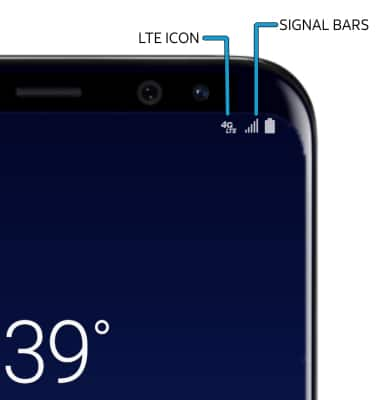Galaxy S8 And Galaxy S8 Plus: Can’t Hear Calls (Solution)
There have been many reports that people are not able to hear calls on their Samsung Galaxy S8 or Galaxy S8 Plus properly. It is understandable that you would become frustrated with the audio and sound issue on your Galaxy S8 when you are getting or making calls, especially as this is a cellphone. In this article, we will discuss a variety of methods you can use to fix the problem of not hearing the calls you get on the Galaxy S8 or Galaxy S8 Plus.
There are a few issues that can occur. One is the inability to actually make or receive a call. Another problem is perhaps that your sound quality on phone calls is poor. Read on for tips on both of these issues.
We recommend that you contact your service provider if you are still having problems when you are calling from Galaxy S8 and Galaxy S8 Plus after trying the steps in this article. Read on to learn how you can fix your Galaxy S8 calling problems in the guide below
Problem 1 – Signal Issues
Whether it’s your signal, SIM card, a network issue, or something else related to your phone’s connectivity, here are a few things to try:
Check DownDetector
If the problem is one that is recent (within the past day or so), it’s likely an issue with your service. Your first step should be to check the DownDetector website for any reports that something is amiss with your carrier.
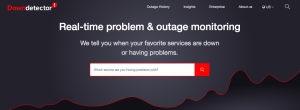
DownDetector is a tool used for a variety of outages, type in the name of your carrier and check for any system issues. If it is a known issue, it will be corrected by your carrier. The only thing you can do is try power-cycling your phone. This will reconnect it to the towers and hopefully fix your audio issues.
Reset Your Network Settings
Assuming there isn’t a reported issue with your carrier, and no one else is having the problem, you can reset your Network Settings.
Travel to the Settings on your Samsung and tap on ‘Connections.’ From here tap ‘More Connection Settings‘ and tap ‘Reset Network Connections.’
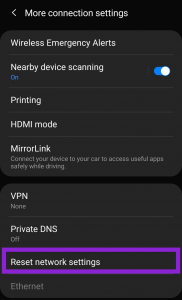
Your phone will reboot and reconnect.
Performing this action will not remove any of your personal data from the device, but it will clear the network codes and reset them. Some users have reported they needed to reconnect to wifi after which is rare, but nonetheless you may need your wifi password.
Check Your Galaxy S8 Signal Bars
You Galaxy S8 could be having issues getting reception, which is the first thing you should check to see if there is something wrong. This seemingly simple reason could be the reason you are not able to get calls. If the connection to the wireless tower is weak your call provider will affect your ability to make or receive calls.
If you do not have any signal, you cannot see any bars, on your smartphone we recommend that you try resetting the Galaxy S8. We also recommend for you to take a look here at how to reboot your Galaxy S8.
Problem 2 – Software
Software Updates
Even if you’re tired of hearing experts say “is your phone up-to-date?” it’s a true statement. Outdated software can be the reason you’re having issues with your phone’s audio. At this point, the Galaxy S8 is nearly an antiquated model as far as technology goes, so keeping the software updated can seem worrisome (it can fill up your memory and cause odd glitches).
Go to settings and check for any Software updates. If there is a carrier update available, even better. Once updated, your call quality may improve which means you’re done. If not, keep reading.
Third-party Apps on Interfering
This is another odd-ball solution but many times you’ve downloaded something on your phone that is interfering with your phone calls. Particularly Spam Blocking apps (which are notorious for this and don’t even work half the time) can hijack your phone’s audio.
If you know which app it is, delete it and restart your phone. Your call’s audio should begin working immediately.
If you don’t know which app it is, boot your phone in Safe Mode.
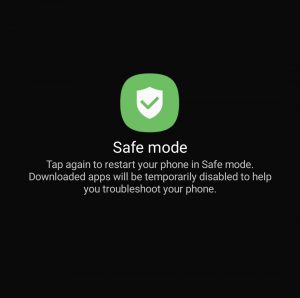
You can do this by holding down the power button on the side of your phone and long-pressing the Power Off icon on the screen. Once you see this icon change to Safe Mode, tap it and your phone will restart. Make a phone call and if your audio is working head to Settings and start removing apps that aren’t from trusted developers.
Check Device Settings
From Bluetooth to your volume settings there are a ton of things in the settings that can cause call audio issues. First, turn off your Bluetooth (if you’re using your Bluetooth is the audio issue happening with and without it? You may need to completely re-pair your device). If the call works, there’s a routing issue that’s trying to take your audio somewhere else. Un-pair any old devices, turn Bluetooth back on, and you should be good to go.
Next, check these things in the Settings:
The Volume – No, we’re not being condescending here. Your Galaxy has 4 separate volume controls. Your call audio may be turned down while the media is all the way up. Go to Settings, click on ‘Sounds and Vibration’ then click Volume. It should look like this:
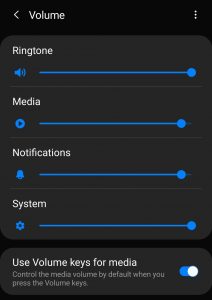
Accessibility Settings – All with good intentions, your Accessibility Settings can be a real pain. Navigate to your Phone’s Settings, tap ‘Accessibility,’ then tap ‘Hearing Enhancements.’ Ensure that “Mute All Sounds” isn’t on.
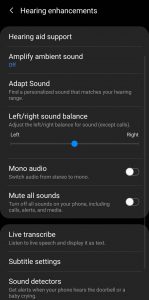
Reset Your Device
Worse come to worse, you can reset your device. A factory reset will remove everything from your phone and reset all settings. Assuming none of the methods above work for you, but you know your phone’s earpiece is working (for example, you can hear on WhatsApp calls, it may be time to do a full reset.
Problem 3 – Hardware
Your Earpiece is Dirty
The number one reason you can’t hear someone on the other line is because your earpiece is dirty. Makeup, sweat, dust, and debris will clog the earpiece grill making it impossible for sound to pass through.
Take a bristled brush (like a toothbrush) and gently scrub the earpiece grill. If you have denatured alcohol or even Isopropyl alcohol you can dip the brush in that first for better results just beware, it is a liquid and can still cause damage if you aren’t careful.
You can’t hear phone calls on Skype, WhatsApp, or another calling app
Assuming you followed the steps above for Software troubleshooting, your earpiece may have gone out entirely. If this is the case it will need to be repaired. Also, a drop (even if it caused no damage) could’ve knocked the connection lose (it isn’t likely but we’re positive thinkers so we’ll mention it). If you’re familiar with working on small electronics check the connections inside the phone.
Physical Damage
Yes, if you have physical damage (even damage that happened several years ago and you’ve never had a problem) can lead to serious hardware malfunctions later one. If your device is cracked it is not longer moisture or dust resistant. There may be an obstruction in the device causing the earpiece to malfunction.
If your phone has ever been exposed to liquid, corrosion will eventually set in causing hardware failure (especially to the motherboard and earpiece).
Your Phone Case
You’ve always used that case, right? Or you just put a new one on it? Take your case off to see if the error is corrected. There are some cases that cause audio issues from debris, wear and tear, or faulty design.
If you are still having issues with the call availability or quality of sound on your Samsung Galaxy S8 or S8 plus, it is recommended to ask the professionals for help. Contact Samsung with this problem and see what they can do.
Are you having similar issues? have you figured out any tips or tricks to boost your audio level or fix a messed up microphone quality? Let us know by putting it in the comments below.