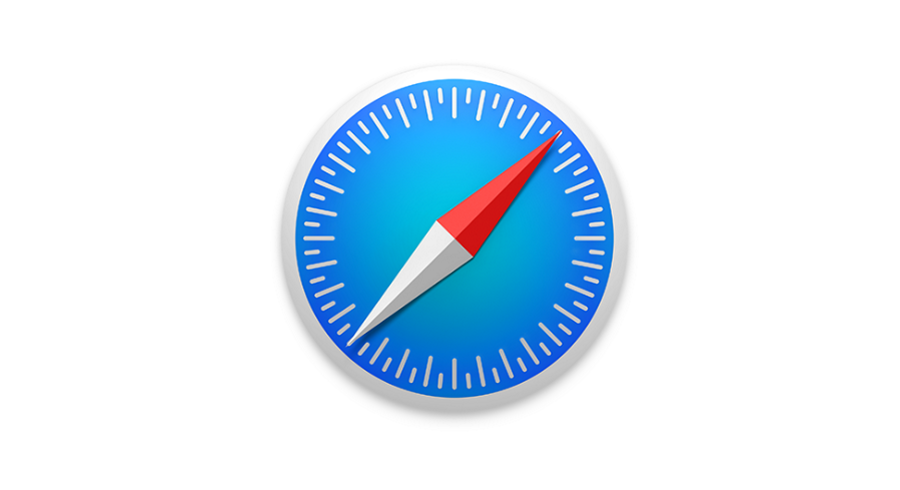Grammarly Chrome Extension Review
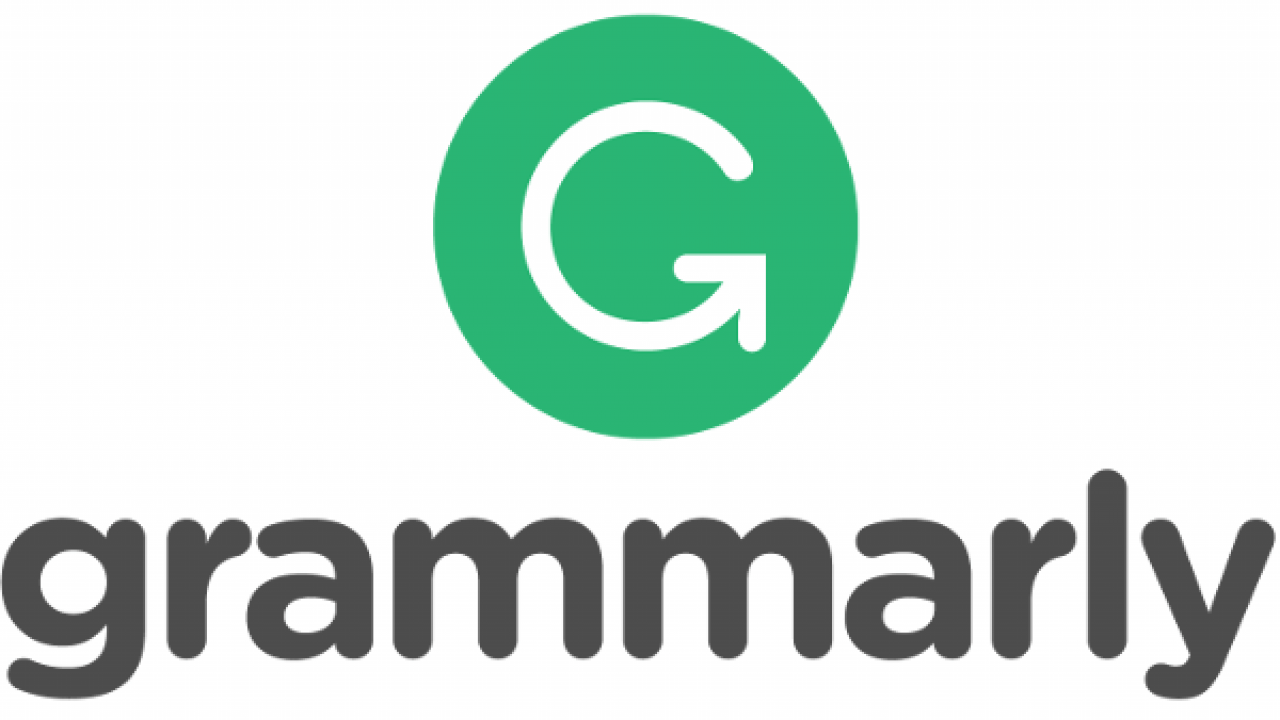
Millions of users around the world are using Grammarly’s AI-powered products to communicate more effectively in messages, documents, and social media posts. These users rely on Grammarly to ensure their communication to the world is clear, mistake-free, and impactful.
Grammarly analyzes your written text, to help fix any of both common and advanced writing issues that it may come across. In its search, it may stumble upon common grammatical errors, such as subject-verb agreement, article use, and modifier placement, in addition to contextual spelling mistakes, phonetic spelling mistakes, and irregular verb conjugations. It may even suggest synonyms to replace that which is written to make the composition more precise and readable for your viewers.
Grammarly has also recently provided Google Chrome browser users with an extension that allows you to use Grammarly on almost every site visited including Google Docs. In the following article, I will provide detailed information on and go into some of the pros and cons of using the Grammarly Chrome extension.
The Grammarly Extension
First things first, you’ll need to download the extension for use. You can get an extension for almost every browser available: Safari, Firefox, and Edge, but Chrome handles the workload the best.
To acquire this extension:
For Chrome
Launch the Google Chrome browser and visit the Chrome Store. There you’ll find the Grammarly extension available for install. Just click on the Add to Chrome button to begin downloading it.
For Safari
Launch the Safari browser on your Mac and visit the Safari Extensions. You can click Install now to install the Grammarly browser extension. Alternatively, while in Safari, navigate HERE to have the extension downloaded automatically.
For Firefox
Launch the Firefox browser and visit the Firefox Add-ons. It is here you can locate and install the Grammarly browser extension. Click on the Add to Firefox button to begin downloading.
For Edge
Launch the Microsoft Edge browser and head over to the Microsoft Store to locate and install the Grammarly browser extension. To begin the download, click on Get the app.
Once you’ve added the extension to Microsoft Edge, click Turn it on to enable it.
Grammarly’s Uses
Plenty of people the world over are currently writing online as we speak in one form or another. That leaves plenty of chances for typos, word misuse, or punctuation catastrophes. Using the Grammarly extension means you can write with confidence. It works to ensure that your writing is error-free and easily digestible to your readers.
Grammarly will mark the mistakes it finds with red lines that you can hover your mouse cursor over and see suggested corrections. By double-clicking on the marked words, Grammarly will provide a few synonym suggestions for use in its place.
I’m sure you’ve read many articles online and come across quite a few grammar mistakes. This could have been avoided had they been using the Grammarly extension. A grammar checker for proofreading articles and blogs, your own written emails, and even Twitter posts. Why wouldn’t you use it?
Especially for those where English may not be your first language, Grammarly can be incredibly helpful to improve your English writing skills. When browsing the web, if Grammarly is enabled on the site, you can double-click on any word to reveal a definition. It’s also a robust spell checking tool on top of detecting grammar and punctuation mistakes. This powerful tool can even help you avoid (or detect) plagiarism.
There are so many features and uses for Grammarly’s extension that it would hard to do without once you’ve already sampled it. This holds true even if you don’t consider yourself a writer as the extension works on Facebook, Twitter, Google+ or any other social network you might use. Save yourself a little face by making sure what you’ve typed into the message box is fully comprehensible prior to hitting the Send button.
Features & Plans
You have two versions of Grammarly from which to choose. The absolutely free option that allows you to use all of the features that the standard user would likely ever need. Then there is the premium option with far more features and recommended for the serious writer. Both versions are available to the Chrome extension.
A quick and simple breakdown of the differences:
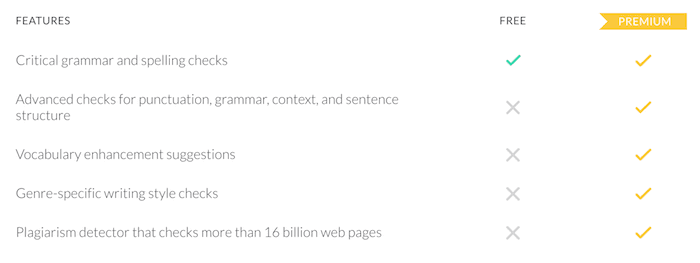
As you can see, the premium version will get you so much more but to be honest, if you’re only worried about spelling and minor grammar mistakes, the free version is just fine. Though, if you’re wanting to channel the literary genius within, the vocabulary enhancement tool is a godsend. Cut down on all the repetition and run-on sentences with this gem of a feature only offered in the premium version.
The plagiarism checker is rather quite useful for academics. Fear you’ve copied text a bit too closely? The plagiarism checker will let you know it by scouring the internet for a text match and highlighting each line. Even for those attempting to spin content, the checker will let you know if what you’ve written is too close of a match to the original.
If you’re not convinced yet that premium is for you, the free version is always available. It may even benefit you to wait as after installing the free version you’re likely to receive emails with discounted offers urging you to upgrade to premium.
Testing Grammarly’s Accuracy
Comma errors are quite frequent in writing. When to use and not use them is something that continues to plague my mind to this day. Grammarly attacks and corrects these with ease. It’s even better than the basic checker in Microsoft Word when finding punctuation and spelling errors.
Grammarly is leaps and bounds better than the competition. In terms of correcting both common and advanced mistakes, including bad writing habits, Grammarly outperformed that of ProWritingAid and WhiteSmoke in the detection and correction of grammatical errors.
The free version is great for correcting basic errors but will constantly hint that there may be additional issues with what is written. You can choose to ignore the perceived grammar problems or be forced to upgrade to resolve them. The choice is yours but you definitely get enough bang for your buck by “leveling up” to premium. Even if Grammarly’s bottom line is slightly more expensive than its competitors.
Accessibility
As mentioned, Grammarly is available to the Chrome, Safari, and Mozilla browsers. One of the greatest strengths of Grammarly is its ease of use on a multitude of different web applications and sites. It also chooses to remain unintrusive, unlike other grammar checkers, appearing only in text boxes when hovering over an (indicated by a soft red underlining) error. This ensures that the error is clearly marked and easily identified.
For those using the free version, when hovering over the red marking you’ll be reminded that “You’re missing many key Grammarly features” that you otherwise wouldn’t be if you’d been using the premium upgrade. Those with the premium version can click this area to see the details about necessary corrections. It will then redirect you to the Grammarly Suite where you can read the text in an email or message with helpful input on how to correct the issues.
You can compose and save documents on Grammarly’s online hub, where you can also go to manage your Grammarly settings. For those looking for corrections on the go, Grammarly also allows you to install a grammar checking application on your phone.
If anything will put a blemish on the glory that is Grammarly, it would be the price tag. I’ve already stated that Grammarly is a bit high in the price range when compared to other grammar checker applications and extensions. Coming in at $30 per month for premium features is nothing to scoff at. You can make the total price much lower by ponying up $139.95 upfront for an annual plan if you can afford it. But it’s a steep price no matter how you look at it.
Editing
Larger document editing benefits greatly by composing it in full, prior to using Grammarly. You’ll need to allow Grammarly to complete a session of checks before it can detect all possible errors. Though it is fine to fix as you go, it may take Grammarly a little bit of time to register what is in need of correcting.
If you use Grammarly’s hub to discover grammar mishaps instead of using the extension, it would still be best to complete your writing before scrolling through the doc to fix errors. Grammarly is definitely quicker at error checking than other programs as you go but it still contains a lag in its ability to register when self-fixing typos.
A cool feature of the premium version is the weekly reports on how well you’re doing with your writing composition. You’ll receive emails with status updates that detail how many words were checked and what the top errors in your writing were for the week.
Customization Features
Grammarly allows you to ignore any advice it provides if you feel said advice isn’t helpful or incorrect. This is something that happens occasionally as Grammarly is not infallible. You can also add your own words to the dictionary entries which is incredibly useful when using uncommon terms that your audience may not understand.
There is also the option of selecting between either American or British English. It’s a great feature for writing in different voices, switching it up for intended audiences. You can also select varying writing genres which will adapt your writing projects toward different readers. I can vouch that this is definitely a bit of welcome customization for the aspiring author.
Available Support Options
If you’re a registered subscriber, you can receive 24-hour support on Grammarly’s official site using a “Request” feature. Submit a ticket for any answers to questions you can’t find on the FAQs page and expect a response within a day. During normal business hours, the wait can be far less.
Update, Disable, Uninstall
Ensure that you have the latest version of the Grammarly extension by updating it whenever a new one is released. To do so:
- Launch your Chrome browser and in the address bar, type chrome://extensions.
- Locate and verify that your version is 14.8 or higher by clicking on the Details button in the Grammarly for Chrome card. If it’s not, click the Update button located toward the top of the page.
- After the update has completed, close and relaunch your Chrome browser.
With your Grammarly extension updated, you’re free to browse, post, and message unhindered. Should you wish to disable the extension in particular text field, you can do so by:
- Clicking the power button located next to the green G icon inside the text field.
- Once clicked, you have the option to choose to “disable until next visit” or “disable forever”. Choose the option of preference.
Maybe you’d rather avoid the text field and just disable the extension on a website (or multiple). To do this:
- Click the G button on your toolbar (located to the right of the address bar) and log in with your registered email and password.
- Go to the site you want to disable the Grammarly extension on and click the G button again. This time toggle the “Check for Grammar and Spelling” switch to off.
This will disable the extension for that site until you choose to turn in back on again. What about disabling the extension itself? You can certainly do so without deleting the extension by:
- Heading to your Chrome browser menu (indicated by three vertical dots) located at the top-right corner of the screen.
- Click on “More tools” and choose Extensions from the pulled up menu. If you’d rather, you can go to chrome://extensions (just like you would for extension updates).
- Toggle the blue switch to off (turns gray) to disable the Grammarly on Chrome extension until you choose to enable it again.
Disabling will have the same effect as uninstalling without the need to go through reinstalling at a later date. If you’d rather completely remove the extension, all you need to do is right-click the G icon in your toolbar and choose Remove from Chrome. The extension will be removed and you’ll no longer see your mistakes highlighted.
Summary
Grammarly is an amazing tool that can help you avoid typos during online writing sessions. The free version seems adequate enough for anyone trying to avoid simple spelling and punctuation mistakes. It’s also incredibly easy to use and moves with you while roaming from site to site.
No online tool is perfect but Grammarly is a serious workhorse when it comes to error detection in your writing. From personal experience, it has saved me a good bit of editing time. I’m always looking for words highlighted in red when finishing up on an article. I have yet to go through an entire article red mark free (those damn commas) so I still get plenty of use out of it. I’ve decided to stick to the free version for this benefit alone.
Though the free version is nice, the premium version is definitely better. Packed with some quality features that anyone needing serious help with their grammar will definitely be better off. However, I cannot endorse the month to month cost imposed on those wanting to upgrade. I’m not sure the program itself is worth such a hefty price and another grammar checker may be more suitable.