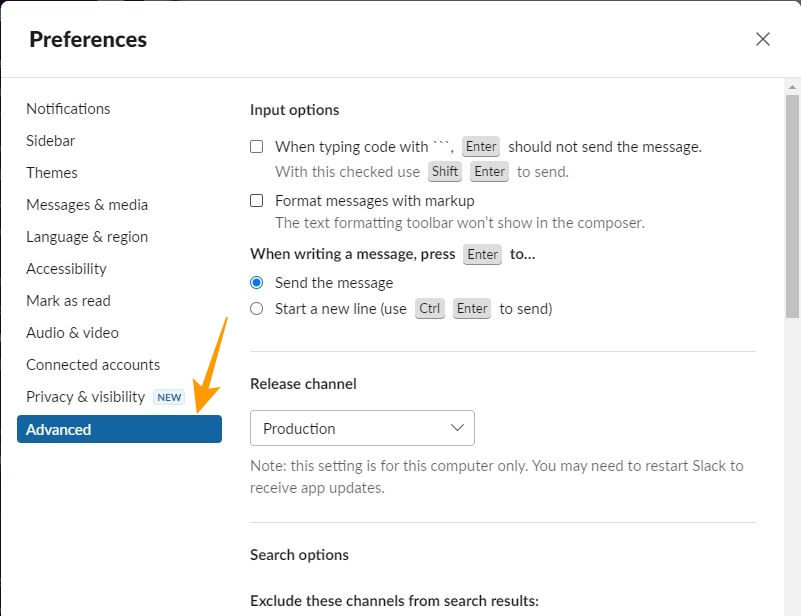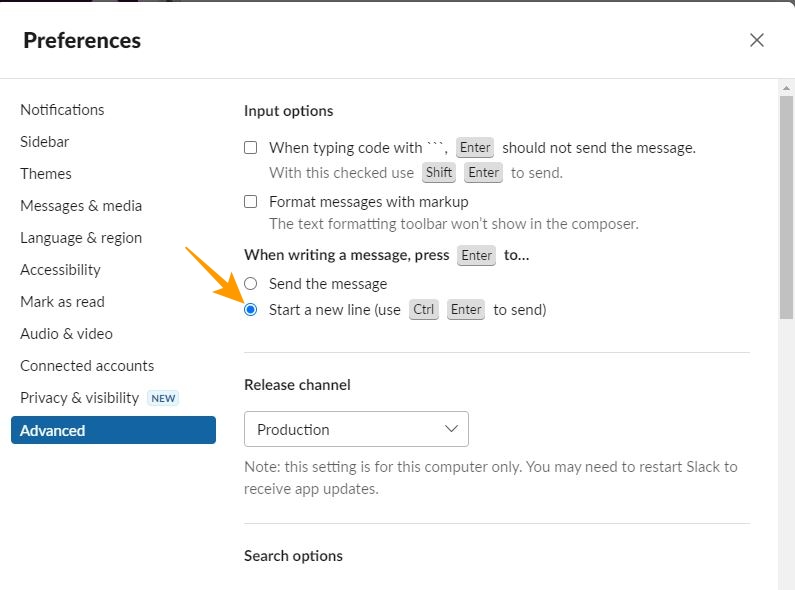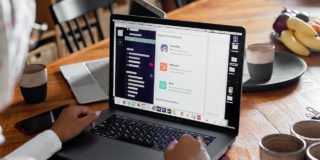How to Add a New Line in Slack Without Sending
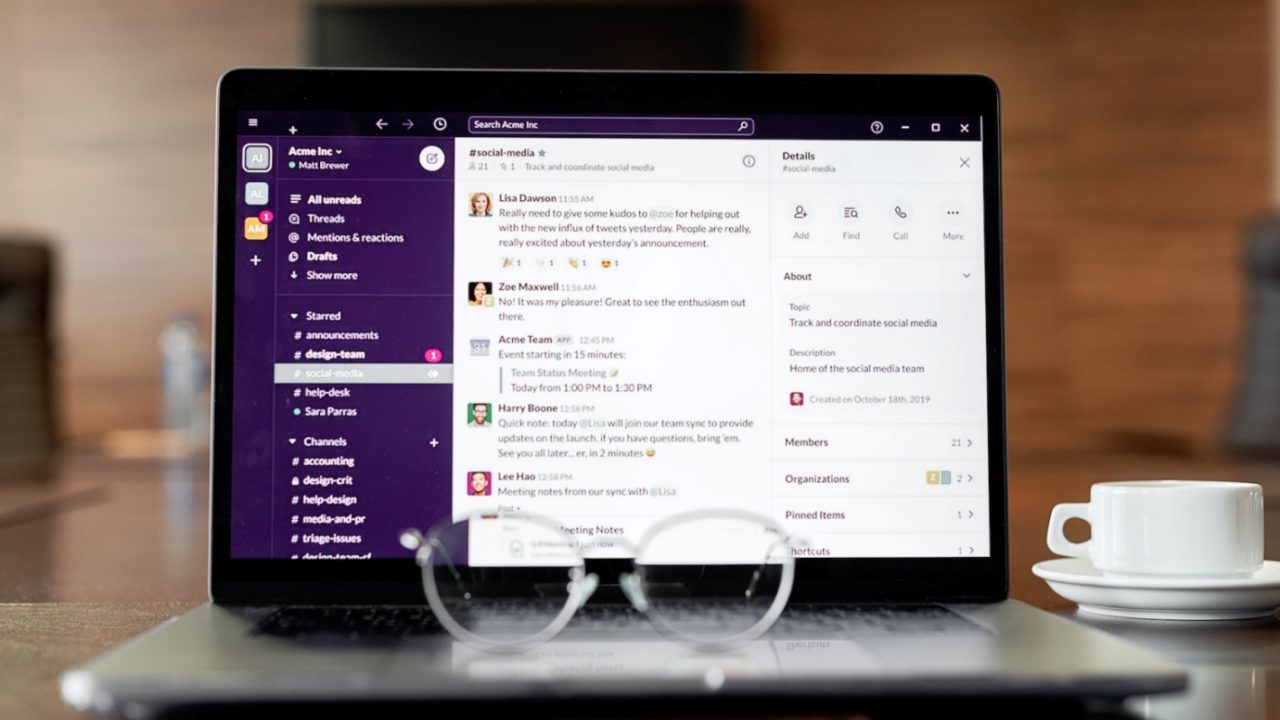
Slack is a popular service that offers plenty of features to facilitate business communication. It comes with a clean UI for seamless team collaboration and communication. Still, inserting a line break while drafting messages in Slack can be tricky if you are new to the platform. That is because the enter key in Slack is not used for inserting a line break by default. This guide will show you how the enter key works in Slack and how you can use it to insert a line break without sending a half-written message.
How Does the Enter Key Work in Slack by Default?
Slack is the best communication tool for business, and it allows proper formatting of messages before you send them as a private Slack DM or channel message. However, to master this formatting skill, you should know all relevant keyboard shortcuts, including the ones that let you add a line break in your message.
By default, the enter key in Slack will send the message you have just written. To add a line break between sentences in your message, you need to use the Shift + Enter shortcut. On a Mac, press the Cmd + Enter keys.
This behavior is only on Slack’s desktop app, though. On mobile, pressing the enter key will insert a line break. A message is sent only when you tap the Send button.
How to Change the Enter Key Preference in Slack
If you use MS Word or Google Docs a lot, you are used to pressing the enter key to add a line break between sentences or paragraphs. So, you’ll find using Shift + Enter shortcut for adding a line break or spaces in your Slack message inconvenient. Thankfully, you can change the Enter key’s behavior on Slack’s desktop app.
- Open Slack’s desktop app.
- Click on your profile picture at the top right.
- Choose Preferences from the popup menu.
- Go to Advanced under Preferences.

- Under When writing a message, press Enter to click on Start a new line option.

What are the Other Ways to Add a New Line Between Sentences in Slack?
Still seeking other convenient ways to add a new line between sentences in Slack? Herein are two other ways that you can try:
- Use Control + Enter key: Another easy to add a line break between sentences is to use the Control + Enter key. This shortcut key will enable you to add a line between sentences without sending a message.
- Type the space manually: Another way to try is to manually type the space using the space bar. However, this is not a convenient option to add a line break between sentences as you’ll have to press the space bar multiple times.
Edit Your Sent Slack Messages to Add a Line Break
Slack is the best team collaboration software that comes with handy features to facilitate business communication. However, if you are not familiar with its shortcut keys, you are likely to make a few mistakes here and there. If you send an incomplete message by pressing the Enter key, you can always edit the Slack message. Hover the cursor on it to find three vertical dots on the right side of the message. Click on those three vertical dots to find the Edit message and Delete message options.
Now that you know how to add a line break in Slack messages, find out how to sync your Slack status with Google or Outlook Calendar.
FAQs
A. There are various keyboard shortcuts in Slack that you can use for basic navigation on the platform. Some of the most common ones are:
1. Compose a new Message : [Ctrl + N]
2. Unsend a message : [Ctrl + Z]
3. Upload a new file : [Ctrl + U]
4. Set your status : [Ctrl + Shift + Y]
5. View all downloaded files : [Ctrl + Shift + J]
6. Create a new snippet : [Ctrl + Shift + Enter]
A. Some of the keyboard shortcuts for code block in Slack are:
1. Code selected text: [Ctrl+Shift+C]
2. Create numbered list: Ctrl+Shift+7
3. Code block selected text: Ctrl+Alt+Shift+C
4. Create a bulleted list: Ctrl+Shift+8
A. Yes, Slack has keyboard shortcuts and has many of them. To find the complete list of keyboard shortcuts in Slack on Windows, press [Ctrl/Windows] key. Alternatively, you can use [⌘ / Mac] key to find the list of keyboard shortcuts in Mac.