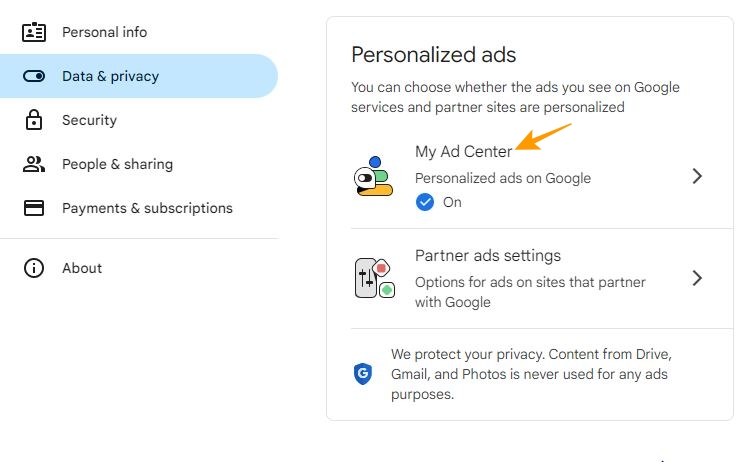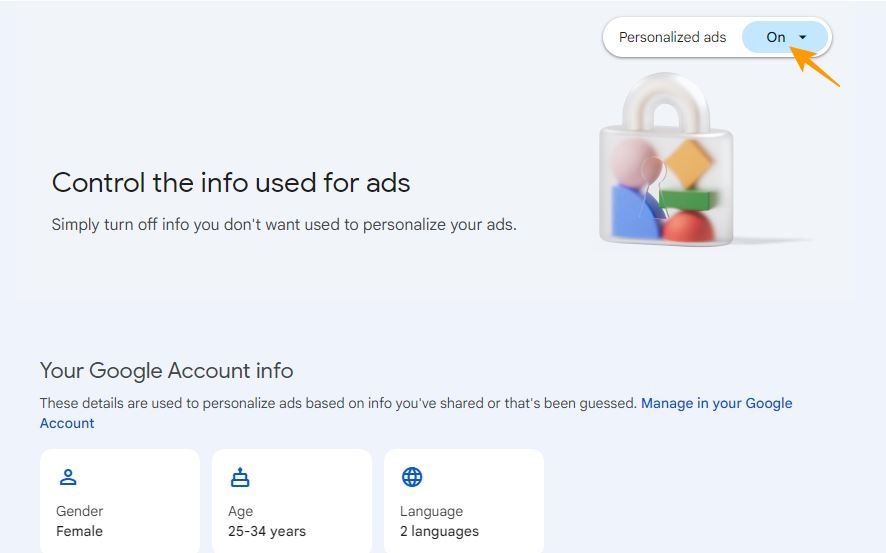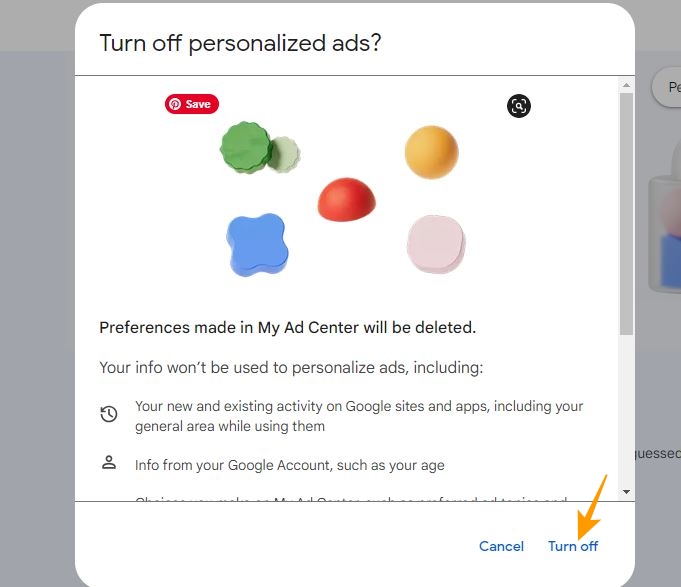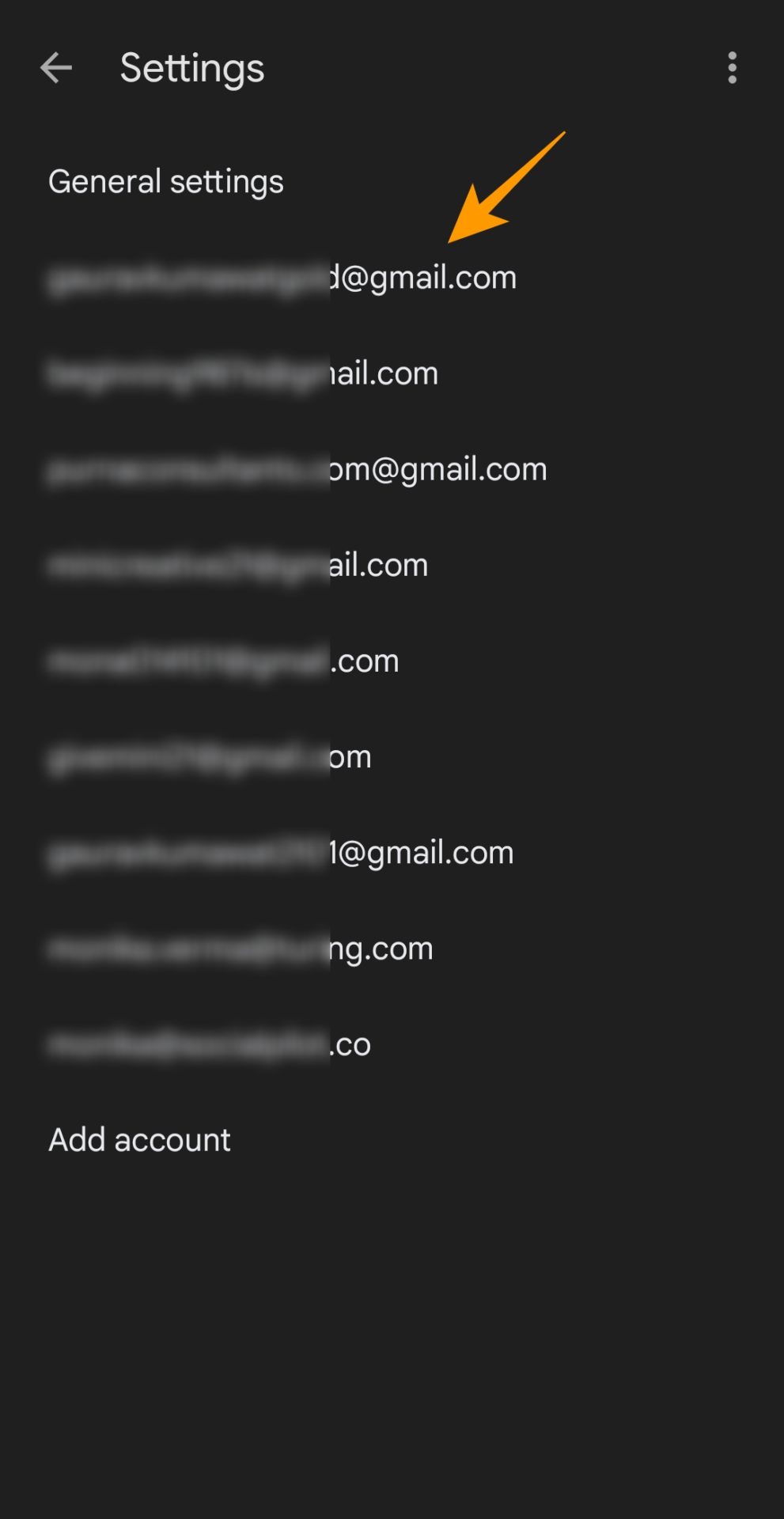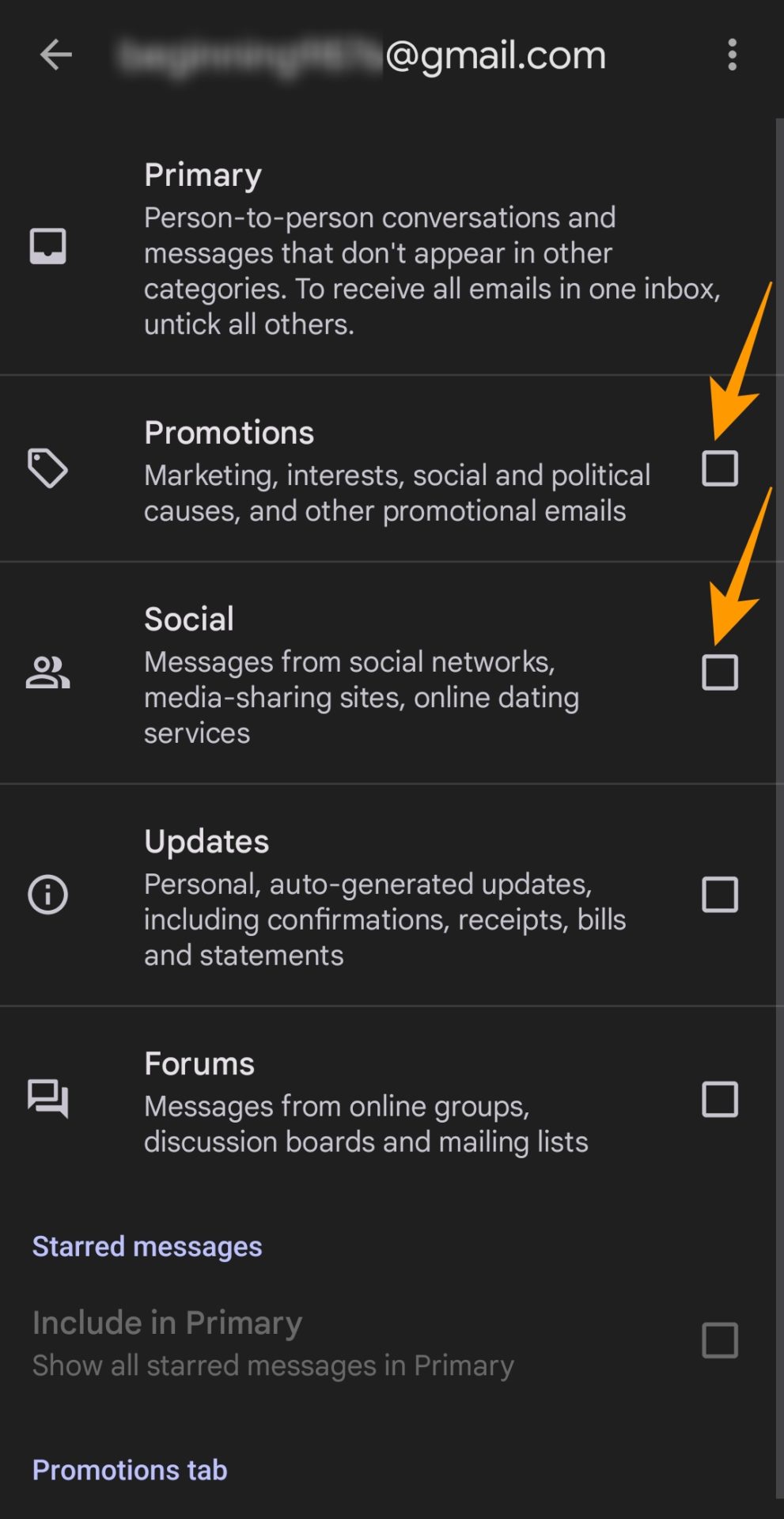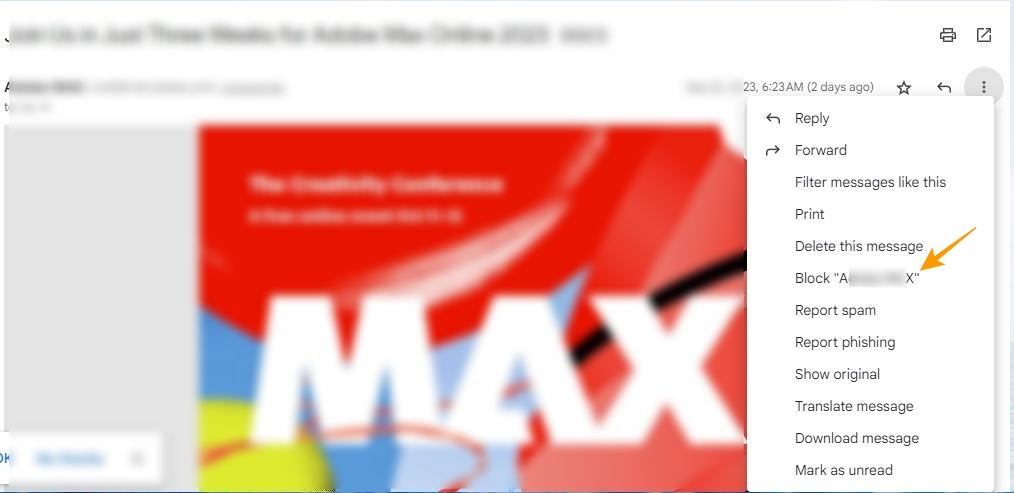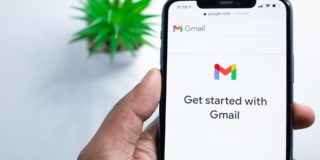How to Block Ads in Gmail
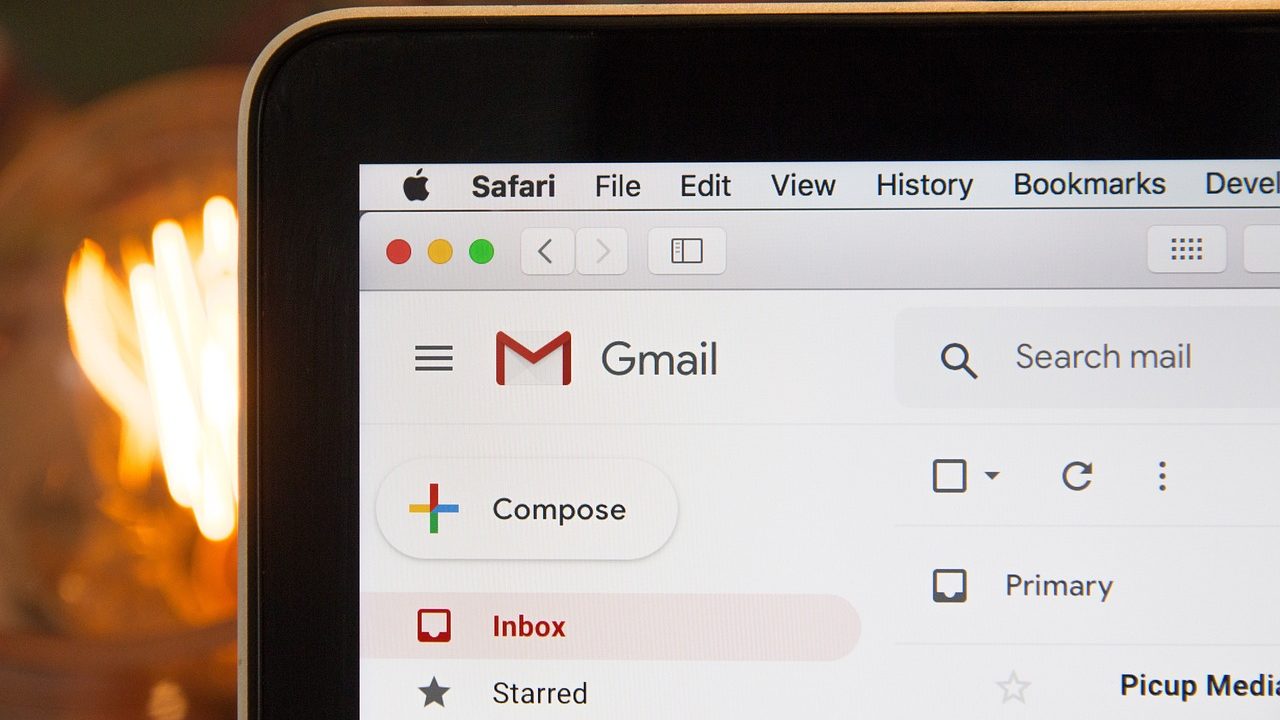
Gmail is one of the most popular free email services worldwide; you can also use it offline. Like all the free things in life, Gmail also displays ads to monetize its user base. Initially, these ads weren’t as annoying as on other email services. But with the ads’ intensity increased, you may find them annoying, especially if you strive to achieve a clean inbox. So, how do you block the annoying ads in Gmail? Let’s find out!
Why You Should Block Ads in Gmail
With ad personalization, Google never fails to gain our attention with its ads; Gmail is no exception. With your inbox filled with ads relevant to you, it is easy to get distracted and waste time engaging with their content. Apart from being a source of distraction, ads also clutter your inbox and hamper your productivity.
Moreover, Google’s recent experiment of placing promotional emails in between your email messages is highly intrusive and spammy. So, you should block unwanted ads in Gmail to enjoy a cleaner inbox experience.
3 Ways to Block Ads in Gmail
While there is no dedicated option to turn off ads in Gmail, you can still try to minimize their visibility in your inbox in the following ways.
1. Turn off Ads Personalization for Gmail From Web
All of Google’s services are interconnected. It displays ads to you based on your personalization settings. So, turning off ad personalization for your Google account can be a good start. This won’t stop the Gmail ads, but it could make them less distracting.
- Open your Google Account page in your preferred web browser.
- Click Data and privacy from the left sidebar.
- Scroll down to reach the Personalized ads section and click My Ad Center.

- Select On next to Personalized ads.

- On the Turn off Personalized ads popup, click Turn off to disable ads personalization for your account.

2. Remove Social and Promotions Tabs From Gmail
Gmail has been displaying ads in the Social and Promotional tabs for a long time. You can remove these two tabs to get rid of the ads displayed within them.
- Launch the Gmail app on your phone.
- Tap on the hamburger icon on the top left.
- Please scroll down to find Settings and tap on it.
- Under Settings, select the Gmail account for which you want to remove the Social and Promotional tabs.

- Tap on Inbox categories on the next screen. (Ensure your Inbox Type is set to Default Inbox).
- Uncheck Promotions and Social to remove the Promotions and Social tab from your inbox.

3. Block Email Addresses of Specific Advertisers
If you receive too many emails from promotional or social channels, removing the Social and Promotional tabs from your Gmail account will complicate your primary inbox. Once removed, all the emails from these two sections will make it to your primary inbox.
Thankfully, Gmail allows you to block and unblock any email address you want. So, you can still minimize promotional emails from landing in your inbox by blocking such accounts. Here is how you can do it:
- Go to your Gmail account on your web browser.
- Open a promotional or advertising email from an account you want to block.
- Click on the three vertical dots at the top right of the email body.
- Choose Block “XYZ” from the popup menu to block all future emails from that email address.

Once you block the email address, please read our guide to delete all emails from one sender in Gmail to remove unwanted emails from your inbox.
Gmail Ads Are Here to Stay
Many of us may find Gmail ads annoying. But as a free service, it does complete justice by displaying a reasonable number of ads in the Promotional and Social tabs of your Gmail inbox.
However, there’s always a chance that Google will increase the number of ads displayed in Gmail in the future. Until then, you can rely on the tips mentioned in this guide and reduce the intensity of ads in your Gmail inbox. Alternatively, sync Outlook with Gmail to avoid dealing with ads.
FAQs
A: Most ads in Gmail are displayed in the Social and Promotions tab of the service. So, if your inbox is divided into Primary, Social, and Promotions tabs, you will likely view ads in the latter two sections.
A: There are various ad blockers that you can use for Gmail. Some of the popular ones are Ghostery, AdLock, and BlockZilla.
A: As per Gmail, displaying ads in Gmail is fully automated, and as a free service, it retains the right to display ads to its users in any section of the platform. However, Google has always resisted displaying ads in the middle of users’ Gmail inboxes, but this doesn’t mean that Gmail cannot change how it displays ads in Gmail inboxes.