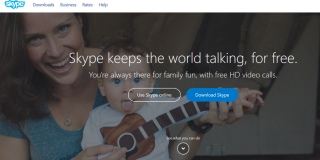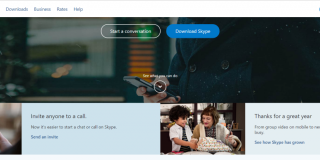How To Find Someone on Skype

Skype is an excellent way to stay in touch with family and friends or meet with clients and colleagues across great distances. But whether you use it for business or pleasure, you might have found that it’s not the most intuitive program when it comes to finding the people you need to communicate with. That’s why we’ve put together this helpful little guide on locating and adding contacts in Skype.
The Skype Search Function
First of all, your main tool for locating someone is via the Skype search function. You can find the Skype search bar near the top of the left hand column in your Skype window. Seems easy enough, right? Now for the bad news. According to Skype, there are 74 million Skype users. So if your plan for finding your long lost high school BFF is to type “Susan Smith” into the search bar, you’re probably going to be disappointed. There are likely dozens of Susan Smiths and no sure fire way to tell which one is the right one.
What You’ll Need
If you really want to know you’re looking at the right person, you’ll need some more unique information than just their first and last names. Try using any of the following:
- Email address
- Skype username
- Phone number
If you don’t have access to either of those bits of information, you could also try looking at location. When you search for a name in the Skype search bar, you’ll notice cities, states, and countries listed in grey beneath each name. Find the name and location combination that makes the most sense.
If you’re still out of luck (because, say, there are five Susan Smith’s in Boston), view the profiles for each account to learn more about each person.
1. Right click on their name in the list on the left hand side of the Skype window.
2. Click View Profile.
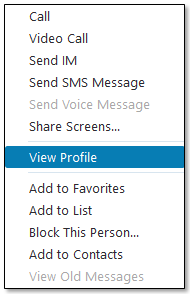
3. Hope that their profile is up to date enough that you’ll be able to solve the mystery.
Find a Friend
Ok, so you’ve got all of the info you need to find your BFF. How exactly do you add her as a contact?
1. Open Skype.
2. Click into the search box on the left hand side.
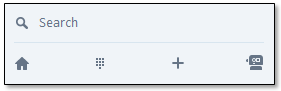
3. Type in the email, username, etc. that you have.
4. A Search Skype button will appear. Click it.
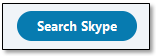
5. Click on the profile you want from the list on the left hand side. If you used a Skype username or email address, there should be only one profile available.
6. An Add to Contacts button will appear in the main window. Click it.
7. Type a message in the box that pops up, introducing yourself.
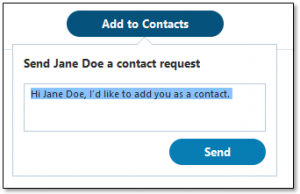
8. Click Send.
Voila. But alas, your job is not yet complete.
Wait for Confirmation
Technically, you’ve just sent a contact request. That means Susan from high school is not yet a member of your contacts. She has to accept the contact request before you can do any of the following:
- Send her a typed messages.
- Initiate a video call.
- Initiate a regular call.
- Literally do anything but wait.
If she chooses not to confirm your request, tough. That’s one reason why it is so important that you write a descriptive and helpful message when you send the request. If you’re name has changed since last you knew her and all you say is “hi,” she’s probably going to think you’re spam.
Cut Others Some Slack
Basically, make it clear who you are. If you don’t want to upload a picture of yourself, then fine. Nobody is twisting your arm over it. However, at the very least, you could make sure your profile is descriptive enough that someone like Susan from high school who might be looking for you is actually able to find you. This is especially important if you use Skype for business purposes.