How to Log Out of Amazon Prime Video on TV

Watching movies and shows on your TV using the Amazon Prime Video app is the best way to make the most of your subscription. You get an immersive viewing experience on the bigger screen, and there’s also the benefit of streaming content at a higher resolution than your phone or laptop.
However, after you’re done watching your favorite movie or TV show at a friend’s place, you might want to log out of your Prime Video account from the TV so that no one else can use it without your permission. In this post, we’ll show you the easiest way to sign out of Amazon Prime Video directly from your TV or remotely using your phone or computer.
How to Sign Out of Amazon Prime Video on TV
Logging out of Amazon Prime Video on your TV can be confusing, as the sign-out option is hidden at the bottom of the settings menu.
- Open the Amazon Prime Video app on your TV.
- Select the Settings option in the bottom left corner.
- Scroll down and select Sign out.

- Press the Sign out button.

- Hit the OK button to confirm your decision.

After this, you can only stream content from the Prime Video app on the TV when you log back into your account. You don’t have to worry about signing out if you stream Prime Video content to a TV through Chromecast.
How to Log Out of Amazon Prime Video on TV Remotely
Don’t have access to the TV on which you signed into your Prime Video account? Worry not. You can still remotely sign out of the streaming service on the TV through Amazon’s website. You can also download the Amazon Prime Video app on your computer.
- Sign into your Amazon account on a web browser and select the Account & List option in the top right corner.
- Select Manage Your Content and Devices.

- Under the Manage Your Content & Devices section, select Devices.
- Choose Prime Video under the Amazon apps installed on devices section.

- You should see a list of all the devices connected to your Amazon Prime Video account.
- Press the Deregister button next to the device you want to disconnect.

After this, you’ll be logged out of your Amazon account from the Prime Video app on the TV. If the device is offline, you’ll be signed out the next time it connects to the internet.
How to Sign Out of Amazon Prime Video on TV Using the App
Another way to remotely sign out of your Prime Video account from a TV is by using the Amazon app on your phone.
- Launch the Amazon Prime Videos app and tap on your profile.
- Press the Settings option (gear icon).

- Select the Registered devices option from the settings menu.

- Press the Deregister button under the device you want to disconnect from Amazon Prime Videos.

That’s it. You’ll be logged out of your Amazon account from the Prime Video app on the TV.
Keep Your Prime Video Account Secure
We hope this guide helped you log out of the Amazon Prime Video app on a TV. If someone is using your account for streaming without your permission, you can easily kick them off your Amazon Prime account.
Do you have any tips to improve your Amazon Prime Video experience? Let us know in the comments below.
FAQs
A. Unfortunately, you don’t get the sign-out option in the Amazon Prime Video app on Fire Stick. Your only option is to unlink your Amazon account from that device to sign out of Prime. To do that, log in to your Amazon account on a web browser and select Manage Your Content and Devices > Account > Select the Deregister button next to that device.
A. If you don’t recognize a sign-in attachment, your best option is to sign your account out of all the registered devices and change your Amazon password.
A. No, you don’t need an active Amazon Prime membership to log out of your account on your TV.




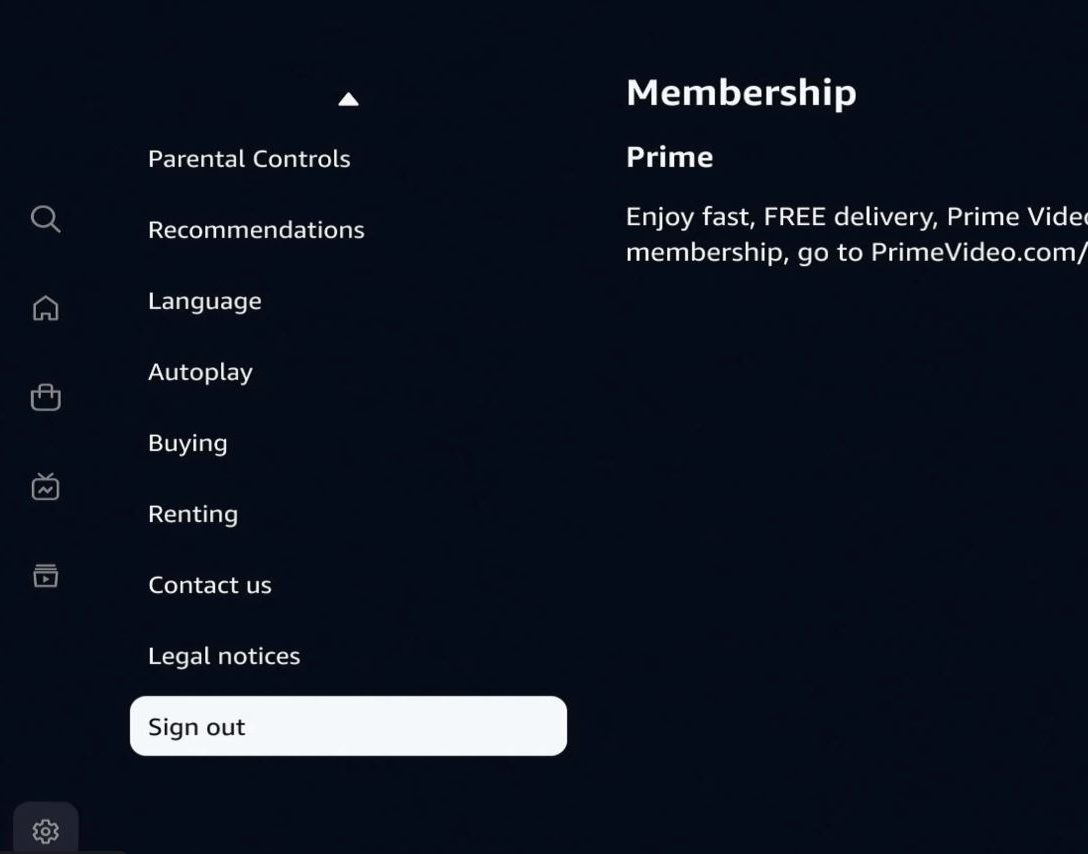
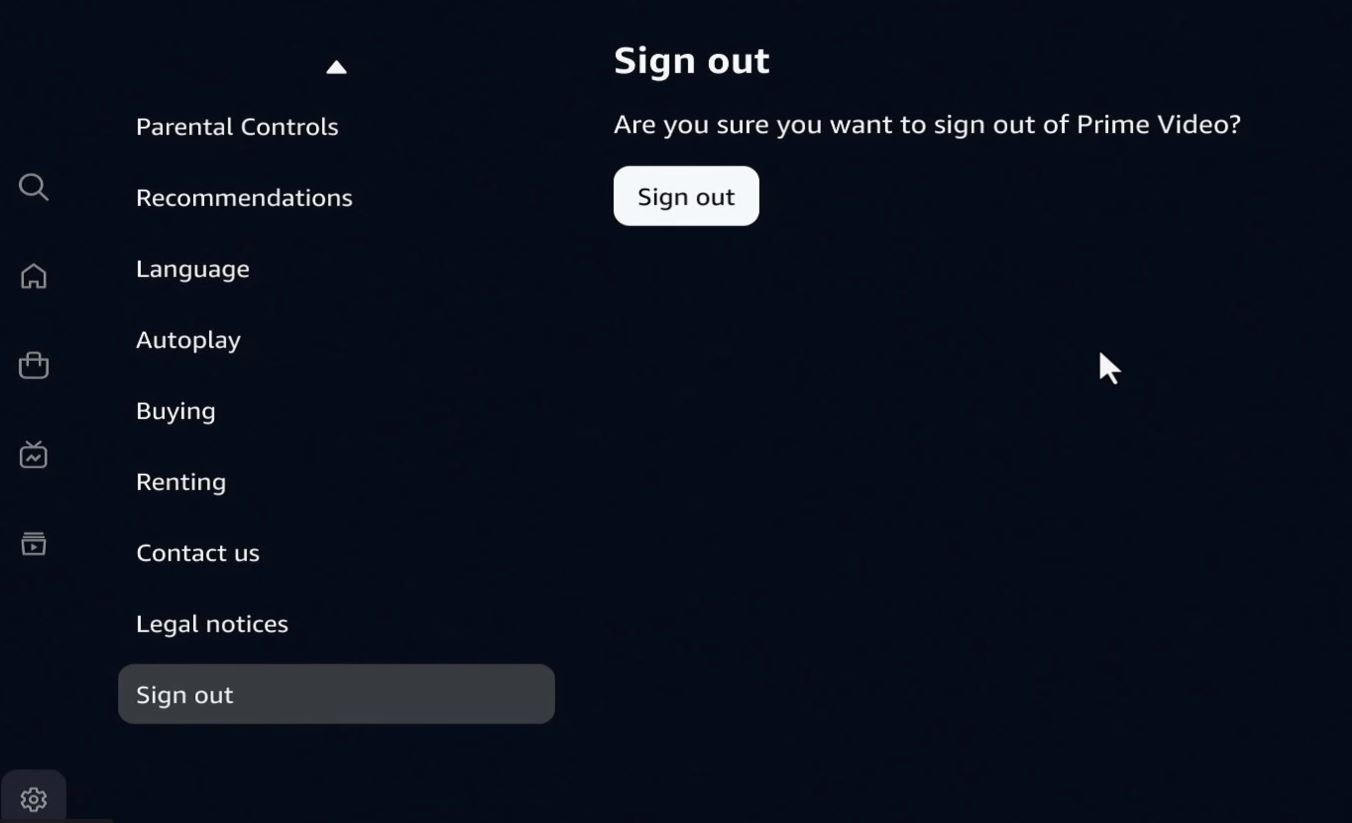
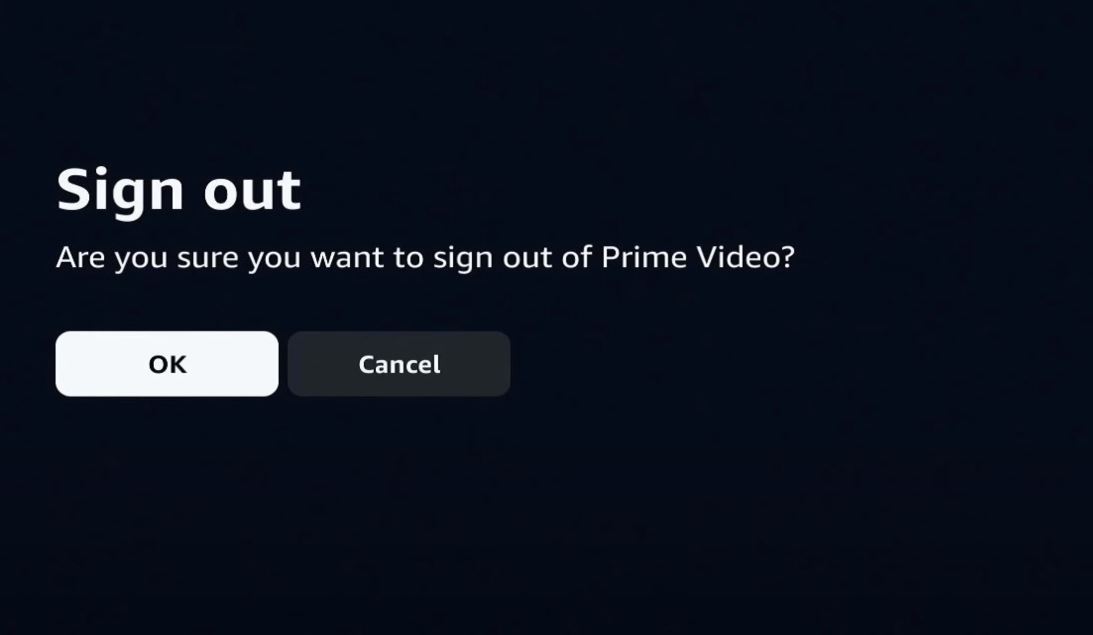
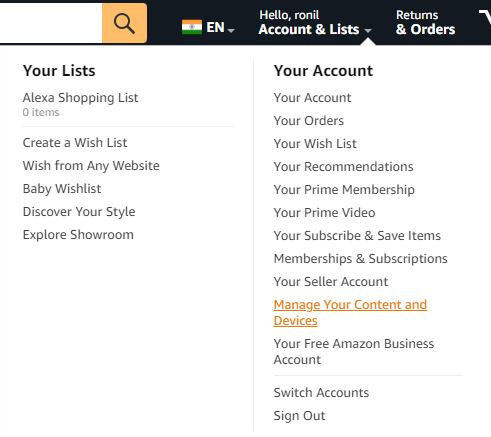
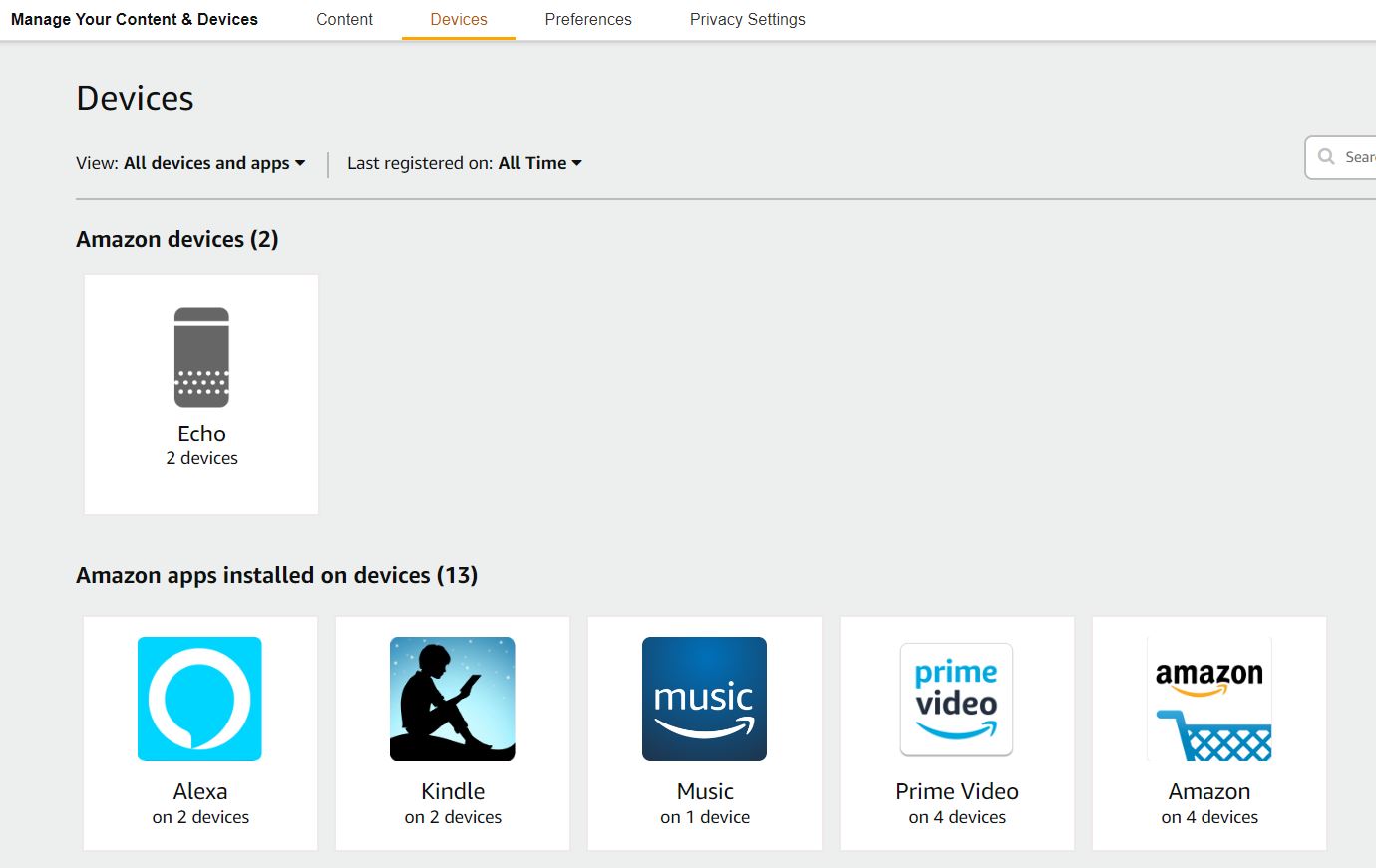
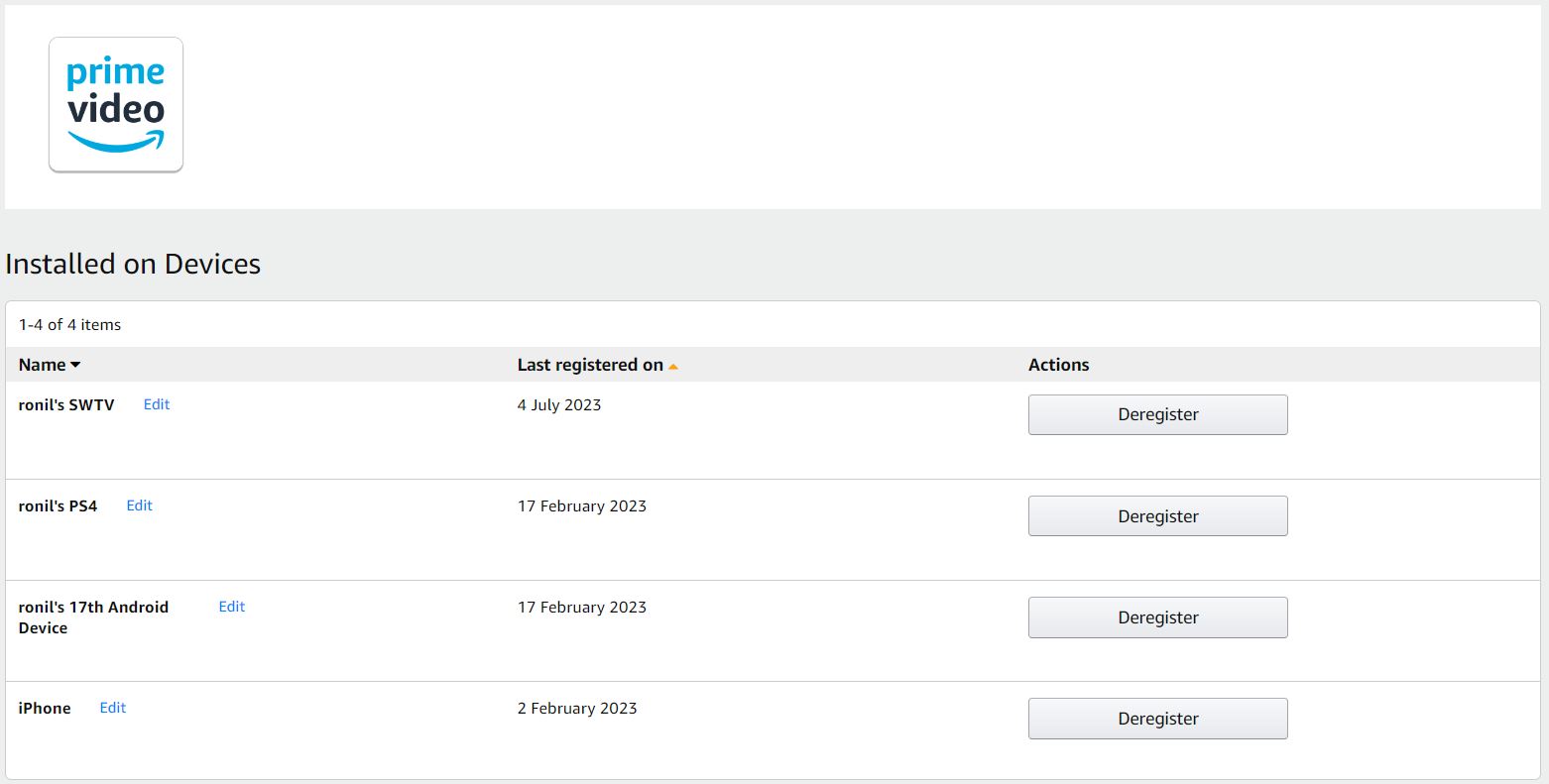
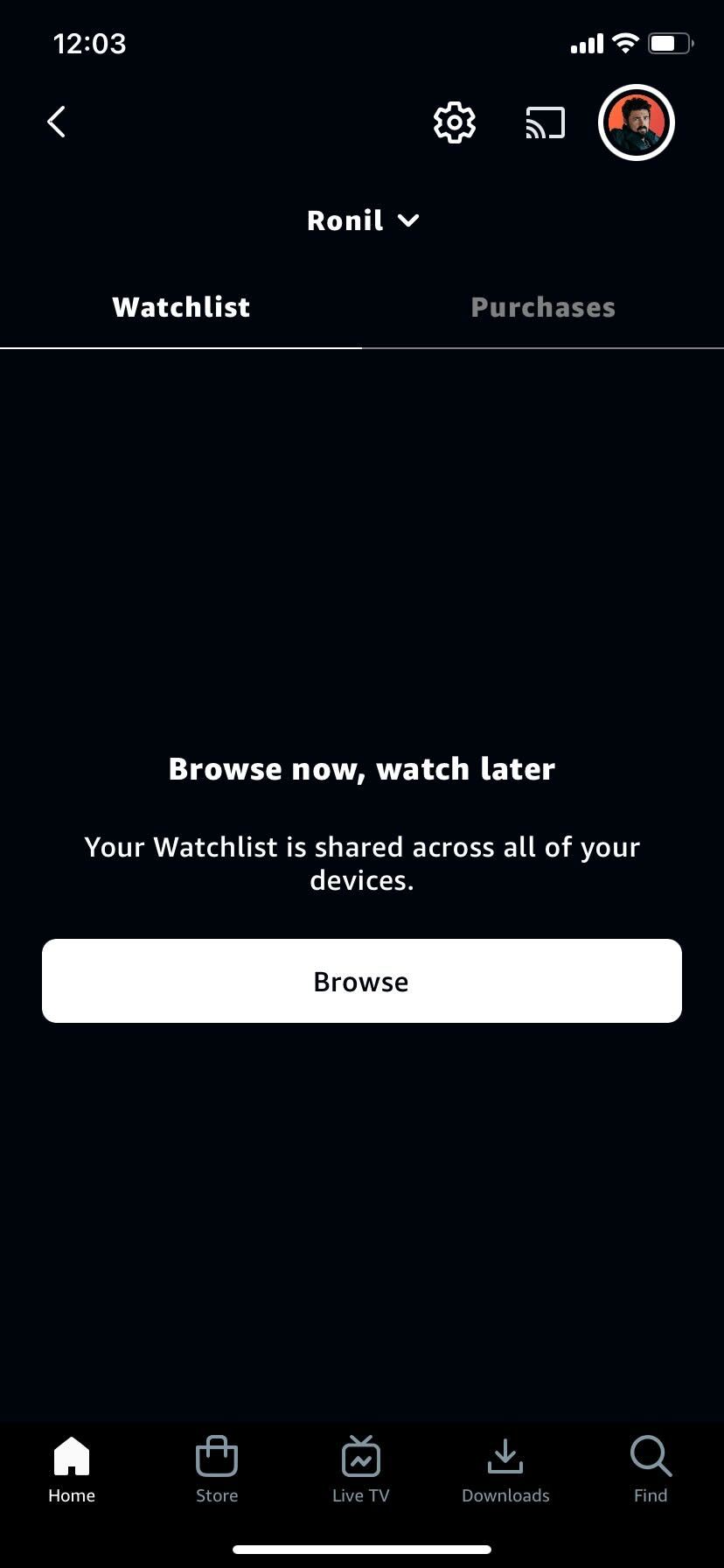
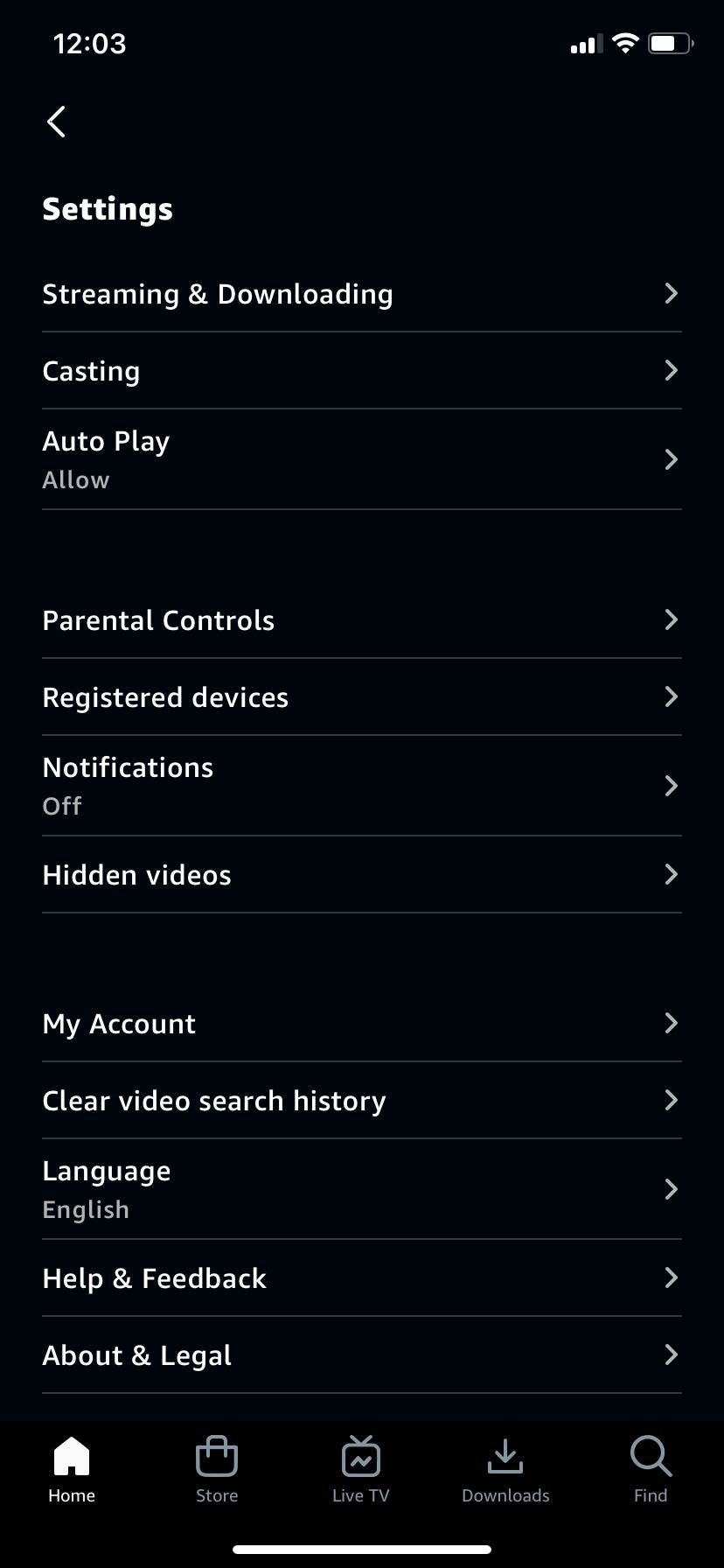
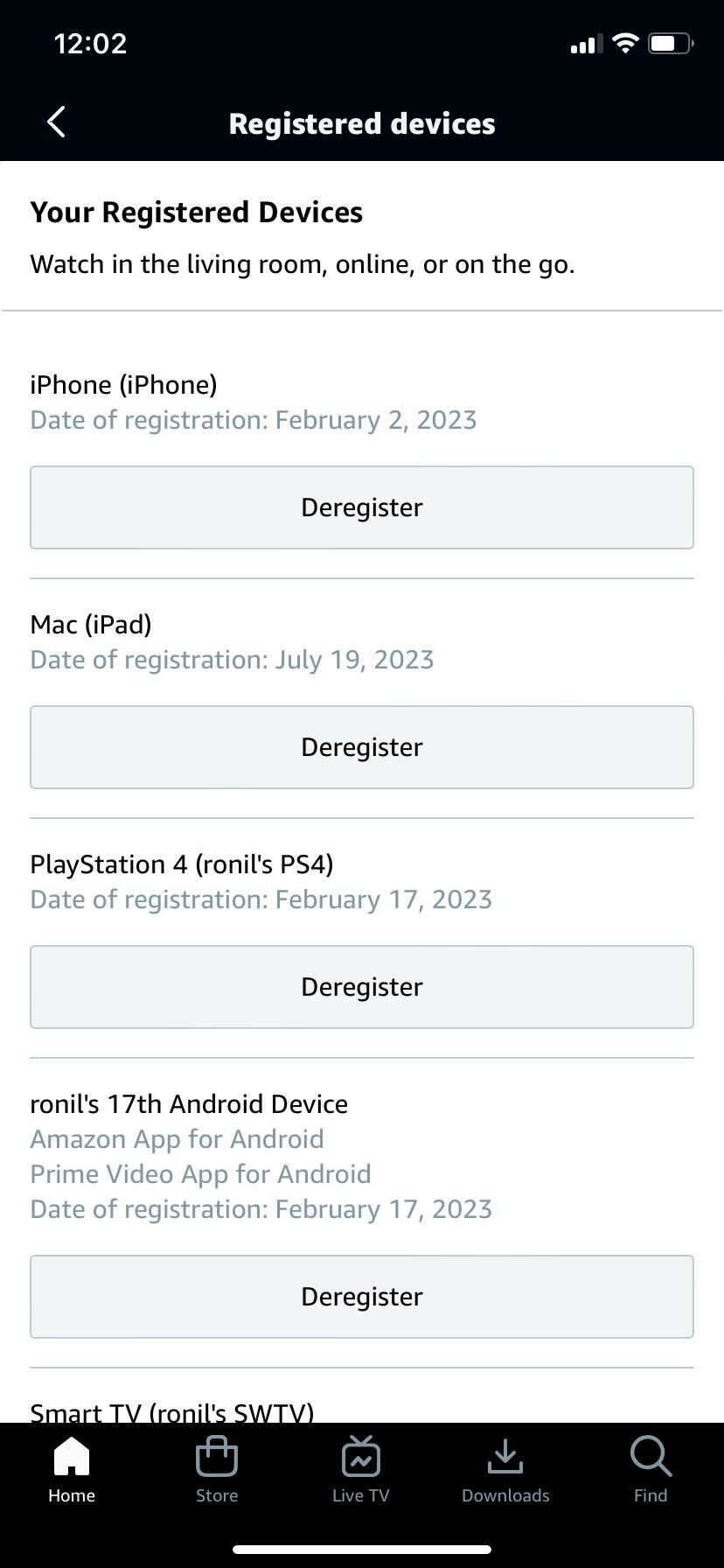













One thought on “How to Log Out of Amazon Prime Video on TV”