How to Remove the SIM Card from Your iPhone 8

iPhones are high-end technology products. One reason that consumers don’t mind paying for these devices is their undisputed quality. They’ve come a long way since 2007 when Apple founder Steve Jobs launched the first iPhone.
We all know how good the iPhone camera is (award-winning feature-length films have been shot on iPhones!), or how smooth the iOS interface is. However, not all is smooth in iOS land. For example, removing the SIM can be somewhat tricky. If you’re struggling with this, you’re at the right place.
Removing the SIM from Your iPhone 8
Whether you use a carrier phone or an unlocked one, the chances are that you might have to remove the SIM (subscriber identification module) at some point in time. Most people who use carrier phones may never need to change their SIM cards themselves, while consumers using unlocked phones definitely will.

Here’s how to remove the SIM card from your iPhone 8.
Step One
Locate your SIM tray. You’ll find it on the right side of the phone.
Step Two
You must have a SIM-release tool or a paper clip to open the SIM tray. Find the hole next to the tray and insert the release tool into it. Push it, but don’t force it too hard.
The SIM tray will release now. Eject the entire tray carefully with your fingers. Now, you can remove the SIM card from your phone.
Step Three
To insert the SIM card back in, push the SIM tray the same way you took it out. If the orientation is wrong, your SIM tray won’t go inside, and it might damage your phone.
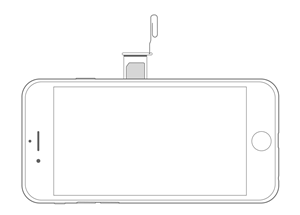
Other iPhones
The process of removing the SIM from other iPhones is pretty much the same. The only difference is in the location of the SIM tray. The earliest iPhones had their SIM trays on the top while all subsequent ones have it on the right side.
To Be with a Carrier or Not to Be?
You can buy a new smartphone in two ways. Either your new iPhone comes with a mobile carrier, or it comes unlocked. Let us explain.
Carrier iPhones, as the name suggests, are iPhones bought from a mobile carrier. The most popular carriers as of this writing are AT&T or Verizon. The advantages of buying a phone from a carrier are many, but the primary one is to do with cost.
When you buy a smartphone from a carrier, you won’t have to pay for the cost of the device outright. It’s especially helpful when the smartphone in question is expensive. Instead, what the carrier asks you to do is pay a certain amount of deposit in the beginning and then pay off the rest of the amount over time.
Moreover, buying a phone from a carrier also ensures a level of support for your device. The carrier service will guide you through any issues you might face after buying the phone. They often also offer insurance plans which are more comprehensive than the ones offered by manufacturers.
But there’re problems with carrier phones too. Because they’re locked to a carrier, it’s almost impossible for you to change carriers unless you pay off the phone. Carriers are offering to pay for your phone upfront because they want you as a customer, so there’s no way they will make it easy for you to change phones midway.
Unlocked iPhones
Unlocked iPhones, as the name suggests, are not locked to a carrier, and therefore, you can choose any carrier that suits you. The disadvantage is that you’ll most likely have to pay the cost of the phone upfront. But the upside is that you’re free to change your carrier network if and when you please.
You’re Good to Go!
That’s it. You now know how to remove your SIM card from your iPhone. Follow the steps carefully, and you should be fine. However, if the SIM tray refuses to come out, we’d recommend that you check with a hardware specialist at the Apple Store.
Have you ever had problems with removing the SIM from your iPhone? Have you bought your iPhone 8 from a carrier, or do you have an unlocked phone? Let us know in the comments section below.
















