Mac Mail: Save Multiple Email Attachments at Once
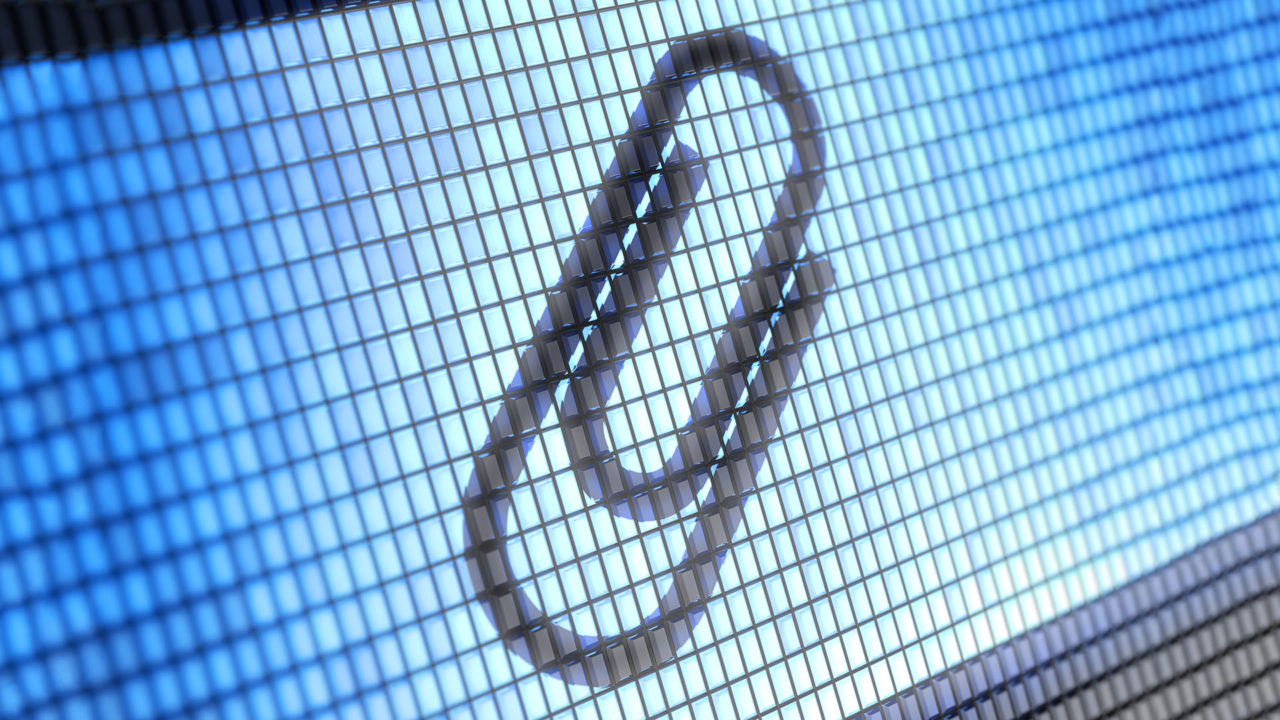
When you want to save an attachment from a single email, you can just use the Mail app‘s interface to easily create a copy of the file on your Mac. But what if you have a bunch of emails with attachments that need to be downloaded? Sure, you could go into each email and download each attachment one-by-one, but there’s a much better way that will let you save attachments from all of your selected emails at once. Here’s how it works.
First, launch the Mail app and find the emails that contain the attachments you want to save. To select multiple emails, hold down the Command key on your keyboard and click once on each desired email. You’ll see the selected emails start to pile up on the right side of the window.
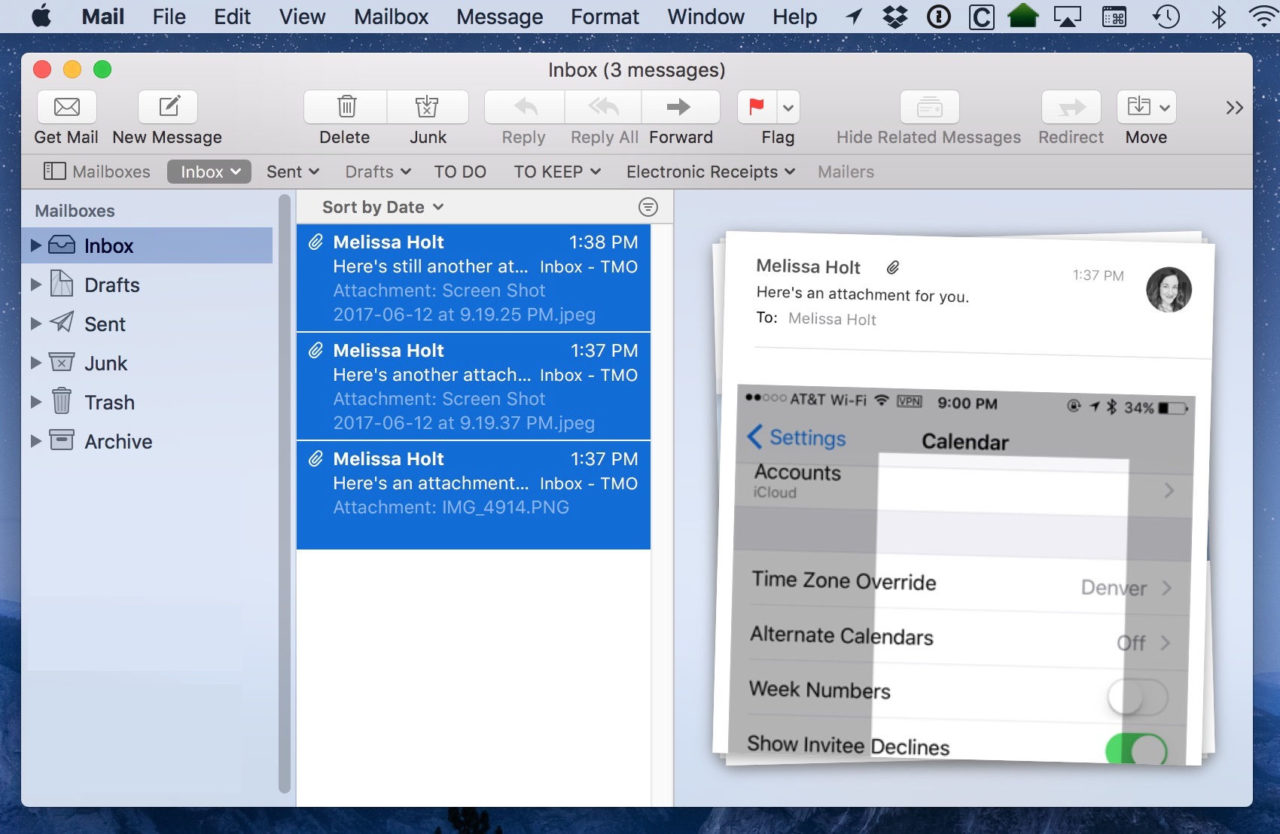
With your emails selected, go to File > Save Attachments from the menu bar at the top of the screen:
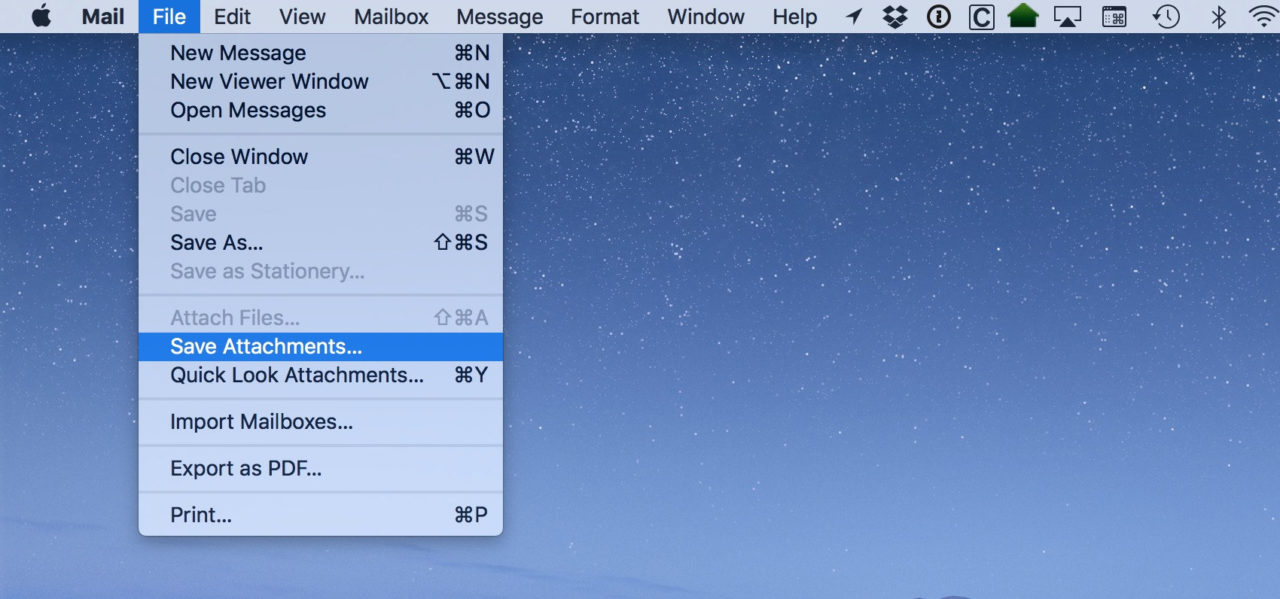
The familiar “Save” window will appear, where you can choose a location on your Mac to save the attachments from your selected emails.
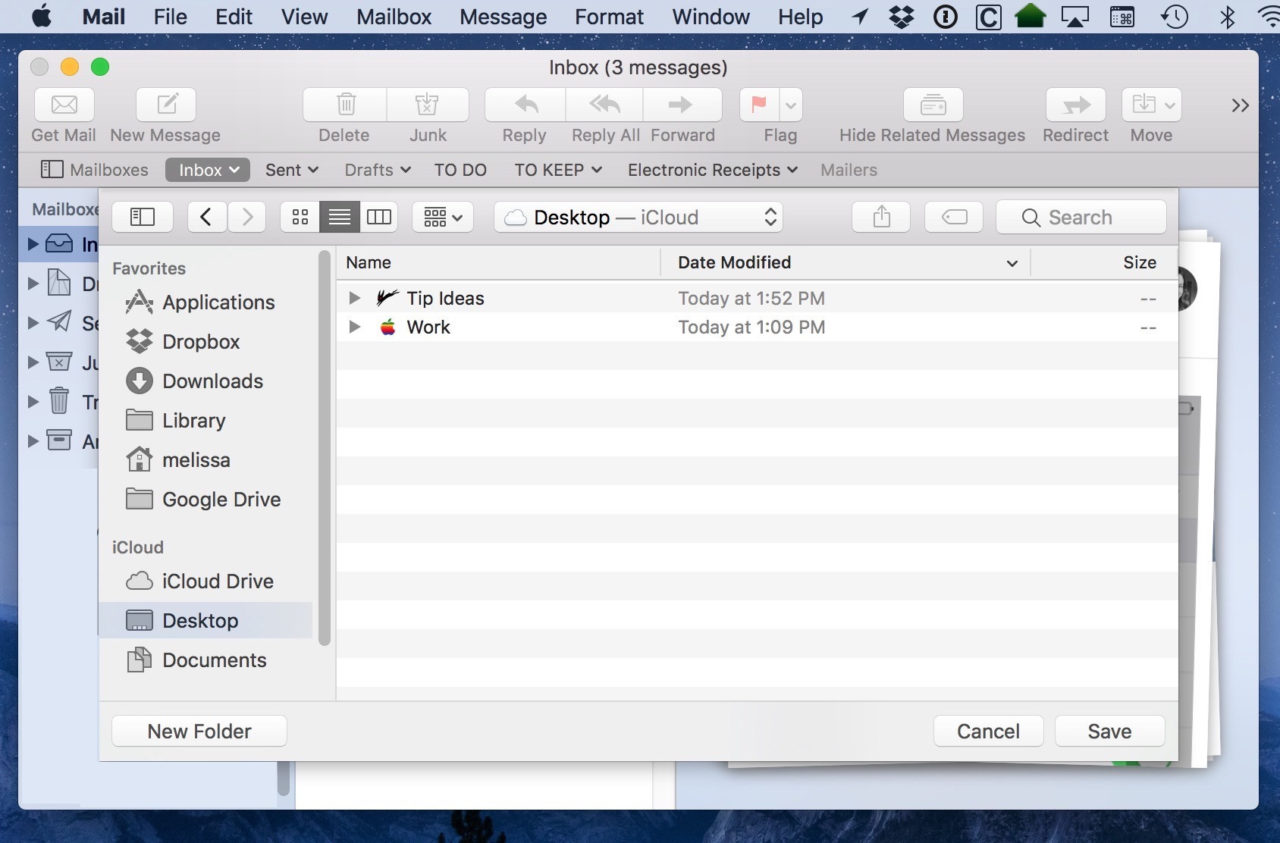
Once you pick your desired folder and click Save at the bottom of the window, you’re finished! You’ll then see all of the attachments from the emails you selected in that location.
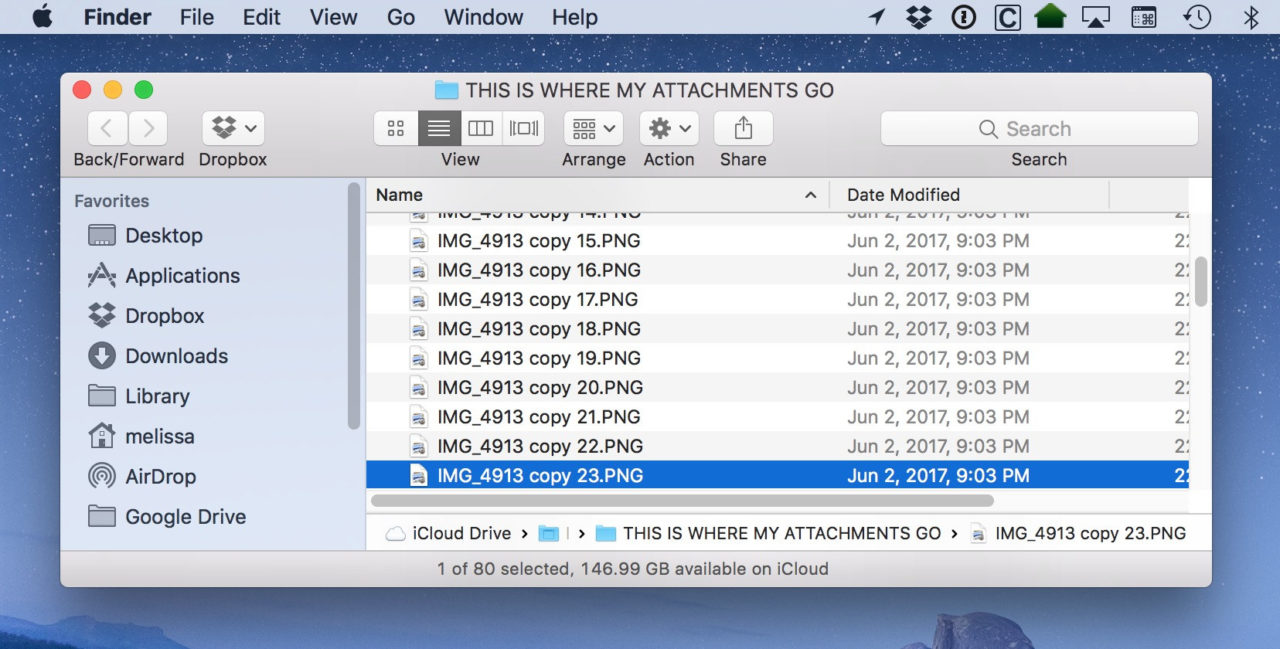
The one small downside of this method is that all of your attachments get lumped together in a single folder. This should be fine most of the time, but you could also look into third party apps if you’re interested in automatic file sorting and management.















