How To Record a Call on the iPhone Without an App

Every now and again, you might come into a situation where you’d consider it fit to record your call on your trusty iPhone.
Whether you’re about to call your favorite celebrity or someone near and dear to you is about to phone you after a while, getting some high-quality audio footage of your calls may be a great way to keep those memories for the posterity!
(If you work as a cop and it’s just incriminating tapes you’re after, then maybe replaying those to your kids may not be a good idea. Unless you catch someone really important. Then they’ll probably see it in a documentary or something, like the one where they caught Richard Kuklinski- the Iceman.)
In this article, we’ll talk about the process of recording a call on your iPhone without having to install a specialized app to do so. It’s a pretty simple, thing, really.
Alright then, let’s see what’s going on here.
Prerequisites
As much as we’d like to tell you otherwise, recording a call on your iPhone device will only work under certain circumstances. The thing is, the option to export recorded audio files from your voicemail has been added to the iPhone’s arsenal of features only recently, so if you have an iPhone with an iOS older than iOS 9.0, unfortunately, this won’t work for you.
Another thing would be the permission to record voice calls. This is something you’ll need to check with your carrier, as not all companies will have the same policy about what you can and cannot do with your recorded material!
The Legality Issue
A rather important thing before we proceed- Just as you need to figure out if your carrier allows for phone calls to be recorded, you’ll need to check if you are allowed to do this in regard to your regional laws.
In some regions, recording conversations are strictly forbidden unless you have the consent of the other party, while in some other places, recording conversations are considered your personal right. Be that as it may, checking with the person in question first may actually be the best idea overall. If someone ‘ ‘amens’ you recording the conversation, then that’s all the permission you need to record and export audio files to your heart’s content!
Recording the Call
Speaking of the devil! In this section, we’ll show you how to record a call in a couple of simple steps. While installing a specialized app for this purpose may make your life somewhat easier in this respect, doing so without an app will still provide you with some recorded material at the end of the day. So, here is the procedure, folks:
1. Call the Designated Number
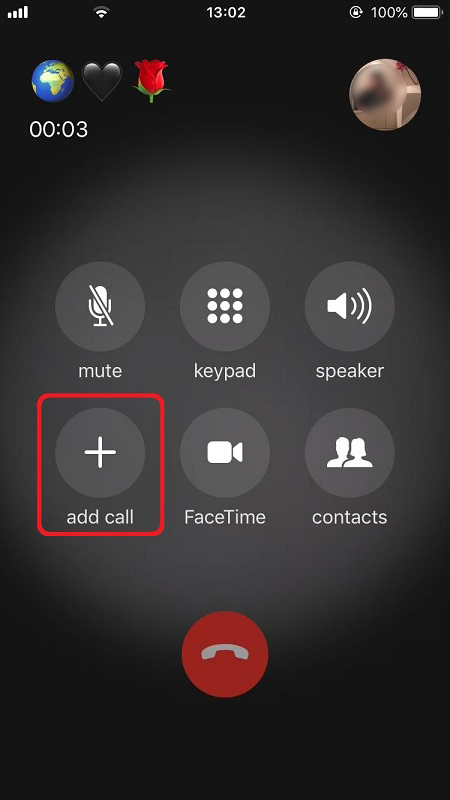
To find the number of a person you know, open up your contacts list and type in their name. When it pops up, tap it and then press the button to call them. Otherwise, you can also simply type in the number yourself and then press the same button. After you’ve pressed the button, wait for the person to answer the call. As soon as the connection has been established, press the ‘Add Call’ button from the in-call menu.
2. Select Your Own Number From the Contact List
When the contact list opens up, find your own number and then tap on it to select it. This will allow you to merge the two calls thus making a conference call which can then be recorded to your voicemail!
So, to proceed, press ‘Merge Calls’ and wait for those two to come together in one glorious knot o’ calls!
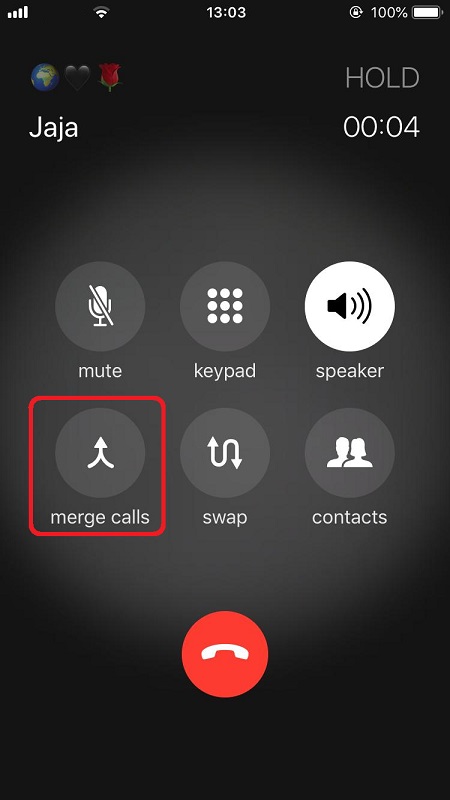
Once you’ve done this, you’re pretty much all set! The recording will go on for as long as the call lasts and once either of the parties hangs up, the conference call will end and the recording will thus stop.
Saving the Recording to Your Computer
The last step to the process of recording your call on iPhone would include saving the new audio material to your computer. You can do this by opening up the phone app and then selecting the ‘Voicemail’ feature from the bottom bar. Once you’ve done this, tap on the ‘Share’ button to either send the material to yourself via email or otherwise save it to your computer.
So, that’d be it, folks! As you can see, even without a specialized app for this purpose, recording a call as well as saving it to your computer is a piece of cake, pretty much. We hope you found this article helpful and cheers!

















One thought on “How To Record a Call on the iPhone Without an App”