Samsung Galaxy Note 9 Won’t Turn On
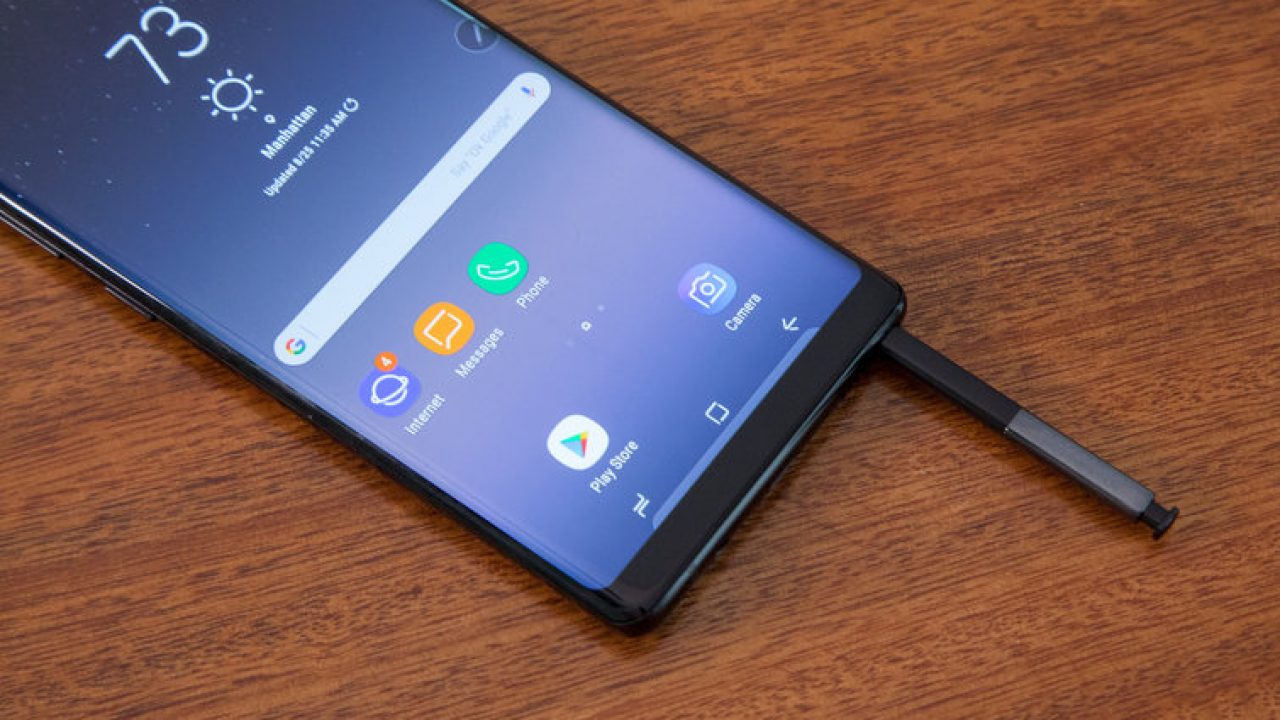
For users of the Samsung Galaxy Note 9, it might often happen that your smartphone might refuse to switch on even when the backlit is on. This can mean that your Galaxy Note 9 is experiencing a very serious problem but before you start taking measures to fix your device, first plug into your smartphone to a power outlet.
Most times, your phone might simply need a little juice if it has not been charged for a long time so it might require you to charge it for a while before you can use it.
In some cases, the problem might require more complex solutions, and we are here to provide you with these solutions.
Press The Power Button On Samsung Galaxy Note 9
Tap the power button repeatedly before trying another solution to your phone’s inability to switch on. Sometimes, the problem might not be associated with the entire phone but just the power button alone. If you press the power button repeatedly and there is no change in your phone status, try out the following methods to fix the issue.
Boot To Recovery Mode And Clear The Cache Partition On Galaxy Note 9
To perform this operation and get your Samsung Galaxy Note 9 back on, this guide should help you achieve your aim.
- Take your phone into Recovery Mode by long pressing both the Power, Volume and Home buttons simultaneously
- After entering Recovery Mode, let go of the Power button but continue to hold down the two other buttons until the Android Discovery System page loads
- To click on the Cache Partition, use the Volume Up button to navigate and the Power button to select
- Your Galaxy Note 9 will automatically reboot after the cache has been cleared, and you can check out how to clear cache on the Galaxy Note 9 to perform the cache operation easily and with speed
Boot To Safe Mode On Samsung Galaxy Note 9
Some of the applications that were downloaded through Google Play Store on your Galaxy Note 9 might be the reason as to why your phone refuses to turn on. The best line of action is to boot your smartphone into Safe Mode which will allow only default factory apps to function.
To launch safe mode, do the following
- Turn off our Samsung Galaxy Note 9 and hold down the Power button
- When the Samsung Galaxy Note 9 logo appears, let go Of the power button and long press the Volume Down key or follow the procedure as shown here about how to boot the Galaxy Note 9 in and out of Safe Mode
Restore Factory Settings On Samsung Galaxy Note 9
Restoring factory settings is another option you can try to solve the problem of your Samsung Galaxy Note 9 not coming on. It is one of the best ways to help your phone perform better. To learn how to restore factory settings on your Galaxy Note 9, check out this guide on how to factory reset the Galaxy Note 9.
Before performing the factory settings operation, ensure that all device data and other valuable information on your smartphone are properly backed up especially if you will need them after you get your phone back to normal.
Seek Technician’s Help
If all the methods suggested above do not restore your phone back to normal, you might need the help of a technician to fix your Samsung Galaxy Note 9. A problem like this might mean that the power button is faulty and needs to be replaced.
Return the phone to the point of purchase and ask for a replacement for the power button.















