How to Speed Up the Firefox Browser
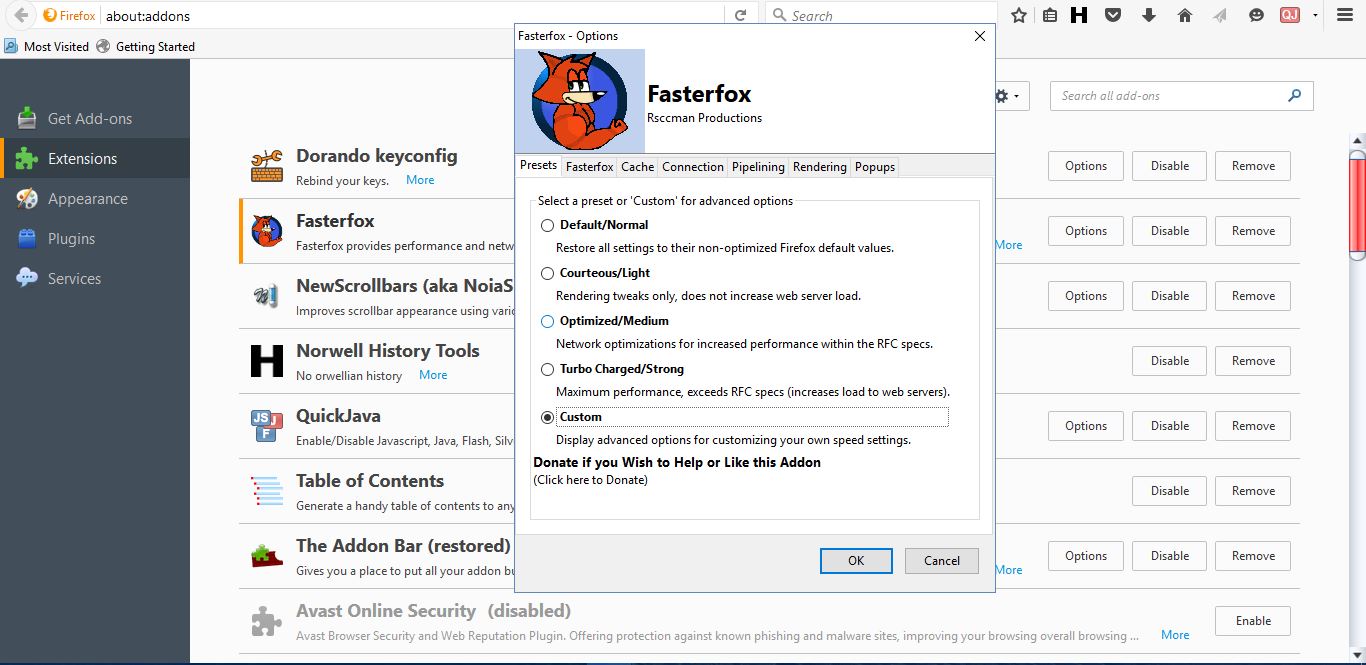
The Mozilla website boasts that Firefox is the fastest browser, but there are still a number of ways to speed it up. Add-ons, plug-ins, tabs all hog RAM and slow down the browser. Plus images, Javascript, Java and Flash also slow pages down. So this is how you can speed up Firefox.
Switch off Add-ons and Plug-ins
One of the best ways to cut Firefox’s RAM usage is to switch off less essential add-ons and plug-ins. You can open a full list of your Firefox add-ons by entering ‘about:addons’ in the address bar. That opens the page below that lists all your Firefox extensions.
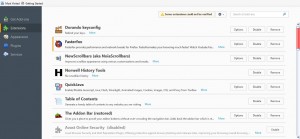
If the extensions are switched on, they’ll have Disable buttons beside them. Press the Disable buttons to switch off the add-ons. Alternatively, you can press Remove to delete the ones you don’t need.
Firefox also has a safe mode that gives you a handy shortcut to switch off all your extensions. Press the Open menu button at the top right and click the question mark (Open Help Menu) button as below. Then select Restart with Add-ons Disabled. When it restarts, a Firefox Safe Mode window opens. Select Start in Safe Mode on that window to open the browser with all add-ons switched off.
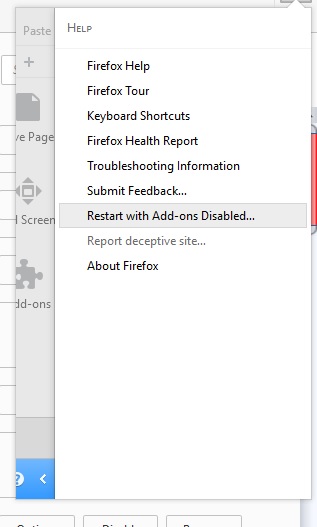
To switch off plug-ins, select Plugins on the about:addons page to open the page directly below. Beside each plug-in there’s a drop-down menu from which you can select three options. Select Never Activate to switch them off. Alternatively, select the Ask to Activate option that will set Firefox to request to switch a plug-in on when needed.
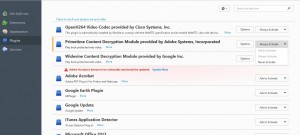
Select the Refresh Firefox Option
The browser includes a Refresh Firefox option that resets add-ons and settings. So this gives you a quick way to remove all your extensions, themes, extra search engines and basically restore the browser to its original settings, which will speed it up. Enter ‘about:support’ in the URL bar to open the page below. Then you can select the Refresh Firefox option from there.
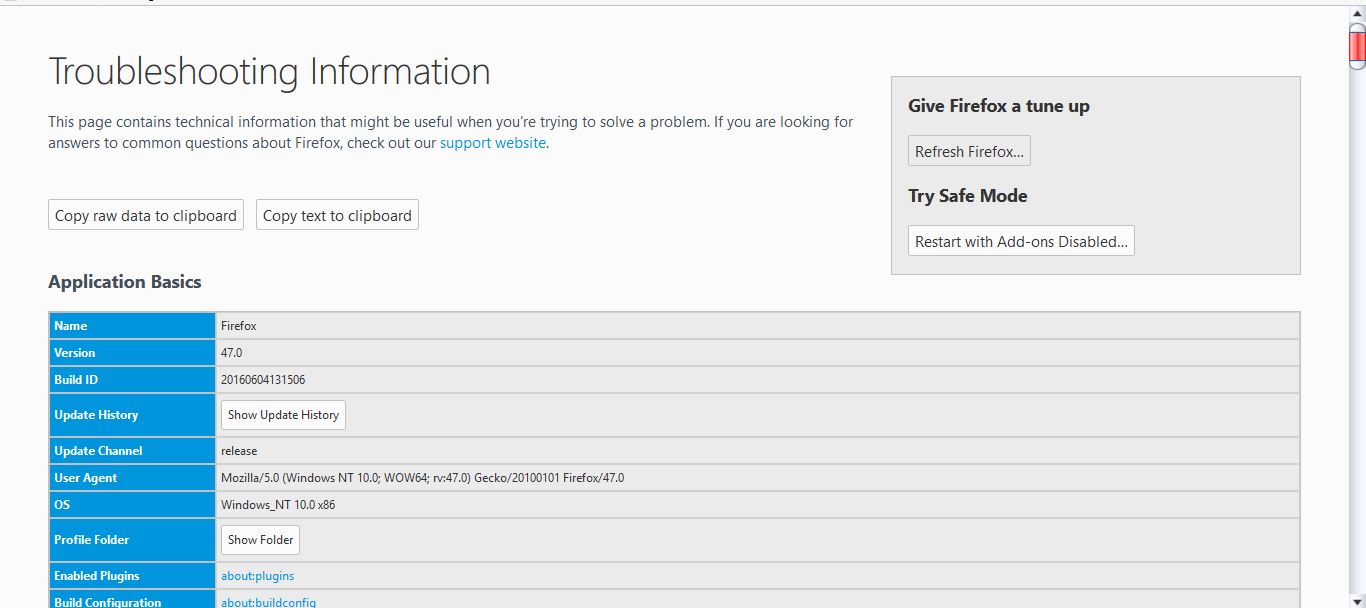
Add QuickJava to Firefox
Java, Javascript, Flash and images all slow down website page loading. So to speed up Firefox, and any other browser, you should switch those things off. You can do exactly that by adding QuickJava to Firefox from this page. Then restart Firefox, right-click the QJ button on the toolbar and select Options to open the window below.
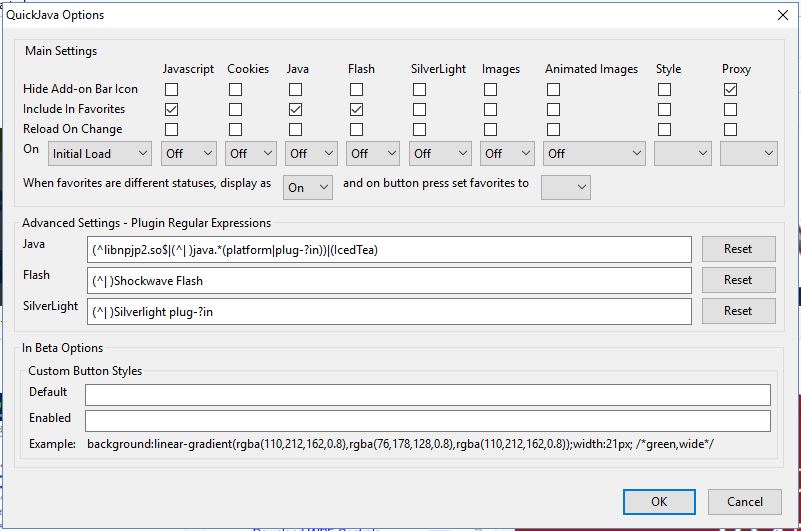
Now you can remove Java, Javascript, Flash and images from Web pages. Select Initial Load from the drop-down menu on the far left of the window. Then select Off from the other drop-down menus under Java, Javascript, Flash, images and animated images. Click OK and restart the browser.
Now you’ll find all images and videos removed from websites, and pages will certainly load a little quicker. If you need to play videos on a page, you can quickly restore them by clicking the small arrow beside the QJ button. Then click the F and JS on that menu and refresh the page to restore Flash and Javascript and play videos.
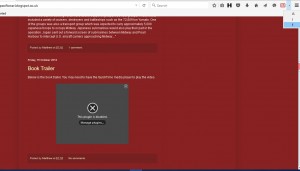
Add Fasterfox to Firefox
Fasterfox is an add-on that gives you a quick way to turbo charge Firefox. This is the Fasterfox add-on page on Mozilla site. Add it to Firefox from there, and then input ‘about:addons’ in URL button and press Fasterfox’s Options button to open the window directly below.
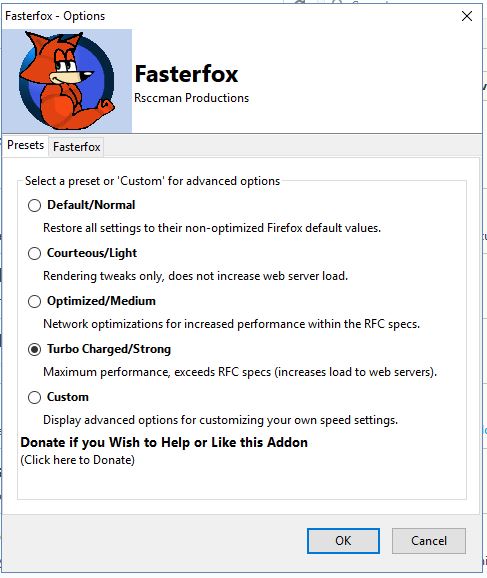
There you can select five options to speed up Firefox. Click Turbo Charged/Strong to select the maximum speed setting that automatically configures the browser. Alternatively, you can click the Custom radio button to open further tabs from which you can select options and settings to speed up the browser.
For example, click the Rendering tab shown directly below. There you can speed up Firefox’s submenus by cutting the Submenu Delay figure. The standard value for that is 300 ms, but the Turbo Charged/Strong option cuts that down to 50. In addition, you can also speed up the page rendering by entering a new value in the Initial Paint Delay text box.
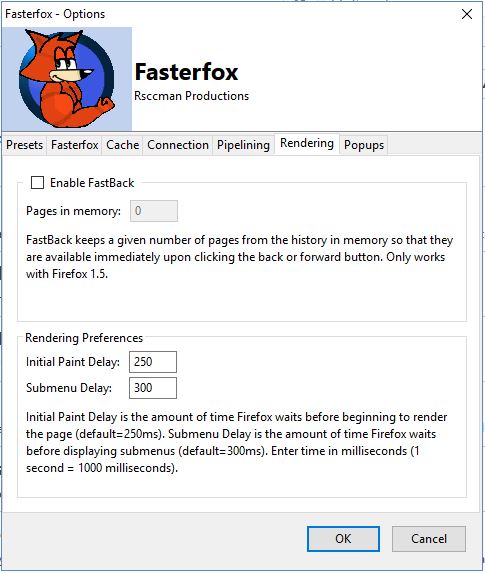
Switch off Firefox’s tab Animations
This guide covered Firefox’s about:config page that you can customize the browser with. In addition, you can also speed up Firefox by adjusting some of the about:config settings. So input ‘about:config’ in the URL bar to open that page. Then you can switch off Firefox’s animations to speed up the browser.
The tabs have animations that can slow down the browser. To switch them off, enter ‘browser.tabs.animate’ in the about:config search box. Now double-click the browser.tabs.animate setting to switch it to false.
Enable Pipelining
Pipelining enables Firefox to establish connections with multiple servers. So that’s something which should boost page load speeds. The Fasterfox Turbo Charged/Strong option switches pipelining on, but you can also do it with about:config settings.
Enter ‘network.http.pipelining’ in the about:config search box. Then double-click the network.http.pipelining setting to switch it to true. That switches pipelining on.
You can also select some other pipelining options. Enter ‘network.http.proxy.pipelining’ in the search box and then double-click that setting to switch it to true if you have a proxy connection. In addition, input ‘network.http.pipelining.maxrequests’ in the search box, which has a default value of 4. You can speed up Firefox a little more by double-clicking that setting and entering a higher figure in the Edit integer value window such as 8.
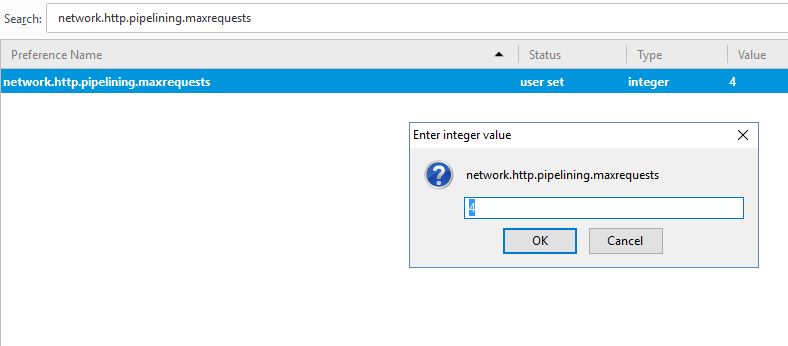
Enable the New HTTP Cache
A new cache is something in the works for further Firefox versions, but it’s not a default setting yet. You can switch on this new HTTP cache via about:config, which reduces UI hangs and could give the browser a marginal speed boost. The setting you need to adjust here is browser.cache.use_new_backend, so enter that in the search box.
Double-click browser.cache.use_new_backend to open the window shown in the snapshot below. Then enter ‘1’ in the text box and click OK to close the window. That effectively switches the setting on, and you don’t need to restart Firefox.
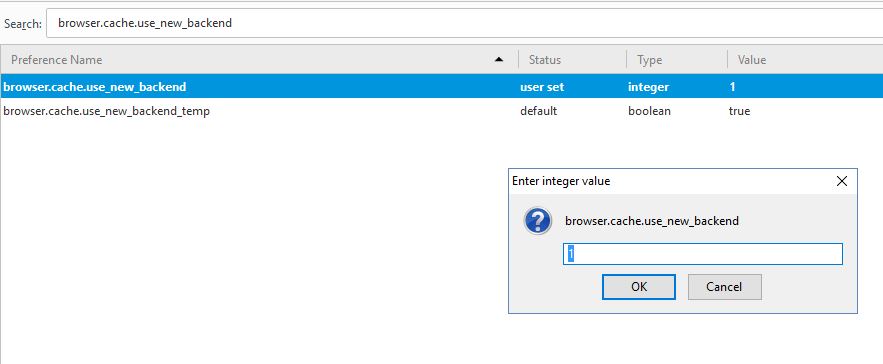
So now you can give Firefox a considerable speed boost! The QuickJava and Fasterfox extensions alone will do that. However, you can further speed up Firefox by adjusting the aforementioned about:config settings and switching off add-ons and plug-ins.
















