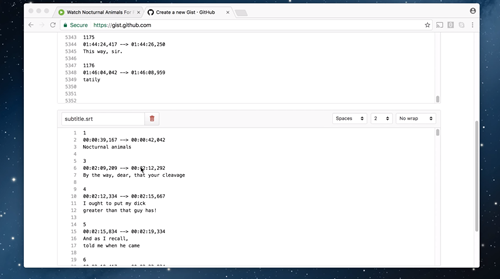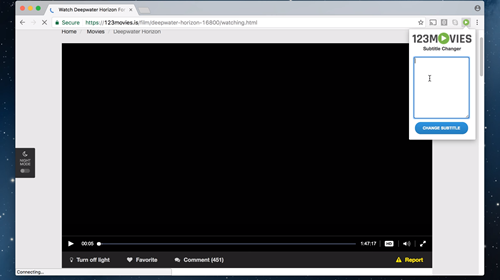How to Use Captions with 123Movies

123Movies is the go-to streaming website for many people all over the globe. It’s fast and has an impressive collection of movies you can watch. However, since it’s hosted in Asia, many movies only have Chinese, Taiwanese, or Vietnamese subtitles.
The platform doesn’t allow you to change the subtitles manually, but there are still a few methods you can use to display the captions in English or any other language. Stay tuned, and we’ll tell what you need to do.
No Built-In Captions Feature
Movies streamed on 123Movies don’t allow you to change subtitles. Some movies already have hard-coded subtitles, while others don’t have them at all. That could create problems if you don’t understand the spoken language or the subtitles.
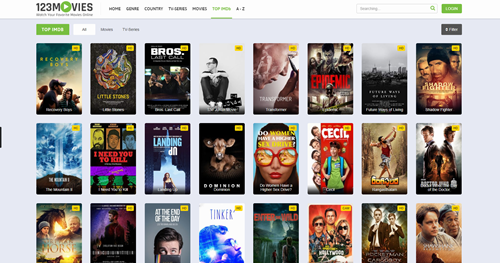
However, if you’re really keen on watching movies with correct captions on this streaming website, there are a few methods you can try to get it working. We can’t promise you that they will work, but you can try setting them up and see where it gets you.
Changing Captions with Github Gist
This first method worked for some users, but not there’s no guarantee that it will work for everyone. It requires you to download the correct subtitle file and then upload it to Github Gist. Here is how it works.
- Find the subtitles or captions for the movie you want to watch and download them to your computer.
- Open gist.github.com
- Copy your subtitles to the website.
- Click “Create Public gist.”
- In the top right corner of the gist, click “Raw.”

- Open 123Movies in another tab and find the movie you want to watch.
- Right-click next to the movie and select “Inspect.”
- When the window pops up, select “Console.”
- Copy the following text into the console:
var thisWidth = jwplayer(‘media-player’).getWidth();
var thisHeight = jwplayer(‘media-player’).getHeight();
var suck = jwplayer(‘media-player’).getPlaylist() [0].allSources;
jwplayer(‘media-player’).setup({
“playlist”:[{“sources”: suck, “tracks”:[{“file”:”ADD THE FILE NAME HERE”, “label”:”English”,
“kind”: “captions”, “default”: true}]}],
“width”: thisWidth,
“height”: thisHeight
});
- Copy the gist link on top of the “Raw” page and paste it instead of “ADD THE FILE NAME HERE.”
- Hit Enter and play the movie.
If this method doesn’t work for you, there’s one more thing you can try, but you will need to use Mozilla Firefox or Google Chrome.
Changing Captions with a Browser Add-on
Chrome and Mozilla allow you to install all kinds of add-ons to customize your user experience. An add-on called 123 Movies Hub Subtitle Changer can help you change the subtitles with just a few clicks. At the moment of this writing, the Chrome version is unavailable. Here is how it works.
- Open Mozilla or Chrome.
- Next, download the 123Movies Hub Subtitle Changer add-on.
- Go to 123Movies and find the movie you want to watch.
- Download the subtitles for the movie and open them in Notepad.
- Click on the “Play” icon in the top-right corner of your screen.
- Copy the captions from the Notepad document and paste them in the little box.
- Choose “Change Subtitle.”

The Method Works Only with the Correct Subtitles
If you get an error message or if the subtitles aren’t displayed correctly, the chances are that the file is corrupt. It’s crucial that you find the right subtitles that fit the movie you want to watch on 123Movies. If the first subtitles don’t work, try downloading a few more and repeat the process until you find the file that’s working. With a little luck, you will be able to enjoy movies with captions in no time.
Stream the Latest Movies for Free
There are many free movie-streaming services today, but 123Movies is among the most reliable ones. There are thousands of movies and TV shows for you to choose from, but the only downside is that there is no built-in subtitle/captions feature. Try one of the methods above, and you should be able to get the captions to work. If everything fails, look for another similar streaming service.
Have you tried adding captions to movies on 123Movies? Which alternatives do you use if 123Movies isn’t working? Tell us more in the comments below.