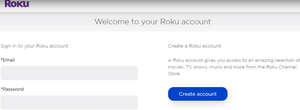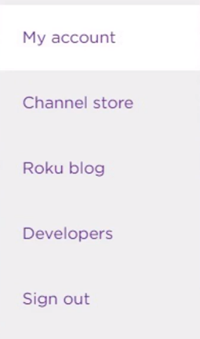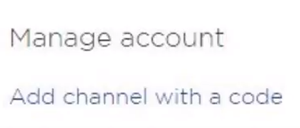How to Add Roku Channels from Computer

Did you know that you can manage many things on Roku using your computer? This can come in very handy when you can’t do stuff like adding Roku channels directly on your Roku device.
Keep reading and you’ll find out how to add and remove Roku channels from your computer. You’ll also learn how to add uncertified channels, too.
This can’t be done directly on your Roku device, which is why it’s so useful. Roku is great on its own, versatile and user-friendly, but paired with a computer it’s even better.
Add Roku Channels from Your Computer
Roku channels can be added using a laptop or a PC. This is useful when your Roku remote breaks down, or some other mishap occurs. Besides, some people are just avid computer users and like doing everything using their PC.
If you’re one of those people, this advice is for you. Follow these steps to add Roku channels from your computer:
- Open your browser and go to the official Roku sign-in page. Use your credentials to log in.

- Open the Channel Store tab.

- Scroll through the list of channels until you find the one you’d like to add to your Roku. Click on Add Channel. You can also find out more about the channel by clicking on the Details button.
- There are lots of Roku channels, so you can use the search bar instead of scrolling through all of them. Type in the name of the desired channel and press Enter. Click on the Add Channel button.
- Once you’ve added the channel using a computer, it will also appear on your Roku device.
If a channel was already added, you’ll see it’s Installed, instead of having to click on Add Channel. That wasn’t so hard right? You can use this method to add certified Roku channels, but what about the uncertified ones?
Add Uncertified Roku Channels from Your Computer
Don’t get us wrong, Roku has more than 5,000 certified channels, which is plenty. However, these depend on your current location, meaning that some people will have fewer channels than others.
There are many uncertified, private, or even secret Roku channels. Roku’s term is non-certified, but it’s all the same. These channels can still be in beta testing, or they can have adult content not suitable for all viewers.
Most of these channels work just fine, but they can glitch out sometimes. There can be service interruptions, and content updates aren’t that regular. For this type of channel, you need a code from the channel provider.
Non-certified channels don’t have official listings, but they can be found online. We won’t provide links because mature content can be found on these sites. At your own discretion, search for TV Streamin and MKVX Stream sites.
There, you can find a lot of these private Roku channels. Some of the private channels are already on the official Roku Channel Store. When channels get approved, they get added to the official listing.
Follow these steps for adding uncertified Roku channels using your computer:
- Sign in your Roku account on the official website.
- Click on Manage Account.
- Next, click on Add Channel with a Code.

- Type in the Channel Access Code from the channel provider, and click on Add Channel.
- You’ll receive a warning about adding a non-certified channel. If you’re okay with that, confirm with OK.
- The channel will be installed, and it will eventually appear on your Roku. This can take a while, up to a whole day.
To check if the channel is installed on your Roku, access your Roku device settings. Tap on System, followed by System Update. This will show you if the non-certified channel was added or not.
How to Remove Roku Channels
Roku has so many channels, and if you add a lot of them you might feel overwhelmed. Some channels aren’t as good as others, so why not just remove them. Unfortunately, this can’t be done on your computer.
You’ll need to use your Roku device, or the Roku mobile app to remove Roku channels. If you have an active subscription to the channel (Netflix, Hulu, etc.) you’ll need to unsubscribe first, because if you don’t the service will keep charging you.
To remove a channel, simply find it on the channel list, and click on Remove Channel. That’s it; you can get rid of all the unnecessary Roku channels.
Watch Some Roku
See, Roku is quite simple to use, even from a computer. Now you can enjoy watching the thousands of channels it provides, be it official or uncertified channels. If you dislike a channel, you can cancel it anytime. Don’t forget to cancel a subscription prior to removing a channel, you don’t need the extra fees if you won’t be using it anymore.
Tell us what you think about Roku, adding channels and whatever else comes to mind, using the comments section below.