The Best Reverse Image Search [June 2019]
![The Best Reverse Image Search [June 2019]](https://www.techjunkie.com/wp-content/uploads/2019/06/Best-Reverse-Image-Search.jpg)
Let’s assume you’ve come across an image of an awesome product but don’t know anything about it or the brand behind it. What do you do? Download the image and do a reverse search to find out where it comes from. And if you don’t know how to do it, there are several image search engines and apps that offer a quick and easy reverse search.
This write-up gives you a rundown of the best reverse image search engines and apps. The services are all free and you don’t need to be a computer whiz to use them.
Top Reverse Image Search Engines
TinEye
TinEye is among the most widely used and popular engines that even offers extensions for Safari, Chrome, and Firefox. The engine supports GIF, JPEG, and PNG and the image size caps at 20 MB. It’s important to note that TinEye doesn’t identify individual objects or people, but rather picks up on an image as a whole. This doesn’t affect the quality of search results, though.
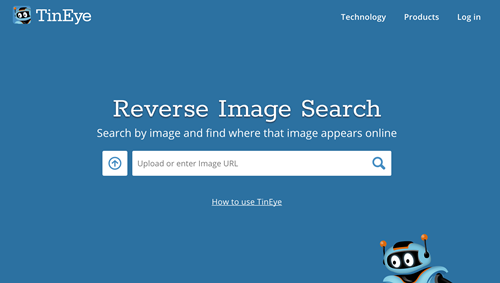
In addition to regular reverse image search, TinEye also offers Multicolor Engine. This software extract colors form creative commons and free stock images and allows for image searches by color. Select up to five colors, their percentage in the composition, add tags, and voila – you get the top results from Flickr.
Google Images
Now, it seems Google Images has been available forever, but the feature wasn’t actually introduced until 2011. Be it as it may, Google has one of the largest image databases and delivers search results that are hard to rival. On top of that, you only need to drag and drop an image into the search bar to get instant matches.
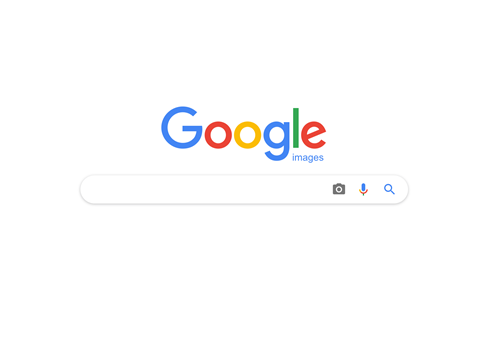
As for the search technology, Google’s algorithms utilize colors, shapes, resolution, and more to identify potential matches. Compared to TinEye, there is no limit to the image size or type you can upload. However, Google doesn’t offer a native option to do it via mobile devices, but if you use Chrome, you can right-click on any image online and select “Search Google for Image.”
Bing Image Match
If you though Google is the only search engine that can look for images, think again. Microsoft Bing has offered reverse image search since 2014 and a similar feature has been available on the Bing iOS app from 2016 onwards. It’s neat to have this available on mobile, but the results might not be as exact as with TinEye or Google Images.
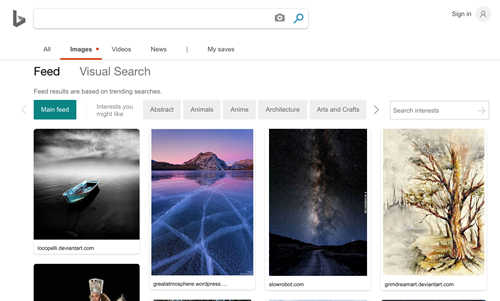
And to do a reverse search via the app, you need to snap a photo with the app to get the matches. Regardless of the downsides, Bing reverse search works fine inside a browser for basic reverse searches like when you’re looking for a specific product, for example.
Top Reverse Image Search Apps
Needless to say, there are a bunch of apps that offer reverse image search functionality. To narrow down the selection, we’ve opted for the ones that are popular, highly rated, and available on both iOS and Android.
Photo Sherlock
There are a few things that go in favor of Photo Sherlock. The app has an excellent user interface, it provides accurate matches, and if you don’t mind an occasional ad, it works like charm on iOS and Android.
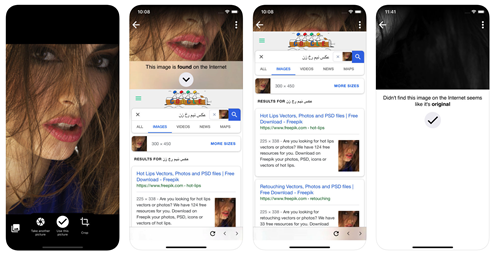
Photo Sherlock utilizes Google Image searches to provide the results, and you can also take a photo via the app or upload from Camera Roll/Gallery. If you are looking for a specific thing in the image, you can use the cropping tool to zero in on that element.
Google Lens/Photos
What started as Pixel-exclusive app, Google Lens or Google Photos (for iOS devices) is now one of the most popular image search/management apps. To avoid confusion, the search feature is integrated into Google Photos on iOS while Google Lens is a separate app that focuses on image/camera search. They both operate in much the same way, though.
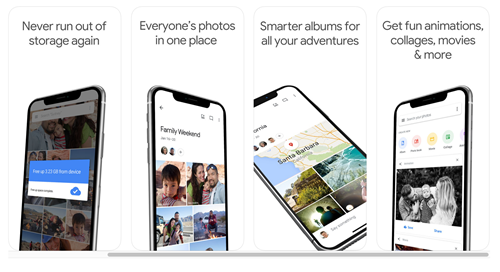
The app/feature identifies objects, landmarks, plants, animals, or anything else in your images and provides actionable results. This means you get the image search results, shopping information, or historical data if, for example, you take a picture of a famous building.
CamFind
If you are looking for a simple yet accurate and functional reverse image search app, CamFind is an excellent option. The app offers a minimalistic UI with a big button to snap a photo and a smaller icon next to it to access your Camera Roll/Library.
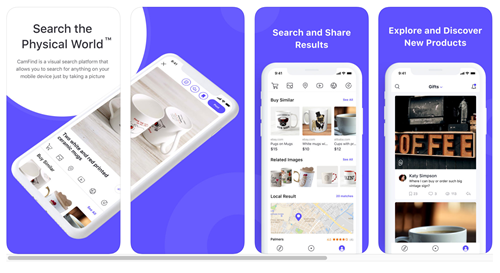
The app quickly churns out the results and you can extend the search or shop for the item. Plus, there is a Share button and an option to program a visual reminder. If you like this app, you can check it out on the App Store and the Google Play Store.
Image-Searching Software at Its Best
With so many pictures being uploaded every day, reverse image searches are bound to become the primary way to look for items online. What’s more, today’s software offers integration across different internet services. This means you get quick access to all the available information about a particular search.
With this in mind, what app or engine are you going to try out first? What features are you looking for in a reverse image search tool? Tell us about your preferences in the comments section below.















