How To Change LG G7 Lock Screen
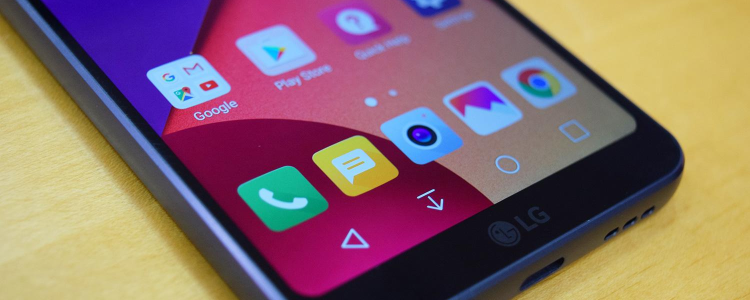
There are owners of the new LG G7 that will like to know how they alter the lock screen of the LG G7 to something that they prefer. Everybody wants their smartphone to be unique to them. And one of the ways to make your LG G7 stand out is by changing the lock screen settings. There are multiple ways to personalize the lock screen of your LG G7. The lock screen is basically the first thing that comes up when you switch on your LG G7. So, it’s definitely a good idea to know how you can customize it to look perfect for you by adding different widgets and icons. You are also allowed to change the lock screen wallpaper of your LG G7.
If you like to change the things are set up on the lock screen of your LG G7, locate the settings on your home screen. Then, search for “Lock screen” on the list. You will see a list of features that you can add or remove from the lock screen of your LG G7.
Below is a list of some of the widgets and icons. You can include them on your lock screen and what they are used for on your LG G7.
- Dual Clock – this will provide you with the home and current time zones in case you are traveling
- Clock Size – use this to increase or reduce the size of the clock on displayed on your lock screen
- Show the Date – The name says it all! It shows you the current date on your lock screen
- Camera Shortcut – grants you easy access to your camera
- Owner Information – provides you with space on your lock screen to display your social media usernames/handles and other relevant information
- Unlock Effect – you can use this to alter the complete look and feel of your home screen
- Additional Info – makes it possible for you to add or remove weather icons on your lock screen
How to Change LG G7 Lock screen Wallpaper
I’m sure there are some users of the LG G7 that will like to know how they change the wallpaper on their lock screen, the process is quite similar to older models of the LG smartphones (if you’ve used one before) you just need to find a space on your screen, tap and hold it down, and an edit mode will come up with options like adding widgets, change home screen settings, and change the wallpaper option. Tap on “Wallpaper,” and choose “Lock screen.”
Your LG G7 has several pre-installed wallpapers that you can select from to use for your lock screen, but if you don’t fancy any of them, you can use a picture from your image gallery. Just tap on “more images” and choose any image that you want to use and then tap on Set Wallpaper button to use the image as your lock screen wallpaper on LG G7.















