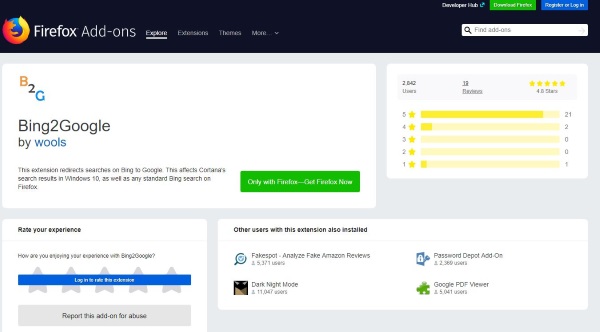How To Make Cortana use Google Chrome instead of Edge
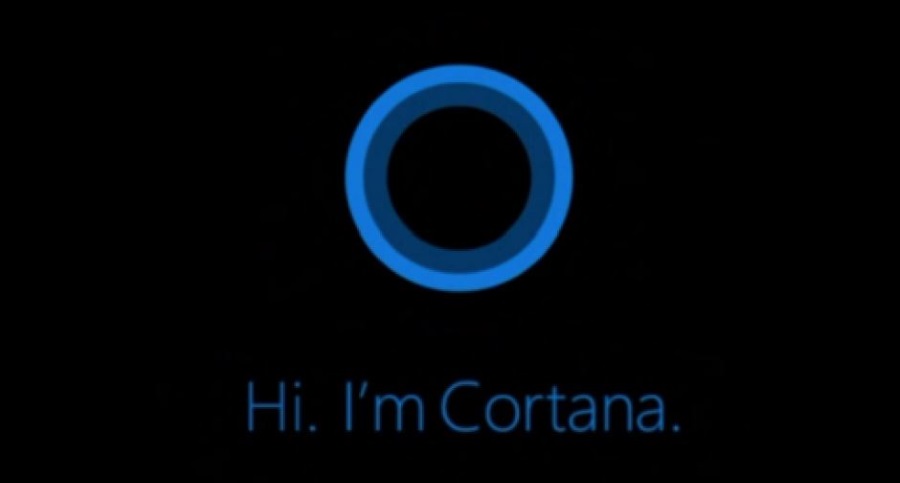
It’s understandable that Microsoft Windows would want you to use Microsoft Edge. It is their own product and has improved immeasurably since Internet Explorer. But it’s our computer so we should be able to do things our way. If you like Windows Search but don’t want to use Microsoft, you can make Cortana use Google Chrome instead of Edge. You can also make it switch to Google search from Bing too.
I actually don’t mind Microsoft Edge in its current guise. It still isn’t my browser of choice but it is better than before. I certainly don’t mind if I do a search for something in Windows if it pops up but I would prefer to be able to configure my computer in my own way.
Make Cortana use Google Chrome instead of Edge
Early versions of Windows would play nicely with Firefox and Chrome. Changes to Windows internal messaging ended this and meant you could only use Edge with Cortana and Windows Search. Fortunately, you can use apps to work around this restriction.
You will need an app called EdgeDeflector which is hosted on GitHub. The app works as a middleman to translate Windows messages into standard browser messaging so Chrome can understand it.
- Download the executable for EdgeDeflector from here.
- Perform a search in Windows so you can set the app as default.
- Select EdgeDeflector when prompted to choose an app to open the search with.
- Check the box next to Always use this app to make the change permanent.
- Perform another search to test.
- Right click the Windows Start button and select Settings.
- Select Apps and Default Apps.
- Navigate to Web Browser and select Chrome from the list.
Once installed, all searches should now open your default browser instead of Microsoft Edge. I mention going back to reset the default browser to Chrome as when I installed EdgeDeflector it reset my default browser and it would only work properly once I had set it back to Chrome.
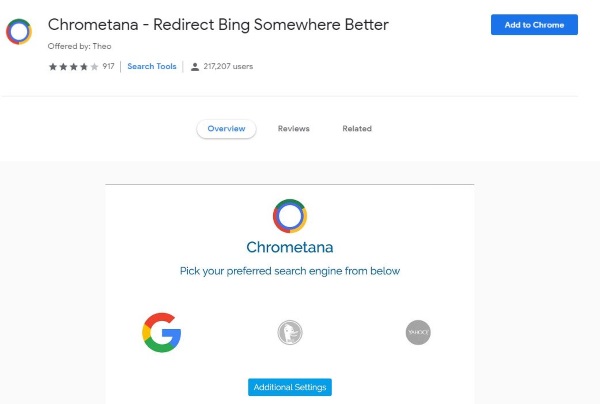
Make Cortana use Google Chrome instead of Bing
Now we have done away with Edge, you might want to change the default search engine from Bing to Google to make the transition complete. You will need a second app called Chrometana for that. It’s a Chrome extension that diverts the Bing search to Google.
- Install the Chrometama extension in Chrome from here.
- Select Add to Chrome from the blue button.
- Select your default search engine in the browser tab that will appear.
Make Cortana use Firefox instead of Edge
If you’re anything like me and change your browser as soon as one leapfrogs over the other in terms of speed or privacy, you may like to know you can do all this with Firefox too. There are a couple of addons for Firefox that can achieve much the same as those above.
You will need the Bing-Google addon or the Bing2Google addon or one like it. Either of these will work with EdgeDeflector to use Google search instead of Bing search. You will then just need to change your default browser to Firefox. The initial steps are the same as above.
- Download EdgeDeflector.
- Perform a search in Windows so you can set the app as default.
- Select EdgeDeflector when prompted.
- Check the box next to Always use this app.
- Install the Bing-Google addon or the Bing2Google addon or one like it.
- Select Install and OK when prompted.
- Right click the Windows Start button and select Settings.
- Select Apps and Default Apps.
- Navigate to Web Browser and select Firefox from the list.
A step backwards
In previous versions of Windows you could change the default browser and it changed it for everything. In Windows 10, changing the default browser just means for general surfing. Any searches performed using Windows Search or Cortana will still use Bing. In fact, Microsoft removed the ability to change this feature altogether. We now have to rely on an app for that.
Early versions of Windows 10 apparently used standard browser protocols to communicate between the operating system and the browser. This meant you could use any browser and it would work fine with Cortana and Windows Search. Somewhere down the line, that default protocol was changed to proprietary messaging which was only compatible with Bing. Whether that was for efficiency, ads or some other purpose I don’t know but the end result is that Windows now can only communicate with Edge.
Fortunately, those apps above can translate. They take the messaging from Windows and translate it so Chrome can understand and process the required task. If you prefer Firefox, there is an app for that browser too.
Know of any other ways to make Cortana use Google Chrome instead of Edge? Or make it use Firefox instead? Tell us about it below if you do!