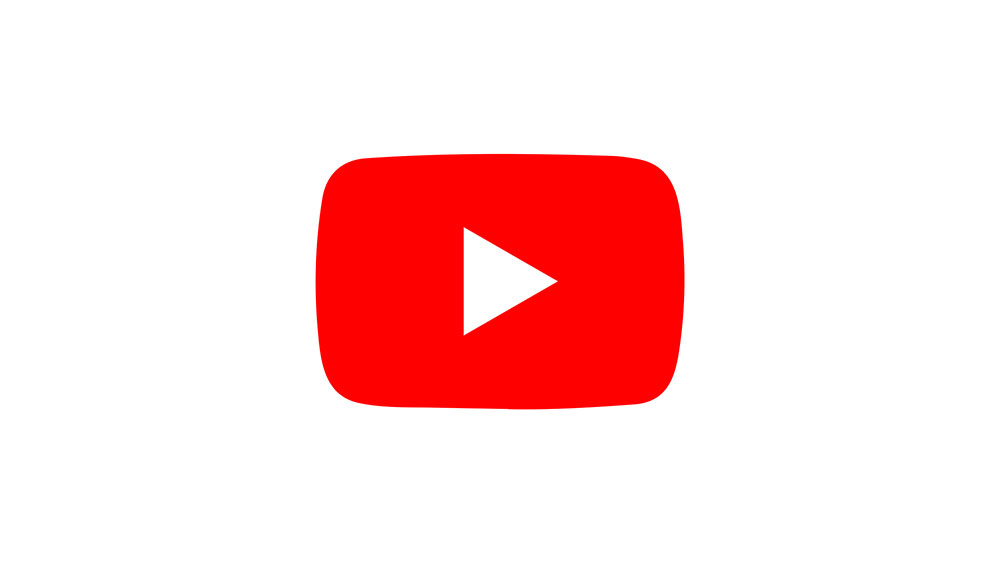How to Create a Leapfrog Parent Account

Leapfrog is a company that specializes in kids’ toys that inspire learning while having fun and playing games. Most of the leapfrog toys and devices have some form of connectivity. For instance, Leapfrog Epic is essentially a tablet that comes with its own browser. Other apps such as Leapfrog My Pal gather information about your child’s development. In any case, a central hub is necessary in order to set up and review these toys.
This is called the Parent Account and it’s one of the first things that you need to set up before giving a Leapfrog product to your child.
What Does Parental Control Allow You to Do
The account that you, as a parent make is, as mentioned, the central hub of everything Leapfrog-related. If you get the Leapfrog Epic tablet device for your kid, you’re going to want to access the parental settings and edit certain options, such as blocked sites, for instance.
The parental settings view also allows you to download some apps that wouldn’t be available for your child, as the device itself doesn’t come with preinstalled Google Play. In order to gain access to parental settings, you need to set up the Parent Account, first.
Alternatively, My Pal Scout and Violet are fluffy puppy toys that engage your child with various games and promote learning and progress. In order to review this progress, there’s a lot of data about your child that’s uploaded via the device to the Parent Account. So, Parent Control is pretty much an unavoidable step in the Leapfrog device’s setup.

Downloading and Installing the App
In order to register the Parent Account for Leapfrog, you’ll need to download the Leapfrog Connect Application. Via this app, you get access to everything – essentially, this is the Leapfrog central hub for parents mentioned earlier. To download this app, open your computer browser and go to www.leapfrog.com/support/connect. You’ll see a list of available Leapfrog products. Find the one that you want to connect and click the Download link below it.
Once the installation is downloaded, run it, follow the onscreen instructions, and wait for it to install. The installation may prompt you to make certain choices, so make sure that you stay on your computer during the whole process. Once the app is installed, click Finish and move on to the next step.
Registering
Registering the Leapfrog device in question essentially means creating a Parent Account for it. The information that’s required is fairly typical and pretty much like any other online account creation process. However, everything after this is specific to the Leapfrog product in question. This is why there’s a different Leapfrog Connect app for each one.
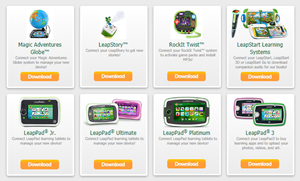
Most devices will ask you for your kid’s personal information, such as their birth date, name, gender, and grade level. This is important information for any Leapfrog device, as they work to your child’s benefit, in accordance with their name, age, gender, and grade level.
Personalization
After you’ve properly set up your Leapfrog account, you should proceed to personalize the device in question. Yet again, this greatly depends on the specific type of the Leapfrog product that we’re talking about. In any case, the instructions on the corresponding Connect app are fairly clear and the entire process is very simple.
Leapfrog Parent Account
Creating the Leapfrog Parent account for each of the Leapfrog products is an essential and obligatory step in setting up any product from Leapfrog. The products differ greatly among each other, but they all require setup, registering, and, finally, personalization. Whether you’ve got a Scout for your kid or a LeapPad Ultimate, you need to follow the instructions carefully and properly set things up.
What Leapfrog toy did you buy for your kid? Did you experience any issues when setting it up? Do you have any questions, tips, or advice? Hit the comments section with anything Leapfrog-related.




![which leapfrog is the newest [november 2019]](https://www.techjunkie.com/wp-content/uploads/2019/11/which-leapfrog-is-the-newest-november-2019.jpg)