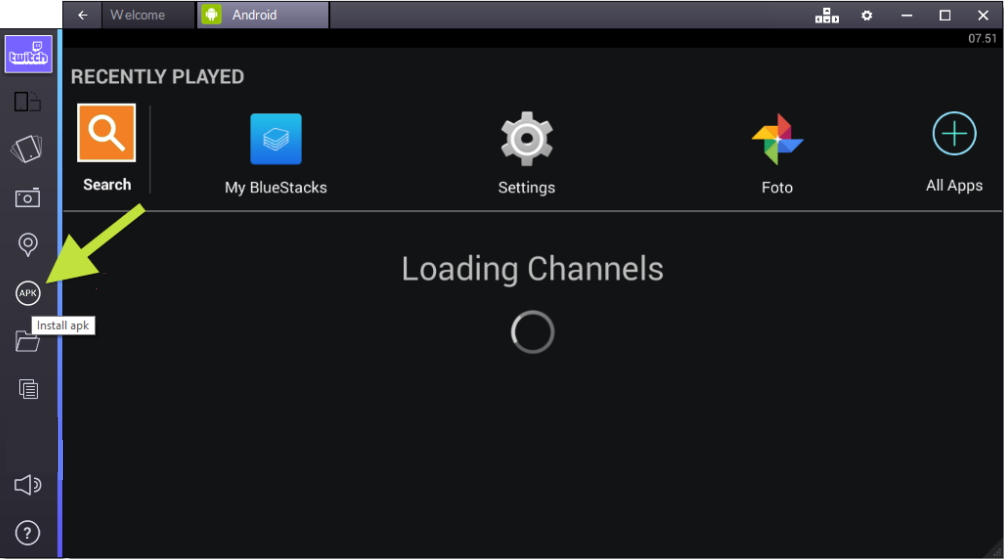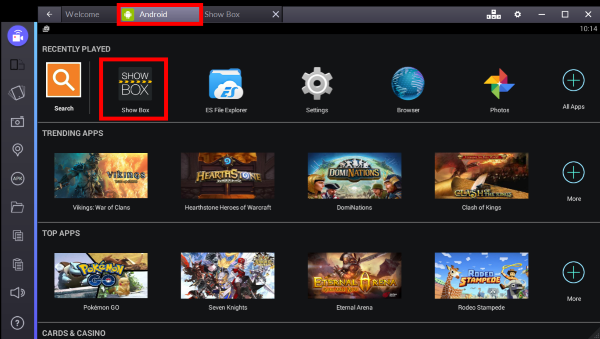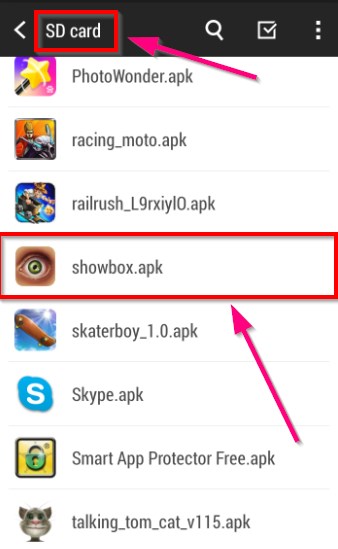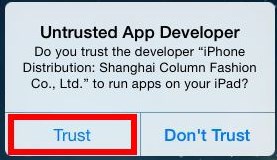How Does Showbox Work
Quite possibly the most popular online video streaming application today, Showbox offers its users several features to go along with an easily navigatable interface, completely free. Unlike other applications of its kind, there are no annoying ads or pop-ups, it’s accessible anywhere, and is constantly supplied with new content.
So what exactly is Showbox, how do I get to join the countless others already enjoying the app, and is there a catch? To find the answers, you’ll have to keep reading.
What is Showbox?
Enjoy all of your favorite TV shows and movies streamed to your smartphone, tablet, or computer absolutely free. Showbox uses both peer-to-peer (P2P) and non-P2P sources that allow you to stream videos online or download them for offline use.
The primary sources for these videos are torrents, which makes use of this application technically illegal. For all intents and purposes, every video available to you on Showbox is pirated content.
There are many other alternatives to Showbox that are both legal and affordable like Netflix, Hulu, and Amazon Prime. All of which also offer free trials and uses on multiple devices. However, chances are you’re here because you already know what you’re getting into and are perfectly okay with the risks. So let’s just move on, shall we?
Downloading Showbox
Initially created exclusively for Android, Showbox has since been available to a multitude of platforms. The ones we’ve decided to focus on are the PC, Android, and iOS devices as they are the most common and widely used.
Download for PC
In order to download ShowBox and watch awesome movies on your PC, you’ll need to download an emulator. As the program was created with mobile in mind, it does not have any way for a direct to PC download. Luckily, there are plenty of different emulators that can help you get things up and running. For this particular tutorial, we’re going to use Bluestacks App Player.
- To download Bluestacks, follow this LINK.
- Open the Bluestacks.exe and follow all prompts until the App Player is fully extracted on to your PC.
- Once on the Bluestacks welcome screen, click on the Next button to continue.
- You’ll be required to provide a data location for Bluestacks. You can choose anywhere you want but the default C:\Program Data folder should suffice. Click Next.
- You can choose to give Bluestacks access to the app store in order for it to run a bit smoother. This step is entirely up to you. If you have concerns, simply do not confirm.
- Once you’re ready and able, hit the Install button. It will go through 4 steps and keep you informed while it runs through the processes. After the installation is complete, you’ll receive a notification. From here just click Finish.
- You can now download the Showbox APK.
- On the left menu area of Bluestacks look for an icon of a circle with APK at the center. This is where you will be able to install APKs that you’ve downloaded. Click on it to get to the next step.

- Locate the Showbox APK, whatever location you downloaded it to, and select Open. Your install will begin with a notification.
- Once installed, you will see the application icon on the main menu of Bluestacks. After clicking the icon, the application will begin compiling movie data and ask you to wait.

- After all of the data has been processed, Showbox will open and you’re then able to use it.
Download for Android
- First, you’ll need to switch on Unknown sources in the “Security Settings”. Open Settings, tap on Security and then flip the switch on the right-hand side for Unknown sources.
- To acquire the showbox.apk, follow this LINK and look for the green “Download ShowBox” button by scrolling down the page a bit.
- Once you’ve downloaded the .apk you may receive a notification. Make sure to click on the downloaded file directly in order to install it on your device. If you do not get the notification, head to your downloads location and look for the file there.

- After clicking the file, you’ll be requested permission to install. Press Install and then click Next to proceed with the installation. It may take some time to fully install so remain patient.
- As soon as it is installed, you can begin using it by opening up the app directly or using the shortcut on the Menu screen.
Download for iOS
To procure Showbox for your iOS device, you’ll need to download a third-party application like Vshare or Cydia. For this tutorial, we’ll focus on Vshare as your download source. Don’t worry, you will not need to jailbreak your device in order to get Showbox running.
- To download Vshare, open up Safari and head to www.vshare.com or click this LINK.
- Tap on the “Download (Unjailbroken)” option and then Install. If you run into any issues, make sure to close all other browser tabs and running applications, then repeat the process.
- Head back to your Home screen and wait for the installation to complete.
- Once complete, open Vshare and tap on “Trust” to launch the application.

- While in Vshare, type Movie Box into the Search bar and search.
- When Movie Box Install pops up, click on it.
- Once installed, open ShowBox for iOS and tap “Trust” similar to Vshare.
- You’re now able to enjoy free movies and shows from Showbox using your iOS device.
How to Use Showbox
Now that you’ve gotten the application installed and open, what’s next? If you know the movie or tv show you want to watch, use the search feature provided. If you’re unfamiliar with the specifics of the show you want to watch, you can arrange movies by Genre, Year, and IMDB rating to find something that looks good.
When you do manage to find a movie or show you’re interested in watching, you’ll have three options to choose from when it comes to the quality: 360p, 480p, or 720p. The best choice will be based on the connectivity and speed of your internet.
After this selection, you can now either choose to Watch Now to stream the content to your device or Download directly to your device for offline use.
Running Into Problems
If you’re having issues with certain links or are prompted with the error Showbox Server Down, it could be that you’re currently blocked from the content. This is usually a result of geo-blocking where you may either need to try a different server or opt instead to use a VPN.
If you receive a dialog box with the error Showbox Server Not Available the usual fix is to update the application. It’s good practice to maintain all updates whenever they present themselves to ensure a smooth use.
For those where the application is just not working, you could be using an outdated version or, in the case of Android users, did not follow the step above to ensure “Unknown sources” is turned on. There is also the possibility that your device does not meet the technical requirements necessary to run the Showbox application effectively. Older models of Android and iOS can have this issue that can only be fixed by getting an upgrade.