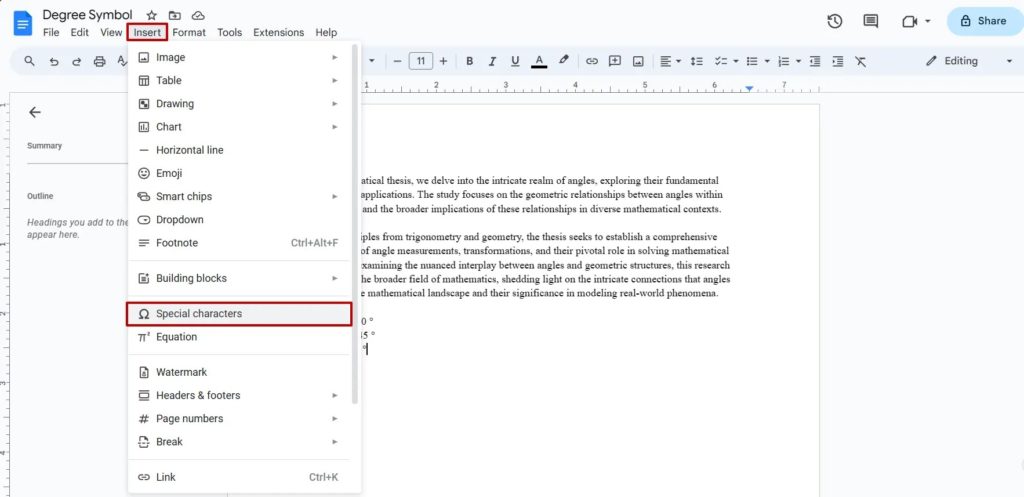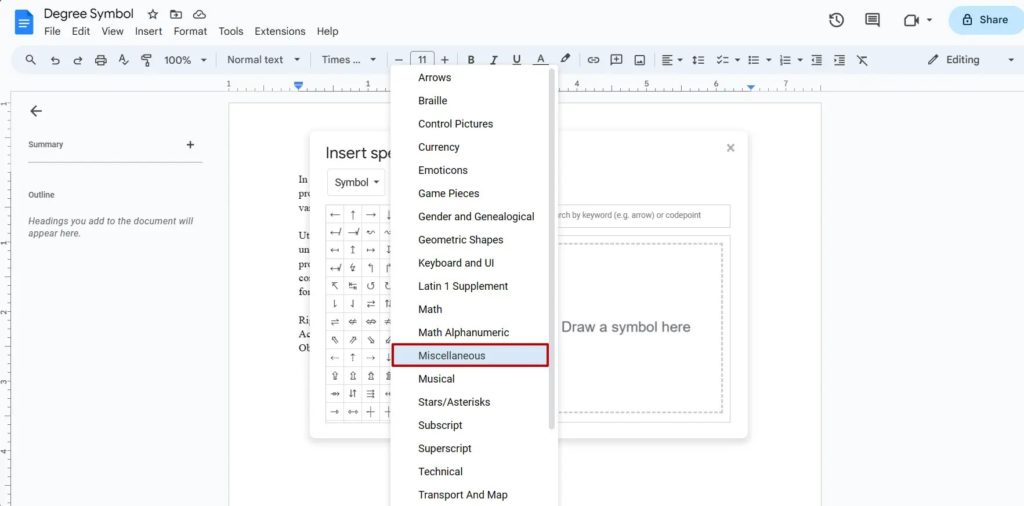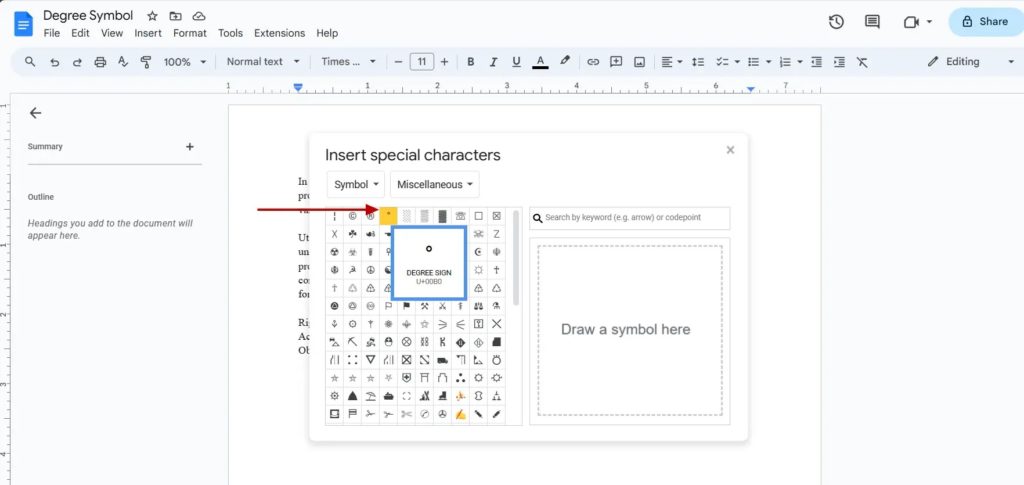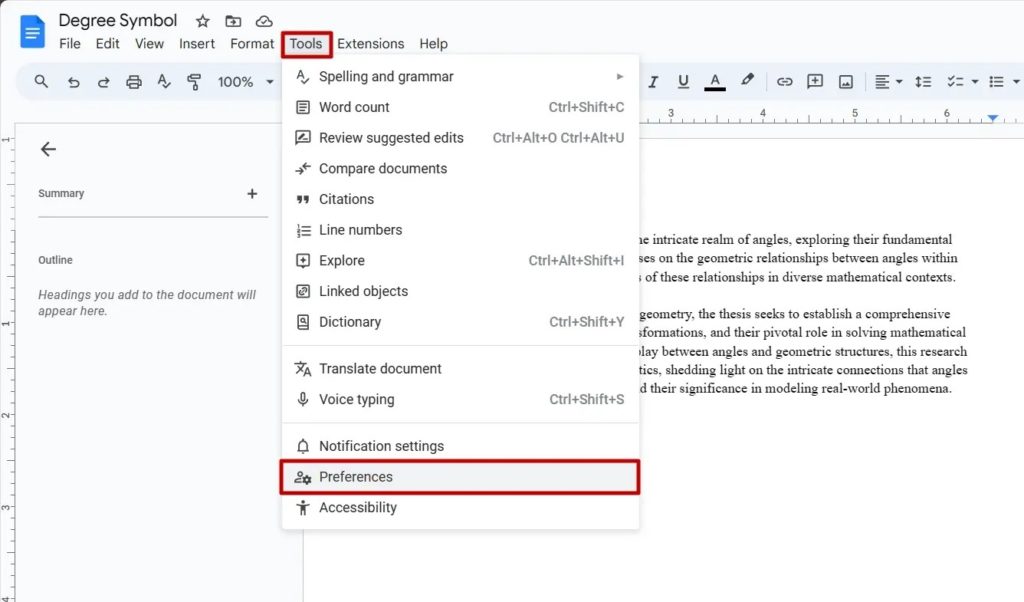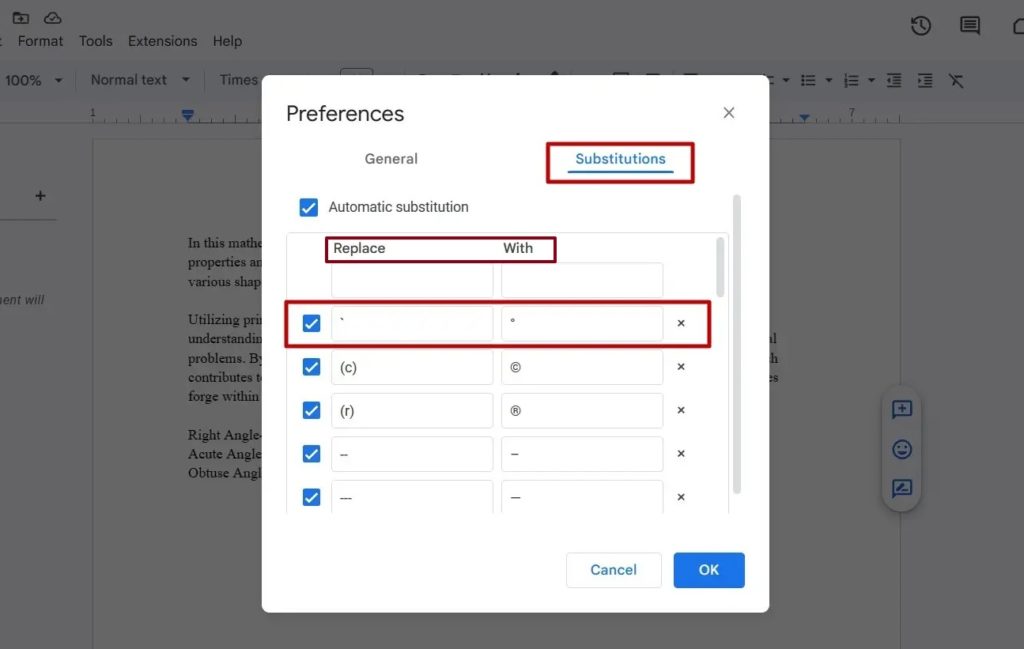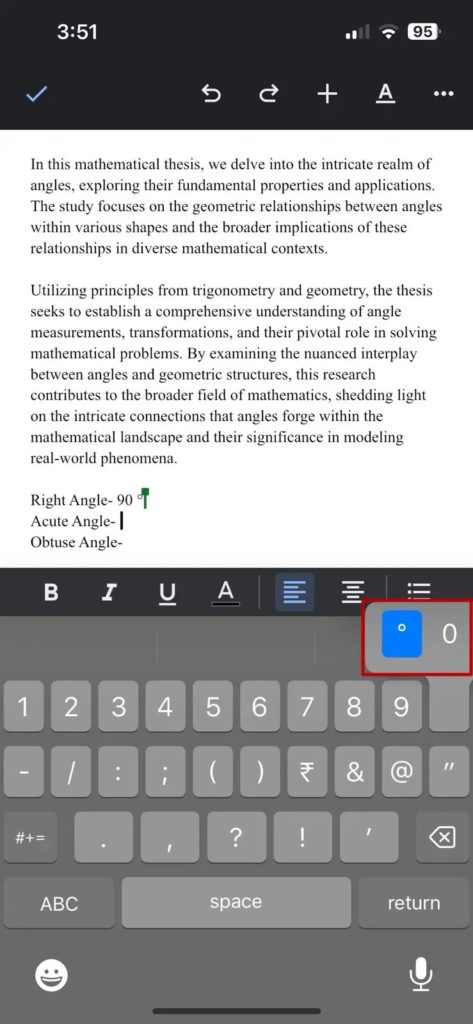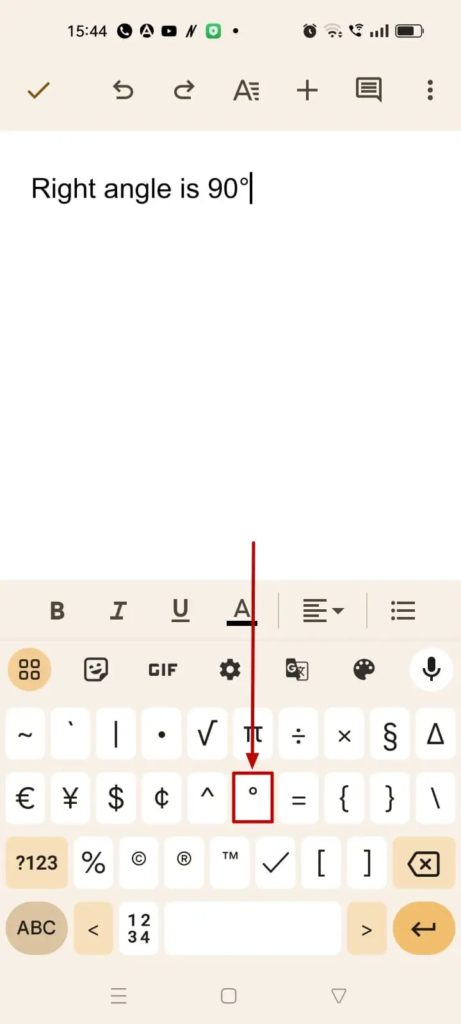How to Add a Degree Symbol in Google Docs

Google Docs provides various formatting options, empowering you to create professional documents. While you can find most of these tools, some options — such as the degree symbol — can be hard to locate. While writing a scientific document or a research thesis, you might want to use the degree symbol quite often, as it is typically used to represent temperatures or angles. Therefore, knowing how to quickly add the degree symbol in the Google Docs file you are working on can help you save time.
How to Insert a Degree Symbol in Google Docs on the Web
Inserting a degree symbol in a Google Docs file from the web is straightforward. It is as easy as adding your signature to a Google Docs file.
- Open Google Docs in your preferred browser, followed by the document to which you want to add the degree symbol.
- Click on Insert from the formatting menu and then select Special Characters.

- A new window will open up with the special characters.
- You will see the Arrows drop-down; click on it and select Miscellaneous.

- You will find the degree symbol in the first row — the fourth symbol towards the right. Click to insert the degree symbol in your Google Doc.

Once you open up the Special Characters menu using the abovementioned steps, you can search for the symbol using the keyword “Degree” or draw the symbol by yourself. You can use a similar trick to create an em-dash in Google Docs.
Inserting a Degree Symbol Using Keyboard Shortcut
Using the special character menu whenever you want to insert a degree symbol could be time-consuming. This is where the ALT (Windows) and Option (Mac) keyboard shortcuts come in handy.
- Position the cursor where you want to insert the symbol.
- Press Alt + 0176 on the numeric keypad to insert the degree symbol.
- Press Option + Shift + 8 on the Mac to add the degree symbol in Google Docs.
If you have a keyboard with a dedicated number pad, using this will be super easy!
Automating Degree Symbol Entry in Google Docs using Custom Preferences
You can set a keyboard character to automatically insert the degree symbol if you often use it. This can be done by setting up custom preferences in Google Docs, which will automatically change a pre-specified character or symbol that you enter into the degree symbol.
- In the Google Docs file, click the Tools menu on the top left corner of the screen and select Preferences.

- You will see two tabs in the Preferences window: General and Substitutions. Click the Substitutions tab.
- This option lets you substitute a particular symbol with another. You will see two headings, Replace and With.
- In the Replace section, add the symbol you would like to replace with the degree symbol. In With, add the degree symbol.

- Ensure the Automatic Substitution box is checked before you click OK to save the changes.
If the degree symbol lacks clarity, try changing the default font in Google Docs. Alternatively, change the background color on Google Docs to see if that helps.
How to Insert a Degree Symbol in Google Docs on Android or iPhone
Working on a Google Docs file on your phone while on the go? The Google Docs app for Android or iPhone does not allow inserting the degree symbol. Instead, you have to use your smartphone’s keyboard to achieve this.
On iPhone:
- Open Google Docs, followed by the document.
- Place the cursor where you want to insert the degree symbol.
- Tap and hold the number zero on the keyboard; a degree symbol will appear.

On Android:
- Once you have opened the Google Docs draft, place the cursor where you want to insert the symbol.
- Tap on the ?123 button on the keyboard and then tap on it again. You will see the degree symbol as indicated in the screenshot below.

If you have to insert the degree symbol frequently, consider copying it. That way, you can paste the symbol whenever required.
Insert the Degree Symbol Easily
The degree symbol is crucial in accurately conveying and understanding measurements and angles in various applications, making it an essential symbol in various fields. If you do not use these symbols often, you may follow the shortcuts or the insert method shown in the guide. However, if you use the symbol more often, use the custom preferences method.
Next, you should learn how to add page numbers in Google Docs or Sheets to keep your document organized.
FAQs
A: Google Docs provides in-built symbols such as Celsius and Fahrenheit. To be able to add them, all you have to do is click on Insert and then on Special Characters. In the search bar, type in Celsius and see the Celsius symbol.
A: You can format the symbols in Google Docs to match the document format. Double-click on the symbol to select it, and then click on the desired formatting options, such as Font Type or Font Size, to adjust according to your needs.