How to Block Screenshots on Telegram
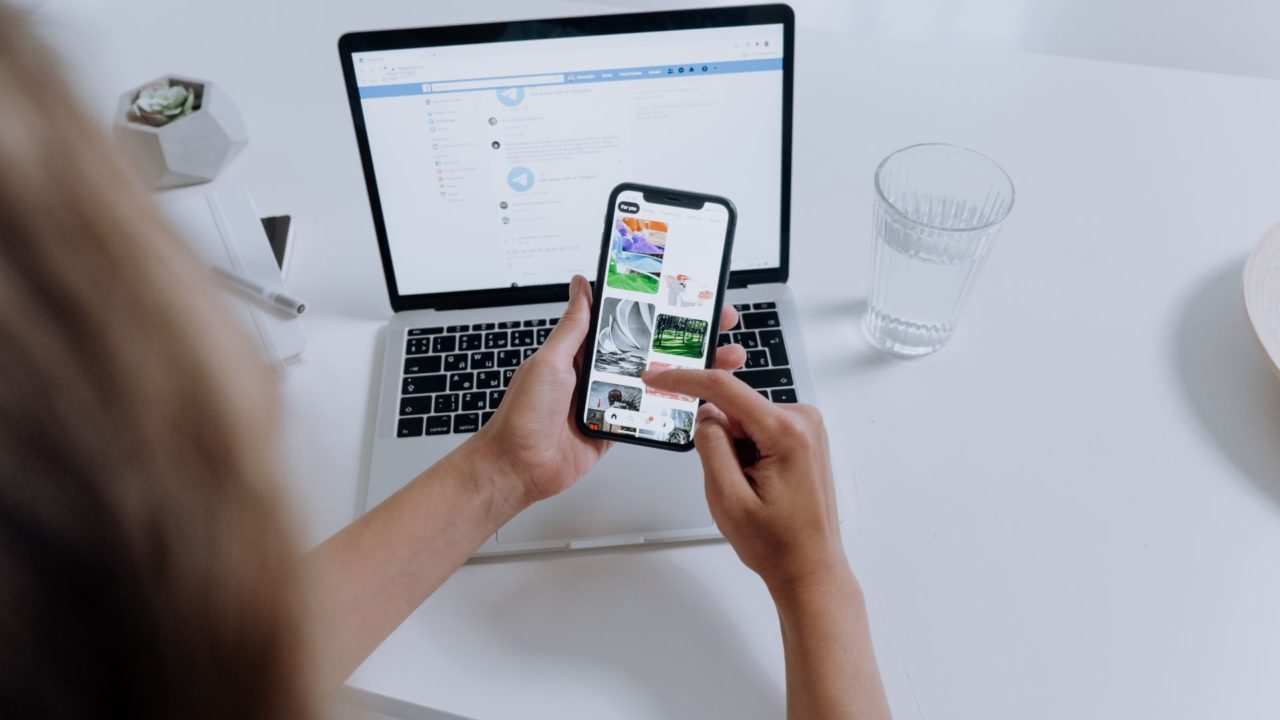
Do you use Telegram for your private conversations? While WhatsApp is more popular, Telegram is more secure and offers many privacy-oriented options to ensure your chats are safe. One such privacy feature is the ability to block others from taking screenshots of conversations. This will ensure your Telegram chats remain private.
But how do you block screenshots on Telegram? Follow this guide to learn how.
Why You Need to Block Screenshots on Telegram?
Wondering what is the need to block screenshots on Telegram? Look at it from a security viewpoint; you will better understand it. You are chatting with someone on Telegram and sharing important details, assuming the chat is private. Would you like it if the recipient took a screenshot of the conversation and made it public?
It is a gross violation of privacy and shakes the entire foundation of trust that you might have with others on Telegram. This is why Telegram lets you block screenshots, preventing a conversation from going public.
Another great security feature of Telegram is that it will notify you if anyone even attempts to take a screenshot. This adds another layer of protection to your Telegram conversations and can warn you when someone tries to betray you in attempting to make a private conversation public.
How to Block Screenshots on Telegram Group or Channel
It is easy to block screenshots on Telegram groups or channels. You will need to create a new group in Telegram if you are not the admin to block the screenshots.
- Open the Telegram app.
- Go to the group or channel where you are the admin. If not, you must create a new channel or group where you are the admin.
- Now open the group.

- Press the group name present at the top part of the page.
- Select the pencil icon on your Android phone or the Edit button on your iPhone to change group settings.

- Now, press Group Type/Channel Type.

- Under the settings page, go down to locate Restrict Saving Content.

- Turn on the toggle to activate the option and tap Done to save the changes.
Here, it is essential to remember that you need to be the group administrator to block screenshots. Also note that when the Restrict Saving Content option is enabled, group members cannot copy, save, or forward content from the group.
How to Block People From Taking Screenshots on Telegram Chat
Do you want to block people from taking screenshots in one-on-one Telegram chats? It is natural to want to protect your privacy. Thankfully, it is also possible to block screenshots from one-on-one Telegram chats.
- Open the Telegram app.
- Go to the Pencil icon present on the bottom-left part of Android. On iPhone, you need to tap on the Chats or Contacts tab.

- Go to New Secret Chat on Android. You will see a list of options. From there, choose the contact you want to have a private conversation with.
- On iPhone, you need to tap on the person’s contact icon.

- On the top-right part of the screen, you will see three vertical dots. Tap on it.

- Select the Set self-destruct timer option. This option will only show once the contact accepts the request for Secret Chat.
- Set up the timer by scrolling up and down.
- Tap Done.
After setting the timer, you will see a message with a time duration. It is a precautionary measure by Telegram, which states that while prevention of screenshots might not be possible, it can still alert users.
It is not possible to block screenshots on Telegram for your existing one-on-one conversations. You must create a new secret chat for this.
How to Block People From Taking Screenshots of Telegram Chat From Your Phone?
While you can block others from taking a screenshot on their phone, someone with access to your phone can easily take a screenshot of conversations and send it over email. Worst case scenario, someone can capture a photo using their camera. To avoid this, you can lock the Telegram app on your phone with a password/PIN or biometric verification.
- Launch the Telegram app.
- Click on the hamburger menu in the top-left part of the screen.
- You will see a pop-out menu. From there, choose Settings.
- Select the Privacy and Security option.
- Now, go to Passcode Lock.
- You need to turn on the Passcode Lock. That will activate the feature.

- Here, you have to enter the passcode
- Enter it again for reconfirmation.
- Also, turn off the Show App Content in Task Switcher.
- Exit Telegram and relaunch it.
- You will enter the passcode or use your fingerprint to unlock the Telegram app.
While not related, you should also consider enabling two-factor authentication for your Telegram account for additional security.
Safeguard Your Chats
Are you anxious about your private conversations going public on Telegram? Understandably, you want to maintain privacy. And Telegram understands that. It is the primary reason the messaging app offers security features that allow you to block screenshotting.
There are different ways you can prevent users from taking screenshots on Telegram. The steps are easy and don’t take more than a few minutes. However, you must also be cautious while talking to people over messaging apps. And if you want complete anonymity, consider using Telegram without a phone number.
FAQS
Do you want to know more about blocking screenshots on Telegram? For that, browse through the questions and answers listed below:
A: You cannot block screenshots but can use Secret Chats to prevent screenshotting. You can use self-destruct to auto-delete chats after reading. It is an excellent way to have conversations with confidential contacts.
A: No, Telegram does not detect screen recording. You will not get any notifications from Telegram if anyone records or attempts to record a video chat. However, if it is a chat screenshot, you will get notifications.




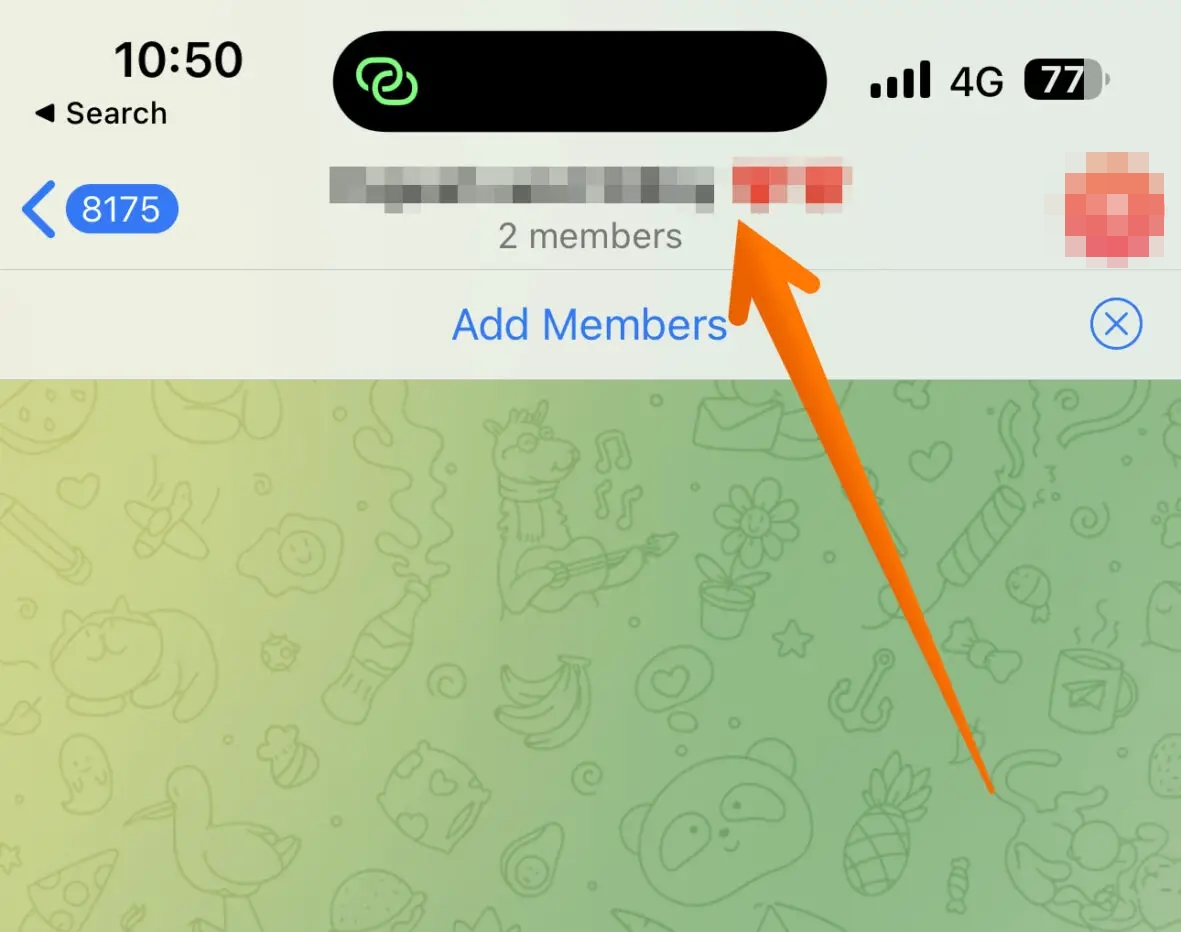
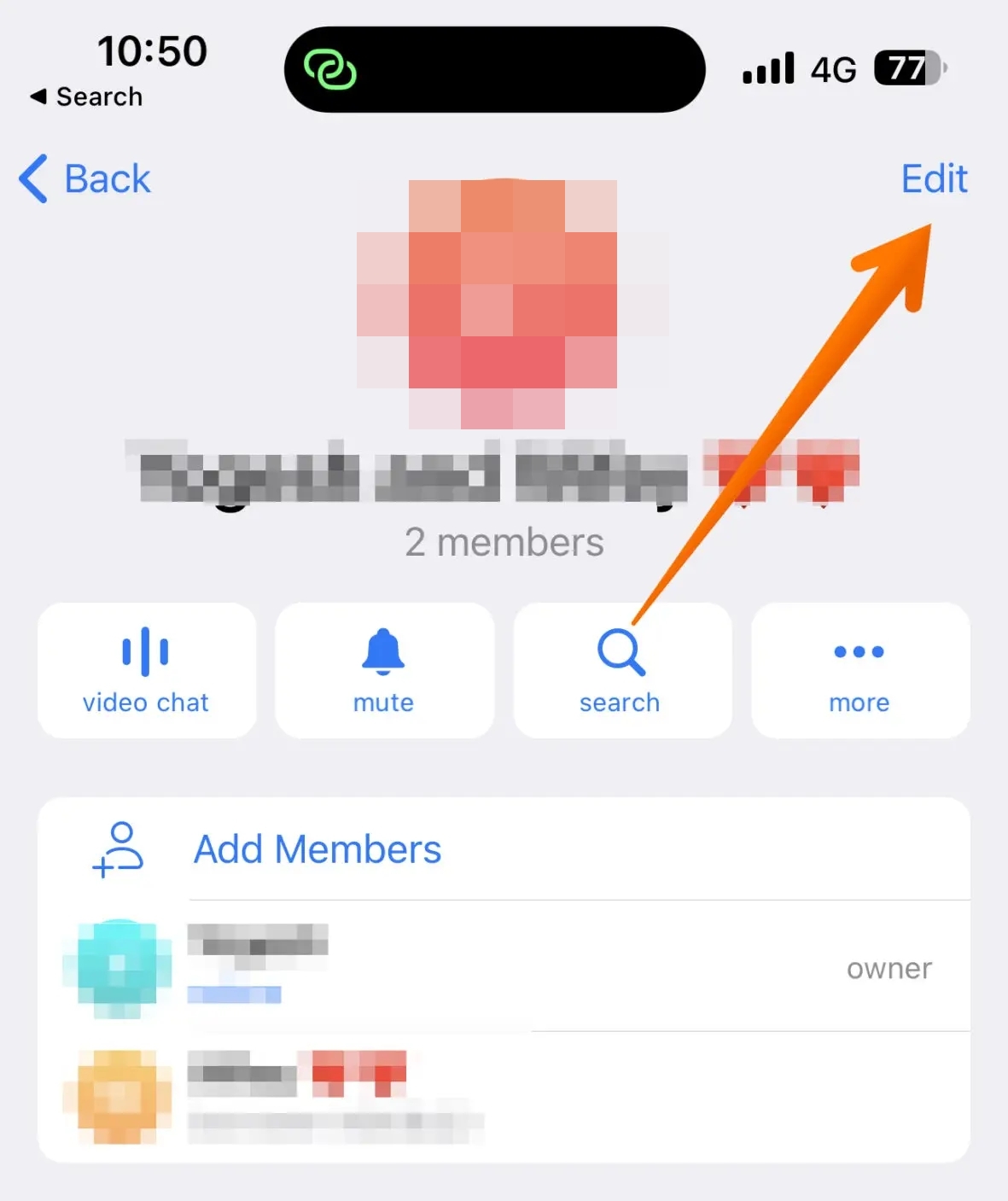
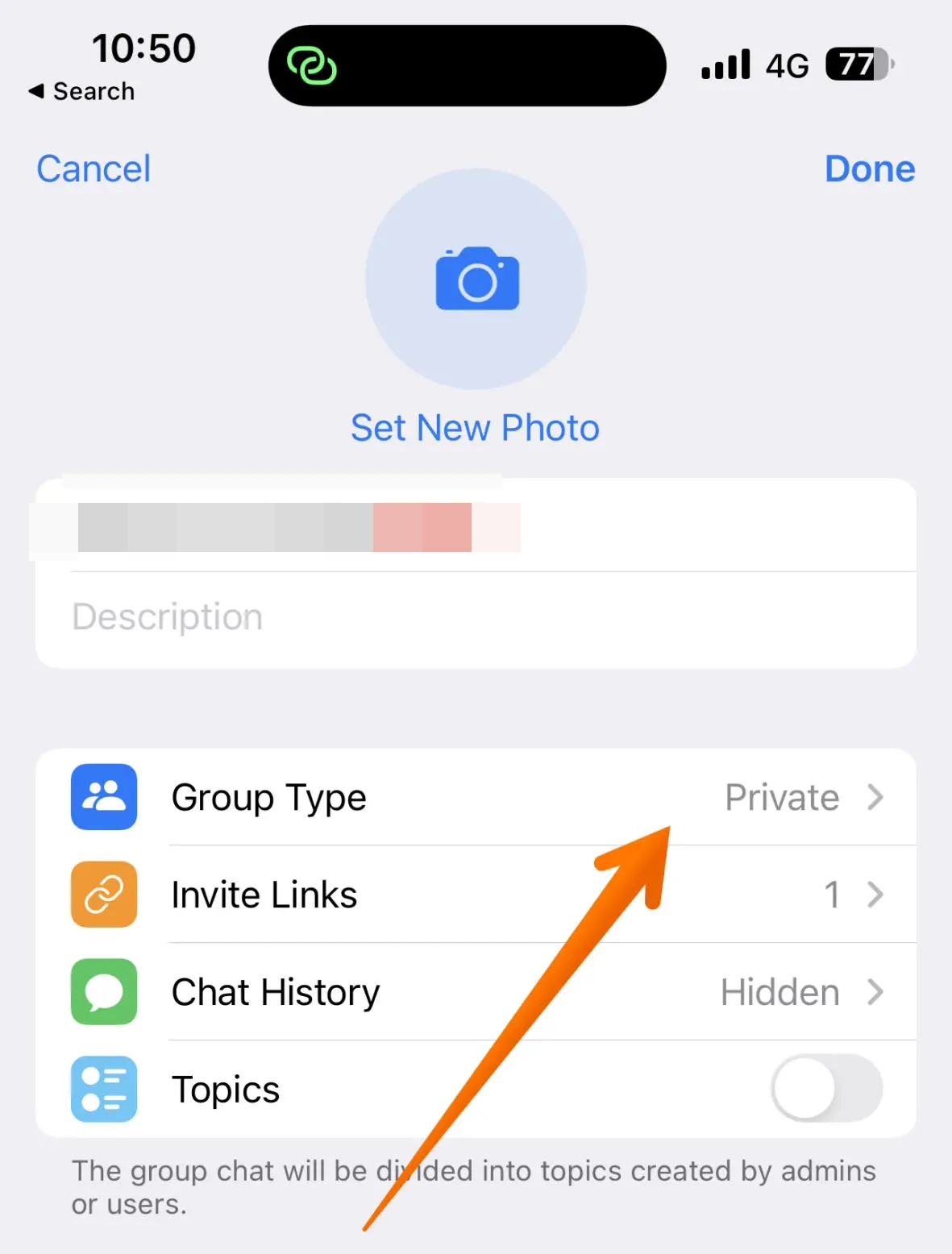
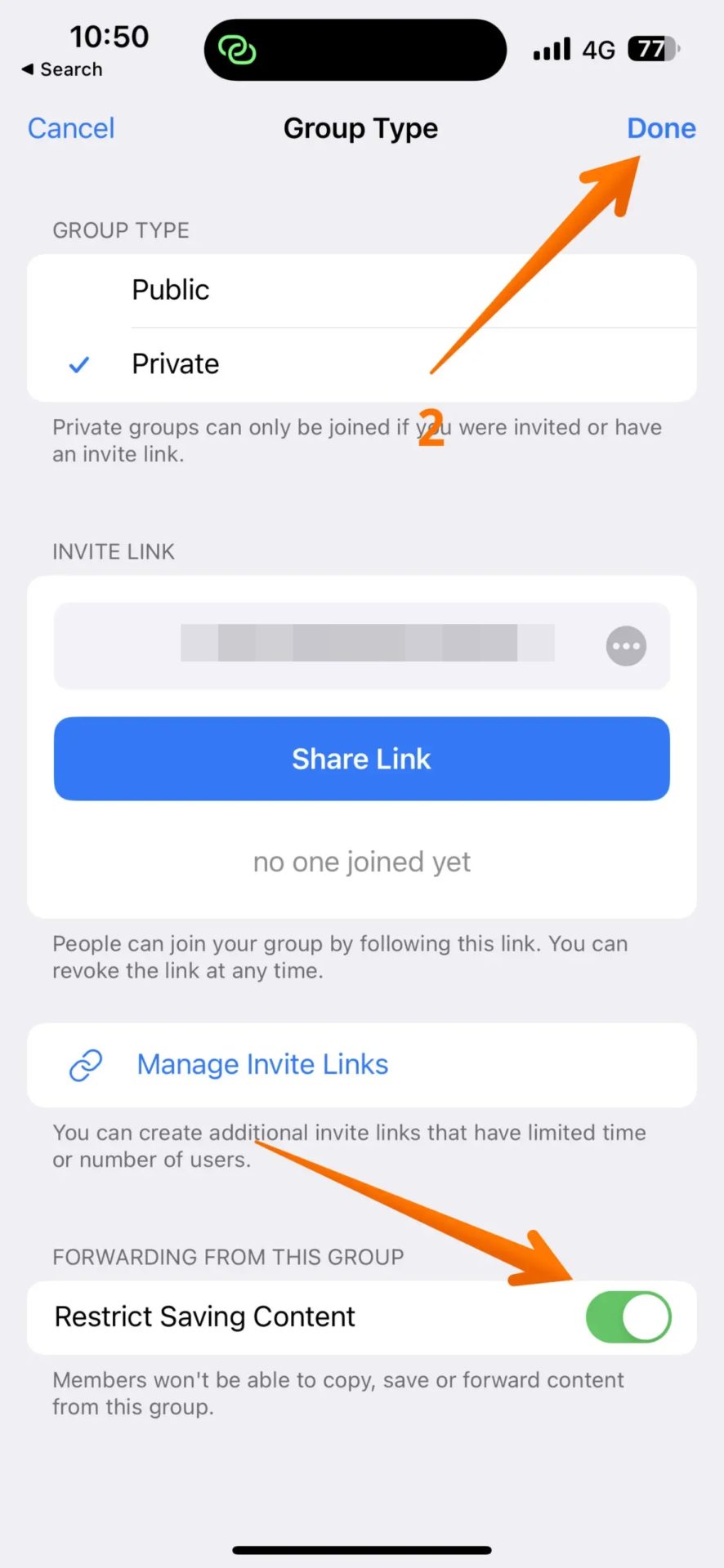
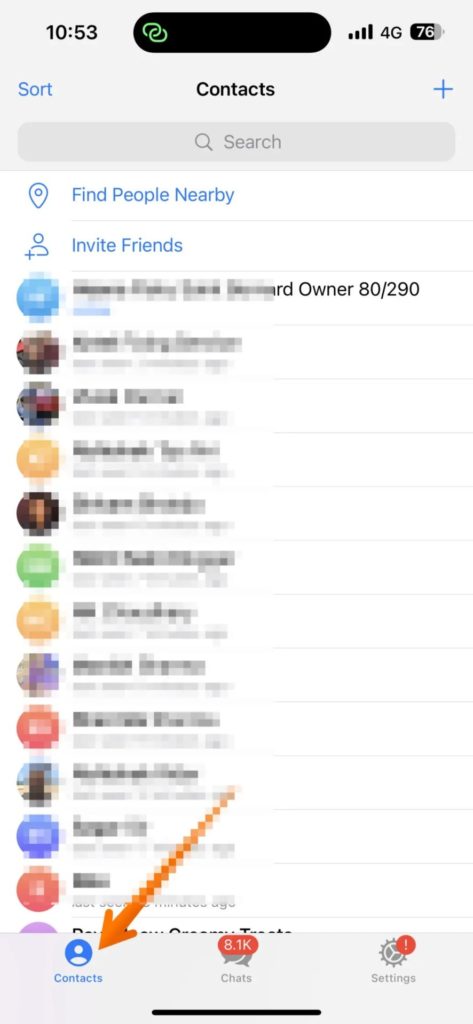
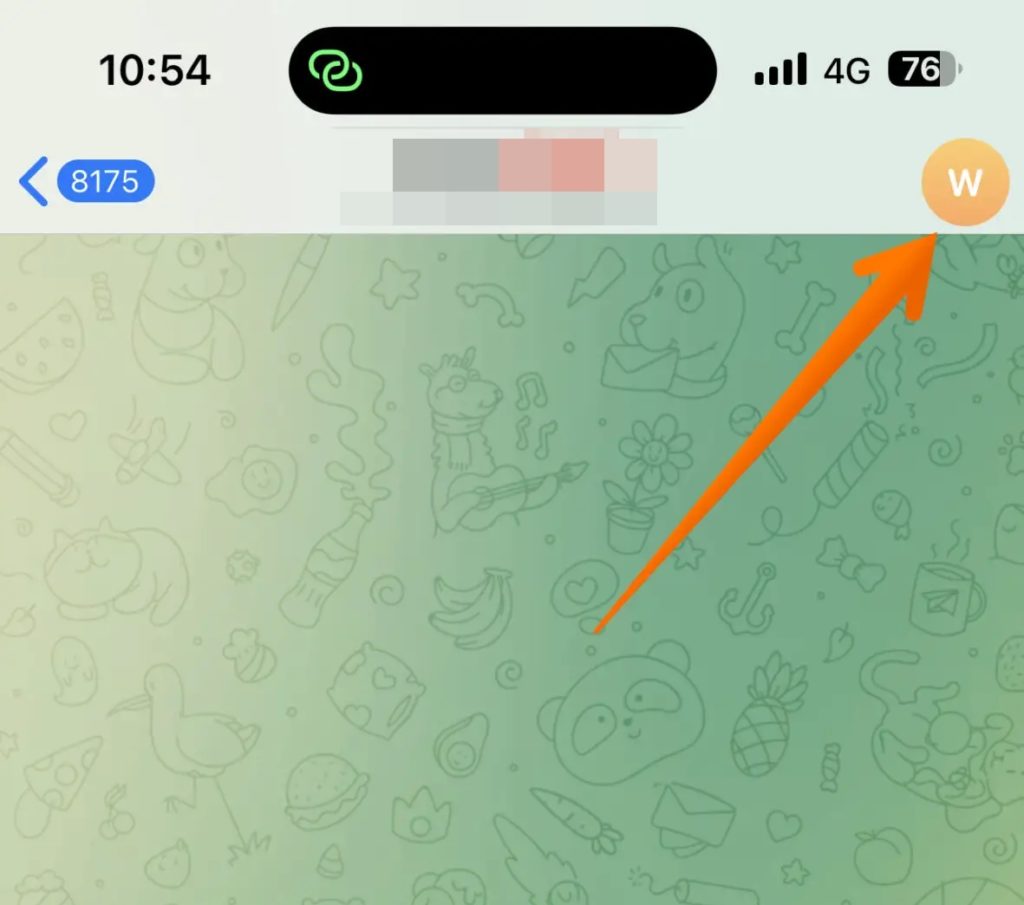
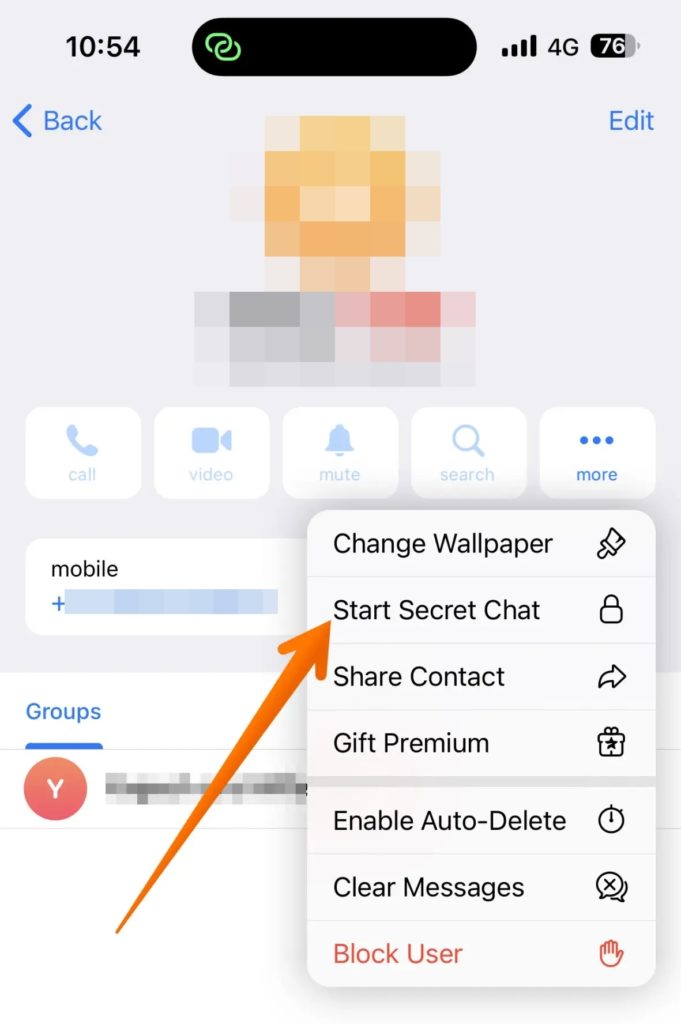
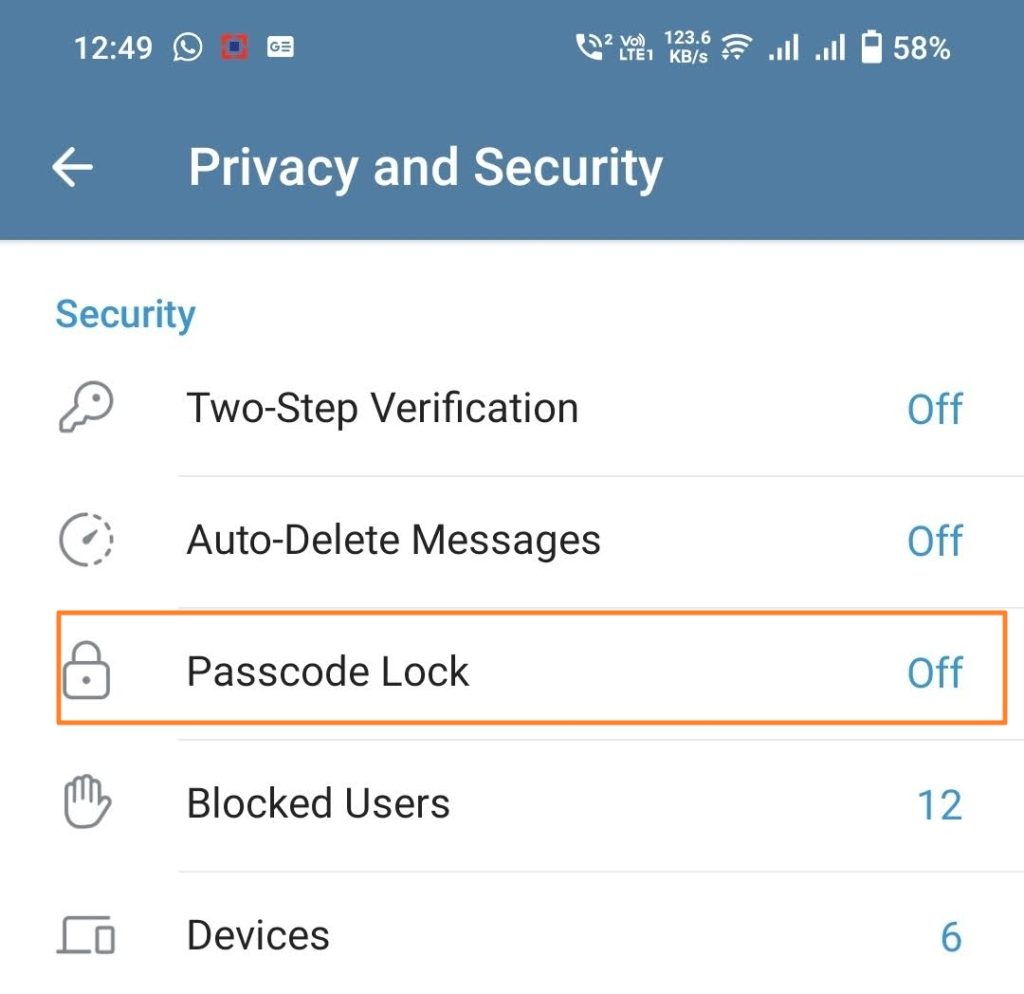


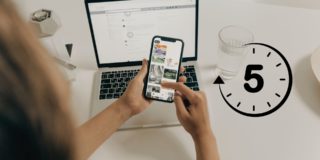





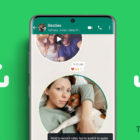
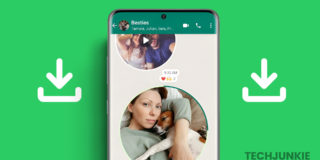


One thought on “How to Block Screenshots on Telegram”