How To Cut, Copy And Paste On iPhone 6s And iPhone 6s Plus
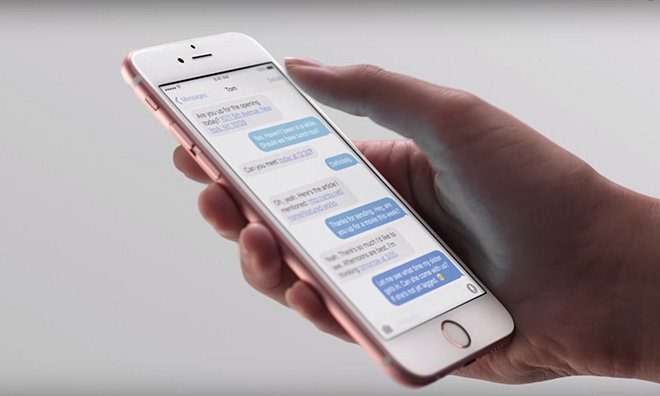
For those that have recently bought an iPhone 6s or iPhone 6s Plus, you may want to know how to cut, copy and paste, below we’ll explain how to do all three of these on the Apple iPhone 6s and iPhone 6s Plus.
The cut, copy and paste tools on the iPhone 6s and iPhone 6s Plus with iOS 9 are simple, effective and powerful, but these feature are kind of hidden. All of these features basically work the same way as it would with your Windows PC or Mac. With the cut. copy and paste tools, you can easily highlight and remove words, or copy them from a text to an email, and many other possibilities. The following are instructions on how to cut, copy and past on the iPhone running iOS 9.
For those interested in getting the most out of your Apple device, then make sure to check out this iPhone 6/6s case, Logitech’s Harmony Home Hub, Olloclip’s 4-in-1 lens for iPhone, Mophie’s iPhone juice pack and external portable battery pack to have the ultimate experience with your Apple device.
How to Select & Highlight Text on iPhone 6s and iPhone 6s Plus
// <![CDATA[
(function() {
var ARTICLE_URL = window.location.href;
var CONTENT_ID = 'everything';
document.write(
'’+’\x3C/scr’+’ipt>’);
})();
// ]]>
- Tap and hold down on the text that you want to select or highlight.
- When you press down a magnifying glass will appear, which will allow you to select the exact location where you want to select text from.
- Once you place the cursor to the location you want to select text, lift up your finger.
- Several options will show up on your screen. Tapping on the Select option will highlight the word closest to the cursor, and when you tap on the Select All option, it’ll highlight all of the text that you typed out.
- After you press either of the options, two blue dots will show up on the screen showing the start and end location of the text that will be selected.
- Then tap and hold on one of these blue dots and drag your finger around to highlight text.
- Now you’ll see several more options like Cut, Copy, Paste and a couple of other options.
- Select which ever function you want to happen.
- If you have copied text and want to paste it somewhere else, you need to press down on an empty place on the screen wait until the Paste option shows up on the screen.
- Select on the Paste button to paste the highlighted text.
//
















