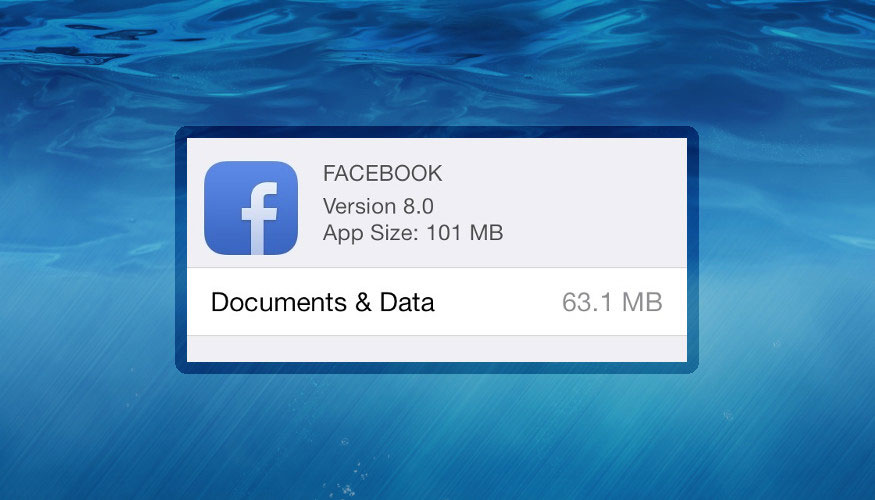How to Delete Documents and Data iPhone
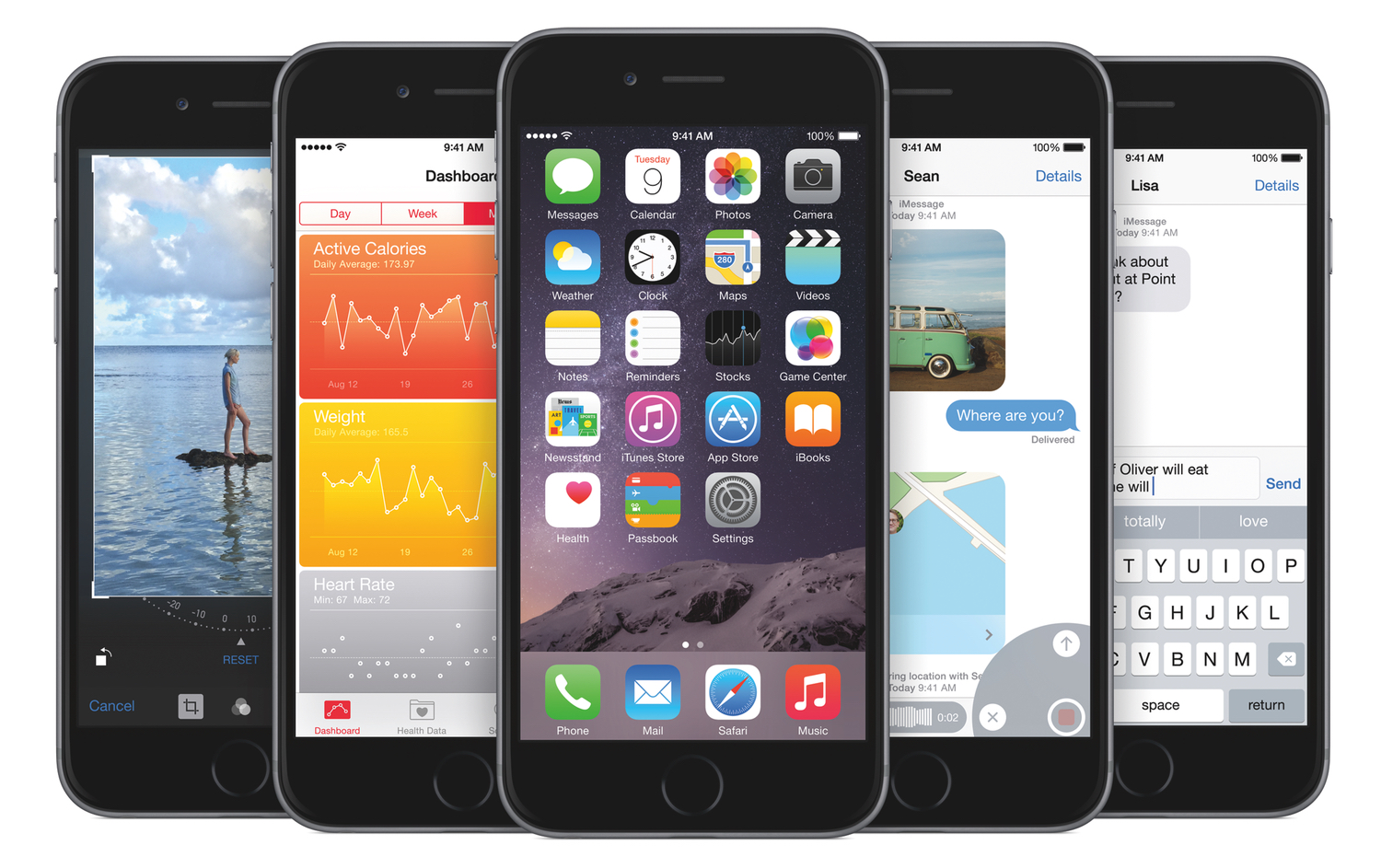
iPhone users will see “Documents and Data” and it’s similar to “Other” and it takes up a large part of your iPhone storage space. Once iPhone owners don’t have any storage space left, they want to know how to delete “Documents and Data” on iPhone.
Don’t Miss: How to Remove “Other” Data from iPhone
Once you know what “Documents and Data” is, it becomes very easy to delete documents and data usage to create extra space. The iPhone documents and data is a collection of stuff (including stock apps, third-party apps, cached data and even iCloud documents). The following are different ways to learn how to delete documents and data usage from iPhone.
For those interested in getting the most out of your Apple device, then make sure to check out Logitech’s Harmony Home Hub, Olloclip’s 4-in-1 lens for iPhone, Mophie’s iPhone juice pack and external portable battery pack to have the ultimate experience with your Apple device.
Stock Apps
// <![CDATA[
(function() {
var ARTICLE_URL = window.location.href;
var CONTENT_ID = 'everything';
document.write(
'’+’x3C/scr’+’ipt>’);
})();
// ]]>
With so many apps available for the iPhone and iPad, you probably have a lot of stock apps like: Safari, Messages, Music, Videos and Mail. A majority of these apps use and keep data that can take up memory. Since these apps are considered part of documents and data usage, it’s important to delete any stocks apps to help free documents and data iPhone space.
Mail: Removing old mail and attachments
If you use the standard Mail app on iPhone and iPad, there is lots of cache stored on your Apple device. The following will help you remove all old mail and attachments that is store in cache and data. One simple way of clearing out all mail cache and data is:
- Turn on your iPhone or iPad
- Go to Settings -> Mail, Contacts, Calendar
- Select the email account
- Select on Delete Account and confirm
- Now, re-add the account by tapping on Add New
iTunes: Music, Movies & TV Shows, Thumbnail cache
When you make iTunes purchases on your iPhone or iPad, besides the music and video content, the rest gets stored in “Documents and Data”. This could include thumbnail cache, or related-files that are not some kind of media files.
One of the best things you can do to clear cache is to remove all music from your iPhone and then re-sync it through the computer.
Photo Stream
For those iPhone and iPad users that have many different albums and photos in your photo stream, you, deleting these images will help you delete documents and data iCloud space. You can turn off photo stream from Settings -> iCloud -> Photo Stream. This will remove all photo stream instances from your iPhone which can help you reclaim some free space in the “Documents and Data” section.
iCloud Documents
When using iCloud for documents or data it should not take up to much space for the documents and data iPhone iCloud usage. But if you have a lot of extra iCloud documents and data, you can remove documents individually from Pages, Numbers etc., from iCloud documents. You can delete documents and data iPhone iCloud with these following steps:
- Turn on your iPhone or iPad
- Go to Settings -> iCloud
- Select on Storage & Backup
- Now select Manage Storage
- Next, under Documents & Data, tap on each app
- Now select on Edit from the top-left
- Select on Delete All to remove all documents. Alternatively, select on the ‘-‘ against each document to remove it individually.
//