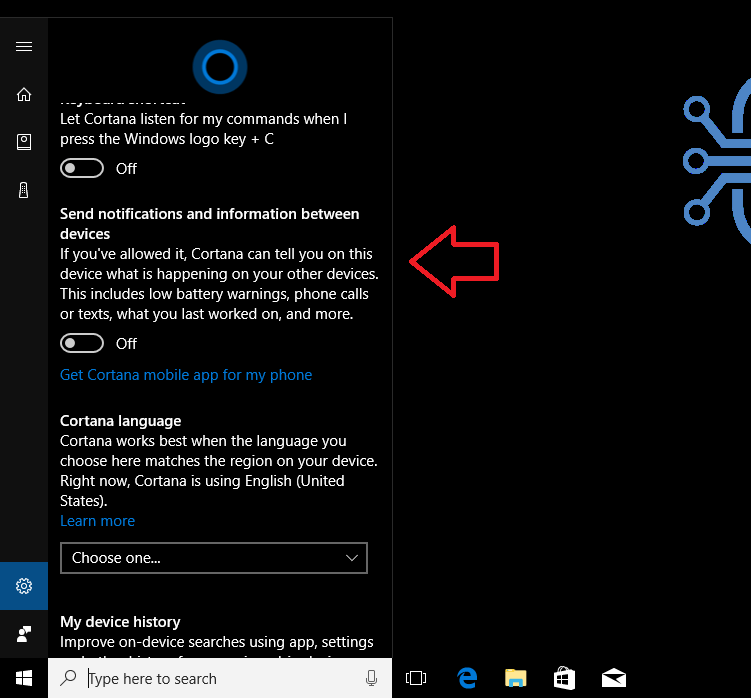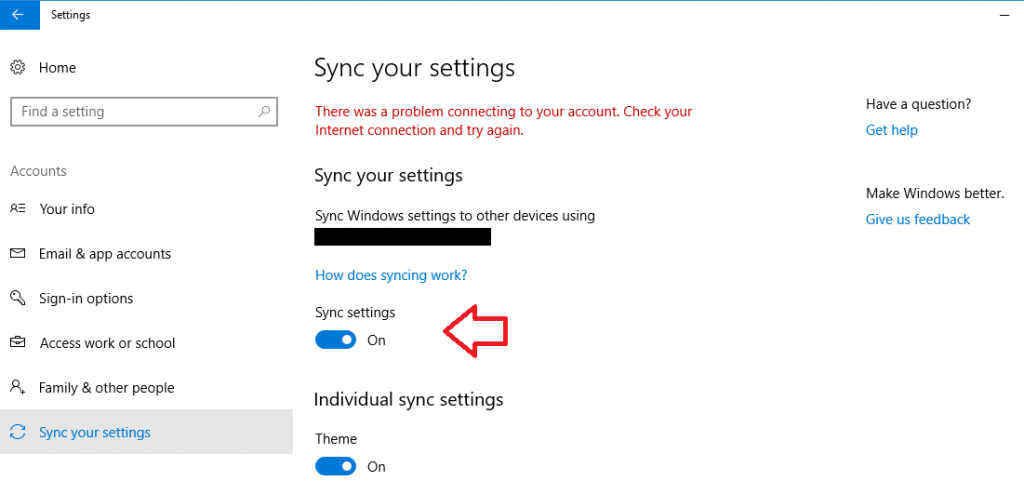How to sync notifications between Windows 10 devices
Want to sync notifications that pop-up on your Windows 10 machine with your smartphone, and then the other way around, too? It’s actually quite easy after a recent update Microsoft pushed out to Windows 10 Mobile.
Syncing notifications
With this feature, when you get a Twitter notification on your Windows 10 PC it’ll also show up on your Windows 10 Mobile device. Likewise, when you get a Facebook notification on Windows 10 Mobile, it’ll show up on your PC as well.
All this technology happens through Cortana, Microsoft’s digital assistant. To enable the feature, open the Search bar and type in “Cortana & Search Settings.” This will open a menu within Search where you can adjust Cortana’s different features.
You’ll want to turn On the feature that says Send notifications and information between devices. If you don’t have a Windows 10 Mobile handset, you can still sync notifications between your iPhone and Android. To do that, all you need to do is download the Cortana app for your corresponding smartphone operating system and plug in your Microsoft account (the same one that you’re using with your Windows 10 PC).
In addition, on Windows 10, you’ll need to make sure Sync Settings are enabled. To do this, head into the Settings app and click on the “Accounts” option. Navigate down to Sync your Settings and make sure the slider is enabled for Sync Settings.
Closing
And that’s all there is to it! By following the steps above, you’ll be able to start syncing notifications not just between your Windows 10 devices, but your Android and iOS devices, too.