How to Fix ‘iTunes Is Waiting for Windows Update to Install the Driver for This iPhone’
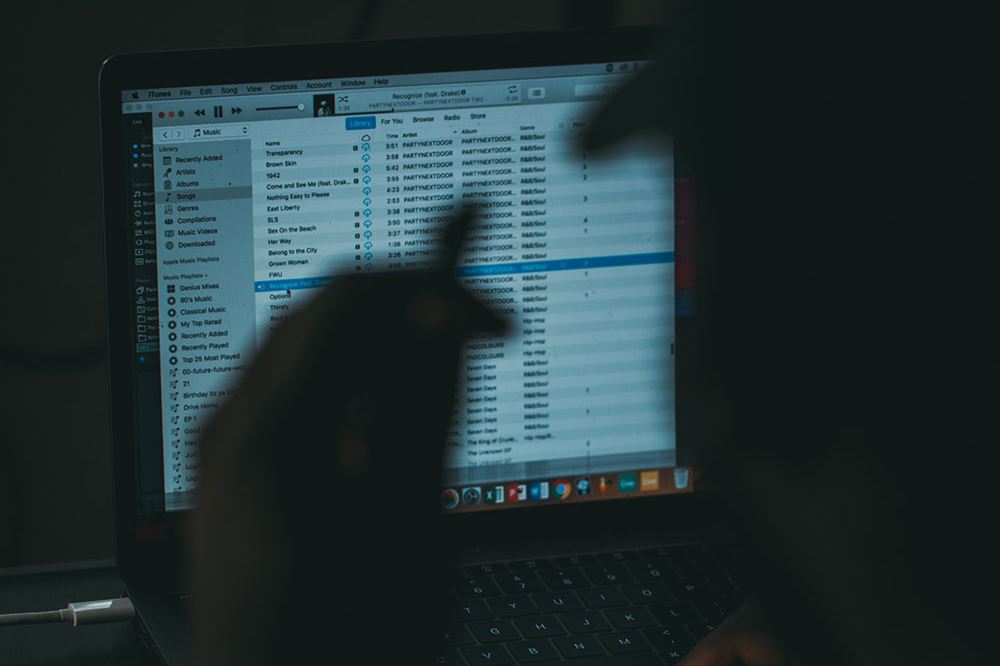
You have received the message, “iTunes is Waiting for Windows Update to Install the Driver for This iPhone.” What does it mean, is there a fix, and what other messages should you expect? Here is everything you need to know about this message, and what you are able to do about it. As you read, try to think of the last time your iTunes app worked correctly, and try to think of which apps you added or changes you made to your computer since that time because those apps/actions may be to blame.
Here Are the Messages You Will Probably Receive
You may receive a message that says, “iPhone driver is not installed. Waiting for Windows Update.”
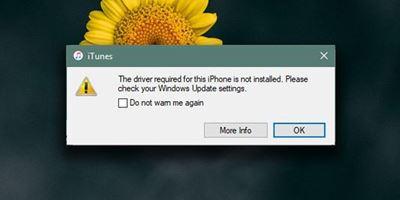
The other message you may receive will say, “The driver required for this iPhone is not installed. Please check your Windows Update settings.”
Yet another message you may receive is, “Driver not installed” or “Driver not installed. iTunes is waiting for Windows Update to install the driver for this iPhone. You may need to use the Windows Settings app to check for updates.”
These are probably the messages you have received and you have been searching Bing and Google for. Fixing these problems is usually very simple, but it may take a little trial and error.
Update Your Windows Operating System
The first and most obvious answer is to update your Windows operating system. In most cases, updating your Windows OS is enough to fix your problem. This is because Windows will auto-download and install all the iPhone drivers you need, just like it downloads and installs all the mouse drivers, USB Flash drive drivers, and so forth.
You should check to see if auto-update is switched on for your Windows device. You can check manually by following this path:
Press the “Start” button and go to “Settings.” From there you go to “Update & Security.” Find the option that says “Windows Update” and then click on “Check for updates.”
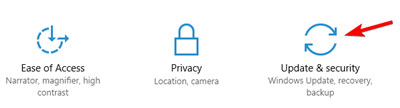
If your computer updates, then you are probably in luck. If not, then keep soldiering on because the problem is probably not a big one.
Once the Windows Update Is Complete
There is a good chance that your problem is over after updating your Windows OS. Any of the messages mentioned near the beginning of this article shouldn’t appear anymore. However, if they do, then all it not lost.
The iTunes app on your computer should download the latest drivers for you. If it does not, then try updating iTunes on your computer. Despite what other articles say, there shouldn’t be a need to reinstall your iTunes.
If you have updated iTunes on your computer, then make sure your iPhone itself is updated. After all these updates, your problem should be solved.
Some People Blame VPN on Phones
VPN services are brilliant at maintaining your privacy and online security, but every now and again they cause a problem. There are times when your VPN services may cause problems on your iPhone that make it more difficult for your Windows device to detect or connect with your iPhone.
You can try disabling your VPN on your iPhone. The problem may occur even if your VPN is not active. The entire VPN app will need to be disabled for a short while so that you can see if your iPhone/iTunes problem solves itself. If the problem is not fixed, then try another path and turn your VPN app back on.
Final Thoughts – The Broadest Methods Often Produce the Best Results
There are online articles that claim a series of small fixes will work, but this often increases your workload. For example, there is no need to go to your device manager and update your drivers manually because a full Windows update will fix that for you. Plus, there is no reason why your drivers shouldn’t still be working from the last time you had a Windows update unless you went in and disabled the drivers yourself.
Another common piece of advice is to reinstall iTunes, and where that is not bad advice, it is still a bit unnecessary. Simply updating your iTunes will replace any drivers that are not already present. By downloading the latest version of iTunes and installing it, you are simply putting your iTunes program back in the position it was the last time it was fully updated.
Have you found an even simpler solution? Is the Windows-iPhone-Driver problem still bothering you? Let us know in the comments.
















