iPhone Recovery Mode: Recovery Mode Fix
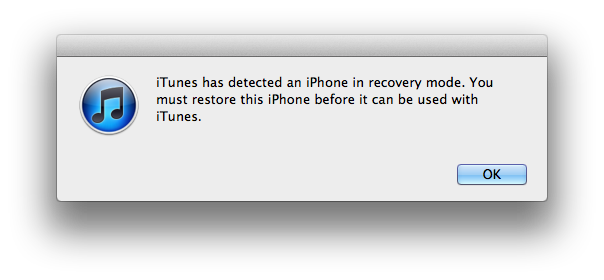
iPhone recovery mode is used when your recovery mode iPhone is needed or you need to get iPhone out of recovery mode. We’ll be providing tips on how to get iPhone in recovery mode, get iPhone out of recovery mode and help with the recovery mode loop fix for iPhone. You will need use the iPhone recovery mode when your iPhone or iPad gets stuck in a continuous restart look or when you have a low battery life when installing the update.
For those interested in getting the most out of your Apple device, then make sure to check out Logitech’s Harmony Home Hub, Olloclip’s 4-in-1 lens for iPhone, Mophie’s iPhone juice pack and the Fitbit Charge HR Wireless Activity Wristband to have the ultimate experience with your Apple device.
Another cause of a recovery mode iPhone is that when you tried to update or restore your iPhone, iTunes doesn’t register when you connect your iPhone to the computer. Also when your iPhone stuck in recovery mode when the silver Apple logo is on the screen without moving for several minutes. The following are iPhone recovery mode fix for your iPhone or iPad:
How to Enter iPhone into Recovery Mode
// <![CDATA[
(function() {
var ARTICLE_URL = window.location.href;
var CONTENT_ID = 'everything';
document.write(
'’+’\x3C/scr’+’ipt>’);
})();
// ]]>
When you iPhone or iPad is non-responsive when you connect it to your computer and iTunes means that an iPhone recovery mode is required.
- Turn your iPhone or iPad off.
- Hold down the “Home button” and plug it into your computer. Contunie holding the “Home button” until the screen telling you to connect to iTunes shows up.
- Click “OK” when iTunes say iPhone or iPad is in Recovery Mode and needs to be restored before using it.
- Select Restore iPhone or Restore iPad.
Note: All of your data on your iPhone will be lost when your restore it and is best to backup all your information before proceeding with putting it into Recovery Mode iPhone.
Here is a YouTube video to help you with the process to get it into iPhone Recovery Mode:
iPhone Recovery Mode Loop Fix
Got an iPhone Stuck in Recovery mode or Recovery Mode loop ? The following is a recovery mode look fixer iPhone when your iPhone stuck in recovery mode loop. The main reason why your iPhone is in into recovery mode loop is of the older iTunes software, wrong installation of firmware or the USB got disconnected from iTunes during the update. But we’ll help you get your iPhone out recovery mode loop and get the iPhone recovery mode fix. The following works for your iPhone 5S, iPhone 5, iPhone 5C, iPhone 4S, iPhone 4, iPhone 3GS and the iPad Air, iPad Mini, iPad 4, iPad 3, iPad 2 and iPod Touch.
1) Download RecBoot software, here’s the link to download RecBoot for Windows & RecBoot for Mac.
2) Run RecBoot, then connect your iPhone or iPad to the computer.
4) Select the “Exit Recovery Mode” on the right side of the screen.
These steps should get your help with your iPhone recovery loop fix.
Get iPhone out of Recovery Mode
To help get iPhone out of recovery mode there are several different methods. You can get iPhone out of recovery mode without iTunes or even get iPhone out of recovery mode without computer. If those methods don’t work you can also use a software called Tinyumbrella to help get your iPhone of out recovery mode. The following steps should help you get your iPhone out of recovery mode:
- Open iTunes on your computer.
- Connect your iPhone with a USB cable to your computer.
- Select restore your iPhone using the most current backup
- Click “Ok” to restore your iPhone to the latest back up and will exit recovery mode once finished.
Get iPhone out of Recovery Mode without Computer
- Turn on your iPhone.
- Hold “Home” and “Power” button on your iPhone for around 10 seconds.
- Let go of both of the buttons once the screen turns off.
- Then hold “Home” and “Power” buttons at the same time again for 8 seconds until you see the Apple logo.
- Release the buttons after the iPhone screen turns off.
- Again hold both “Home” and “Power” at the same time for 20 seconds.
- Let go of the “Power” and continue to hold the “Home” button for 8 seconds.
- After 20 seconds let go of the “Home” button and your iPhone should load normally.
Tiny Umbrella Method
Follow the Tiny Umbrella iOS 7 Mac & Windows Download instructions to help to get your iPhone out of Recovery Mode.
//
















