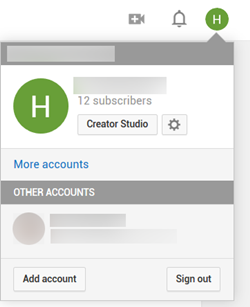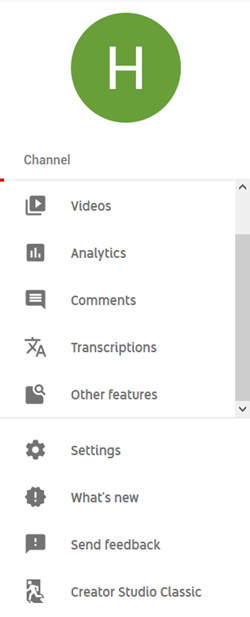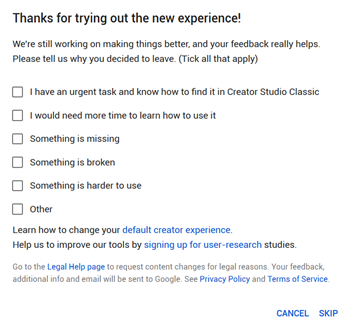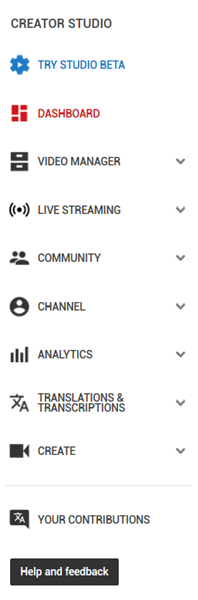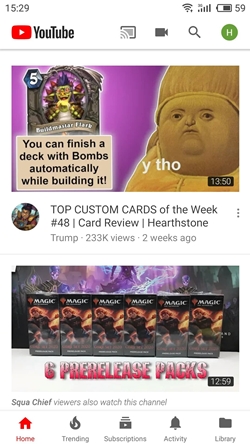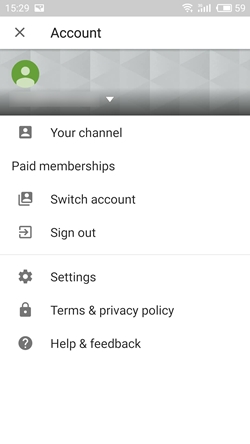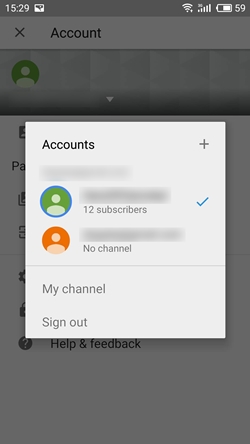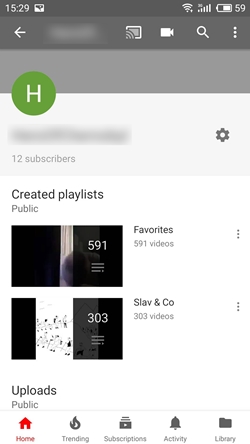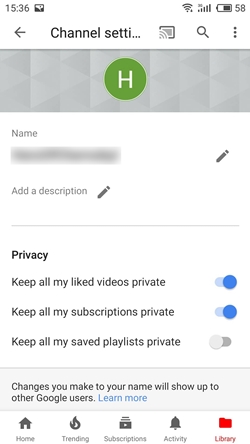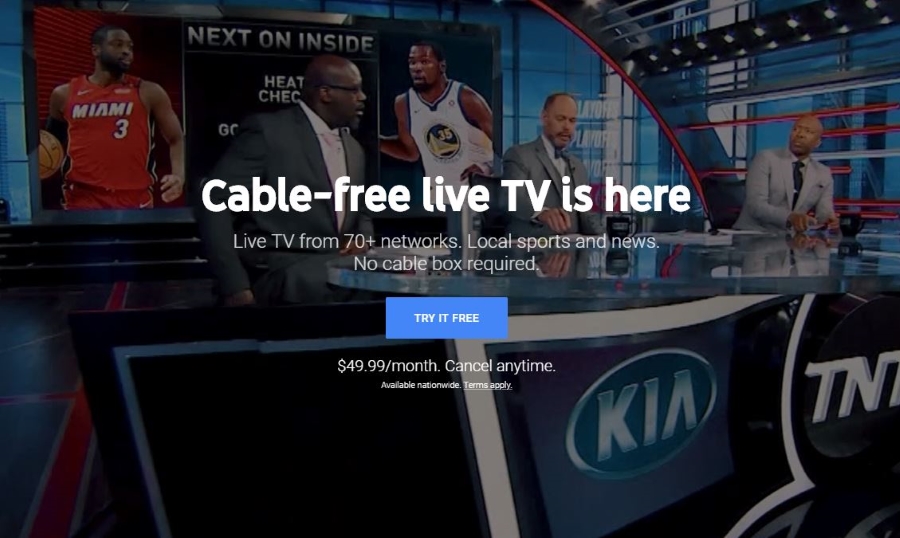How To See Who Is Subscribed to Your Channel on YouTube
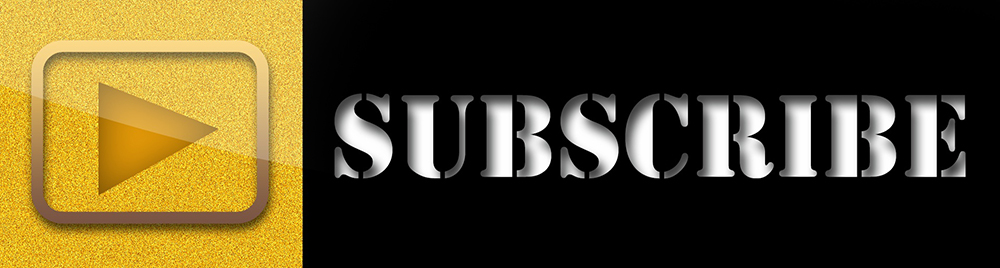
YouTube is so popular these days, that it’s no surprise that being a “YouTuber” is becoming a legit profession. Whether you want to jump aboard the bandwagon and follow this path, or you just want to see if your friends have really subscribed to your channel, checking the number of subscribers is easy.
Read on to see how you can find out who subscribed to your channel via computer and smartphone.
Find the Subscriber List on a Computer
Whether on a smartphone or on a computer, finding out who is subscribed to you is as easy as going to https://www.youtube.com/subscribers. As long as you’re already logged in to YouTube, you’ll be immediately taken to your subscriber list. Otherwise, you’ll need to log in to your YouTube/Google account.
Another way to access the list is by going to YouTube’s website on your computer and following these steps:
- In the YouTube’s top-right corner, there is a circle that represents your avatar. Your avatar is the profile picture that you’ve uploaded. If you don’t have a profile picture, it will just be represented by a letter, usually the first letter of your YouTube channel name. Left-click on it to open additional options.
- A small window with additional channel options will appear. Select “YouTube Studio” or “Creator Studio.” The menu may vary depending on which part of YouTube you’re on, so it’s best to do this from the site’s index page.

- What you’re looking for in the Studio is the “Community” tab. If there’s no “Community” tab, YouTube has taken you to its newer, demo version of the Creator Studio. To go back to the old one, find and click/tap the “Creator Studio Classic” button. It’s located in the bottom-left corner of the screen, at the bottom of the “Channel” sidebar.

- If you had to go back to the old Creator Studio, YouTube will ask you why you’ve decided to leave the new one. Tick the reasons that apply, or just click on the “Skip” button in the bottom-right corner of this window.

- Once back in the old Creator Studio, you should look around the dashboard and go to the “Community” tab by clicking on it.

- YouTube will automatically take you to the “Comments” tab. Go to “Subscribers” to finally see who’s subscribed to you.
Note: You can hide your subscriptions, meaning that you won’t be able to see people with this option enabled who are subscribed to you.
Find the Subscriber Count on a Smartphone
Unfortunately, you cannot see the names of those subscribed to you on your smartphone, but you can see how many people are subscribed to the channel on both the iPhone and Android YouTube apps. To see the subscriber count on your iPhone, make sure that you have the YouTube app downloaded and that you are signed in. After that:
- Enter the YouTube app.
- Tap on your avatar, located in the screen’s top-right corner.
- In the following menu, find the “My Channel” button and tap on it. The YouTube app will then take you to your channel page, which shows your subscriber count near the very top.
To do this on a phone that runs Android:
- Open the YouTube app by tapping on its icon. Sign in if you haven’t already.

- Tap on your avatar in the top-right corner of the screen. The “Account” menu will pop up.

- On top of it, there will be your picture (if you have one), followed by your channel name and a small arrow next to it. Tap on the arrow.

- Another window will appear, this time a smaller one with a list of all your YouTube accounts. You can see the subscriber count here already, but you can also tap “My channel.” In this menu, you can take a look at your playlist and access some additional channel options.


Upping the Subs Count
If you’ve ever wondered whether your friends have actually subscribed to your YouTube account or not, you now finally know how to check it. Remember that you can only see the actual list of your subscribers on a computer, though. If you’d like to see it on your mobile phone, try opening the mentioned “Subscribers” link in your web browser app.
Why do you find your subscriber count important? How important do you think it actually should be? Let us (and other aspiring YouTubers) know in the comments below.
How to See Who Is Subscribed to You on YouTube
YouTube is so popular these days, that it’s no surprise that being a “YouTuber” is becoming a legit profession. Whether you want to jump aboard the bandwagon and follow this path, or you just want to see if your friends have really subscribed to your channel, checking the number of subscribers is easy.
Read on to see how you can find out who subscribed to your channel via computer and smartphone.
Find the Subscriber List on a Computer
Whether on a smartphone or on a computer, finding out who is subscribed to you is as easy as going to https://www.youtube.com/subscribers. As long as you’re already logged in to YouTube, you’ll be immediately taken to your subscriber list. Otherwise, you’ll need to log in to your YouTube/Google account.
Another way to access the list is by going to YouTube’s website on your computer and following these steps:
- In the YouTube’s top-right corner, there is a circle that represents your avatar. Your avatar is the profile picture that you’ve uploaded. If you don’t have a profile picture, it will just be represented by a letter, usually the first letter of your YouTube channel name. Left-click on it to open additional options.
- A small window with additional channel options will appear. Select “YouTube Studio” or “Creator Studio.” The menu may vary depending on which part of YouTube you’re on, so it’s best to do this from the site’s index page.
- What you’re looking for in the Studio is the “Community” tab. If there’s no “Community” tab, YouTube has taken you to its newer, demo version of the Creator Studio. To go back to the old one, find and click/tap the “Creator Studio Classic” button. It’s located in the bottom-left corner of the screen, at the bottom of the “Channel” sidebar.
- If you had to go back to the old Creator Studio, YouTube will ask you why you’ve decided to leave the new one. Tick the reasons that apply, or just click on the “Skip” button in the bottom-right corner of this window.
- Once back in the old Creator Studio, you should look around the dashboard and go to the “Community” tab by clicking on it.
- YouTube will automatically take you to the “Comments” tab. Go to “Subscribers” to finally see who’s subscribed to you.
Note: You can hide your subscriptions, meaning that you won’t be able to see people with this option enabled who are subscribed to you.
Find the Subscriber Count on a Smartphone
Unfortunately, you cannot see the names of those subscribed to you on your smartphone, but you can see how many people are subscribed to the channel on both the iPhone and Android YouTube apps. To see the subscriber count on your iPhone, make sure that you have the YouTube app downloaded and that you are signed in. After that:
- Enter the YouTube app.
- Tap on your avatar, located in the screen’s top-right corner.
- In the following menu, find the “My Channel” button and tap on it. The YouTube app will then take you to your channel page, which shows your subscriber count near the very top.
To do this on a phone that runs Android:
- Open the YouTube app by tapping on its icon. Sign in if you haven’t already.
- Tap on your avatar in the top-right corner of the screen. The “Account” menu will pop up.
- On top of it, there will be your picture (if you have one), followed by your channel name and a small arrow next to it. Tap on the arrow.
- Another window will appear, this time a smaller one with a list of all your YouTube accounts. You can see the subscriber count here already, but you can also tap “My channel.” In this menu, you can take a look at your playlist and access some additional channel options.
Upping the Subs Count
If you’ve ever wondered whether your friends have actually subscribed to your YouTube account or not, you now finally know how to check it. Remember that you can only see the actual list of your subscribers on a computer, though. If you’d like to see it on your mobile phone, try opening the mentioned “Subscribers” link in your web browser app.
Why do you find your subscriber count important? How important do you think it actually should be? Let us (and other aspiring YouTubers) know in the comments below.