How to Display Song Lyrics in VLC Media Player
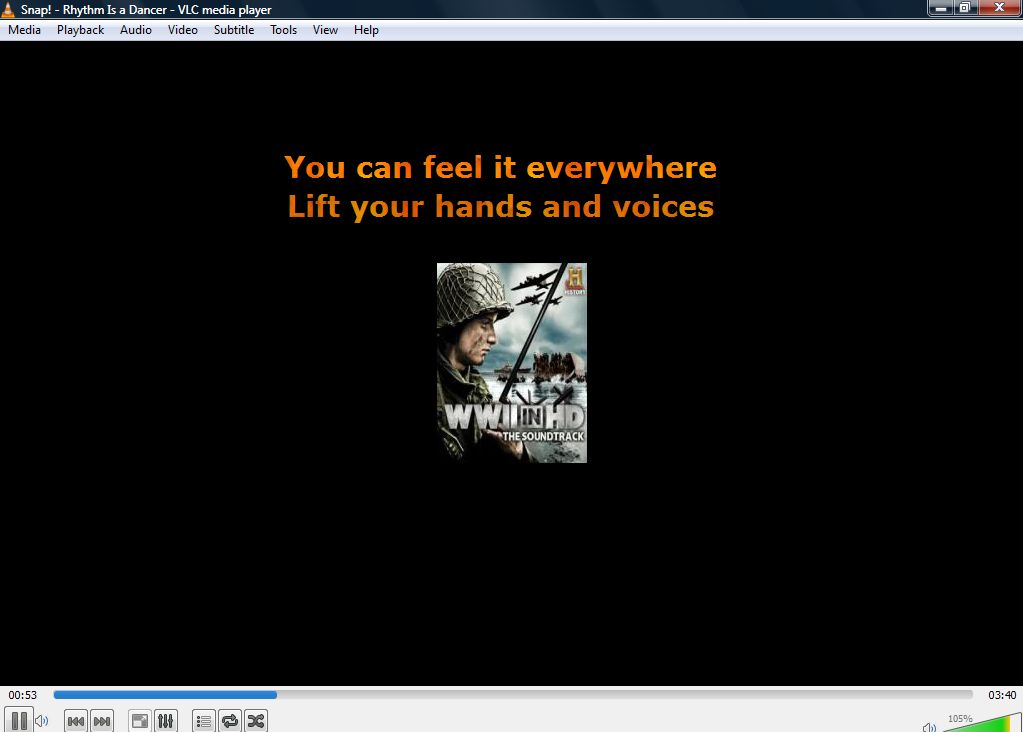
VLC media player is a great alternative to Windows Media Player and the Groove Music app in Windows 10. VLC has plenty of options for playing back video and audio (including Youtube!), and it also has additional plug-ins you can add to it. One plug-in you can add to VLC is MiniLyrics, which displays the lyrics for songs you play in VLC.
To display song lyrics in VLC media player, save the MiniLyrics setup to Windows from this page. Press the Download MiniLyrics for Windows button to save the setup.
When the download has finished, double-click MiniLyrics.exe to open the setup window. Select a full install for the plug-in. Click Next, then choose where you want the plugin installed. Finally, you should select the Support VLC checkbox (Tip: You can also enable the plug-in with Windows Media Player).
When you have finished the setup, open VLC media player. In the menu bar, click Tools > Preferences, then All to show all of the options. Then click Interface > Control Interfaces to display the options below.
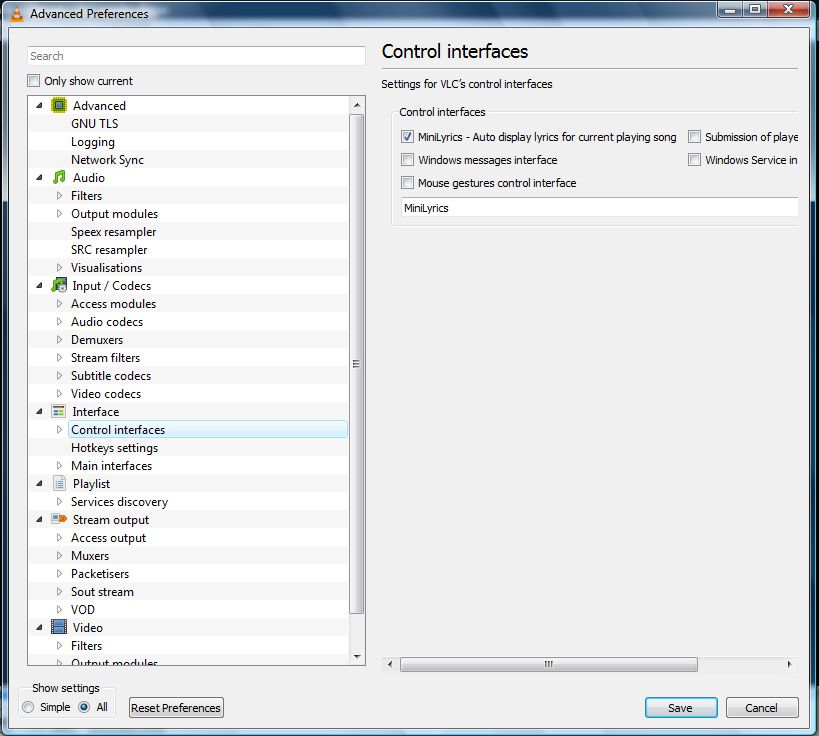
In this window, select the MiniLyrics – Auto display lyrics for current playing song checkbox. Then press the Save button. When you are finished, close and reopen VLC. The MiniLyrics plug-in window displayed in the screenshot below will also open.
If the MiniLyrics plug-in window does not open, you may have the 64-bit version of VLC installed. MiniLyrics only supports the 32-bit version of VLC media player. To install the 32-bit version, visit the official download page and follow the instructions.
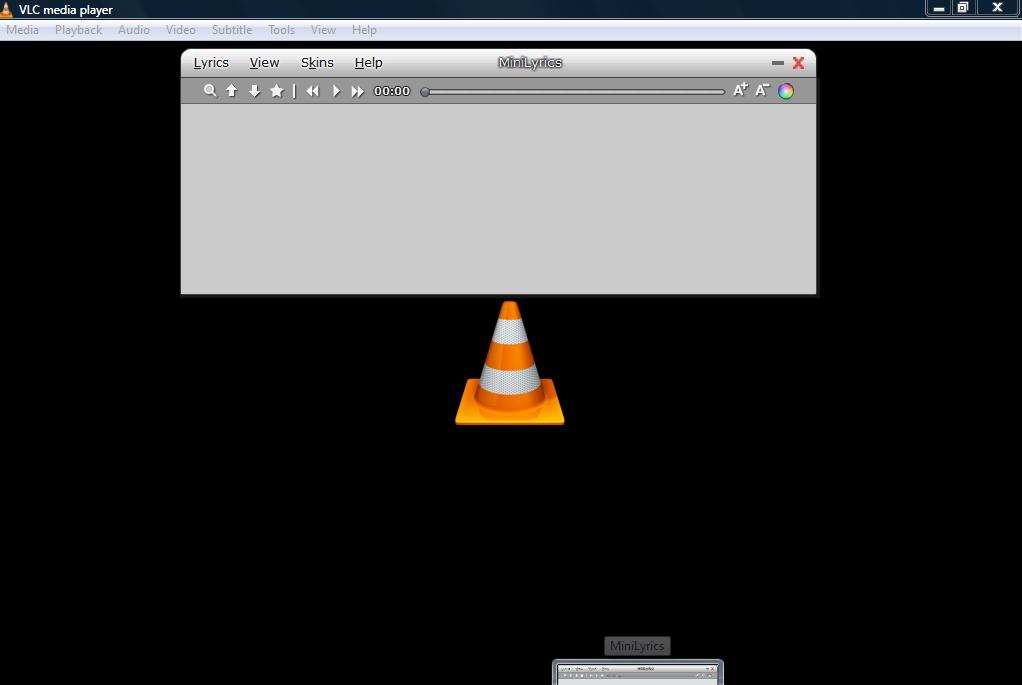
Click Media > Open File and choose a song to play. VLC will play the song and display its lyrics, as shown in the screenshot below. The lyrics are also included within the MiniLyrics window.
You may click the windows on the taskbar to switch between them, but do not minimize the MiniLyrics window. Doing so will remove the lyrics from the VLC window.
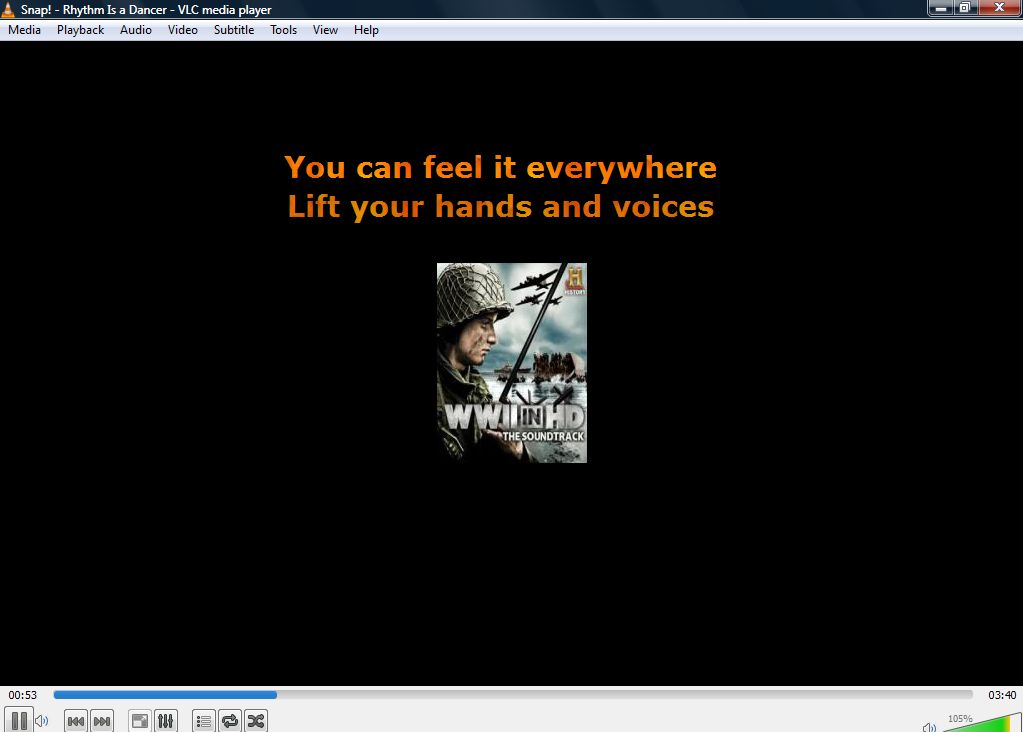
However, there is a workaround. You can keep the lyrics on the VLC window with MiniLyrics minimized by selecting the Floating Lyrics option. Click View on the MiniLyrics window and select Floating Lyrics. That will display yellow floating text on the VLC window even when MiniLyrics is minimized.
The MiniLyrics application includes skin customization options. Select Skins on the MiniLyrics menu bar to expand the menu below. Then you can choose an alternative skin for the application.
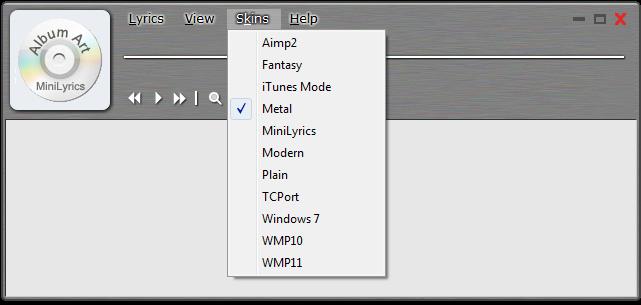
For further options in MiniLyrics, click View > Preferences to open the window below. You can customize the lyric text colors and display style by clicking Themes and Lyrics Display, respectively. Click the Vertical scrolling menu to select alternative display options for the lyrics.
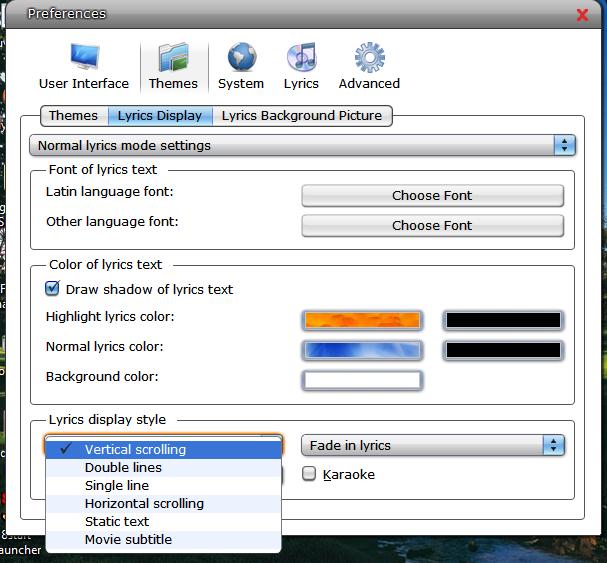
Now you can play back your favorite songs while displaying their lyrics in VLC media player. MiniLyrics is a great plug-in to have for some karaoke at your computer!

















9 thoughts on “How to Display Song Lyrics in VLC Media Player”
I am using XP pro
Any suggestions?
Thanks, Bob