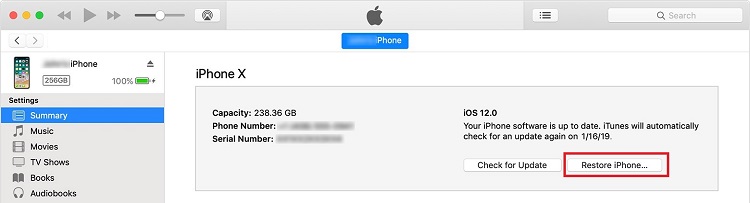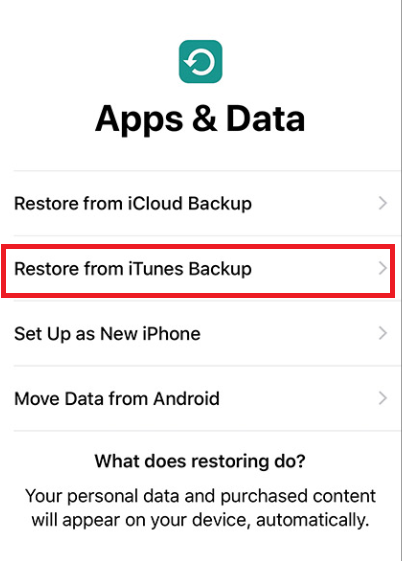How To Unlock a Disabled iPhone

Getting the “iPhone is disabled” message may give you an unpleasant jolt, but it happens all the time. In this article, you are going to find out how to deal with this problem, hopefully without losing any valuable data.
Disabling your phone can happen with or without intention. For example, you can have a young relative over and leave your phone on the table. The kid tries to use it to play games and gets your screen locked in the process.
Someone coy can try to access your iPhone behind your back in order to see something they are not supposed to. If they get the passcode wrong too many times, your screen will get locked.
This is not a bad feature overall because it keeps the data stored on the device safe. Nobody can access it but you even if your phone gets stolen.
What Happens when iPhone is Blocked
You will get a notification about your iPhone being disabled after you type in the passcode incorrectly too many times. For the first five attempts, you only have to wait for 1 minute to try again. After 7 incorrect entries, you have to wait 5 minutes. After 8, it is prolonged to 15 minutes, and finally, on 9 failed attempts in a row, it says to try again in 60 minutes.
At this point, you really need to sit down and try to remember the code before you go for the next attempt. The tenth failed passcode attempt will totally disable your phone. Now it will give you the option to connect to iTunes to retrieve the data if you have backed it up. You can also use iCloud to restore data. In case you have no backups, you can say goodbye to all your pictures, videos, and other data because it will all be permanently deleted.
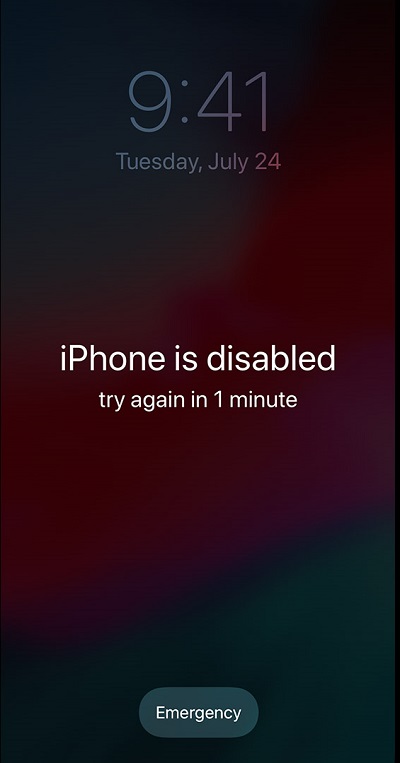
Best Methods for Unlocking a Disabled iPhone
There are three ways of unlocking your iPhone. You can use iTunes, iCloud, or recovery mode (as a last resort). In case you synced your iPhone with iTunes and you created a backup there, use the first method. If you enabled the Find My iPhone option in iCloud, use the second method. Finally, if you have not done any of that, you have to use the third method.
Method 1- Use iTunes to Unlock Your iPhone
Your device has to be synced with iTunes prior to being disabled. Proceed with these steps if that is the case:
- Use a computer that you already synced with your iPhone. Connect your iPhone to it with a USB cable.
- In case you still don’t remember your passcode and you are asked for it, use another PC or skip to recovery mode.
- If you already have a backup, you are good to go.
- Open iTunes and select your device at the top left of your screen. You will then see the information about your phone.
- In the middle of the screen, a little to the right, you will see the Restore iPhone option. Select it.

- Proceed by following the instructions. This will delete all your data, which you hopefully backed up.
- Then your phone will start as good as new. Keep following the setup.
- Now you can restore your iPhone by selecting Restore from iTunes Backup. You will probably want the newest backup.
Method 2- Use iCloud to Unlock your iPhone
Use a browser on your PC and go to the iCloud website. Use your Apple ID and password to log in. Then follow these steps:
- Choose All Devices at the top of the screen.
- Select iPhone.
- Your device must be connected to a network and a power source.
- Select Erase iPhone and confirm.
- Type in your Apple password to restore all your purchases.
- Everything will be deleted and your iPhone will power up totally new.
- Follow the setup instructions.
- When you are prompted to choose the backup option, select Restore from iCloud Backup. Choose the newest one.
- It can take a while to restore everything, so be patient and let your phone remain on the charger and connected to Wi-Fi.
Method 3- Use Recovery Mode to Unlock your iPhone
You will need a computer with the newest version of iTunes installed on it for this method to work. Then you need to:
- Start iTunes.
- Force restart your phone.
- In quick succession: hold and release the volume up button, then the volume down button. Hold the side button until you can connect to iTunes.
- Recovery mode will start and you will be able to choose Update. Do it and iTunes will try to restore your iPhone and keep your data.
- Wait for a while. If it does not work, you can try again but select Restore instead of Update.
- It will start good as new and you will be able to get backup from iCloud or iTunes.
Unlock Successful
Do not get scammed by online services offering to do unlock your disabled iPhone. Following the above methods is all you need to succeed.