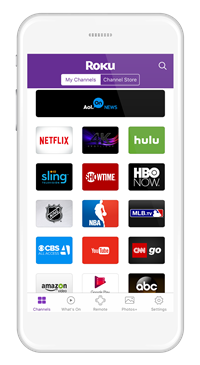How to View Photos on a Roku Device

Although the main appeal of a smart TV is viewing high resolution movies in the comfort of your own home, or playing games, watching sports, there’s a lot more that you can do with one.
Many people also use their TVs to listen to music. And why not if the TV is connected to a home entertainment center? You can also use your TV to see your favorite photos and enjoy details you hadn’t noticed before.
But the question is, can you do this if you have a Roku TV or if you’re using a Roku streaming player?
Play on Roku
Play on Roku is a feature of the Roku free mobile app. The app is available on both Android and iOS devices, which means that everyone can enjoy it. Why is this one of the best features? – Because from Play on Roku you can essentially stream photos, videos, and music on your Roku TV or your streaming device.
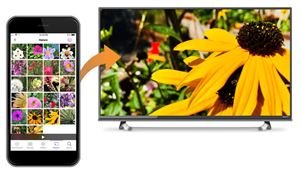
In order to use the app, you’ll need to make sure that your version is up to date and that your device (phone/tablet) is connected to the same wireless network as your TV or Roku streaming player.
How to Use It
Using Play on Roku is very easy. Here are the steps you need to follow:
- Install the Roku mobile app on your smartphone or tablet.
- Connect your device to the same network as your Roku TV or streaming player.
- Launch the Roku mobile app.
- Start the Play on Roku feature.
- Tap the Photos+ icon located on the navigation bar at the bottom of your screen.
- Tap on Photos to prep the app for sharing picture files.
- Browse your library and select the photos you want to display.
Limitations
Can you stream everything using Play on Roku? Not yet. There are certain limitations you should be aware off. One notable limitation is the non-standard aspect ratio video. This means that you may not be able to cast Instagram videos on your TV using Play on Roku.
There are also lots of file formats that are not supported. Here’s a list of all known accepted formats:
- JPG
- PNG
- MP4
- MOV
- M4V
- MP3
- M4A
You also won’t be able to share DRM-protected music files, or files with an M4P extension.
Other Cool Things You Can Do with Play on Roku
What’s very interesting, besides being able to share the trinity of media files (pictures, music, and videos) is the fact that you can share files from multiple devices at the same time.
Do you want to compare vacation photos with your family on your big screen TV? All you have to do is this:
- Make sure that all devices have the Roku mobile app installed.
- Connect all devices to the same Roku device via the same wireless network.
- Open the Roku mobile app.

- Tap the Photos+ icon on the navigation bar to launch Play on Roku.
- Select whichever file format you want to share.
- Start making your library selection to share on the big screen.
By doing this, your Roku device will receive commands from all devices connected to it. This means that it will cycle through files from each one. Once you share yours, Roku will move on to the next device on the list and display images, videos, or music selected on that device, and so on. The order will always be on a first come, first served basis.
Another really cool thing you can do with Play on Roku is set a screensaver for your TV. You won’t be able to animate it in any fancy way, but you can still choose whichever pic you like from your phone. Here’s how:
- Launch your Roku mobile app.
- Tap the Photos+ icon to launch Play on Roku.
- Select the Screensaver option from the list.
- Select the media file you want to display as a screensaver.
Roku, the King of Screen Casting
Unlike many other streaming services and smart TVs, Roku does one thing really well. All Roku devices come with built-in screen mirroring and screen casting features for a wide range of file formats. You don’t have to jailbreak, not that you could jailbreak the Roku OS, or resort to installing questionable third-party apps.
Everything you want to do you can do from the Roku mobile app. But that leaves us with an important question. Is this feature enough? Does it compensate the otherwise lack of freedom that Roku devices are notorious for? Let us know your thoughts on the current and future status of the Roku OS and Roku streaming devices.