How to Add Google Sheets to Your Desktop

One of the perks of using G Suite apps like Google Sheets is that you can access them from anywhere, as they are web-based. But many predominantly web apps also offer desktop clients.
That used to be the case with the G Suite Editor desktop app, but it got discontinued a while ago. So, are there any options for people who want to work on Google Sheets from desktop?
In this article, we’ll explore two options that are the closest solution to a desktop client – Google Drive installation and G Suite Offline edition.
Google Drive Desktop Client
Google Drive is one of the most popular cloud storage services today. Google gives every user a free 15GB of space. It’s also where your Google Sheets files are automatically stored.
So, it doesn’t come as a surprise that a desktop version of Google Drive has become available. When you download and install Google Drive for Desktop, all the G Suite productivity apps, including Sheets, will create handy shortcuts on your desktop.
You’ll be able to manage the G Suite apps more efficiently when working from your PC. Here’s how to download and install Google Drive on your desktop:
- Visit the Google Drive webpage and choose “Download for PC.”
- Agree to Google Terms of Service and then click on “Accept and Install.”
- The download will take several minutes. When it finishes, click on the file and then select “Run” from another popup screen.
- After installation, enter your email and password and follow on-screen instructions.
- You will receive a quick Google Drive for Desktop tutorial. When the presentation is over, select “Done.”
After the tutorial, check back to your desktop. You’ll see four new shortcuts – Google Drive, Google Docs, Google Slides, and Google Sheets.

Working on Google Sheets Offline
Unlike Excel, Google Sheets doesn’t have a designated desktop client. Therefore, a workaround solution is to use Google Sheets and other Google apps offline.
That might seem counterintuitive since G Suite apps rely on the internet connection to operate, but there is a lot you can do with them offline too. But there is a catch – you have to prepare for the offline work in advance.
Before Going Offline
While offline, you can still create, edit, and view all the Google Sheets files, but you need to be online to create the right setup. Here are the steps you need to take before you go offline in G Suite:
- You can only do this in the Google Chrome browser. If you don’t use it, make sure to download it first.
- Don’t use the Incognito Mode in Chrome.
- You’ll need a “Google Docs Offline” Chrome extension too.
- Check the storage on your computer to check if you have enough space to save the files.
When you cover all of these steps, it’s time to go offline.
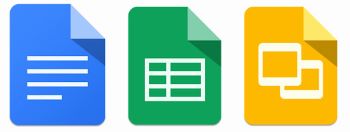
Going Offline
Proper preparations for offline work in Google Sheets are essential because you want to avoid problems down the line. So, after you have everything covered, follow these few simple steps to go offline:
- Open your Google Drive.
- Select “Settings” in the upper right corner of the browser.
- Check the “Offline” box.
- Finally, go to Google Sheets and start working on your file.
That’s all there is to it. When you need to work offline using a different Google Account, you can easily switch profiles, but the same preparation rules apply. Also, when you’re done working offline, you can go back and uncheck the “Offline” box.

If you only want to work on a single file offline, you can do that too. You can manually select it and not worry about the storage space. Here’s what you should do:
- Enable offline access and then open Google Sheets.
- Find the file you want to work on and select “More” (three vertical dots).
- Select “Available Offline.”
You’ll see a checkmark that will confirm the file is now available offline.
Have Google Sheets Always Available
The cloud-based technology is fantastic, and we’ve all gotten used to having access to our files all the time and everywhere. But there are still perks to having the desktop app on your computer and the ability to work offline.
G Suite apps don’t have a direct solution to this. Google is more focused on maintaining web-based availability. But some solutions come close, and having Google Drive for Desktop will help.
Do you prefer working on Sheets online or offline? Let us know in the comments section below.



















