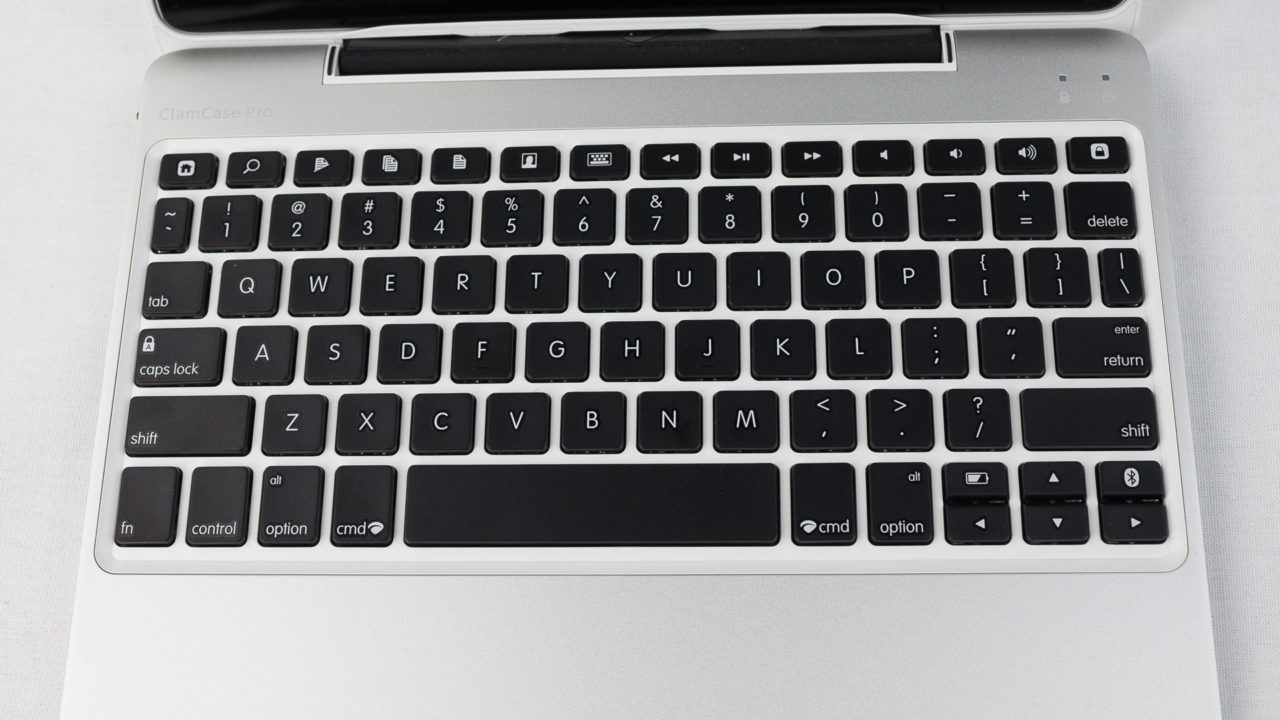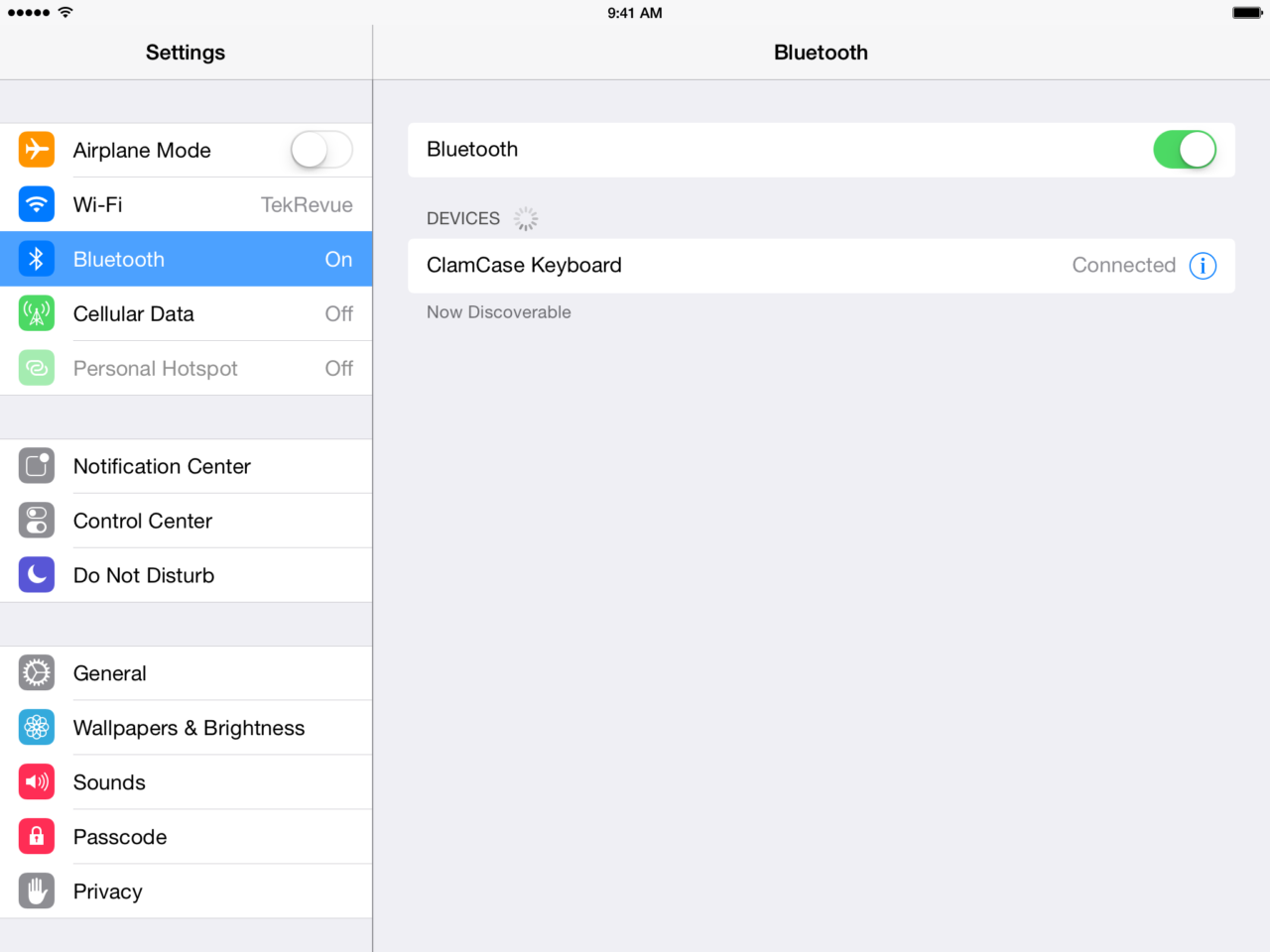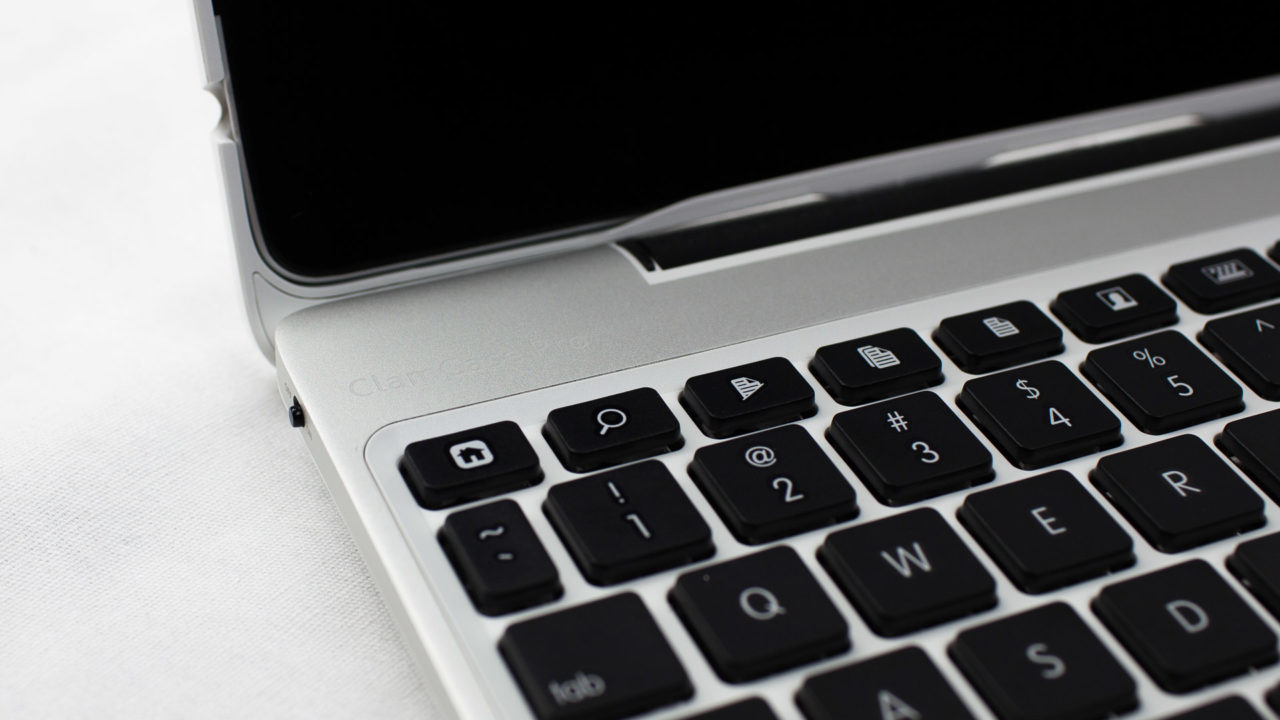ClamCase Pro Keyboard Case for iPad: Typists Only

Since the iPad first launched over four years ago, I’ve heard from many users who praise the device as a productivity powerhouse. Not content to label the iPad merely a “consumption” device, these users fervently explain how Apple’s popular tablet has all but replaced their Mac for both work and play. But, like the designated driver* during an epic night on the town, I’ve been seemingly unable to experience the joy felt and expressed by those around me.
For me, it’s always mostly been about the on-screen touch keyboard. I can hold my own while typing with a nice physical keyboard (I’m using the Das Keyboard Model S at the moment), but ask me to touch type on even the full-sized iPad’s multitouch keyboard and I become a slow and error-prone mess.
Thankfully, iOS has long supported Bluetooth keyboards, and a variety of manufacturers have introduced “keyboard cases” that aim to give the iPad a hybrid laptop form factor. While potentially more convenient than carrying around a standalone Bluetooth keyboard, these keyboard cases are often flimsy, of poor quality, and feature tiny and non-responsive keyboards.
Enter ClamCase, a California-based company that has offered iPad keyboard cases since the beginning. ClamCase recently unveiled a new “ClamCase Pro” design, and I spent the last few weeks relying on it as my everyday iPad case. With a retail price of $169, I had high expectations for the ClamCase Pro which, as I’ll explain below, were mostly met.
ClamCase Pro Design Overview
Available for all models of iPad except the first generation (with the iPad Air model shipping soon), the ClamCase Pro boasts a higher quality experience compared to many of its competitors. Right out of the box, you’ll immediately notice the Apple-like design, with a smooth polycarbonate outer shell and aluminum keyboard casing.
Opening the case up reveals a chiclet style keyboard with an array of dedicated function and media keys. The aforementioned aluminum gives the case a welcome rigidity that you’ll find lacking in competing products.
The iPad snaps completely into the top of the case, so the perimeter of the top shell features a number of buttons and gaps to allow full access to the iPad’s controls and ports. Our review model fits the second-, third-, and fourth-generation iPad, so there’s a cutout on the right of the case to allow access to the 30-pin dock connector, as well as a perforated speaker grille.
On top, you’ll find a passthrough button to control the iPad’s volume (although you can also control volume from the keyboard’s media keys), and the left side of the case features a lock button and cutouts for the iPad’s microphone, headphone jack, and rear camera.
The ClamCase Pro itself is charged via an included micro-USB cable, with the corresponding port located on the right side of the bottom shell. ClamCase advertises 100 hours of continuous use on a single charge. While we don’t have specific battery life measurements to put that claim to the test, I’ve been using the ClamCase Pro for an average of two hours per day for the last two weeks and I’m still at more than 75 percent of my original battery charge.
Speaking of charging, it’s important to point out that the ClamCase Pro doesn’t electrically connect to, or charge, your iPad. The case basically just holds the iPad in place while Bluetooth provides the connectivity (you could use the ClamCase keyboard with your iPad without having the iPad inserted in the top case – or connect the keyboard to any Bluetooth-capable device, for that matter). As a result, you’ll need to remember to charge both the iPad and the ClamCase Pro, although, with the impressive battery life mentioned above, you’ll likely perform the former far more often than the latter.
Pairing the ClamCase Pro to your iPad is quick and easy. You need only to hold down on the ClamCase’s Bluetooth key until the power light begins to blink (this makes the keyboard discoverable), then head to Settings > Bluetooth on your iPad to find and pair the two devices together.
Once you’re all paired up, you’ll find a number of useful function keys on the ClamCase Pro keyboard. Dedicated buttons for Home, Search, Lock, Virtual Keyboard, and Cut, Copy, and Paste join the usual arrangement of media buttons: previous/next, play/pause, mute, and volume up/down.
The remainder of the keyboard contains most of the keys found on a typical MacBook keyboard, including caps lock, symbols, and four arrow keys. I should point out that the ClamCase Pro for the iPad mini, constrained by the smaller form factor, loses some of the function keys.
As mentioned earlier, you can also connect the ClamCase Pro to virtually any other Bluetooth device, such as a Mac. We tried this out with our 2013 Mac Pro, and found that almost all of the ClamCase’s function keys worked as expected in OS X. You wouldn’t want to use the ClamCase as your primary desktop keyboard, but it is perfectly capable of stepping up in a pinch if you need a replacement wireless keyboard for your Mac.
Check out page 2 for usability impressions in both keyboard and tablet mode.
*TekRevue wholeheartedly supports the designated driver program.