How To Clear the Cache on your iPhone

When it comes to phones that are simple and easy to use, the iPhone has to be at the top or near the top of that list. We’ve always praised the iPhone for its status as a consumer-friendly device, but of course, as iOS gets more powerful, the phone does become more difficult to use. Despite how user-friendly and quick the phone is, there are still some things that can negatively affect the performance of the phone and our day to day use of it. One of the biggest culprits of this is the load of unwanted old memory files and junk that remain on the phone. This can slow down your phone considerably and also leave you with that all too familiar problem of having very little storage space. To fix this issue, you must clear the cache and delete those temporary files that unnecessarily take up a lot of storage on your device.
When you first open up and turn on your iPhone for the first time, you are amazed by how snappy and immediately responsive the phone is. But over time, things tend to slow down a bit and you notice your available storage keeps dropping. The reason for this is the cache of your device. Every time we use an app on our phone, the app store files, information, and data. For example, every web page you load up on Safari, the app will store some information on the site to make the browsing experience a tad quicker, however, this information also takes up space on your phone.
This is impossible to stop from happening, so every little while we must clear our phone of these unnecessary space hogs to save space and increase performance. However, it is not blatantly clear or easy to know how to clear the cache on our phone. Thankfully, that is why this article has been written. Here in this article I will look at a number of different ways you can clear your phone’s cache of all this unneeded data and all of the temporary files. Let’s take a look at three ways you can go about clearing the cache on your phone and regaining that precious speed that makes using your iOS device so nice.
First, we’re going to start by clearing data from Safari inside your settings. Safari is probably among one of your most-used apps on your device, and the cache and data on your device can really build up if you aren’t watching it closely. If your storage is slowly declining and your speed disappearing, Safari might actually be among the culprits harming your phone.
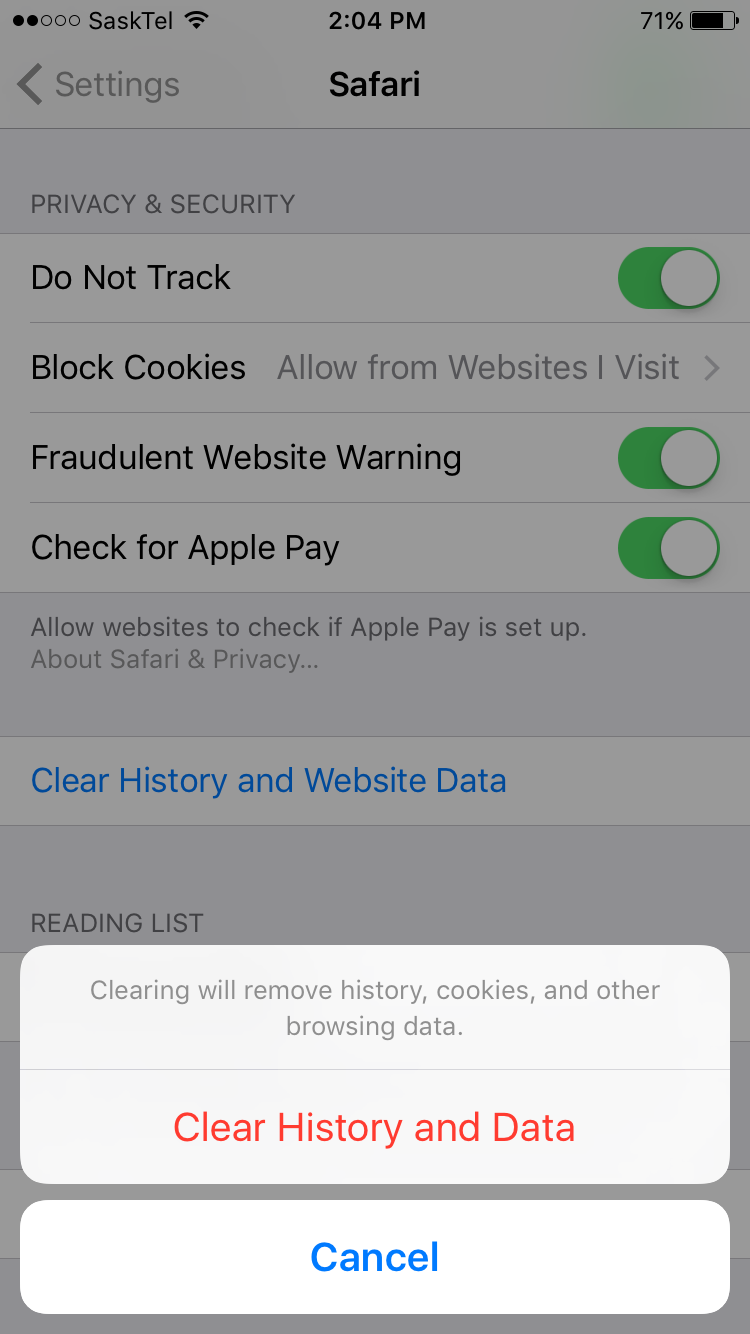
To delete your cache in Safari, enter your Settings menu and look for Safari in the list of options available inside your device. In the Safari settings menu, scroll down to the very bottom of the page and select “Clear History and Website Data.” This option allows you to wipe your browsing history, your cookies, cache, and other data that has built up over time within the app. Confirm your option to clear your cache, and Safari will be cleared of its app data.
While that will help free up some space most likely, there are of course a few other things to do to clear up some space on your phone. The second way you can go about clearing your phone’s cache is to delete and then re-download apps. As you use them frequently, apps like Snapchat, Facebook, Instagram, and Twitter all store a bunch of data in a similar fashion to Safari. Thankfully, by deleting and re-downloading the app can free up a ton of space (until the app fills up with temporary files again). Here are the steps to seeing if you should delete and re-download an app to save space.
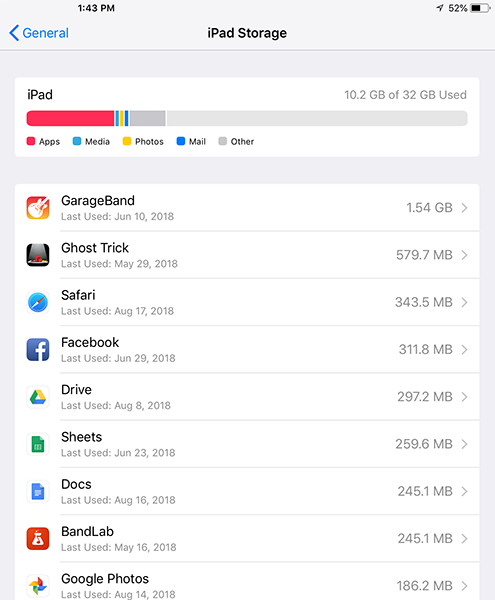
Head back into the Settings menu inside iOS and find the Storage and iCloud Usage option. Tap the icon to enter that menu, then hit the Manage Storage option, which allows you to view a full list of your apps, ordered by how much space they take up on your device. You’ll see plenty of options here, including music apps or any video players you might have downloaded, but you’ll want to look for any apps that seem to be taking up more space than they should. Remember that apps with downloaded data will take up a large amount of room, but apps with less content than required should be removed if possible. It’s always good to clear up your app usage in general, so make sure to pay attention to this if you want to help yourself save some storage. If you’re looking for a good place to start, check out the social media apps on your device.
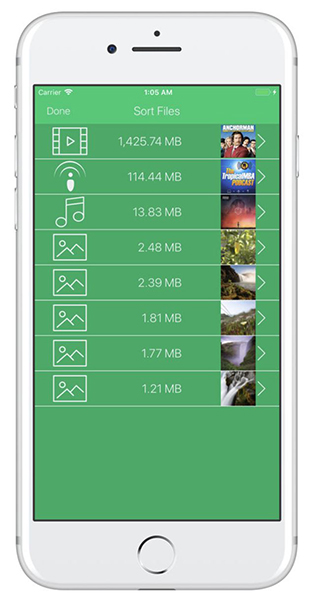
Again, that should have done wonders for your storage space but there is one more thing you can do to try and free up some more space/clear the cache on your device. You can use one of a variety of different PC or Mac programs that will remove junk files from your iOs devices, files you didn’t even know existed. There are many different programs you can choose from, but my favorite is Magic Phone Cleaner, but feel free to try others if you so choose. The download is very simple and in only a few minutes time, this program will be able to save you some space on your phone. To use it, download the software onto your phone from the App Store here. It has apps for both iPhone and iPad, so no matter which device you have, you can use it to look for content to clean up. Follow the onscreen guide to clean up your phone, and choose what you want to remove.
After completing these three different methods to clear your phone’s cache, you should have many more gigabytes of free space on your phone to work with and your phone will likely be more responsive and quick too. While an iPhone requires much less maintenance than a computer to keep working in tip top shape, going through these processes a few times a year will help your phone work as good as it possibly can.
















