How to Create a Paytm Account on Android
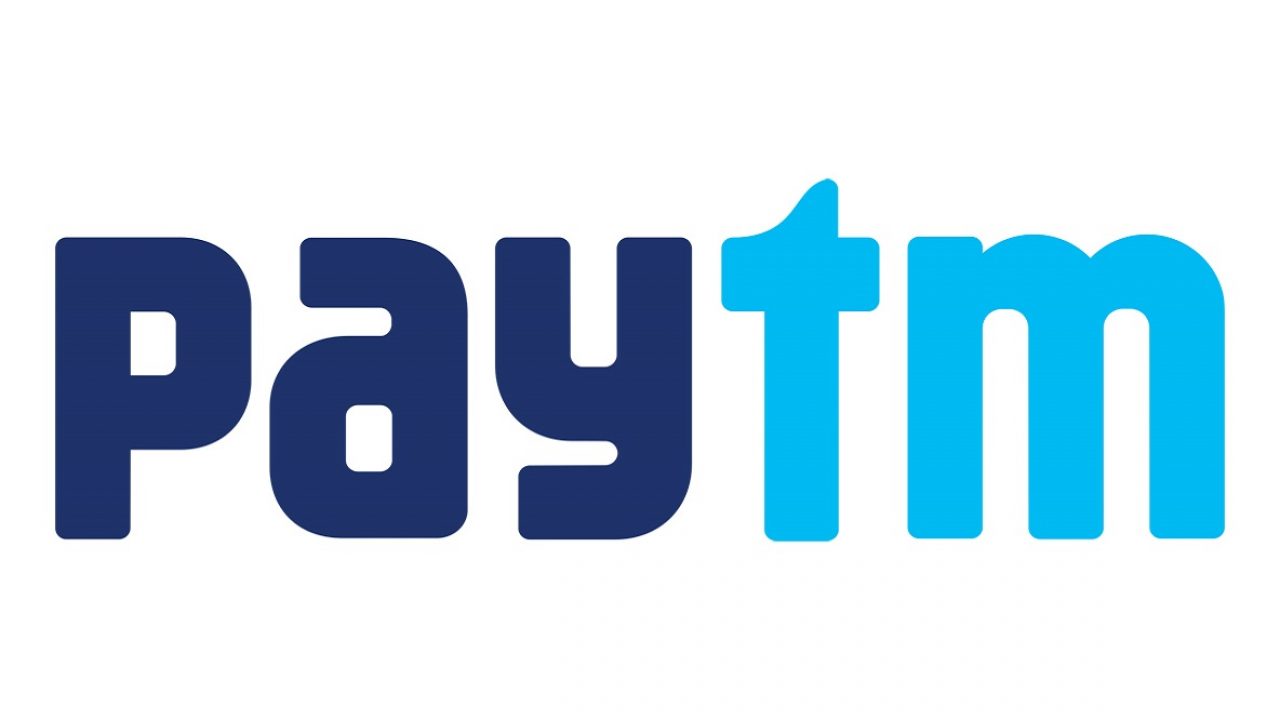
Remember when you had to go to the bank to make a money transfer? With digital payment platforms, those days are long gone. Now, we can do everything from the comfort of our home. What’s more, you don’t even need a computer. You can use your phone to make transactions and even more.
In this article, we’ll show you a quick and easy way to create a Paytm account using your Android phone.
Before You Start
We’ll need the Paytm app in order to create a new account. Therefore, before we start, go ahead and download it. The app is available for free on Google Play. As you’ll soon see, the Paytm app is pretty straightforward. Even the app itself is an excellent source of information, and you can find many useful tips there.
If you’re new to Android and haven’t used Google Play before, here’s how to install the app:
- Open Google Play.
- Tap on the Search box.
- Write Paytm.
- Tap on Search.
- When the Paytm app appears, tap on Install or Download button.
- The app should be downloaded soon.
Don’t worry if the downloading process takes longer than usual. It probably means that your Wi-Fi connection is low.
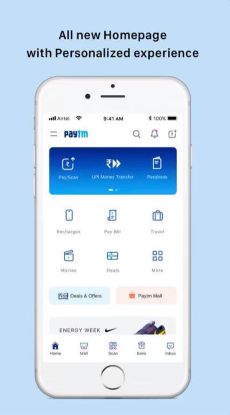
Creating Paytm Account
Once you’ve downloaded the Paytm app, here’s what you have to do next. The first thing is choose your language. The app is available in more than 30 languages. Select English or any other language you want and tap on Continue.
On the next screen, you’ll see two options: Log in or Create a New Account. Tap on Create a New Account and follow these steps:
- Enter your mobile phone number.
- Create a Paytm password, making sure it has at least one number.
- If you want, you can also enter your e-mail address, but it’s optional.
- Click on I Agree to the Terms and Conditions and Privacy Policy.
- Tap on the Create a New Account sign at the bottom.
After that, you should receive a verification code on your phone. Enter that number and click on Confirm. That’s it! You’ve successfully created your Paytm account.
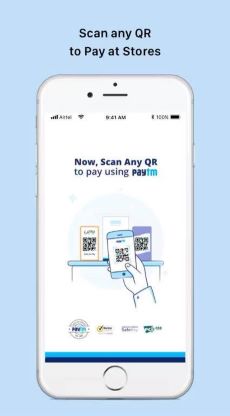
Activating Your Account
Your account’s set up, but you can’t use it before you enter some additional information. Due to high security standards, you have to provide document details, just like you would in a real bank. Note that you don’t need to do it as soon as you create your account. If you don’t have any documents handy, click on the “Do It Later” sign.
However, you won’t be able to pay for anything or access your account until you provide a valid document. Here’s a list of documents they accept:
- Passport
- Driving License
- Voting ID
- PAN Card
- NREGA Job Card
Of course, you don’t have to enter all of them. One should be enough, so choose the easiest option and tap on Submit.
Is Paytm Safe?
If you’re concerned about Paytm safety, don’t be. The app is entirely safe, and always goes above and beyond to protect its users. When it comes to security standards, Paytm is compliant with PCI DSS. All of your personal details will be secure, they just need them to make sure that it’s really you. But they’ll never use them for other purposes.
If you’re worried about your phone number, we have good news for you. The recipient doesn’t get to see your full number, only the first and last digits. That way, you’re protected from fraud, but also from potential harassment or spam.
All financial transactions are done with 128-bit encryption SLL security. Moreover, there’s real-time monitoring that prevents suspicious transactions.
Enjoy
You can now explore all the options Paytm offers to its users. There are many exciting things you can do, and this app can certainly make your life easier. However, please don’t take it too lightly. Payment apps are a mixed blessing. As you know, most people tend to spend more when they use online money instead of cash.
Have you already tried Paytm? Do you like it? Have you tried any other payment apps? Let us know in the comments section below.
















