How To Exit Group Text On iPhone X
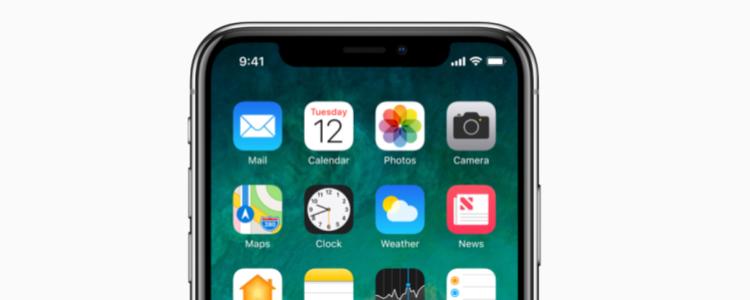
If you own an iPhone X, you might be wondering on how to exit group text on your iPhone X. Group text chats are a great way to talk to a group of your friends all at once without having to open several chat boxes. Unfortunately, if unattended, group texts can accumulate tons of unread messages on your iPhone X overtime. Sometimes these group messages does not even involve you in any way, shape, or form. What you must do is to leave those group chats on your iPhone X.
What’s good about this is that there are two ways you can exit or even just mute your group chats on the iPhone X. Below are instructions on how to exit group iMessage chats and mute friends on the iPhone X.
Exit a Group Text in Messages on iPhone X
For those iPhone X users who no longer want to be a part of group messages, your best bet would be to leave group chat completely. You can do this by opening the group message in your iPhone X, tap on “Details”, which is located at the top-right of the screen. After that, it will show a list of all chat members, location settings, and a summary of all images, videos, and audio clips associated with the thread. Just above the attachments section you’ll see a button labeled in red with a title, “Leave this Conversation”. Clicking it will remove you from the group chat immediately.
It’s noteworthy to mention that after using this feature, you can no longer be added to the group chat messages again and receive further messages from the group. Also, this process will only work for group chats whose members are using iMessage. If it’s a huge group message involving both iMessage and SMS, it will result with the “Leave this Conversation” button being grayed out, or not visible at all, depending on when the SMS users joined the iMessage or not.
Other related iMessage articles:
- iMessage FAQ’s
- iMessage for Windows
- iMessage Waiting for Activation
- Remove iMessage Typing Notification
Mute a Group Chat in Messages with Do Not Disturb
Those iPhone X users who don’t want to leave the group conversation because they may need to receive messages from the group in the future, and if your Apple ID or mobile number is a part of the conversation, you can always mute the group chat with by selecting “Do Not Disturb.”
You can enable “Do Not Disturb” by going to Messages and then opening the message you want to mute and then select “Details”. After that, scroll down through the “Details” screen until you see “Do Not Disturb”. Tap the button to turn it on and you’ll no longer receive any sound, vibration, or Notification Center alerts for that certain group chat messages.
The beauty of the “Do Not Disturb” feature on the messages is that using this method works for all types of group chats, including iMessage-only, mixed iMessage and SMS, and SMS-only. Plus, you can still go back and review the messages you missed, in case something important is posted.
















