How Often Does Google Photos Backup on the iPhone?

Besides iCloud and Dropbox, Google Photos is among the best apps or services to store and manage your images. In fact, it’s even superior because you get to save 15GB of images, as opposed to only 5GB. But how often does Google Photos backup the data?
The backup pace depends on several factors and usually occurs on a daily basis. However, there’s more to it than meets the eye. This article is here to help ensure that all your images are safely stored on Google Photos.
Google Photos Backup 101
If you’re wondering how it all works, the software picks up the changes when you’re connected to Wi-Fi and updates the library. There’s also an option to do it manually. This can take anywhere from a few seconds to a few minutes, based on several factors.
The things that influence the backup speed, rather than frequency, are the number and type of files, internet speed and latency, as well as file size. As for the frequency, the app backs up and syncs at least once a day.
When you launch Google Photos, the small colorful dots in the search bar indicate that the app is syncing and populating the library. Plus, there’s a progress circle when you do a manual backup.
What Files Does Google Photos Back up?
Google Photos connects to your Camera Roll and takes the images and videos that are located there. These include Live Photos, different types of video (slow-motion, regular, time-lapse), and GIFs. It’s worth noting that Google Photos is capable of backing up RAW files from most cameras and apps that allow the iPhone to shoot RAW profiles.
If there are any hidden videos or photos in your Camera Roll, Google Photos won’t pick these up. It doesn’t store “Recently Deleted” images and albums – this function is exclusive to iCloud.
How to Turn on Google Photos Backup
Turning on backup is super-simple: launch the app, tap the hamburger icon to access Menu, and hit Settings.
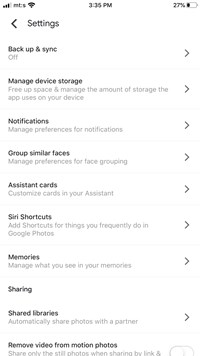
Tap “Back up & sync” and tap the button in the next window to enable it. The action reveals more backup setting and it pays to take a closer look at each one.
Backup Account
Select Backup Account and choose the one you want to save images to. If you have multiple accounts, you should choose the one that you already use for Gmail, Drive, and other services. Otherwise, you might struggle to find the photos when you log in via desktop.
Upload Size
This is one of the most important Google Photos features. By default, Upload Size is set to Original, which preserves the resolution and image format, but there is a 15GB limit. If you want unlimited uploads, check the High Quality option, if you’ll need to suffice with images of lower resolution.
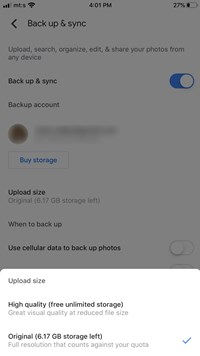
When to Back up
Here you can toggle on the options to back up photos and videos using cellular data. This might be helpful when you need to save images on the go. However, additional charges may apply and you could quickly use all the gigabytes on your plan.
Some Notes
The first time you turn on backup, it takes some time for the app to apply the changes. Again, this depends on the number of images and videos in Camera Roll, their size, and the internet connection. You can turn off the backup from the main app window; the button appears directly under the search bar.
When Google Photos gains access to your Camera Roll, you’ll be asked to set permissions. You can turn the permissions on and off via the Settings app. Launch Settings, swipe down to Google Photos and tap on it. The Photos section should be set to Read and Write, or you won’t be able to perform a backup.
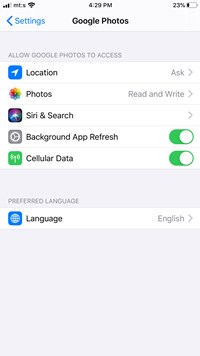
What to Do When Google Photos Doesn’t Back up?
Assuming you’ve enabled backups and allowed the app to access Camera Roll, you need to check your Wi-Fi connection. Decent upload speeds and low latency are a must. If necessary, you might need to disconnect other devices from the network to complete the backup.
Apple prevents apps from draining your battery while working in the background. Background App Refresh should be toggled on by default to allow Google Photos to run in the background. Otherwise, the backup happens only when you use the app.
In addition, there might be a bug that messes up the process. The quick fix is to force quit the app and reopen, but this doesn’t work every time. If that’s the case, you can restart your phone or do a soft reset to clear the cache.
Finally, you should make sure that both iOS and Google Photos are up to date. That said, backup issues rarely occur due to outdated software, but it wouldn’t hurt to check just to be on the safe side.
Backup Here, Backup There, Backup Everywhere
To reiterate, Google Photos should automatically backup every day if the settings are correct. First, you need to turn on “Back up & Sync,” enable Background App Refresh, and allow access to the Camera Roll. Then make sure your Wi-Fi speed is decent and charge your phone to, at least, 50%.
Do you use any other apps to back up your photos? Does Google Photos backup take too long? Give us your two cents in the comments section below.
















