How Do You Know When a CPU Is Running Too Hot?
CPU temperature is a big deal because if you run too hot, your computer shuts down. Instantly. Click! Off. It’s a good thing when this happens because it saves the PC from literally burning up.
A CPU can overheat for any number of reasons, but it usually occurs when a fan stops working. Other times it may occur from being a bit overzealous with overclocking.
By the time your PC clicks off from a CPU overheat it’s too late to do anything, so what’s more important is having some sort of warning if your processor(s) are getting too hot under the collar.
The information you need for appropriate warning is:
- How hot is the CPU running right now?
- How close is the CPU to Tj. Max (safe operating temperature)?
Two utilities I know of give this information quickly and easily.
Real Temp
Site: http://www.techpowerup.com/realtemp/
This program will win no awards for looks, but it gives you the information you need immediately. The nicest part about Real Temp is that it does the math to tell you how close you are to TJ Max.
Core Temp
Site: http://www.alcpu.com/CoreTemp/
This is my preferred utility for CPU temperature readout. While it doesn’t do the math to inform you how close you are to Tj. Max, it does have a few extra goodies that I like.
First, upon minimize it sits in the tray, and there are many ways to customize this. By core temp number, by icon, by color, etc.
Second, I can grab a screen shot instantly by pressing F9. This is very useful for posting to forums when discussing heat issues with CPUs.
Third, I get a nice rundown of system information by pressing F3.
Fourth, for a super-descriptive quick text file of my system, I press F7 (“Register Dump”).
Is Tj. Max The Same For All CPUs?
No. The maximum safe temperature is different per processor.
For example, here’s a screen shot of Core Temp for my netbook:
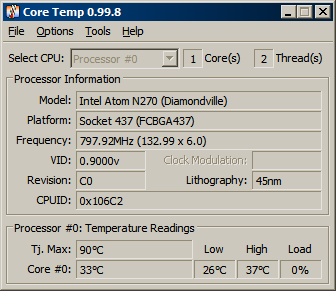
Tj. Max is a figure that does not change when Core Temp is running. The figure is there to tell you what the maximum safe operating temperature is.
The max temperature my Intel Atom N270 can operate at before clicking off is 90 degrees C. On Intel desktop processors it’s 95 and above (some Core i3’s for example have a Tj. Max of 105 C).
A general rule of thumb dictates that you should be at least 20 degrees C under Tj. Max. My netbook being a low-power computer obviously runs very cool and is in absolutely no danger of burning up even at highest possible load.
When you’re within 20 C of Tj. Max, that can be trouble and you should take care of it with more fans, better fans and/or a cooling system.
The Core Temp software does have the feature of keeping a log. You obviously can’t see the temperature while in a full-screen game (a good test to see how hot your CPUs are running), so you can run the software to see what happens when you spike CPU usage during heavy load. If the hottest temperature recorded stays 20 C away from Tj. Max, you’re in good shape. Otherwise you’ll have to cool the CPU down with more/better cooling hardware.
















2 thoughts on “How Do You Know When a CPU Is Running Too Hot?”