How to Disable 2FA for Google Workspace User

Being the admin of a Google Workspace account is a huge responsibility. Besides helping recover deleted accounts on Workspace, you’re also often tasked with managing the security of each user under your command. While two-factor authentication (2FA) is a big help in such scenarios, it can be problematic if the Workspace account holder is not able to generate the login code. This puts the account at additional risk since no one can access them. Thankfully, as a Google Workspace admin, you can turn off 2FA for users on your domain.
How to Turn Off 2FA for All Google Workspace Users
Luckily, disabling 2FA for a Google Workspace user is easy. However, you must have super admin privileges to do it. 2FA is disabled for all users, including the admin account by default on Google Workspace. To disable 2FA for all users, follow these steps.
- Open Google Workspace Admin Console.
- Scroll down and click Show more to proceed.
- Click Security from the list of menus.

- Scroll down and click 2-Step Verification to open up 2FA settings.
- Toggle Off under enforcement.

- Click Save.
By default, 2FA is disabled for all Google Workspace accounts, including the admin. It’s also worth noting that the ability to turn 2-step verification on/off isn’t available on the Google Admin mobile app. So, you must follow the above steps on a desktop.
How to Disable 2FA for Specific Google Workspace Users
Alternatively, you can also disable 2FA for specific users in your Google Workspace as well. This is helpful for when one user in your organization has lost access to their means of bypassing 2FA but you don’t want to disable it for everyone else.
- Open Google Workspace Admin.
- Click the Manage in the Users section.

- Click the user you want to disable 2FA for.
- Select 2-step verification.
- Toggle Off.

- Click Save.
Once turned off, only the user can again turn on 2FA for their account.
If you want the user to log in without disabling 2FA, click Get Backup Verification Codes and share it with them. They can log into their account one time using the code and then change their 2FA settings manually.
Prevent Users From Getting Locked Out of Their Account
There might come a day when one of the users in your Google Workspace has lost their device which allows them to bypass 2FA. Learning how to disable it from your end as an admin is a crucial skill that will help save time and a lot of work in the future.
Google Workspace has a slew of other features that you might want to try out as well. For instance, you can enable Google Bard for Workspace users in your organization to help boost their productivity. Mastering your admin role in Google Workspace will make things easier for everyone else.
FAQs
A: If 2FA is enforced for all users in the Workspace domain, you can’t turn it off. To stop enforcement, you should select two-factor authentication and enter your admin security settings. Make sure that 2FA enforcement is turned off and then try turning it off for specific users again.
A: Yes, but you can only turn off verification codes sent via text or calls. You can’t choose a specific verification method or your users.
A: Yes, but only if 2FA isn’t enforced in your Workspace account. If enforced, users will have to enable 2FA by a certain period or they’ll be locked out of their account completely.




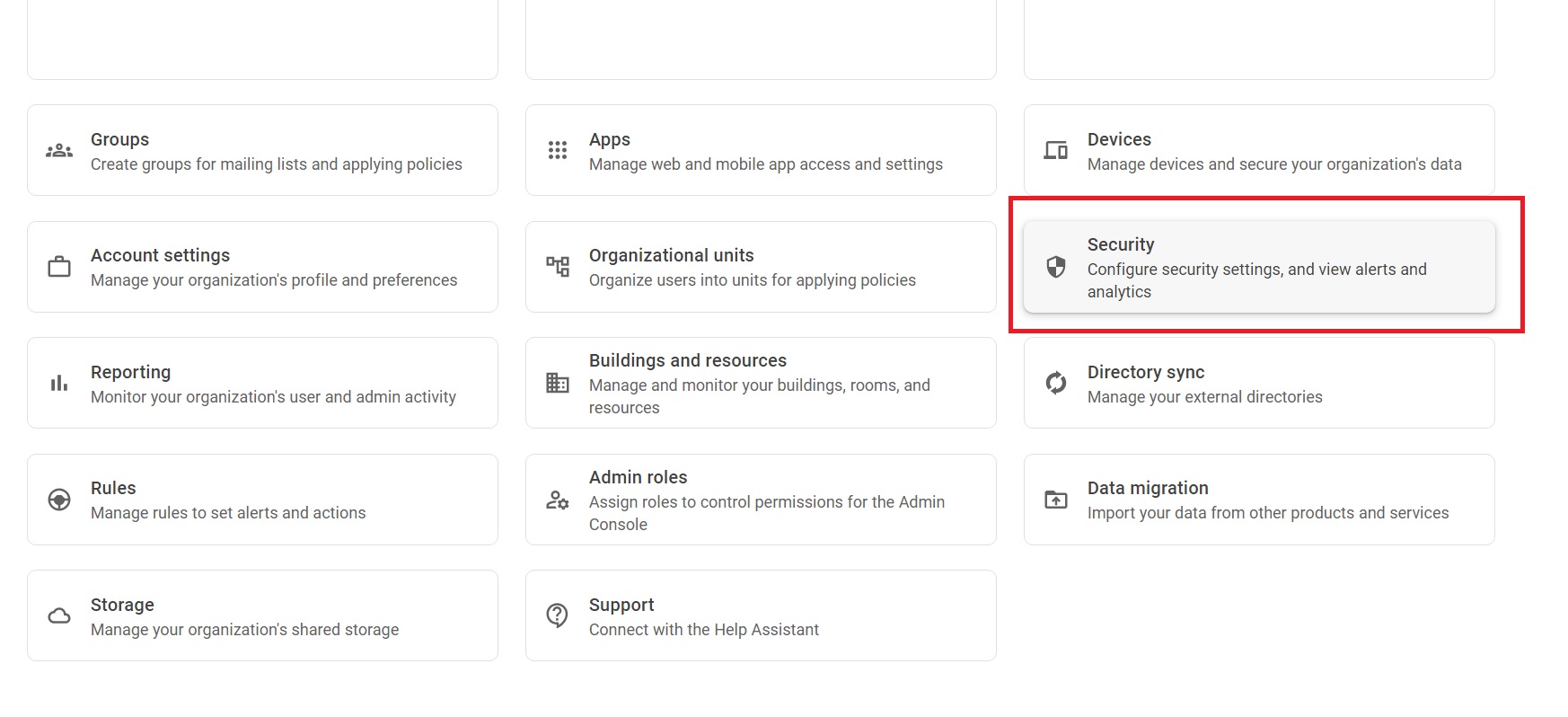
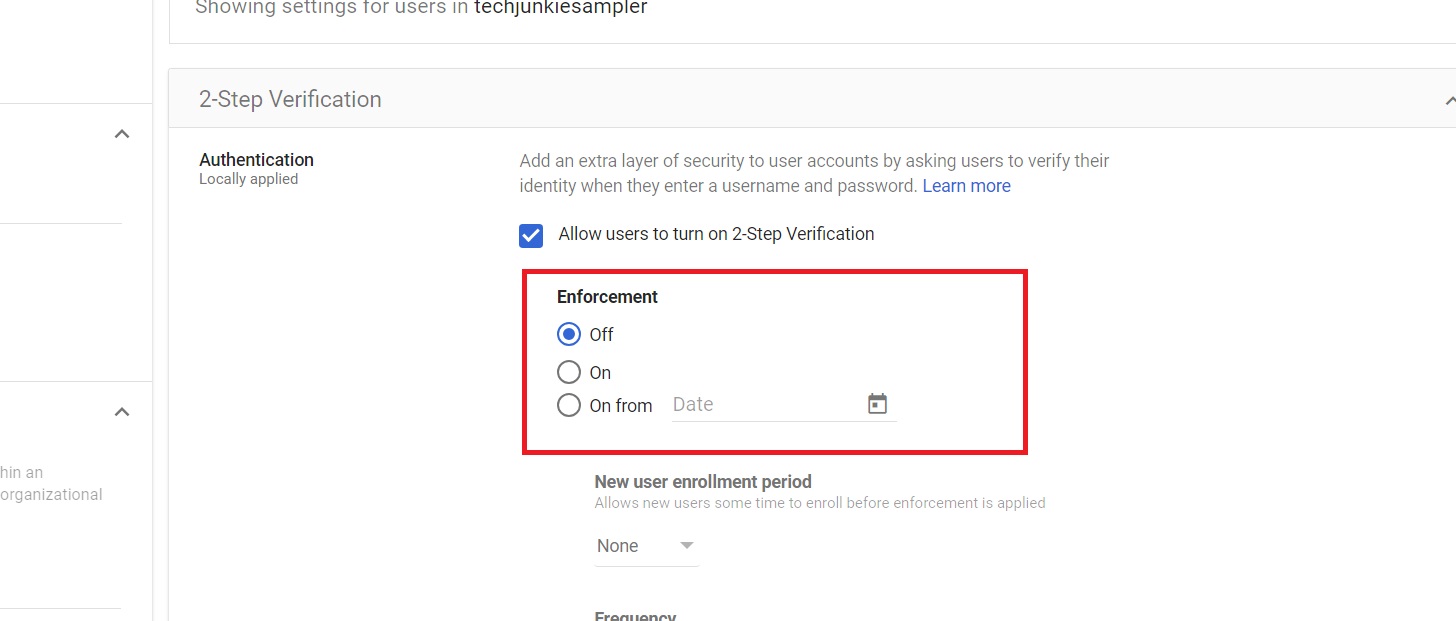
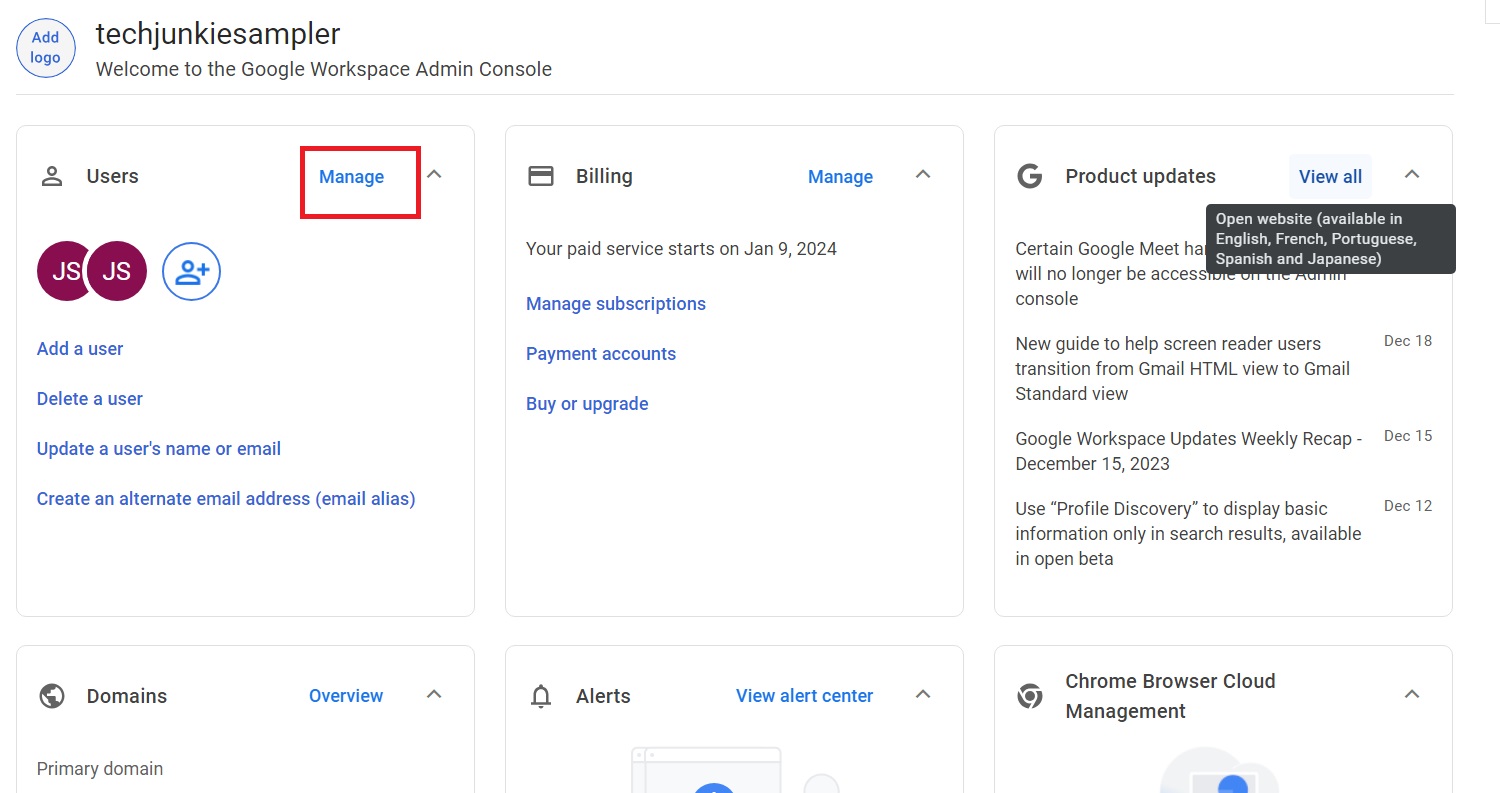
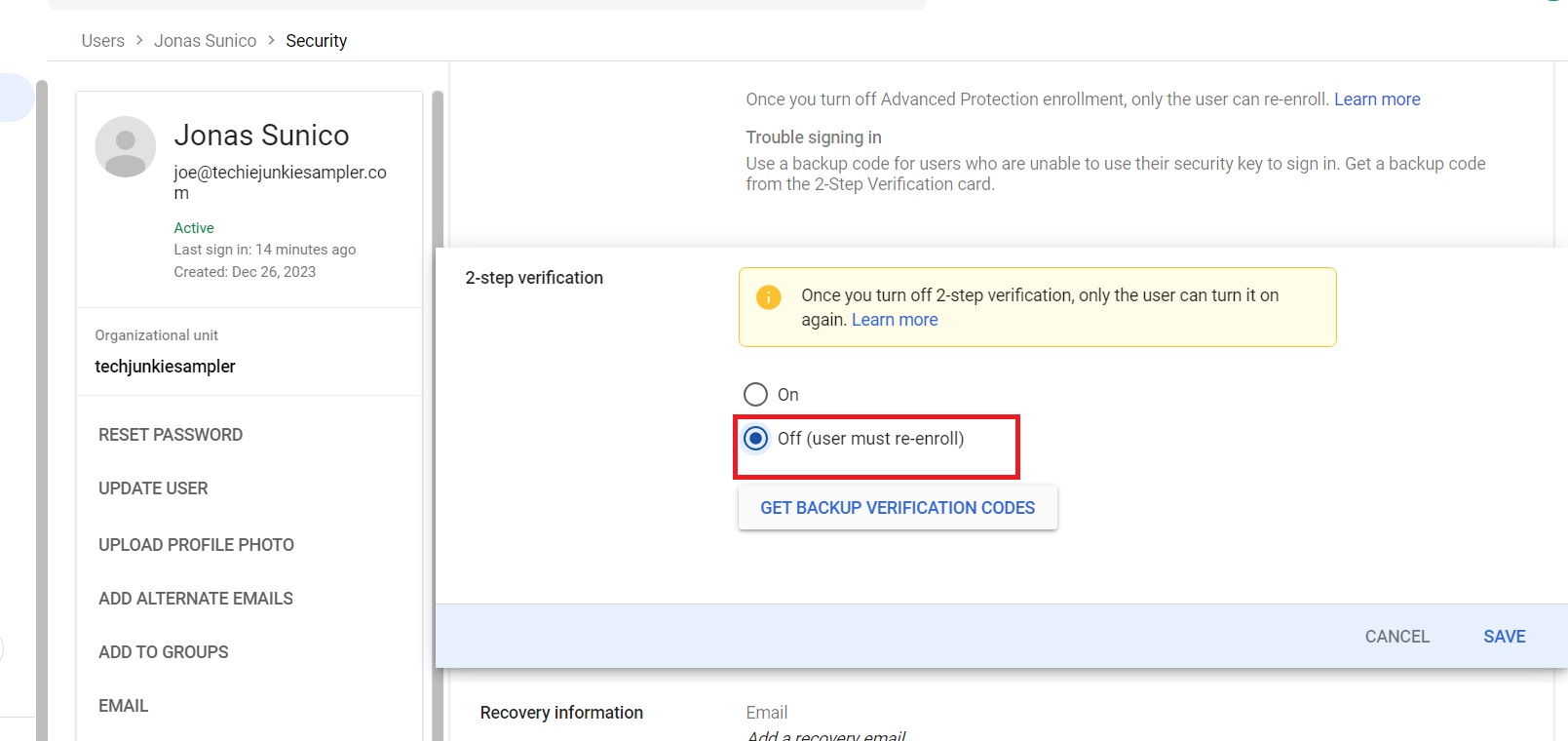













One thought on “How to Disable 2FA for Google Workspace User”