How To Hide Apple’s Native Apps On The iPhone And iPad
Your iPhone and iPad can get extremely cluttered with all of the stock Apple applications that, truthfully, none of us use. Frankly, it’s a shame they cannot be deleted outright to free up all of that extra storage space, however, there are ways to, at the very least, free up the real estate on your home screen.
Apple will hopefully soon introduce a way to permanently get rid of these applications, giving users plenty of more storage space for things like photos or different apps. In the meantime, we have to work with what we have.
Hiding Apps
Hiding your applications is fairly simple. Just hold down on the app you want to hide, and once they begin shaking, move it over another application you want to hide and drop. You’ve now created a folder to put all of your unwanted Apple apps. I simply titled the folder “Apple” to easily signify what it is.
You can put as many unwanted Apple apps as you want in this folder. You can put other apps in there as well, but it may be hard to find them in the sea of Apple applications.
Why Apple’s Native Apps Cannot Be Permanently Removed
It’s been a long-standing request to be able to remove Apple’s stock applications from the iPhone or iPad, however, there’s some fairly good reasons as to why you can’t just get rid of them. It’s for the same reasons that you cannot get rid of much of the bloatware that comes with Android devices from Samsung, LG, and others.
The reason is that many of these applications are embedding deep in the operating system. That said, if you were to remove one of the apps, a part of the operating system would malfunction. Some apps aren’t necessarily that bad, though. Other apps, say the iTunes Store, are pertinent to the information that Apple’s voice assistant, Siri, gives to the user. If the iTunes Store wasn’t there, Siri wouldn’t be able to provide that necessary information.
That said, most of Apple’s applications all talk to each other in some way, making it rather difficult to let the user just delete applications. However, there might be some changes coming down the pipeline.
Hope For The Future
Apple CEO Tim Cook recognizes that many users hide their native Apple apps in a folder or somewhere where they cannot be seen. Here’s what he said in an interview with Buzzfeed:
“It’s not that we want to suck up your real estate, we’re not motivated to do that,” Apple CEO Tim Cook told Buzzfeed. “We want you to be happy. So I recognize that some people want to do this, and it’s something we’re looking at.”
While it’s not a guarantee that anything will come of it, Tim Cook says his team is looking at the possibility. In that case, if it ever becomes available, deleting a native Apple app should be as easy as deleting any other application.
However, you need to keep in mind that this could drastically change how Siri or your operating system functions. That is, unless Cook and Apple are trying to find a way to keep the native Apple apps integrated without them needing to be on the system.




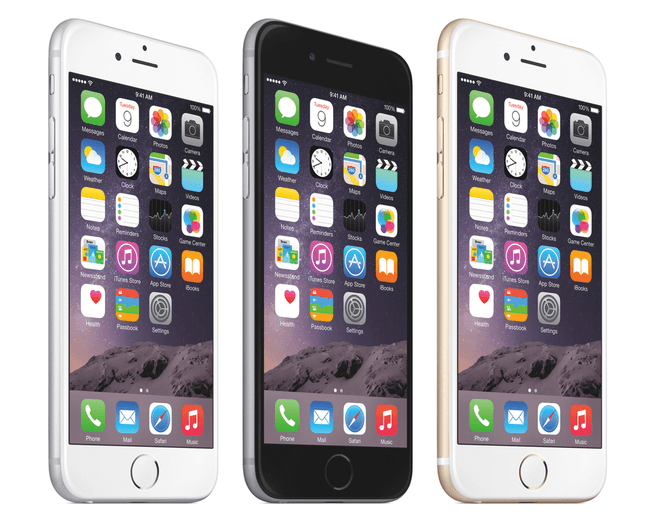
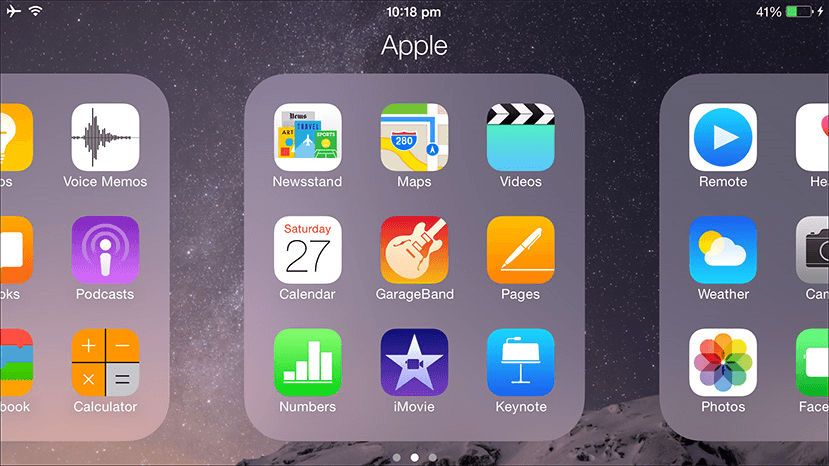














One thought on “How To Hide Apple’s Native Apps On The iPhone And iPad”
I don’t know how to delete those stock apps from my iPhone 5S..Please help!. Anyway now i can able to hide those stock apps through your guide. Thanks for this awesome tech post.