How-To: Quick Wireless Setup With Ubuntu 8.04
The following assumes that your wireless networking card has been properly detected by Ubuntu and all you want to do is connect to your network at this point. I have an older Dell Inspiron 6000 and the Intel PROset wireless detects with no problem whatsoever. Other from-OEM wireless cards should also detect properly as well. If you have a USB-based wireless card, you probably will encounter problems having it detect. I strongly suggest visiting the wireless networking area of UbuntuHCL to see if your card is supported or not if this is the case. This is not a document about wireless networking card detection but rather how to use it once working.
Wireless networking is very easy to do in Ubuntu 8.04, but it may not be readily obvious where to go to set it up. In Windows XP what we’re used to doing is either using a third-party app provided by the wireless card manufacturer or having to dive into the Control Panel to get it working.
In Ubuntu you don’t have to do this. All the wireless networking setup can be performed direct from the Application bar.
By default you will see this:
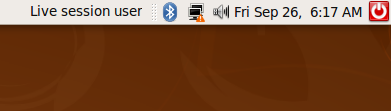
Note the icon to the right of the speaker icon at the top. Your networking is there and ready to use but isn’t configured just yet, hence the small orange triangle.
If we LEFT-CLICK this icon, you see this:
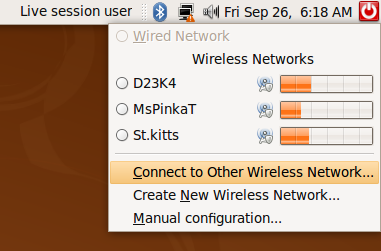
Your wireless network may be listed unless you have your router name not broadcasted. Being that I don’t have my router name broadcasted, I click Connect to Other Wireless Network…
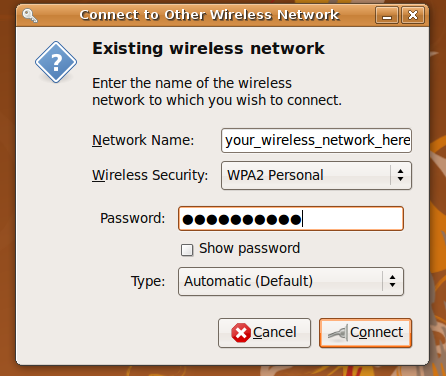
Above: Setting up the connection. You put in your network name, what type of wireless security you’re using and the password.
Note: You will get asked to enter in a “keyring” on a separate pop-up dialog. This is a password you enter in for that specific Ubuntu PC. I suggest making it different from the router password for security reasons.
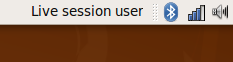
Above: When connected you’ll see the network icon change to bars indicating signal strength. Your network connection is officially working at this point.
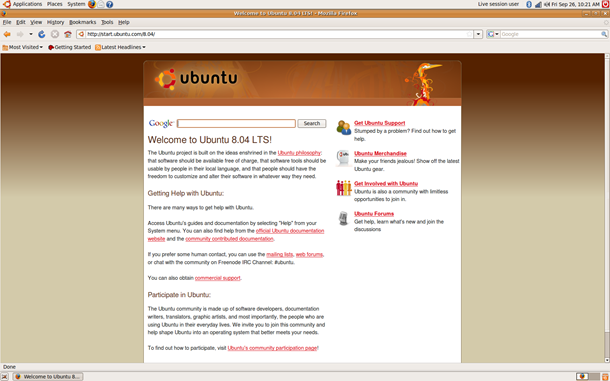
Above: Launch the Firefox web browser and it will land on start.ubuntu.com, a live internet site – proving (again) you’re connected to the internet.
If you can get to the point where your wireless card is detected, it is this easy to connect to your home wireless network.
















7 thoughts on “How-To: Quick Wireless Setup With Ubuntu 8.04”
1. When I goto System–>Administration—>?? Should I have “Network” available? All I have for networking is “Network Tools.”
I am all ears at this point..I can answer questions if you have any…
Mine is works now. I use this method on other forums:
http://www.uluga.ubuntuforums.org/showthread.php?t=1042646
See if it is solved. But I don’t know if you need to do something with previous instalation.
I just installed the 8.10 version. But I can not see the wireless network under the wired network? For sure we have wireless network and I am using it with windows normally.
Please advice
…Umm, your other right.