My Laptop Won’t Turn On – What To Do
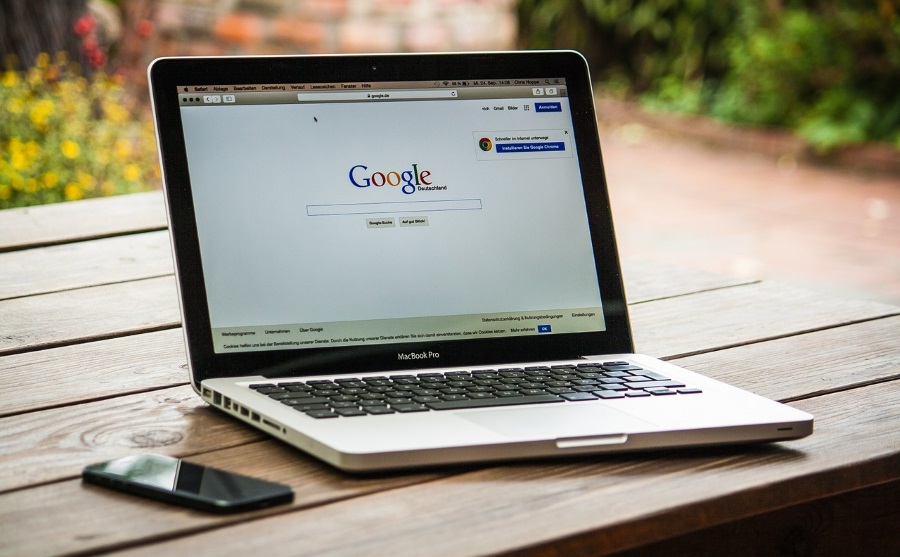
Picture the scene, you arrive for work or you sit at your desk ready for some study, hit the power button on your laptop and nothing happens. Everything is connected, it worked okay yesterday but now there is no sign of life. If your laptop will not turn on when you ask it to this is the tutorial for you!
There are a few reasons why a laptop may not power on.
- Faulty cable.
- Blown fuse.
- Dead battery.
- Short circuited or otherwise faulty motherboard.
Only the last one is terminal. Even if you do suffer motherboard failure, your files are still safe.
Basic checks for if a laptop will not turn on
First let us cover the basics. We want to eliminate the simplest, but most common causes of a non-booting computer. Perform each of these in order and move on to the next if unsuccessful.
Plug in the laptop charger
If you usually run your laptop off battery and charge when needed, plug it in now. Make sure the power light on the charger’s transformer (if it has a light) is illuminated to show power is getting through the charger. Check all connections between socket and laptop are tight and correct.
If your charger doesn’t have a power light, try it in a different socket and retest. If you have another laptop you can test it with, try that. The same for if you have another charger. This will eliminate faulty charger or fuse from the equation.
If you use a power strip, plug the charger directly into the wall. Change the room, socket or whatever to make sure the charger itself is working.
Unplug the battery
Sometimes laptop batteries can get stuck into a non-power state where they do not release stored energy to the laptop. Unplugging and then reinserting the battery can often reset this condition.
- Unplug the charger from the laptop and remove the battery. Some batteries just unclick and slide out. On others you will need to unscrew the bottom cover and manually remove the battery cable.
- Leave the battery unplugged for a couple of minutes and then reassemble.
- Retest first with just the battery.
- If the laptop will not turn on, plug in the charger and retest.
Discharge stored energy
Residual voltage can occasionally interfere with how a battery works so our next task is to discharge that voltage. You can do this alongside the operation above, but it is better to change one thing at a time and retest so you can identify the exact problem for effective repair.
- Unplug the laptop from the charger and remove the battery.
- Hold down the laptop power button for 10 – 15 seconds.
- Reconnect the charger cable without replacing the battery.
- Power up the charger and try to power on the laptop.
If that doesn’t work, you could repeat the process but hold down the power button for 30 – 60 seconds and retry.
If none of those tests above work or you don’t have a spare charger or laptop to test the charger, you have a couple of options. Now we have performed the basic checks, we slip into the realms of spending money. The first option is obviously free and will cost you a coffee at most. The others will start to cost.
- You can ask a friend who has the same or very similar laptop if you can borrow a charger. This will only work if the laptops are from the same manufacturer and usually the same age.
- You can go to a computer store and have them test the battery and charger.
- You can replace the battery yourself to see if it works.
Replace the laptop battery
Replacing the battery in your laptop is very straightforward. If you performed the steps above, you will already know how to remove the battery so all you need do is acquire a replacement.
I would always suggest sourcing an original OEM battery from your laptop manufacturer. It is more expensive than a no-name part but will be guaranteed and quality checked. You can elect to buy a replica battery if you prefer but these vary hugely in terms of quality and reliability.
Be very careful if buying a laptop battery from eBay or abroad. While the advert may say they are quality checked and conform to standard, that may not necessarily be true. While they will likely be cheaper than OEM batteries, you really do get what you pay for. Some will be perfectly fine and work reliably and without issue but you never really know. Sometimes, it is just better to pay a bit extra for peace of mind.
Replace the CMOS battery
If you have an older laptop, it may use a CMOS battery. This rarely causes a laptop to not power on but it is possible. As the battery costs less than $10, it is well worth trying if the battery itself isn’t at fault. The CMOS is a coin cell battery CR2032 and if your laptop has one, it will be on the motherboard.
CMOS is also known as RTC (Real Time Clock) and will often give you clues that it is failing before falling silent. If your system clock keeps resetting or BIOS settings keep returning to defaults, this can be a sign of a CMOS battery failure.
Not all laptops still use them but some still do. I know Toshiba laptops still use them.
- Remove the bottom cover from the laptop.
- Look for a silver coin cell battery attached to the motherboard.
- Replace that battery and retest.
If you have tested the battery and charger, discharged any residual voltage, replaced the battery and checked or changed the CMOS battery and there is still no signs of life, it is likely that a short circuit or motherboard failure has occurred. This isn’t usually repairable at home and is usually beyond economic repair.
The good news is that you can remove the hard drive from the laptop and plug it into another computer so you can still access your files. The bad news is that in all likelihood, you will have to replace your laptop. Sorry about that.





















