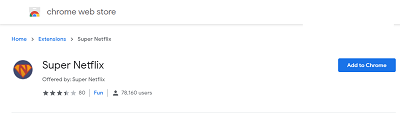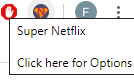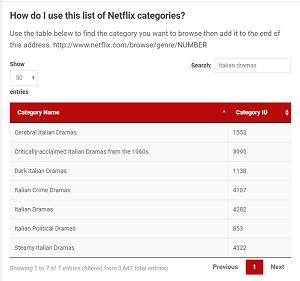How to Change Language Options on Netflix

Netflix is the best streaming service out there, despite how hard the competition is trying to beat them. You can watch thousands of hours of TV shows and movies on Netflix. The majority of the content on the platform is in English, but you can also find content in French, Spanish, Hindi German, and many other languages.
If you want to learn how to change the language on Netflix, you are in the right place. Keep reading and also find out how to change the audio, the subtitle, and the profile language on Netflix, using various devices.
Change Language on Netflix Profile
First of all, you can change the language on your Netflix profile. That’s the first thing you should if you are struggling with the default language on your profile. You can also change it on your profile if you are trying to learn a different language. Many people genuinely use Netflix for learning languages. It is entertaining and intuitive.
We’ll get to that later, but now let’s focus on changing the profile language. You can only do it using the online (browser) version of Netflix, using any browser on your phone, tablet, or computer. Follow the steps to change your Netflix profile language:
- Log into your Netflix account using a browser (can’t do this on the app).
- Click on Manage Profiles.
- Choose the profile you want to change.
- Click on the Language option.
- Select the language you prefer.
- Sign out and sign in to your account again so that the change can take effect.
If this doesn’t work, follow the steps again to choose English as your language. Sign out of your account and repeat the steps. This time, select your preferred language, e.g., Spanish. Sign out and sign in again, and this should resolve any problems you’ve had.
Note that you can use these steps anytime you have trouble with your subtitle language. Do the same, and the problem should disappear. Another neat trick is to play mature-rated content after you’ve changed the subtitles. It’s a fix for a common bug with the subtitles on Netflix.
Change Audio and Subtitle Language on Netflix
Changing the profile language on Netflix is easy enough. Well, so is changing the audio and subtitle language, but there is a catch to it. Getting to audio and subtitle language selection on Netflix is different for nearly every type of device.
Of course, the instructions are available on the official Netflix support site. However, to save you the trouble, here are the steps for every major platform:
On Mobile Devices (Android and iOS)
- Start the Android or iOS Netflix app.
- Play any movie or TV show of your choice.
- After the movie or TV show has started, tap on any part of your screen.
- Tap the Dialog box.
- Choose the audio or subtitle language you want.
- Press OK if you are on Android, or the X button on iOS to resume your movie or show.
On a Browser (Computer)
- Log into your Netflix account.
- Play a movie or a TV show.
- During playback, click the Dialog box.
- Choose the language you want (subtitle or audio).
On a Set-Top Box, Blu-Ray Player, or Smart TV
On the newest devices:
- Start Netflix on your device.
- Play a movie or TV show.
- Press the Up button on your remote during playback.
- Press the Dialog box (tap the Down button on your remote if it doesn’t show up).
- Choose the subtitles or the audio you want.
On slightly older devices:
- Start Netflix.
- Play a movie or show.
- Tap on Audio and Subtitles from the menu.
- Select the subtitle or audio language of your choice.
- Press Back on your remote.
- Press the Play button to resume your content.
On Roku
On the latest Roku devices:
- Start Netflix on your Roku.
- Play a movie or show.
- Tap the Down or Up button on the RC.
- Choose Audio and Subtitles.
- Select the subtitle or audio language.
On most Roku devices:
- Start Netflix.
- Play your movie or show.
- Choose Audio and Subtitles.
- Pick the language you want for the subtitles or audio.
- Press Play on the remote.
On Amazon Fire Devices
- Start Netflix on your Firestick or Fire TV.
- Play any movie or show.
- Tap the Down button on the RC during playback.
- Tap the Dialog box.
- Pick the subtitle or audio language.
On Xbox One and Xbox 360
On Xbox One:
- Start the Netflix app.
- Pick a movie or show.
- During playback, tap the Down button on the controller.
- Mark the Dialog box and tap the A button.
- Choose the subtitle or audio language.
On Xbox 360:
- Launch Netflix.
- Pick one of your favorite movies or shows.
- Tap the Down button.
- Now, mark the Dialog box and press the A button.
- Pick your language preference for the subtitles or audio.
On PlayStation 3 and 4
On PS3 and PS4:
- Start Netflix.
- Put on a movie or show.
- Tap the Down key on the controller during playback.
- Tap the Dialog box. Confirm the prompt.
- Pick the subtitle or audio from the selection.
On Nintendo Wii U
- Start Netflix.
- Play a show or a movie.
- Tap on the Dialog box with your GamePad.
- Choose the subtitle or audio you want.
- Go back with the X button.
On Apple TV (2,3, and 4)
On Apple TV 2 and 3:
- Start Netflix.
- Pick a movie or show.
- Hold the central button on the RC during playback.
- Pick a subtitle or audio language.
On Apple TV 4 and 4k:
- Play Netflix.
- Choose a movie or show.
- Swipe down on the RC or touchpad during playback.
- Pick a subtitle or audio preference.
Those were all the supported devices. Note that the steps for Google TV are the same as for any other smart TV. Google Chromecast directions are the same as iOS or Android devices since you need one of those devices to control it.
Not All Content Is Multi-Lingual
We have to address something that comes up a lot when talking about language options on Netflix. You should know that not all content on Netflix is available in all languages. Some shows or movies only have several, if any, subtitles.
Of course, most content has English subtitles, and people who speak English benefit the most from Netflix. That’s because they can easily understand nearly all the shows and movies.
Now, another thing people complain about is the quality of the subtitles. Frankly, sometimes they are just rubbish like they let a kid translate a movie or show. There is no workaround for that, unfortunately, unless you use some third-party magic. Native Netflix options don’t allow you to upload your subtitles, but there is an extension for Chrome that helps you do that.
Soon, you’ll learn about that, but now let’s wrap this segment up. The subtitle quality of shows and movies doesn’t depend solely on Netflix. It also depends on the production of the said movie or show. Better productions care about the details, such as subtitles, so it’s only natural that they will put in the effort and provide quality subtitles, and in many languages.
That is what causes the inconsistency in subtitle quality on Netflix, and there’s no fix for that. Some people don’t appreciate how big of an audience Netflix has and miss the opportunity to show us their best effort.
Custom Netflix Subtitles
Are custom subtitles on Netflix just a myth? No, they exist, but they are not official. There is a thing called Super Netflix (Google Chrome Add-on, which you can download here). Just click the link, and press Add to Chrome, and this great add-on will soon be on your browser.
Unfortunately, the Mozilla Firefox add-on of the same name was taken down and is no longer available. This add-on is an extra overlay that appears over the show or movie you are playing on Netflix.
It used to be able to let you change the video quality, as well. Unfortunately, it can no longer do that. Now, it is only useful for the custom subtitles option. That’s particularly useful for those movies and shows mentioned above, that will approve of just any subtitle, not caring about its quality.
Before you learn about how to use this great add-on, you should know that it is safe, and it can’t get you banned from Netflix. Of course, Netflix did limit some of its features, but that’s no cause for alarm.
How to Use Super Netflix to Add Custom Subtitles on Netflix
Without further ado, follow the instructions to add your custom subtitles to Netflix movies and shows:
- Make sure to use the official link to Super Netflix provided above to add it to your Chrome browser. Click on Add to Chrome from the Chrome Web Store.

- After installation, you should see its icon next to other add-ons on your browser.

- Log into your Netflix account on your Chrome browser.
- Select a movie or show you want to watch. Remember which episode and season you are on if you’re going to add custom subtitles to a show.
- Next, you need to download the subtitles matching the episode or the movie you want to watch on Netflix. You can use a website like opensubtitles.org to download the subs.
- The subtitles you downloaded will download in a ZIP file. Extract the SRT file from the ZIP to your desktop.
- Since Netflix doesn’t support the subtitle format (SRT), you need to convert it to DFXP, the file type Netflix uses. Here is an online tool you can use to do that. Open Subflicks, click Choose Subtitle File, and then upload the SRT file you saved on your desktop. When the site converts the file, download it.
- Go back to Netflix and play your content. Press pause to add your custom subtitle.
- Hold CTRL, Alt, Shift, and T buttons on your keyboard simultaneously. It will open the subtitle selector. Click the DFXP you saved a moment ago.
- Tap the Dialog box from the playback options on Netflix. Under Subtitles, select your custom subtitle and resume playing your content.
That seems like a lot of trouble, especially since you need to do it every time you want a custom subtitle for your movie or show. It is up to you to decide if the trouble is worth it or not.
Search for Netflix Content in a Specific Language
As we said before, there is plenty of content in languages other than English on Netflix. You have to find it, but that’s not difficult at all. Netflix is aware of its popularity across the globe, and they did their best to help nearly everyone enjoy the content they like.
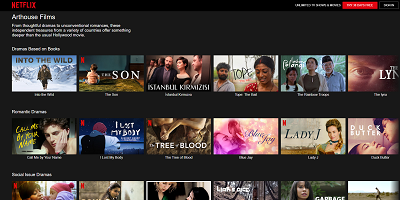
You can do advanced searches on Netflix, a feature that isn’t well-known but has been around for a long time. There are even secret codes for Netflix, which you can look up online. More discussion on this topic is to follow in the subsequent sections.
Here comes the part you are interested in, how to look for Netflix content in your desired language:
- Log into your Netflix account on any platform or device.
- Tap on the Search bar (magnifier) and type in the following: your desired language + language.
- If this confuses you, here is an example – type in “French language” and you’ll see all the Netflix content in French. Isn’t that cool? Wait, there’s more.
- You can even further customize your search and type in “French action.” That will display the content for the specific genre in the language you specified. That was only an example, and you can search for horror, comedy, drama, and all the other genres too.
You can also Google search these keywords. Here is what comes up when your search for “Netflix Hindi movies”:
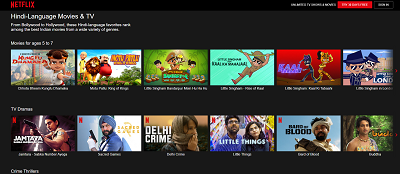
Netflix categorizes the content into genres, so it is easy for you to pick one and browse the catalog of available movies and shows in a specific language.
You Can Learn a New Language on Netflix
The language options on Netflix are vast, and you can choose content in languages such as Spanish, French, Korean, Italian, etc. Have you considered using this to your advantage and learning a language on Netflix?
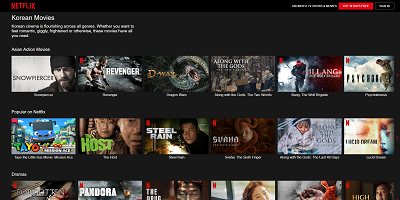
Of course, it is hard to learn a foreign language like this if you have no previous knowledge of it. Netflix is better for brushing up on the language skills that you have from before. It can also help you while you’re actively learning a language in school, or you are taking a language course.
You can use the knowledge you picked up in this article to start learning a language. Either change your profile and subtitle language or use Netflix’s search bar to search up a specific language.
You’d be surprised how much content in different languages there is on Netflix. Probably, you were only focusing on the most popular stuff, like Netflix originals, and you disregarded the great opportunities Netflix presents for language learners.
A Little Help with Finding Content in Other Languages
Again, most users don’t know about Netflix’s secret codes and how to find them (this sounds like a particular movie in the Harry Potter universe). We present you a treasure trove of these secret codes, a site called whats-on-netflix.com.
Follow the steps to find the content in different languages using this great site:
- Click on the link above to enter the site.
- Scroll down the site, and you will find the search bar. Click on it and enter your query (e.g., Italian dramas). Press Enter on your keyboard to start the search.
- You’ll get a list of all possible results matching your query. As you can see, we got codes for seven different types of Italian dramas on Netflix.

When you get the one you were looking for, log into your Netflix account and use it in the search bar. You can uncover loads of hard-to-reach content on Netflix using this simple trick.
Wait, There’s More
These codes are excellent, but you can look for content on Netflix on your own. The only limit is your imagination. You can search for specific directors, actors, and even countries. Want some excellent movies in Spanish? Search for Pedro Almodóvar, and you’ll find them.
You don’t have to search for locations just by entering the name of the country. You can also enter a broader area, such as Eastern Europe. Netflix will show you the results for any content relating to the search term you used.
Netflix of Languages
Netflix is a global phenomenon that’s taken the world by storm. Thanks to its popularity and success, it spread across all continents. That has done wonders for expanding the content and languages on Netflix. There is no other streaming platform with so many language options.
What do you think about Netflix’s language settings? Have you tried learning a language on Netflix? Tell us all about it in the comments section below.