How To Encrypt a File or Folder in Windows 10
Have you ever wanted sensitive documents on your PC to have the most protection Windows 10 can offer? Well, good news folks! Encrypting (and decrypting) files in Windows 10 is as easy as can be. And we’re going to show you how to do it in just a quick couple of steps!
For the purpose of this tutorial, I’ve created a folder called “Important Documents” on my desktop. You can use an example folder as well or another folder or file that’s important to you that you want that extra layer of security on.
Right click on the folder or file you want to encrypt and select Properties.
Click the General tab and then select Advanced.
Check the Encrypt contents to secure data box and press OK.
Press OK again.
Finally, you can choose whether to encrypt this folder only or to the folder, subfolders, and files. Once you’ve selected your choice, press OK one more time.
And there you go! You’ve encrypted your first file/folder! Need to decrypt a folder or file? Just follow the steps above, but instead of checking the Encrypt contents to secure data box, uncheck it, then press OK.
It’s worth noting that the first time you encrypt a file or folder, a encryption certificate is automatically created. That said, it’s best to back this certificate up, as if you were to lose it, you wouldn’t be able to use the files you encrypted.
If you got stuck anywhere in the process, be sure to let us know in the comments below or over on the PCMech Forums and we’d be more than happy to help you out!




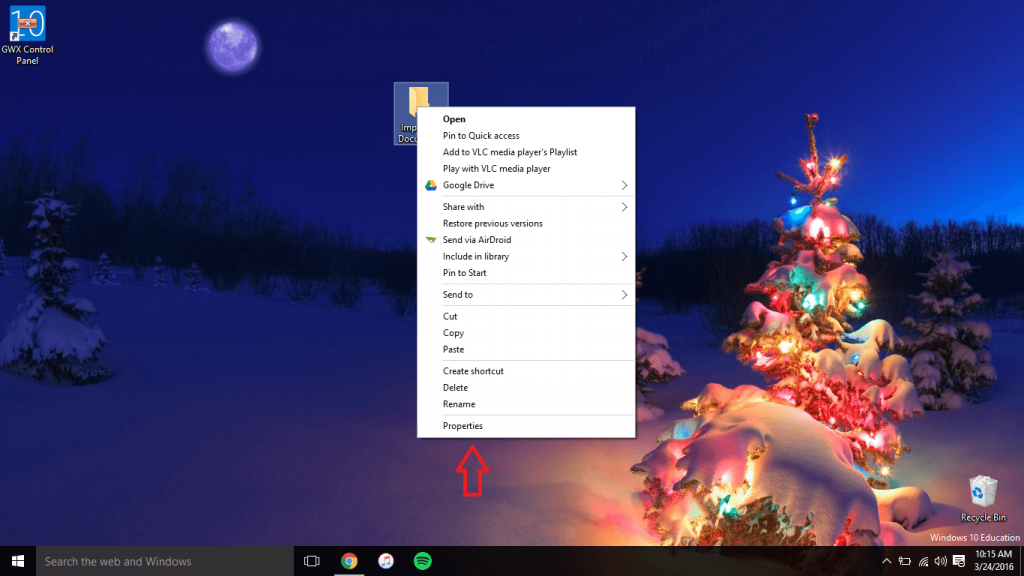
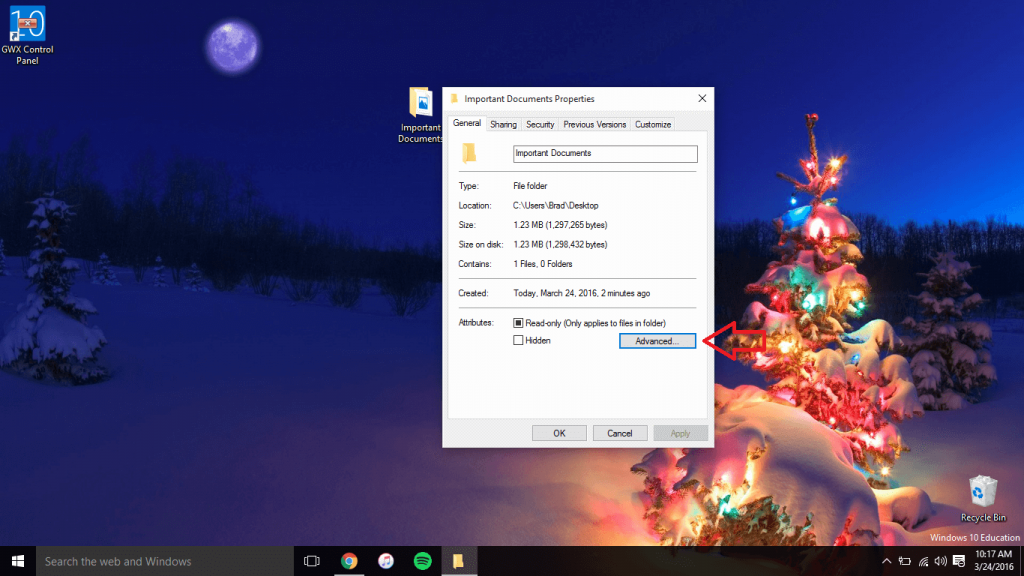
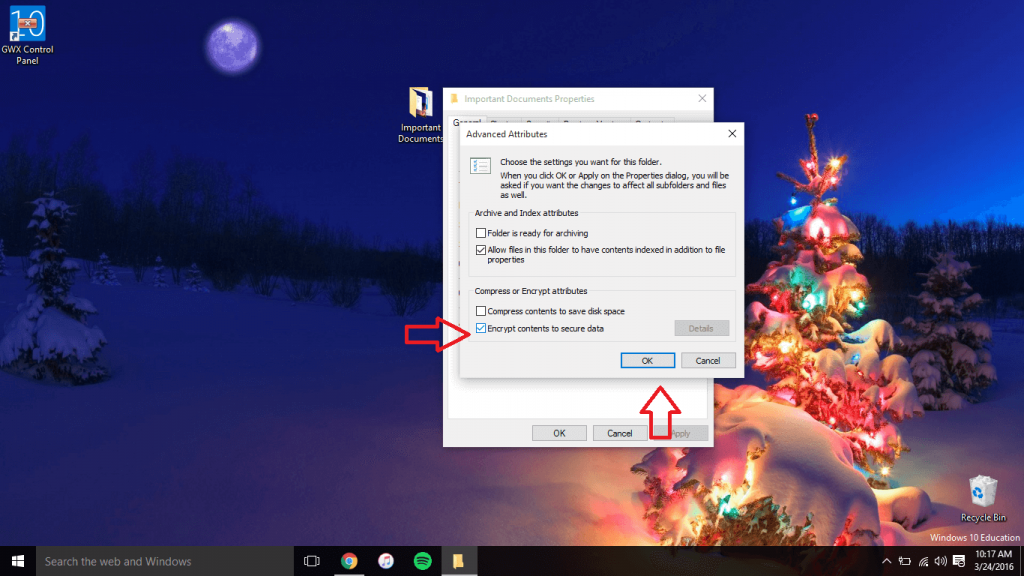
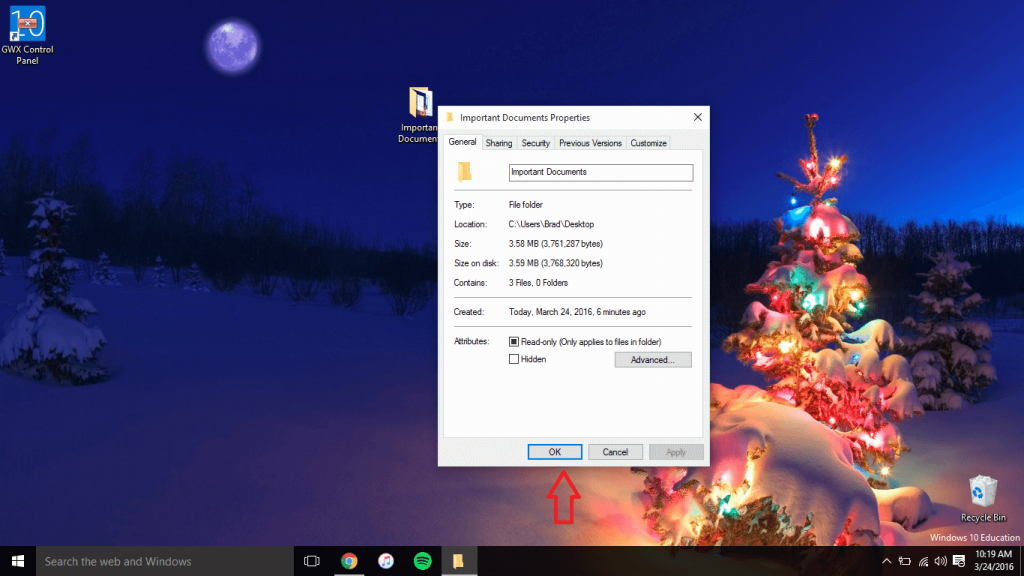












2 thoughts on “How To Encrypt a File or Folder in Windows 10”