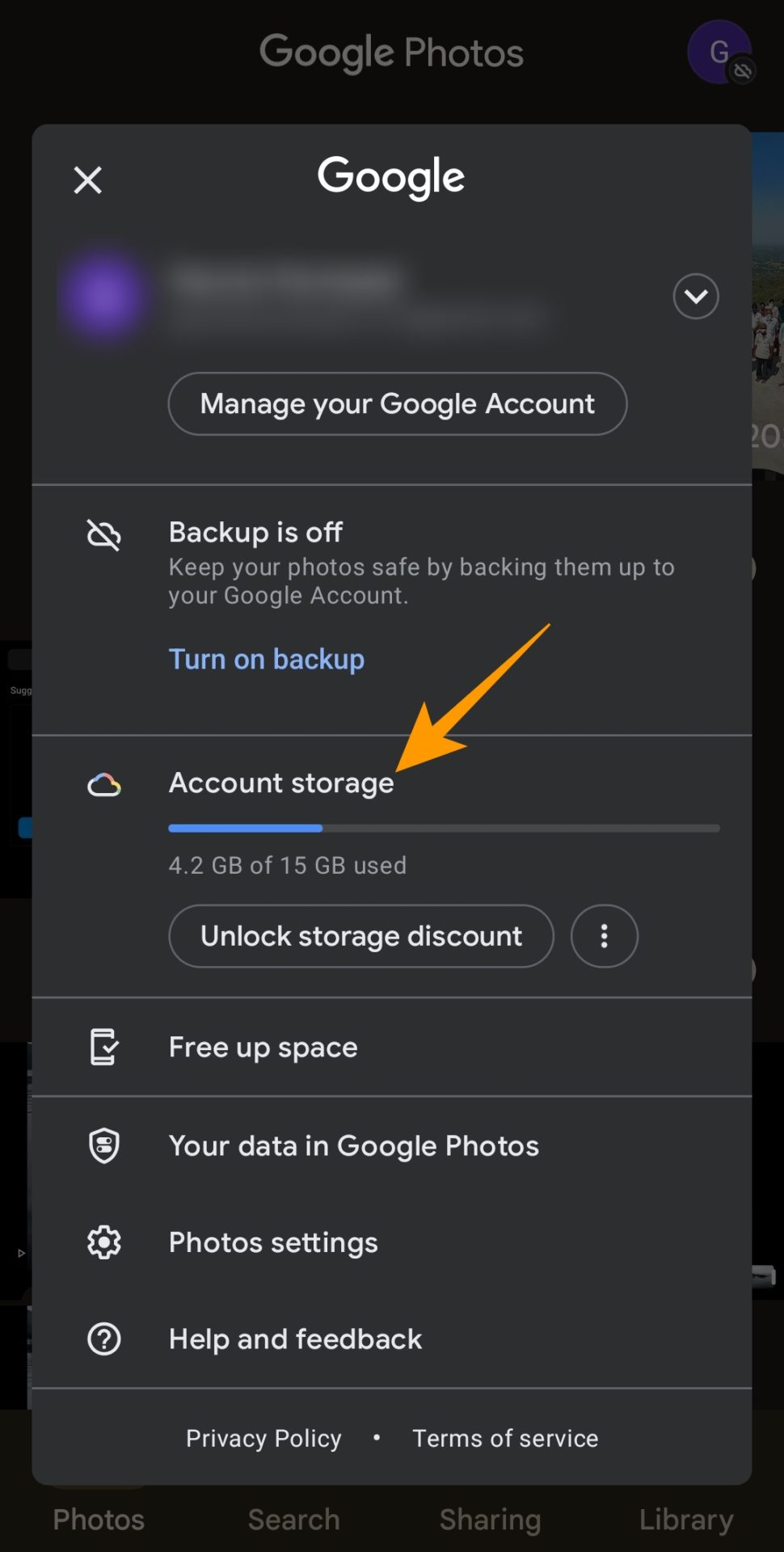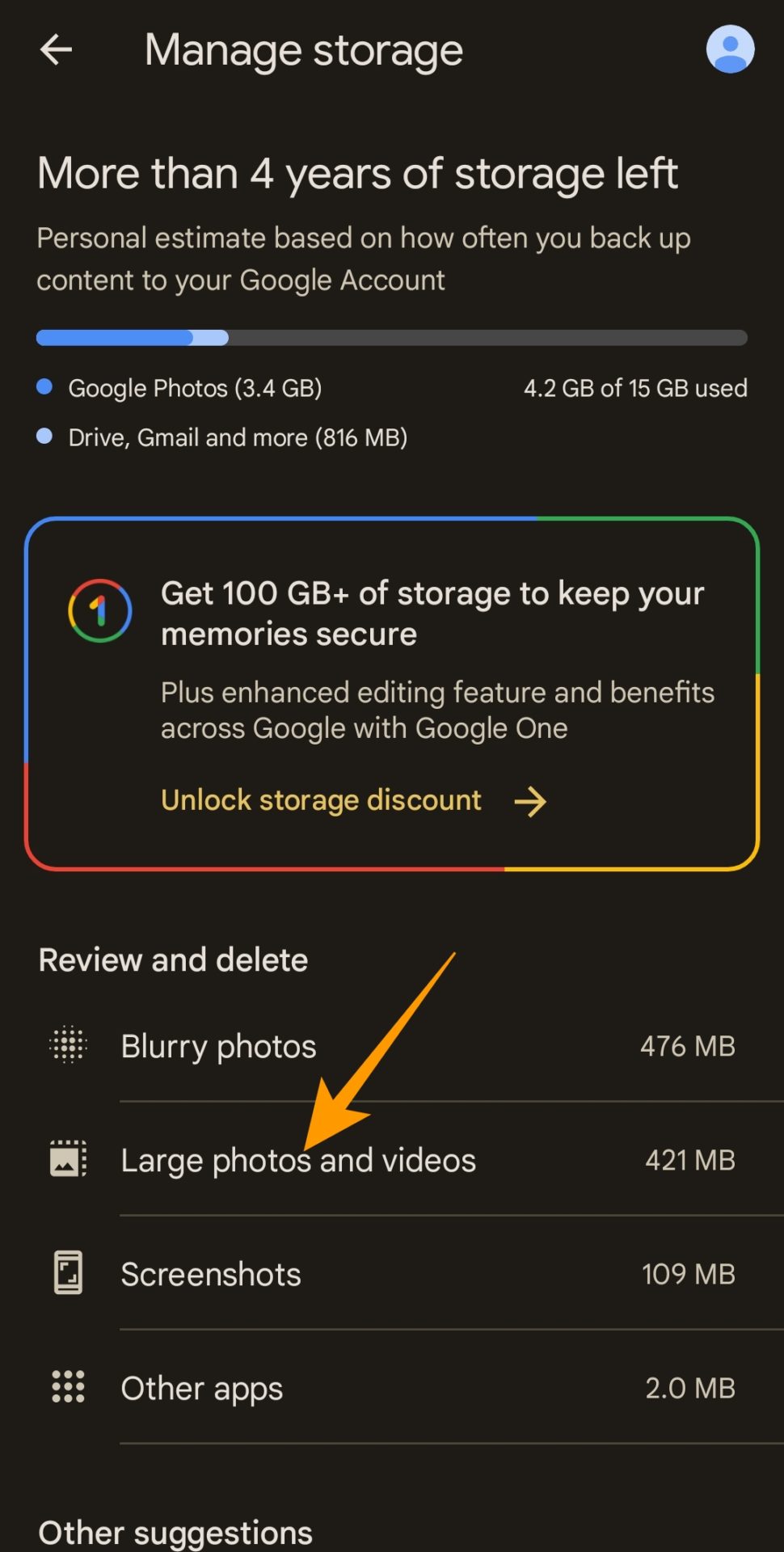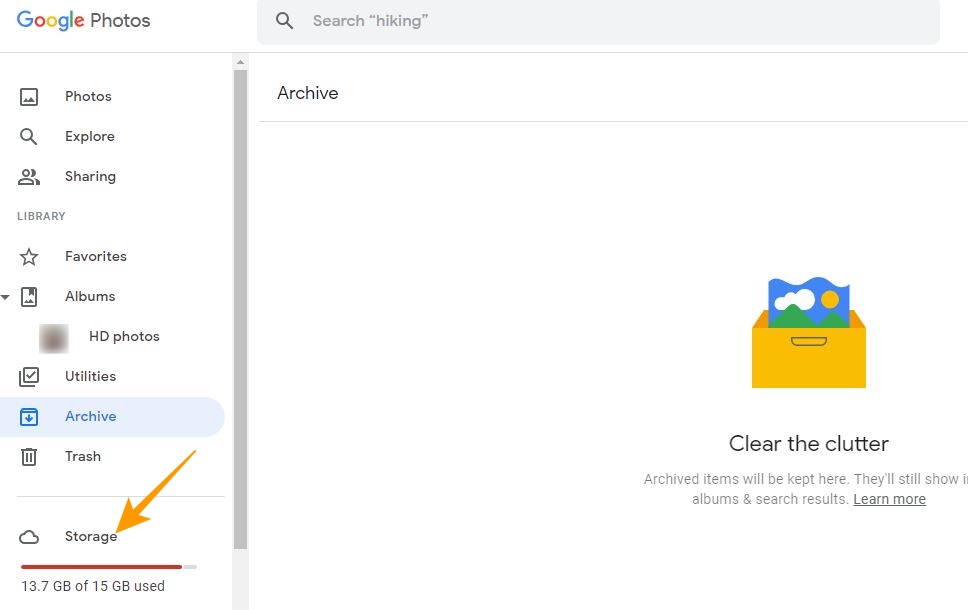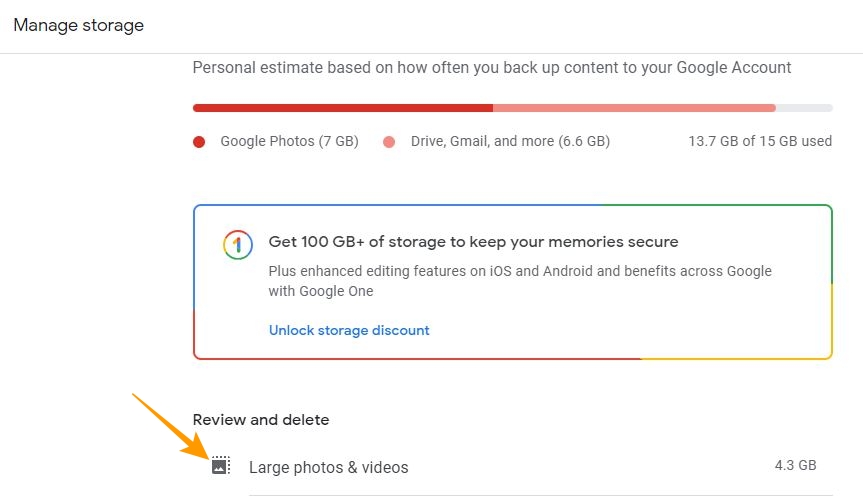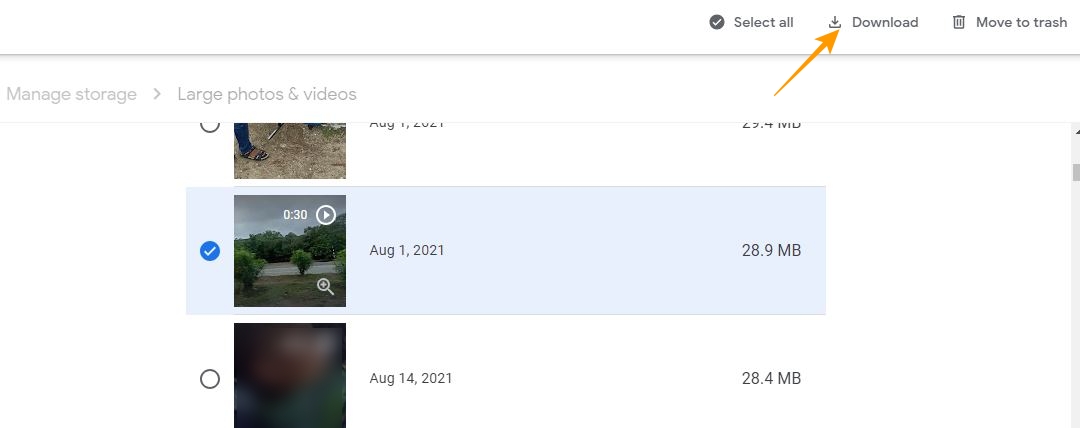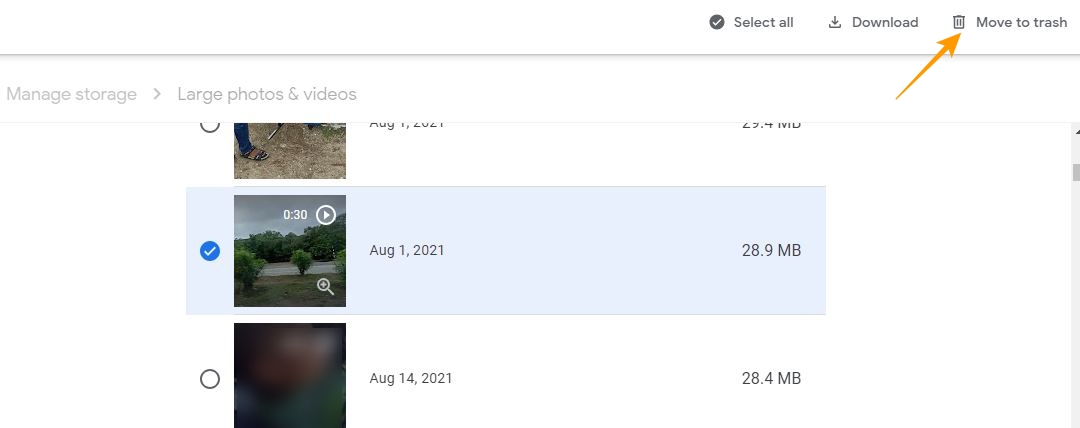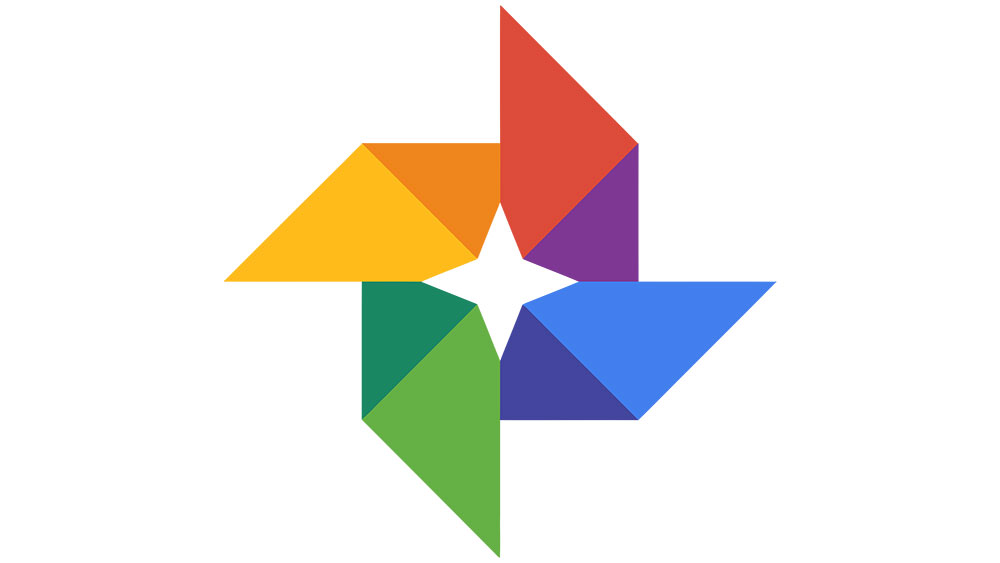How to Find Large Videos in Google Photos
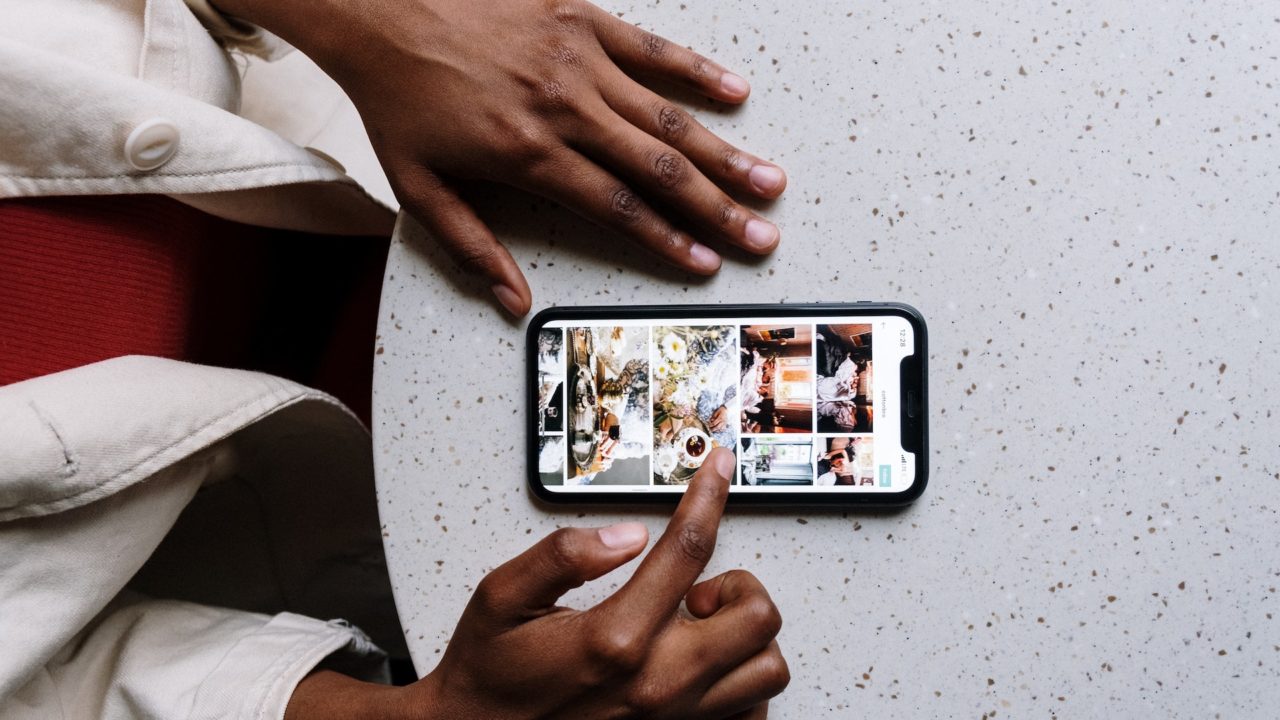
Google Photos offers 15GB of storage linked to your Google account. If you take a lot of photos and videos, Google Photos is the best place to back them up. However, there can be times when you accidentally upload large video files that will eat through your account’s storage. This guide will teach you to find large video files on Google Photos. We will also tell you how to keep such files safe while freeing up space on Google Photos.
One advantage of backing up large videos is that you can directly attach them from Google Photos to Gmail for sharing. But then, this might not be important for everyone.
How to Find Large Videos in Google Photos On Android or iPhone
You don’t have to manually search for large video files in Google Photos. Instead, it offers a utility to find such files.
- Open the Google Photos app.
- Tap your profile picture or name initials at the top right.
- Go to Account Storage from the popup menu.

- Tap Large photos and videos under Review and delete.

- You will find a list of all large media files on the next screen, consisting mainly of large videos on the top, denoted with a play icon above the video thumbnail.
Depending on your preference, delete such videos. Or download them to create a local backup and then remove them. It is also possible to view how many photos you have backed up in Google Photos.
How to Find Large Videos in Google Photos on the Web
The web version of Google Photos also allows you to find large videos in Google Photos; here is how:
- Go to Google Photos in the web browser on your PC.
- Click Storage on the left-hand side menu.

- Scroll down on the Manage storage page and click on Large photos & videos.

- On the next page, you will find all the large photos and videos backed up to Google Photos.
Alternatively, you can edit large videos on Google Photos and trim them to remove unwanted parts and reduce their size.
How to Take a Local Backup Before Deleting Large Videos in Google Photos
Once you find large videos in Google Photos, delete them to free up storage space. However, take a local backup if you want to retain any of the large videos before deleting them from Google Photos. You can also backup your Google Photos library to an external hard drive.
For backing up a few large video files from Google Photos, follow the below steps:
- Open Google Photos in the web browser on your PC.
- Choose Storage from the bottom left or directly go to the Manage storage page.
- Click on Large photos & videos.
- Select the video that you want to back up to local storage.
- Click Download from the top right to download your video.

- Click Move to trash to delete your video from Google Photos.

While you can recover deleted photos and videos from Google Photos, it is best to double-check before deleting any media file.
Check Important Videos Before Deleting Them
Google’s free storage quota makes choosing between what you want to keep or delete from Photos is challenging. If you want to stick to the free storage plan, you must let go of less important media files, such as large videos, to make space for other crucial photos. But before deleting anything, make sure to check the videos and download them to your PC for a local backup.
If you don’t want to let go of large videos from Google Photos, save Google Photos to your phone’s gallery and delete them to free up your Google account storage.
FAQs
A: Google Photos doesn’t have an option to sort media files by size. However, you can still find large media files on your Google Photos account. Visit Google Photos on your web browser and go to Storage > Large photos & videos. Under Large photos & videos, you will find all large media files on Google Photos by size.
A: Google Photos allows you to upload media files in storage saver, express and original quality. Google Photos will store media files in their respective sizes based on the quality of your chosen upload. However, Google Photos has a storage limit on its free plan that allows you to store up to 15 GB of data.
A: Searching for videos in Google Photos is easy. You must open Google Photos on the mobile app or across the web and go to > Explore > Categories > Videos.