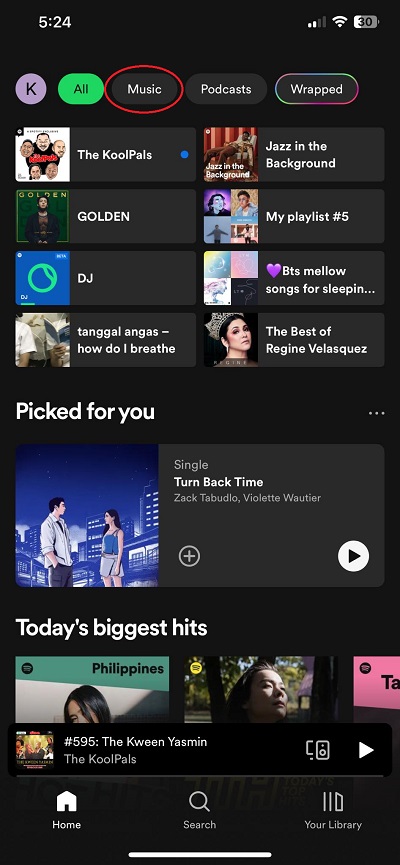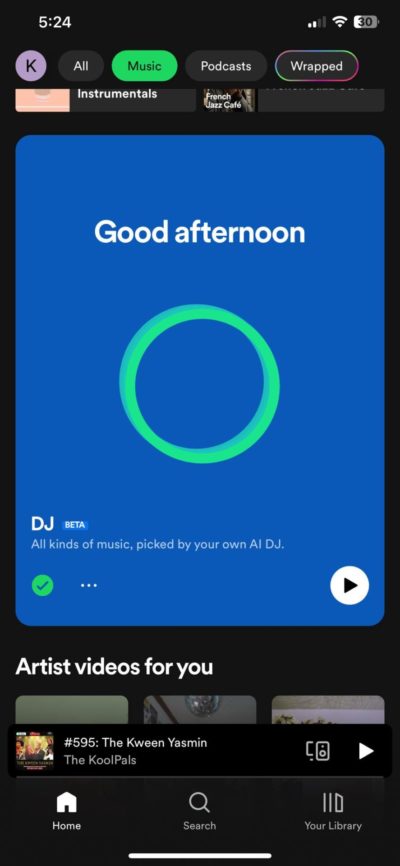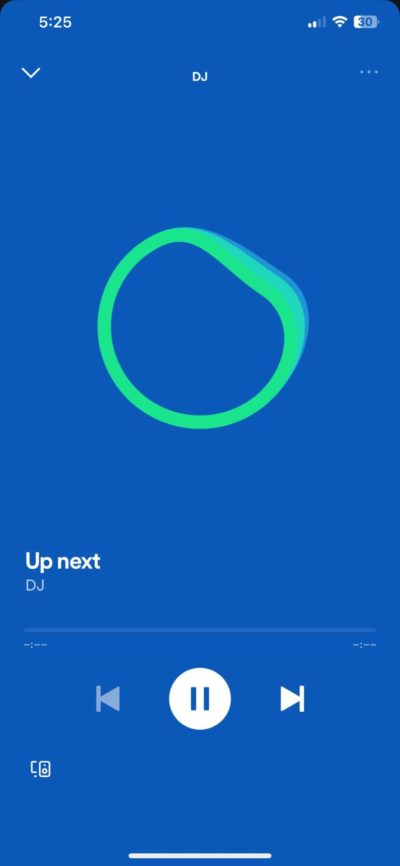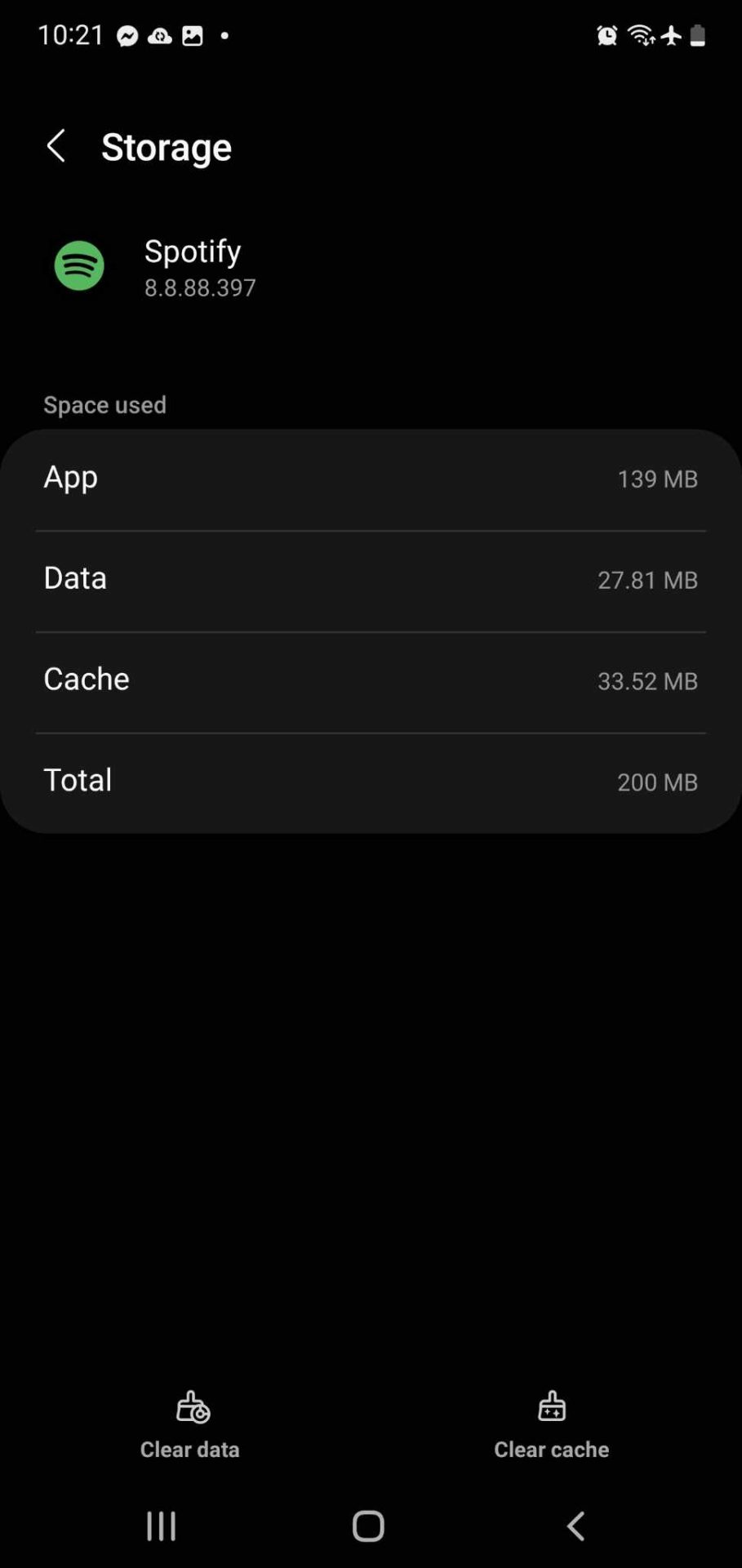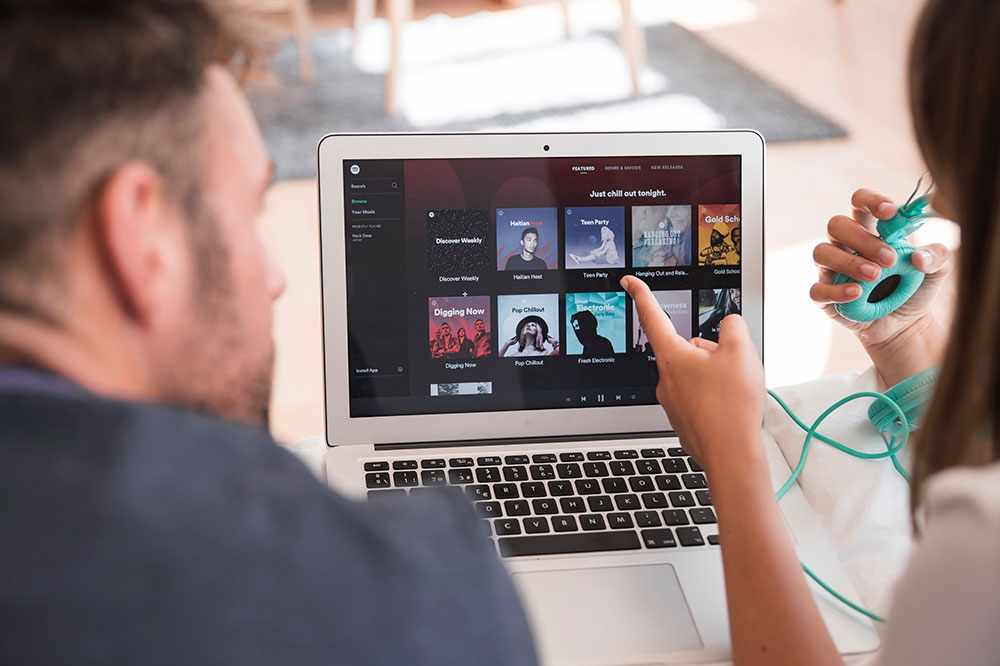How to Use Spotify AI DJ
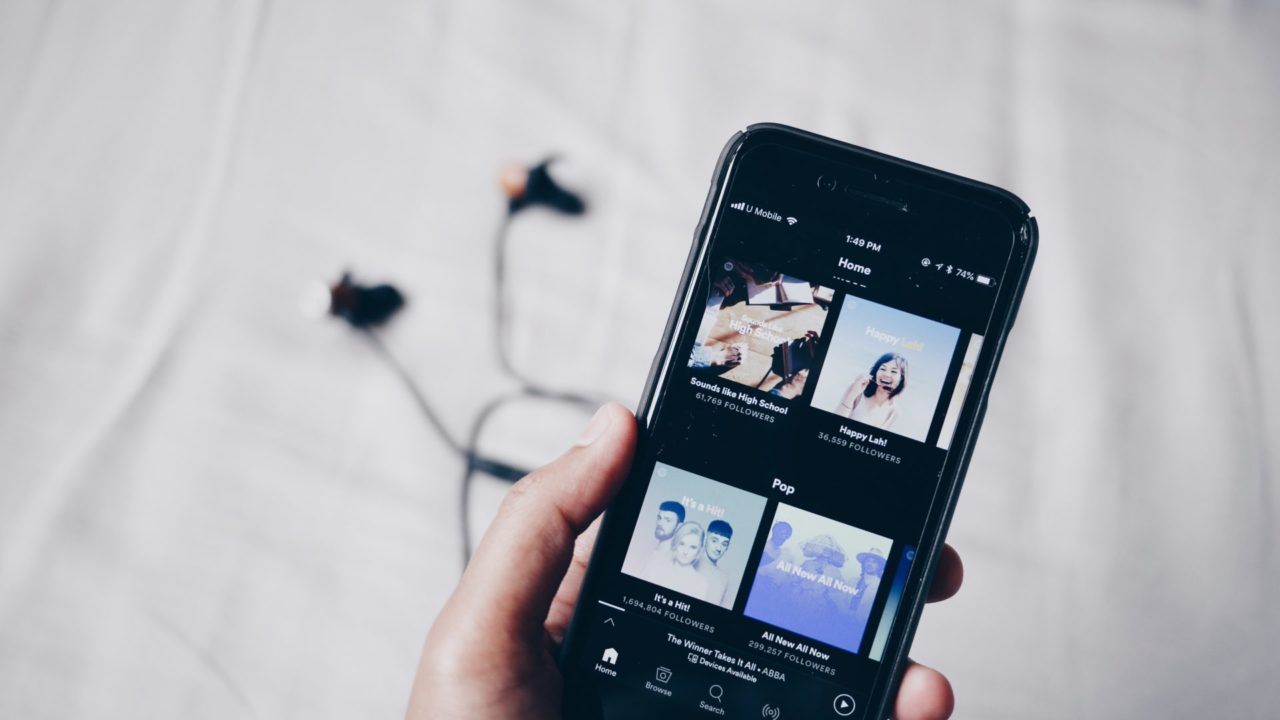
We’re sure your Spotify playlist is already filled with amazing tunes you’ve been listening to all year, but why not explore new artists and genres? Finding new music that fits your taste can be challenging, even if Spotify recommends songs based on your listening habits. If you want to expand your music library even further but aren’t sure where to start, you might want to seek help from Spotify’s AI DJ.
What is Spotify AI DJ?
This new Spotify feature uses Artificial Intelligence to help you explore new artists and music genres. Spotify AI DJ analyzes your listening habits, preferences, and even the current time of day to create a playlist with new songs you might like. If you want to expand your music library and find new artists and genres, this could be what you’re looking for.
Spotify AI DJ can curate a playlist based on your listening preference, irrespective of the language of the music you listen to. However, the DJ itself is only available in English.
How to Use Spotify AI DJ
First off, it’s worth noting that AI DJ is a part of Spotify Premium. So, if you don’t pay for the music streaming service, you cannot use it. Other than that, there aren’t other requirements. The feature is available on Spotify’s desktop and mobile apps, so you can use it on any platform you prefer.
- Open the Spotify app.
- Tap Music from the top.

- Scroll a bit and then select the DJ option.

- Once done, the DJ will start to speak. If you want to play the next song, simply tap the next button.

Tap the DJ button at the bottom-right corner to change the genre, artist, and mood of the music the AI DJ recommends.
The steps to use Spotify AI DJ on the desktop are almost similar. Just note that the DJ option is located in the Playlist section.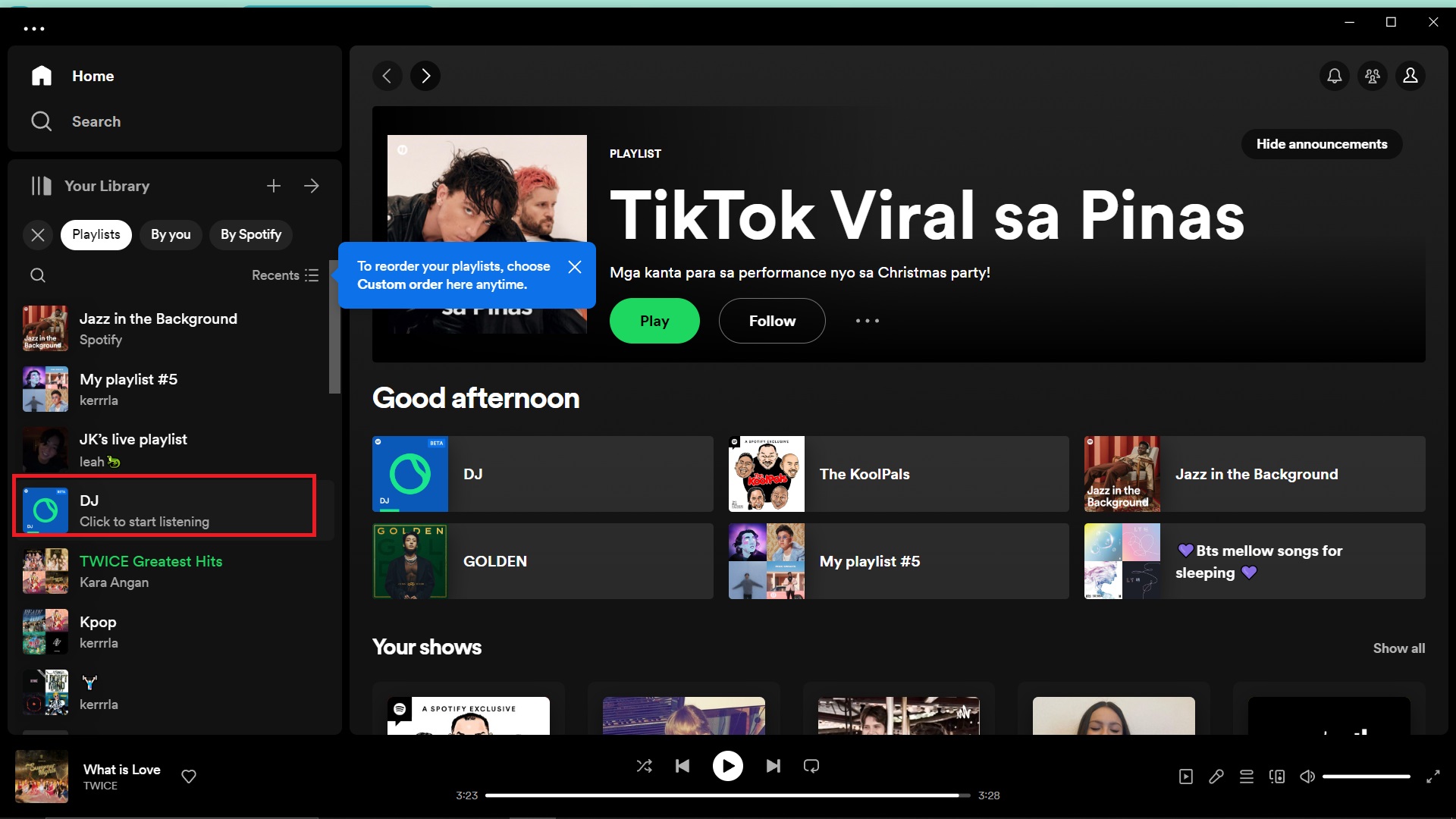
Spotify AI DJ Not Working or Showing Up? Here’s How to Fix It
Since Spotify is still rolling out AI DJ, the feature might not show up or work properly. If you’re experiencing this problem, here are a few things you can try.
1. Make Sure You’re On Spotify Premium
The feature is only available to those who have Spotify Premium. You won’t see the DJ AI option from your playlist if you don’t have Spotify Premium.
2. Clear Cache on Android
Cache is an integral part of the Spotify experience as it will help the app recommend more appropriate music to you. Unfortunately, the cache can also be a source of problems if the storage fills up or if corrupted data gets thrown into the mix. This could cause the AI DJ to malfunction. Luckily, you can quickly clear the cache on your Android phone to resolve any issues you face.
- Open Settings app.
- Swipe down and tap Apps.
- Look for Spotify and select it.
- Swipe down and tap Storage.
- Tap Clear cache.

3. Restart App
If the two methods above don’t work, restart your Spotify app. This can help clear out any potential problems causing the AI DJ not to work or not to appear entirely.
Explore New Music With AI DJ
Spotify’s AI DJ is one of the best features of the music streaming app, so you should try it out. There might be other features you’re not fully utilizing on the streaming app. For instance, you can connect your Spotify account to Discord so your friends can listen to whatever you’re playing. It’s time to utilize all of the features that Spotify brings fully.
FAQs
A: A Spotify Premium account starts at $5.99 monthly for a Student account. If you’re not a student, the price is $10.99 monthly. This lets you listen to Spotify without ads and access new features like AI DJ.
A: No, each Spotify AI DJ playlist is tailor-made for each user. While you can’t share your AI DJ playlist with others, you can still share the songs you listen to from the feature.