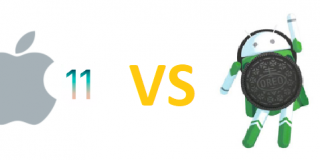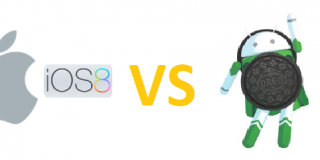Motorola Moto Z2 Play and Moto Z2 Force: How To Turn OFF Cell Data

If you own a Motorola Moto Z2 Play and Moto Z2 Force, it’s always a good idea to know how you can switch off your cell data. Deactivating the cell data feature on your Motorola Moto Z2 Play and Moto Z2 Force for your apps like emails, social networking and daily lifestyle apps will reduce using your mobile data to update these apps by connecting your Motorola Moto Z2 Play and Moto Z2 Force to the internet.
Another reason why most users will like to know how to switch off the cell data on the device is because if you are travelling outside the country, it’s possible that you will be charged for international data usage. It’s always advisable to switch off your data whenever you realize that you are getting to your monthly data limit to prevent incurring extra charges from your internet service provider.
If you are new to the Android world then you probably want to know how you can switch off data on your Motorola Moto Z2 Play and Moto Z2 Force, I’ll explain below.
How to Switch Off Mobile Data on Motorola Moto Z2 Play and Moto Z2 Force
It’s wise to turn off your data connection whenever you don’t need it. This helps greatly in saving your data for more important use and it also saves your Motorola Moto Z2 Play and Moto Z2 Force battery from dying as a result of constant apps update that occurs in the background. The tips below will make you understand how you can switch off and on mobile data on your Motorola Moto Z2 Play and Moto Z2 Force.
- Use your finger to swipe down from the top of your screen
- Press the Settings icon
- Press Data Usage
- Beside the Mobile Data option, move the toggle to switch off mobile data
- Press OK
Message Tone On Moto Z2 Play and Moto Z2 Force
There are owners of the Motorola Moto Z2 Play and Moto Z2 Force that will like to know how they can alter the message sound on their device. I’m sure you will be glad to know that it is actually very easy to alter the message tone to personnel tones on your Motorola Moto Z2 Play and Moto Z2 Force. These tones can also be used as custom tones for just a contact or all the contacts on your Motorola Moto Z2 Play and Moto Z2 Force. I will explain below how you can change the message ringtone on your Motorola Moto Z2 Play and Moto Z2 Force.
Changing Message Ringtone on Moto Z2 Play and Moto Z2 Force
It is very easy to set message ringtones for your favorite contacts on Motorola Moto Z2 Play and Moto Z2 Force. You can also set up tones for specific contacts on your Motorola Moto Z2 Play and Moto Z2 Force. Follow the tips below to understand how you can set up tones for messages on your Motorola Moto Z2 Play and Moto Z2 Force.
- Switch on your Motorola Moto Z2 Play and Moto Z2 Force
- Locate the Dial pad
- Look for the contact and press it
- Tap on the Edit icon that looks like a pen to edit the contact
- Tap on the ‘Ringtone’ option
- A window will appear with all your sounds
- Search and choose the sound you want to use as message tone
- If you can’t locate the tone, tap on Add to locate it in your phone storage.
- Tap on it as soon as you locate it
The guide explained above will go a long a way in assisting you to set a message tone for specific contacts on your Motorola Moto Z2 Play and Moto Z2 Force. Any message that comes in from other contacts will use the default tone that has been set before. One of the advantages of setting a message tone is to have an idea of who is texting you on your Motorola Moto Z2 Play and Moto Z2 Force without having to check your device screen.